Tutorial
Top by keyword
The tool provides basic information about the analyzed keyword and the top 100 pages that are ranking for this keyword in Google search results or the top 50 pages for Bing.
At the top of the report you can see brief information on the keyword you analyze:
- Organic keywords — variations of the searched keyword based on the top-100 organic search results;
- Volume — keyword search volume per month according to Google Ads (average value for the last year);
- Cost per click — cost per click (USD), that is monthly updated.;
- Keyword difficulty — evaluation of the level of competition for a keyword for promotion in the TOP-10. Gradation of difficulty is calculated from 0 to 100, where: 0-20 easy; 21-40 - medium; 41-60 - difficult; 61-100 - very difficult (learn more about the Keyword difficulty here;
- PPC competition, % — the level of competition shows how difficult it would be to advance with this keyword. The more domains use this keyword in ads campaigns, the higher level of competition is. The max is 100% and is updated monthly.;
- SERP features — (individual blocks (like maps or videos) and different icons (like AMP lightning or google ranking stars). All of them affect CTR and traffic, so it's very important to deal with their implementation on the page).
Below the summary information is a chart with the information on positions and values for the selected indicator and a table with detailed data on the analyzed keyword. You can read and navigate to each report in this table by clicking on the data you are interested in (for example, by clicking on the domain you will go to the Domain analysis Overview report).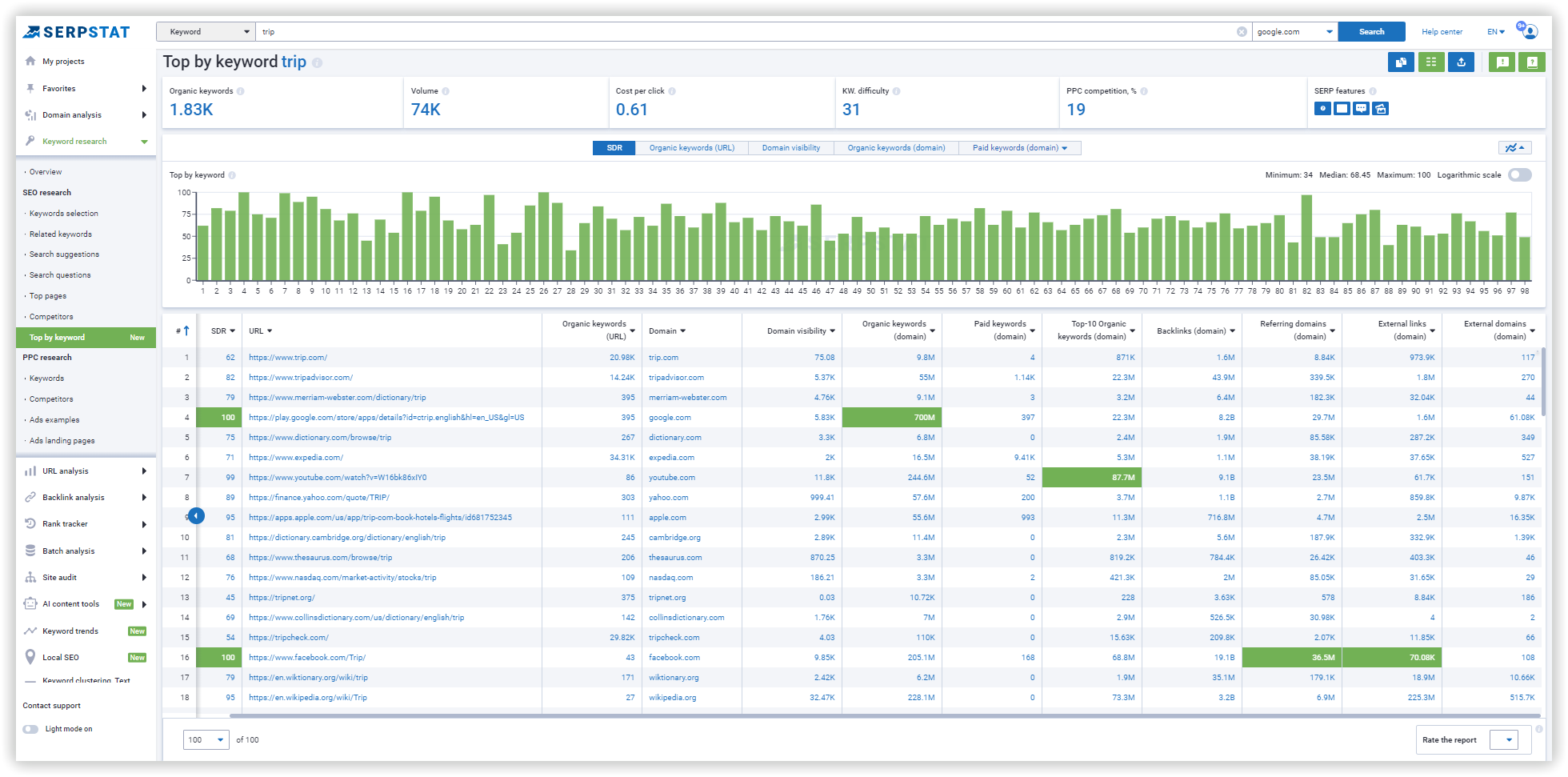
Use the logarithmic scale to track minimal changes in metrics.
An enabled scale will show changes in even a few positions or links, unlike a regular scale on which this amount of data would be invisible.
For example, you would like to know in detail - how many keywords ranked in 3-4 positions. In the case of the standard scale, you will not see much difference in the number of keywords on these positions on the graph, while the logarithmic scale will allow you to visually see the difference in the number of keywords ranked in this or that position.
In the table you can see the following information:
- Position — SERP position (the best position for each indicator is marked with green color);
- SDR — Serpstat Domain Rank is an indicator of domain authority on a scale from 0 to 100. It depends on the number of sites linking to the analyzed one and the number of sites linking to these referring sites. Thus, all sites in the index connected with the analyzed domain are considered.;
- URL — URL list ranked by the analyzed keyword;
- Domain — domain to which the URL belongs;
- Domain visibility — visibility of a domain in top 20 Google or Bing. It's a relative indicator, which is calculated as a ratio of the amount and popularity of keywords a domain is shown for. About visibility;
- Organic keywords — the number of keywords for which the analyzed domain ranks in the top 100 organic Google search results or the top 50 Bing;
- Paid keywords — the number of keywords for which the analyzed domain ranks in paid search results;
- Backlinks — number of backlinks referring to the URL. Serpstat uses an accelerated calculation algorithm, so the data may slightly differ from results in detailed reports;
- Reffering domains — the number of referring domains, including subdomains of blogging platforms (Blogspot, WordPress). The data may differ from the exact value in the detailed report;
- External links — number of external links on a page;
- External domains — the number of domains to which a page refers.
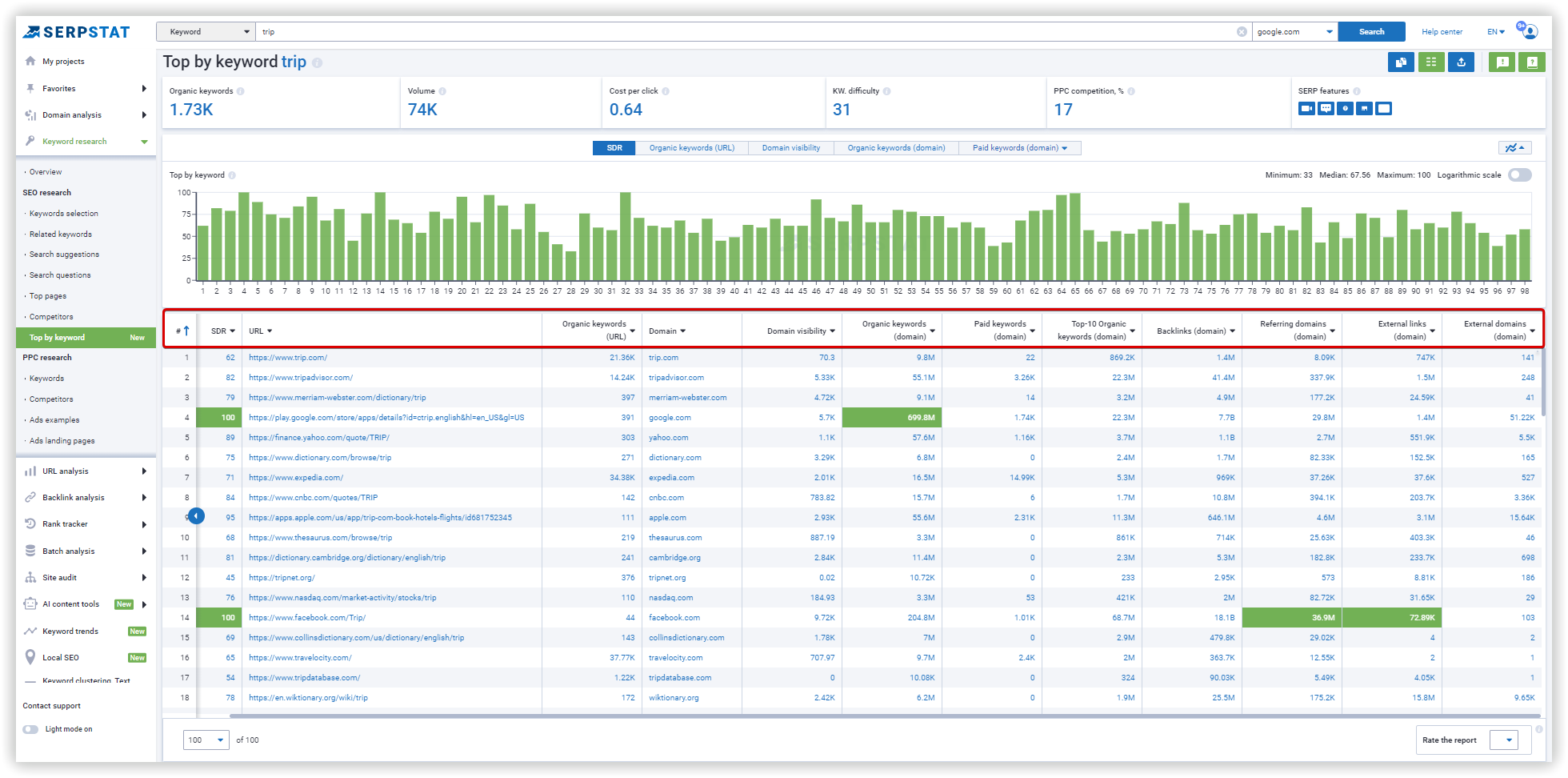
You can export this report by selecting the indicators and file format you want: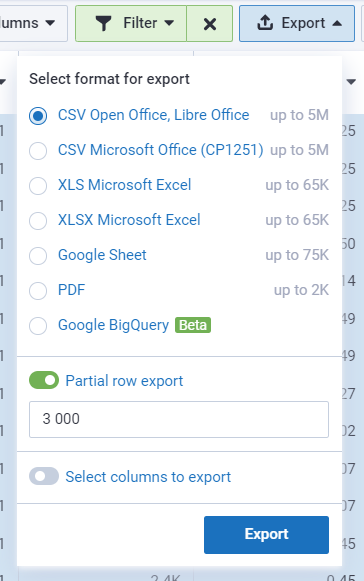
To export to Google (Sheets, BQ), connect your Google account to Serpstat. Then, exports will be done only to the connected account. You can change the account for export by changing the account email in Settings or disabling access directly through Google Settings.
Use case: finding your competitors
The report will show the top 100 search and advertising search results, which will help you to identify direct competitors, as well as optimize your website by analyzing such domains, such as: gather and expand pool of keywords for both SEO and PPC, analyze backlinks and ads.
Spending credits
How the credits for Top by Keyword are spent:
1 request = 2 credits.
If you still have any questions, can contact the tech support chat.