Tutorial
Related keywords
The report lists the variations of the analyzed keywords that are semantically related.
Be sure to use this report to find unexpected user queries and take them into account when optimizing your site or article landing pages. For example, someone googles "buy a microwave", and someone "buy a microwave oven" or "buy a bicycle — buy a bike/bike".
By collecting synonyms and colloquial expressions, you optimize your site for different user requests and attract more traffic than competitors.

Intent is the purpose of the user's search query. This is the reason why he entered the keyword into the search. If you know the purpose of the user's query, you will be able to create relevant text for the page and increase the chances of getting to the top of the search results for the desired queries (the indicator is available only for Google Ukraine and USA).
KW. Difficulty is an assessment of the competition level for a keyword in the top 10.
Volume (average per month over the last year) — how often users typed this key into a search.
CPC — cost per click in USD.
Competition will show how difficult it will be to promote a given keyword in PPC (max. 100%).
Connection strength indicates the number of pages in the top 20 that are ranked by both analyzed and given keywords.
User case: expand a keyword list
The report will help you collect keywords that will diversify your keywords. You will save time coming up with synonyms and related keywords, all you have to do is filter the keywords by the necessary parameters and export them in a format convenient for you.
Report set up
Here are some tips on how you can set up the report for your needs:
1. Columns can be sorted and rearranged by location and by sizes;
2. To copy or transfer keywords to other tools, select the needed keywords on the page with checkboxes, then click "Operations" in the upper right corner: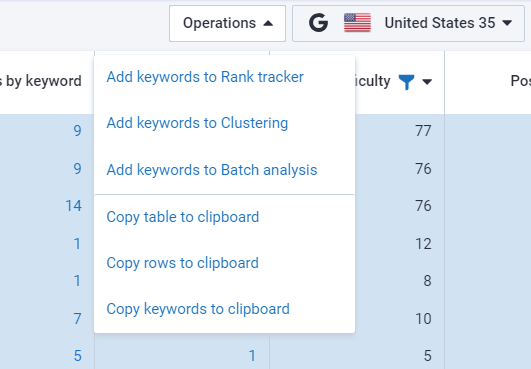
3. The settings allow you to remove or add the necessary columns, filter the results, and export the report in various formats: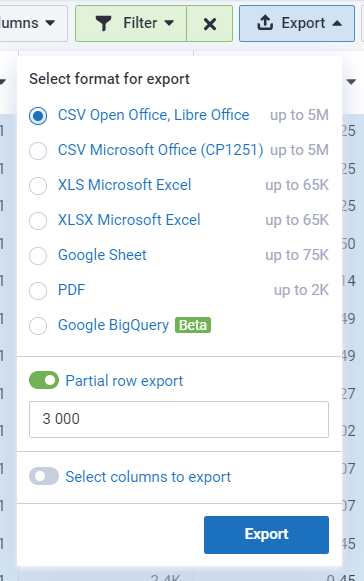
To export to Google (Sheets, BQ), connect your Google account to Serpstat. Then, exports will be done only to the connected account. You can change the account for export by changing the account email in Settings or disabling access directly through Google Settings.
4. The blue mark provides quick access to other reports;
Most indicators in the columns are clickable, to see a detailed report — click on the indicator.
5. Also this report can be filtered by the following parameters:
- volume;
- keywords;
- filter toponyms;
- misspelled keywords;
- number of words in the keyword;
- SERP features;
- KW difficulty;
- CPC;
- competition level;
- connection strength.
To do this click the "Filter" button in the upper right corner and set the required parameters:
You can find a description of the filters on the Keywords selection page.
Also with the quick filters you can filter the report by the desired parameters:
* In the default report the filter "Misspelled keywords — does not contain all" is applied. If you want to view all the results, the filter must be canceled (click the cross on the "Filter" button).
If you still have any questions, you can go to our FAQ, use cases or contact the tech support chat.

