Tutorial
Keyword batch analysis
Keyword batch analysis — is a tool that allows you to collect, edit and store lists of keywords without leaving the service.
The tool allows you to:
- collect main parameters for keywords from selected search engines;
- collect lists of keywords from any reports of the Domain analysis module;
- submit keywords to the Rank tracker tool;
- update volume;
- add keywords to Serpstat database.
To get more info with examples and cases, read this article.
1. Create a project using the tool:
- enter the name of the project;
- select regions;
- add keywords;
- select the parameters.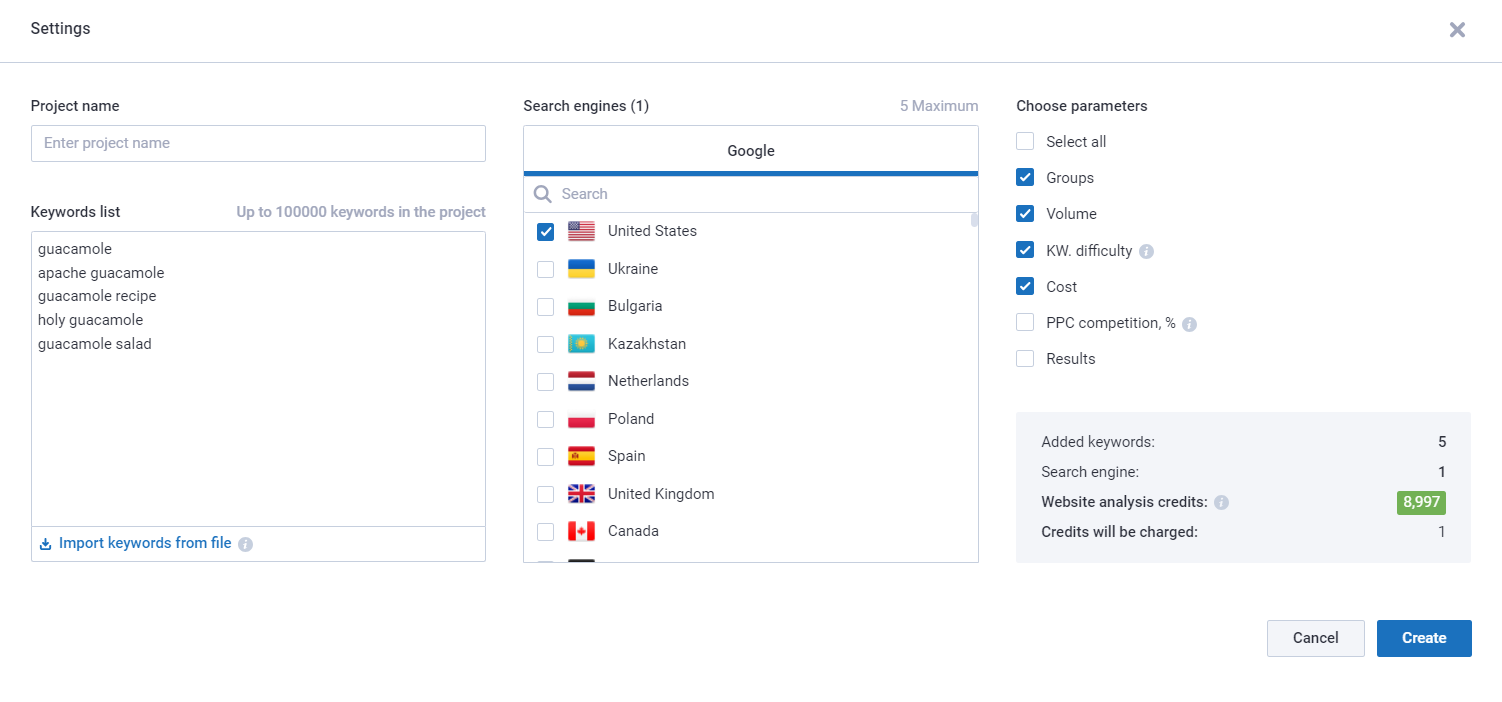
Make sure to get rid of invalid keywords:
- duplicates
- keywords with special characters
- search operators
- spaces at the beginning or at the end
- double spaces
- digits as keywords
- keywords longer than 512 characters
Such keywords can't be added to the project, so if you miss some, we'll let you know by showing an error message. You can copy invalid keywords to the clipboard or delete them.
There’s a loader with updating progress on the top of the page.
Notice, you can not add new keywords in the project until the end of the updating process.
2. In the generated report, you will see data for the added keywords:
Volume — Keyword search volume per month according to Google Ads (average value for the last year).
CPC — cost per click (the amount of money you would spend if you bid on this keyword in ads).
Keyword difficulty — The assessment of the level of competition for a keyword to advance in organic search in the top-10. It is measured on a scale from 0 to 100%, where: 0-20 easy; 21-40 — medium; 41-60 — difficult; 61-100 — very difficult. (The parameter is only available on Google).
PPC competition — the level of competition shows how difficult it would be to advance with this keyword. Max 100%. The more domains use this keyword in their ads campaigns, the higher level of competition is. (The parameter is only available on Google).
Results — the number of results for a keyword in organic SERP.
3. Use Operations to manage keywords:
- remove keywords from the project;
- update the Volume (update the Volume by keyword in real-time and get a Volume trend graph for the past 12 months);
- update positions in the SERP (the results appear in the Search Analytics module in a few days);
- add new keywords to the Serpstat database;
- transfer keywords to Rank Tracker or Keyword Clustering (after the transfer to the existing Keyword Clustering project, restart the project using the "Update Clustering" button);
- add keywords to the group or remove them from the group;
- copy a table, rows, or keywords to the clipboard.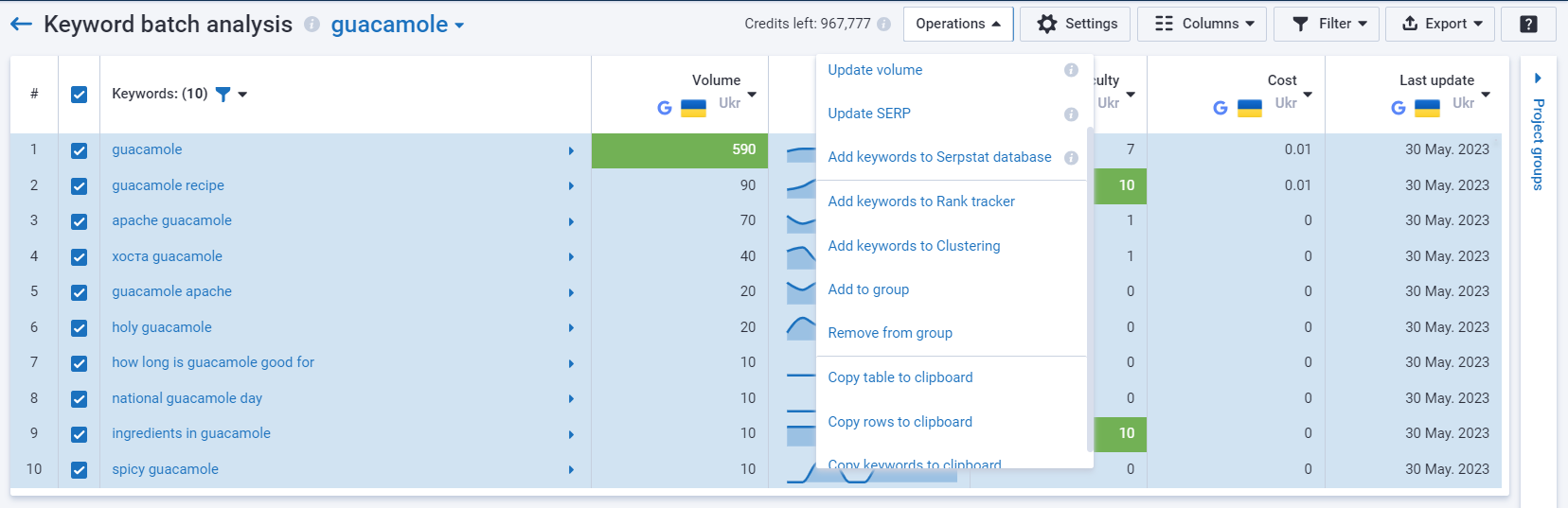
4. Columns can be moved or hidden:
5. Filtering is available by parameters:
- volume;
- CPC;
- number of results;
- competition level;
- number of words in a keyword;
- special elements in SERP;
- search engine;
- filter toponyms;
- keyword.
6. With the quick filter it is possible to filter keywords by the specific keyword:
7. Export is available in the following formats:
- CSV Open Office, Libre Office (to 1M)
- CSV Microsoft Excel (CP1251) (to 1M)
- XLS Microsoft Excel (to 65K)
- XLSX Microsoft Excel (to 65K)
- Google Sheets (to 75K)
- PDF (to 2K)
There is an option to export data of the volume trend over the past 12 months - select the needed check-box:
When you download the report with volume trends it will look like this:
- in PDF format as a graph:
- in google sheets, xls, xlsx formats the volume trend is displaying in a new tab:
- in CSV format, the volume trend is displayed on one tab with other information in the report.
8. Add keywords to Serpstat database
Why you need to add keywords: when there is no data for a keyword in the project (N/A) — add them to update volume, SERP and other data in the report.
How to add keywords to the database: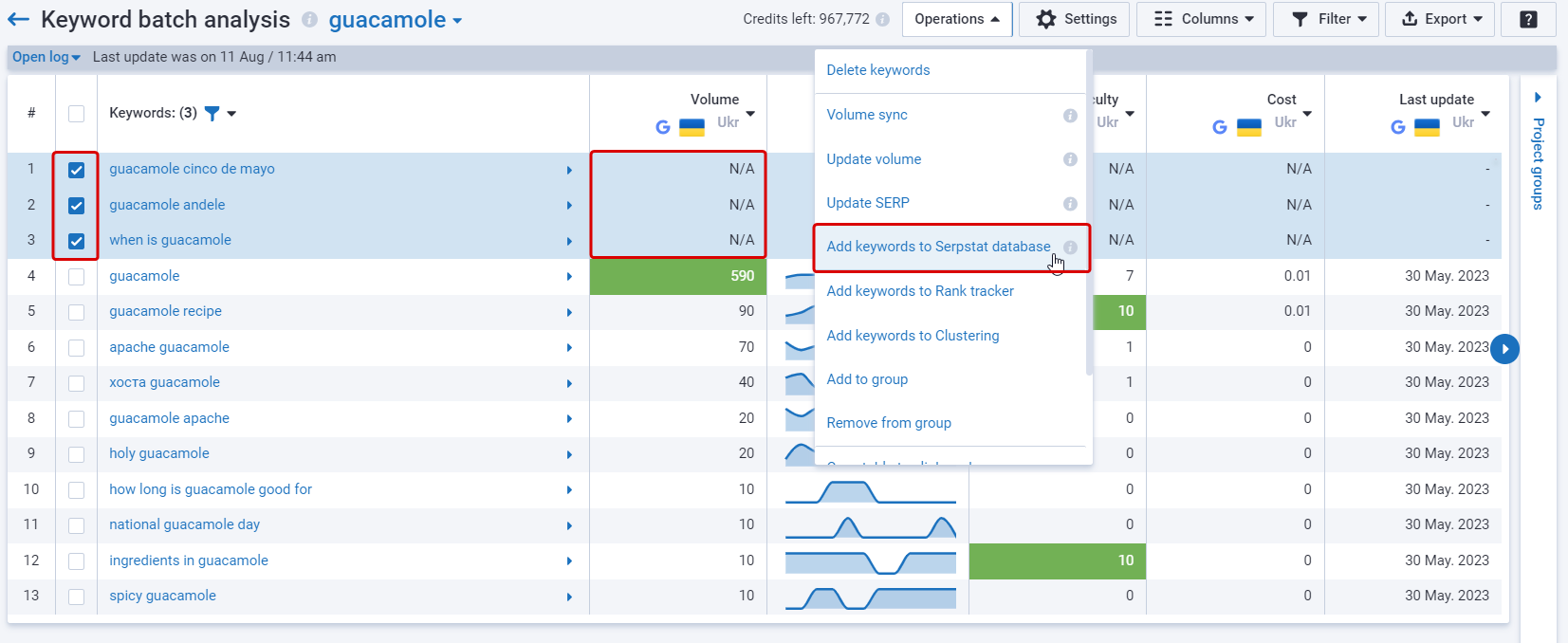
9. How are credits charged?
- Volume update: number of keywords * number of search engines *2= number of credits. (1 keyword = 2 credits)
Example: 15 keywords * 5 search engines * 2 = 150 credits will be charged.
Please note: Tool credits will be charged for volume updating. Tool credits are general for Keyword batch analysis, Domains batch analysis, Clustering, and Text analysis are joint.
- Add keywords to the project manually or import from a file: number of credits equals the number of chosen search engines. Number of keywords does not matter.
Example: 15 keywords * 5 search engines = 5 credits will be charged.
- Add keywords from Website Analysis reports to Keywords batch analysis: number of credits is equal to the number of chosen search engines. Number of keywords does not matter.
- Add keywords to the Serpstat database: credits will not be charged.
Please note: Website analysis credits will be charged for project creation and adding keywords. You can check the credits for Keywords batch analysis in the profile.
If you have any questions about the report, there are 2 buttons in the upper right corner:
1) Send feedback — opens the support chat for sending suggestions for improving or reporting an issue.
2) Tutorial — the button will direct you to the tutorial for the report.
If you still have any questions, you can go to our FAQ or contact the tech support chat.
If you'd like to get advice on Serpstat's features, order your free 30-minute demo.