Tutorial
Site's competitors
This report is a starting point for a meticulous study of the keywords of competitors for a specific page and for embedding it on the site.
The site's/page's competitors are listed here based on keyword similarity.
The list of competitors can be changed using the corresponding button (1):

Next, add your direct competitors in the appropriate tab (2). Click the tab next to it and enter the domains you want to exclude from the report (3):
To save the list just enter a name for the template and save it (4). Click the "Apply" button (5) to display the report with the specified competitors.
Common keywords — the number of common keywords for the searched domain and the competing domain.
Missing keywords — the number of keywords by which the competing domain is promoted and which the analyzed domain is not.
Relevance — based on the % ratio of all domain keywords to common keywords with the analyzed domain.
All keywords — the total number of keywords available on the site.
Visibility — visibility for each domain with the dynamics of its change.
Total аds — the number of ads shown for this domain.
You can switch from the domain's competitors' analysis to the URL's competitors' analysis in the upper drop-down menu:

The report presents direct competitor pages of the analyzed page for SEO.

Facebook shares — the number of shares on Facebook.
Keywords in top 10 — the number of keywords in the top 10 for which the pages intersect.
Use cases:
1. Identify direct competitor pages
You can select relevant competitors for yourself, which will further allow you to collect the missing keywords for SEO and PPC. This method is suitable both for expanding the keywords of a previously created page and for collecting keywords for a new page.
2. Find examples of ads; allocate advertising budget
After analyzing the pages, you can view sample ads in the Advertisements report and find out the budget for a competitor's advertising there. This will help you quickly gather the necessary keywords for context, based on your budget.
3. Collecting unique keywords
The report will save you time searching for the keywords your page is missing. Having selected the necessary pages for analysis, you can upload a list of unique keywords, focusing on their indicators.
Report set up
Here are some more tips on how you can set up the report for your needs:
1. Columns can be sorted;
2. There is a button in the upper right corner that will allow you to copy the necessary information by selecting the keywords, checkboxes will help you with this;

3. The settings will allow you to remove or add the necessary columns, the filter on the right to receive specific information and, of course, to export in various formats;


4. The blue mark provides quick access to other reports;

5. A pointer to the left of the domain / URL will take you to the site itself.
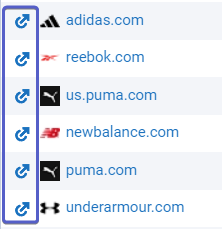
Most indicators in the columns are clickable, to see a detailed report — click on the indicator.
* In the default report, the filter "Keywords with incorrect content — does not contain" is applied, if you want to view all the results, the filter must be canceled.
If you still have any questions, you can go to our FAQ, use cases or contact the tech support chat.