Tutorial
Keywords selection
This is the first tool to start collecting keywords. It shows only those keywords that contain the analyzed words. That is the most responsive to a search query.

Intent is the purpose of the user's search query. This is the reason why he entered the keyword into the search. If you know the purpose of the user's query, you will be able to create relevant text for the page and increase the chances of getting to the top of the search results for the desired queries (the indicator is available only for Google Ukraine and USA).
KW. Difficulty is an assessment of the competition level for a keyword in the top 10.
Volume (average per month over the last year) — how often users typed this key into a search.
CPC — cost per click in USD.
Competition will show how difficult it will be to promote a given key in context (max. 100%).
Results — the number of results in the search results for this key.
Social domains — domains that are also ranked for a given keyword.
Use case: collecting a keyword list
Use filters to collect keywords for specific tasks and save credits. For example, upload a list of keywords only with a specific keyword or without toponyms.
If you want to collect such keywords so that your site page is displayed in a selected snippet or a local Google package, then click the "Filters" button and select the "Elements in SERP" option.
With the help of filters, you can unload long-tail keywords by specifying the number of words more than 4-5 or vice versa.
If you are looking for keywords with a minimum difficulty indicator, set the desired level of difficulty for promoting the phrase for the page using the filter. At the same time, remember that you can simultaneously use any number of filters with the "AND, OR" setting.
Report set up
Here are some tips on how you can set up the report for your needs:
1. Columns can be sorted and rearranged by location and by sizes;
2. To copy or transfer keywords to other tools, select the needed keywords on the page with checkboxes, then click "Operations" in the upper right corner: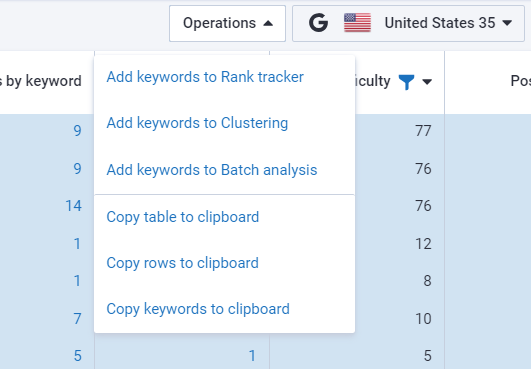
3. The settings allow you to remove or add the necessary columns, filter the results, and export the report in various formats: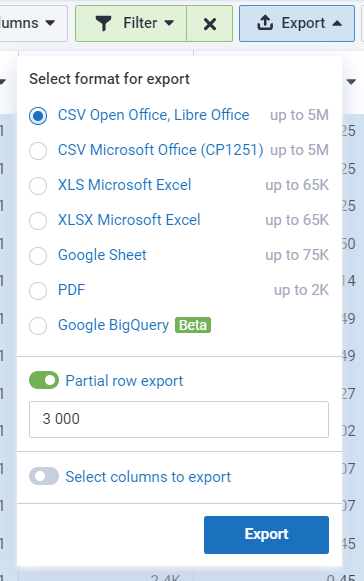
To export to Google (Sheets, BQ), connect your Google account to Serpstat. Then, exports will be done only to the connected account. You can change the account for export by changing the account email in Settings or disabling access directly through Google Settings.
4. The blue mark provides quick access to other reports;
Most indicators in the columns are clickable, to see a detailed report — click on the indicator.
* In the default report, the filter "Keywords with incorrect content — does not contain" is applied, if you want to view all the results, the filter must be canceled.
5. Only for Google Ukraine it is possible to analyze keywords depending on the language (filtering by this parameter is also available):
6. With the quick filters you can filter the report by the desired parameters:
Filters for the Keyword research module
Filters are applied to keywords, when using “and” you will get keywords that meet the conditions of all filters, and when using "or", you will get keywords that meet the condition of at least one of the filters.
You can separate keywords in all filters using a comma or line break.
Filtering by various parameters and conditions is available in all Keyword research reports.
The "Keywords" filter will show keywords containing certain words.
Filter conditions:
- "Contains all (exact match)" – keywords containing all added keywords in the exact word form in the filter.
For example: by typing the keyword "discount amazon", the filter will show keywords containing "discount amazon" in this particular word form, and not "discounts amazon" or "amazons discount". - "Does not contain all (exact match)" – keywords do not contain all the keywords added to the filter in the exact word form.
- "Contains one of (exact match)" – keywords contain one of the keywords added to the filter in the exact word form.
- "Does not contain none of (exact match)" – keywords containing at least one of the keywords added to the filter will be excluded from the report.
- "Contains all (broad match)" – keywords contain all the added keywords in the filter in various word forms.
For example: by writing the keyword "sale", keywords containing variations of this word will be displayed in the report : "sales", "upsale" etc. - "Does not contain all (broad match)" – keywords do not contain any of the keywords added to the filter in any word form.
- "Contains one of (broad match)"– keywords containing at least one of the keywords and their word forms added in the filter.
- "Does not contain none of (broad match)" – all keywords that contain at least one of the added keywords in any word form will be excluded from the report.
The filter "Volume" will display a list of keywords with a certain volume. For example, keywords with a volume above 100.
Filter conditions:
- "Equal" – result is equal to the specified number;
- "Between" – result is in the range between "from" and "to" the specified numbers;
- "Not equal" – result is not equal to the specified number;
- "Greater than" – result is greater than the specified number;
- "Greater than or equal" – result is greater than or equal to the specified number;
- "Lower than" – result is lower than the specified number;
- "Lower than or equal" – result is less than or equal to the specified number.
*These conditions are repeated for the following filters: "CPC", "Number of results", "Competition level", "Number of words in a keyword", "KW difficulty".
Filter "CPC" filter will contain a list of keywords with a certain CPC cost.
Filter "Number of results" will contain a list of keywords with a certain number of results in the search engine.
Filter "Competition level" filter will contain a list of keywords with a certain level of competition.
Filter "Number of words in the keyword" will contain a list of keywords with a certain number of words in the keyword.
Filter "KW difficulty" will contain a list of keywords with a certain keywords' difficulty.
Filter "SERP features" will allow you to filter by the content of the SERP features.
Filter conditions:
- "Contains all" – the report will contain only keywords for which there are selected in the filter SERP features in the search results. .
- "Does not contain all" – the report will contain keywords for which there are SERP features in the search results, except for those specified in the filter..
*These conditions are repeated for the following filters: "Filter toponyms", "Misspelled keywords", "Title", "Text".
Filter “Toponyms" will allow you to filter by toponyms.
Filter "Misspelled keywords" will allow you to filter by keywords with incorrect spelling.
Filter "Title" will allow you to filter by the keywords in the title of the advertisement.
Filter "Text" will allow you to filter by the keywords in the text of an advertisement.
Filter "URL" allows you to filter by the keywords in the page address.
Filter conditions:
- "Contains all" – the report will contain all URLs that contain keywords or the part of the URL from the filter.
- "Does not contain all" – the report will not contain all URLs that contain keywords or the part of the URL from the filter.
- "Start with" – the report will contain all URLs that start with the part of the URL added to the filter. You need to enter the whole word, half of a word, or the first letters will not work.
Filter "Language" will allow you to filter by the language of a keyword. Available for Ukrainian, English, Bulgarian, Polish, German, Spanish, Italian, French, Romanian, Belarusian, Hungarian, Georgian, Greek and Russian languages.
Filter conditions:
- "Contains all" – the report will contain only keywords with language chosen in the filter.
- "Does not contain all" – the report will not contain keywords with language chosen in the filter.
The “Intent” filter allows you to display keywords that contain a certain type of intent. At the same time, the keyword can also contain other types. For example, if you select the Transactional Intent filter, but the keyword has both transactional and commercial types, this keyword will appear in the search results. If you only want to see keywords with a certain type of intent, you should use this filter:

If you still have any questions, you can go to our FAQ, use cases or contact the tech support chat.

