Tutorial
Serpstat Batch Analysis in Google Sheets
The Serpstat Batch Analysis extension for Google Spreadsheets automates and simplifies search data analysis. If you use Serpstat tools, the extension will help you bulk upload data by domains, URLs, or keywords in real-time without having to access the Serpstat interface. You can use the option after installing the Serpstat extension to Google Spreadsheets.
Click here to download the extension.
Also, you can learn more about the extension from our blog in this article.
Tasks that can be solved using the Serpstat Batch Analysis Google Spreadsheet extension:
- Competitors' batch analysis of a whole page list, uploading keywords for ranking, searching for missing keywords that are not on your pages. Quick comparison with one or more competitors at the page level.
- Obtaining competitive analysis data not only for one competitor, as with the help of the Serpstat interface, but also for multiple competitive sites: information on domains, keywords, ads, URLs and top pages. In a few clicks, you can conduct a complete site analysis in any niche.
- Selection of semantic core, search queries and search questions, related keywords according to the list of keywords. Upload the semantic core and scale it according to the analysis of your competitors in the SERP.
How to set up the add-on?
1. Go to Chrome marketplace and press the Install button.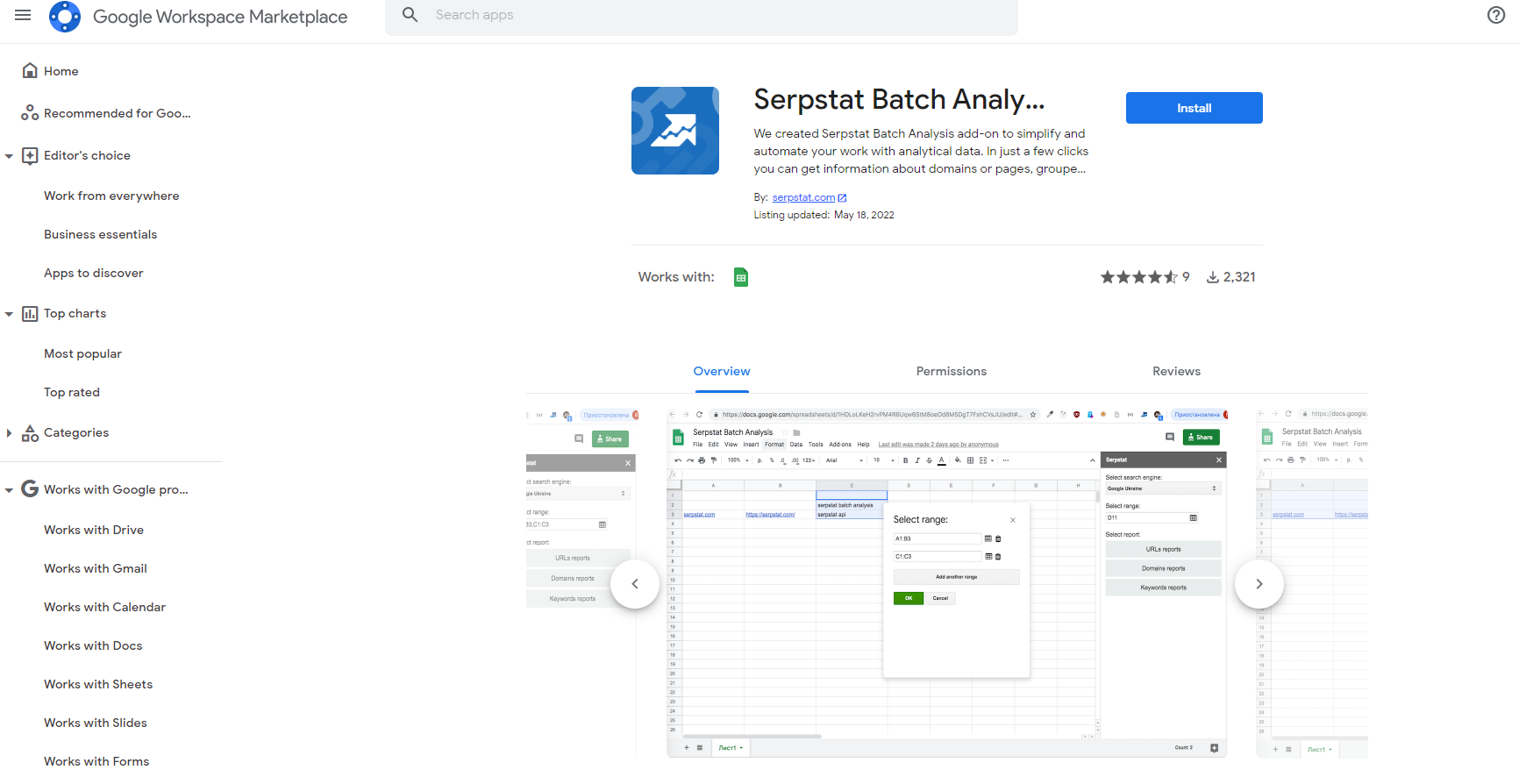
Next, go through a short authorization with your Google account.
2. Go to the Add-ons section and select Serpstat Batch Analysis. There are two buttons in the menu: Create report and Settings.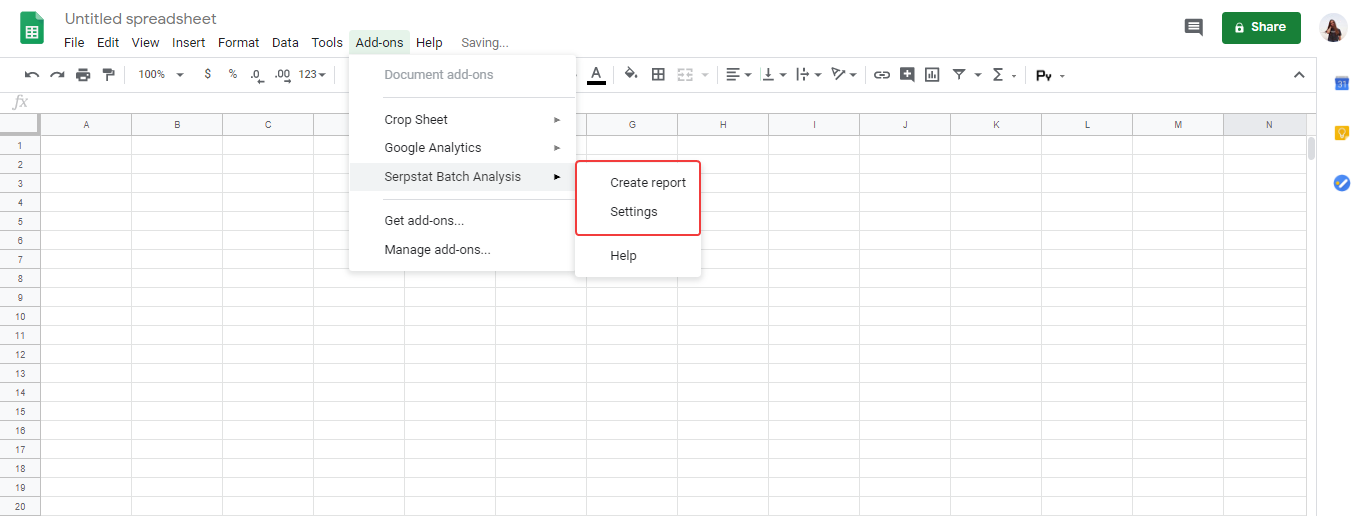
How to create the report?
To use the add-on and upload the necessary data:
Step 1. Copy the API key (token) in the personal profile.
Step 2. Enter it into the appropriate field as shown below.
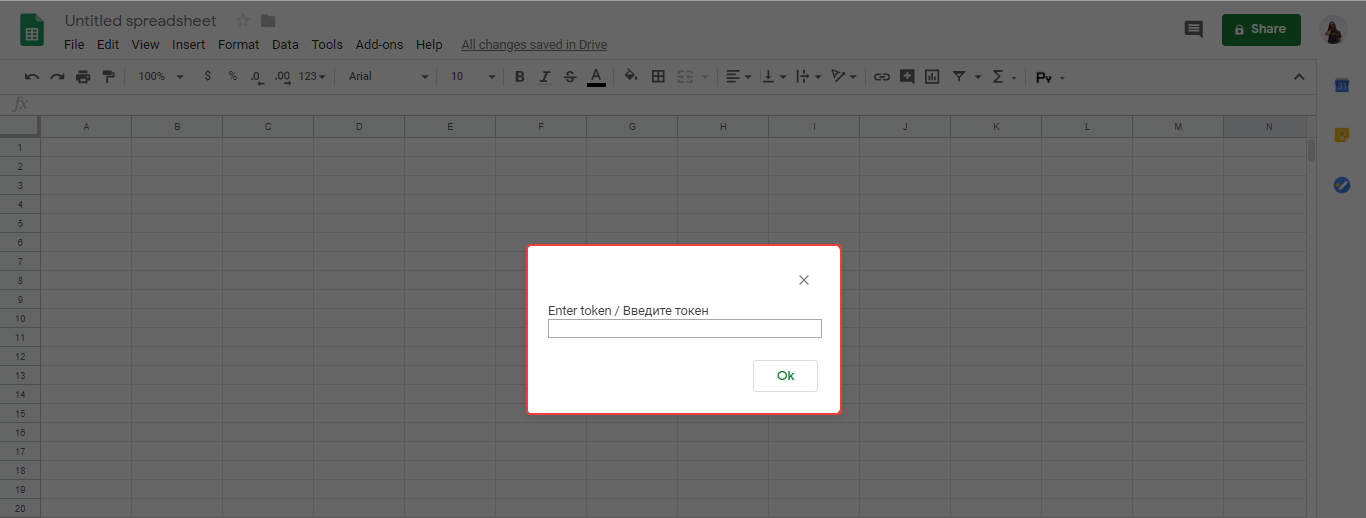
Step 3. After that you'll see a sidebar, where you have to:
- Select a search engine. Choose a regional database for which you want to get a report.
- Select a cell range. It displays the cell value in which the cursor was placed by default. It must be set manually.
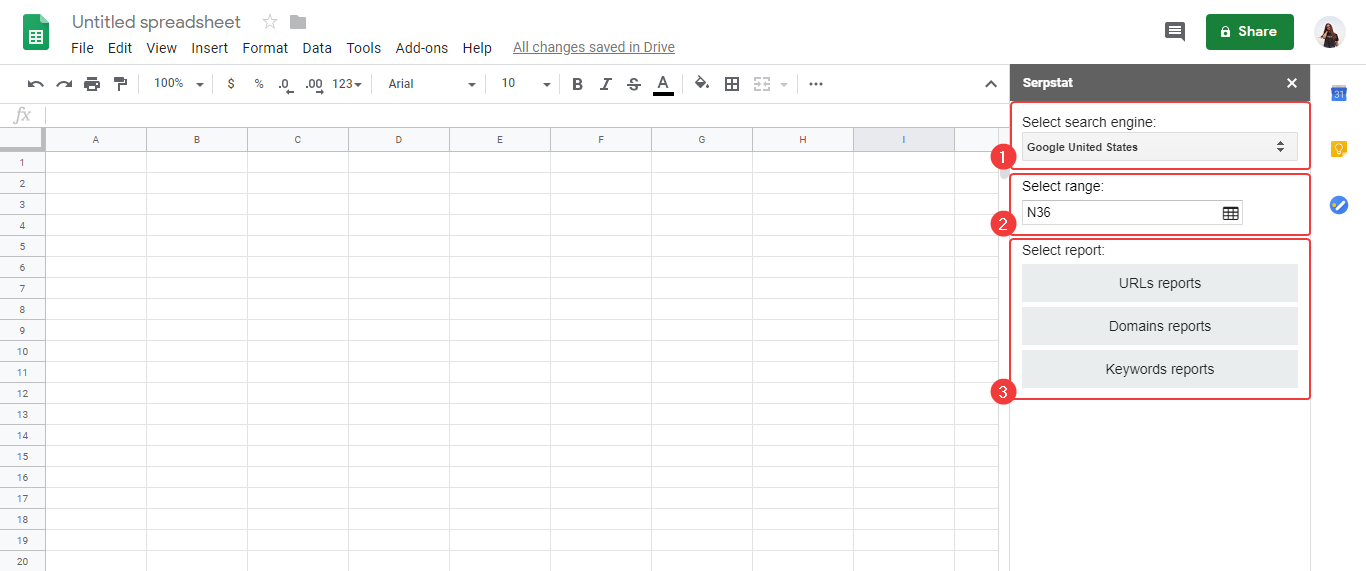
Important! The sidebar won't open until you enter a valid token. Data must be entered using A1 notation.
To change the range, select the desired cells in the table. Click on the icon near the corresponding field to save the changes.
If you need to select multiple ranges, click “Add another range”. You can enter ranges separated by commas in the right menu.
Important! Enter the information for the analysis only in the specified range.
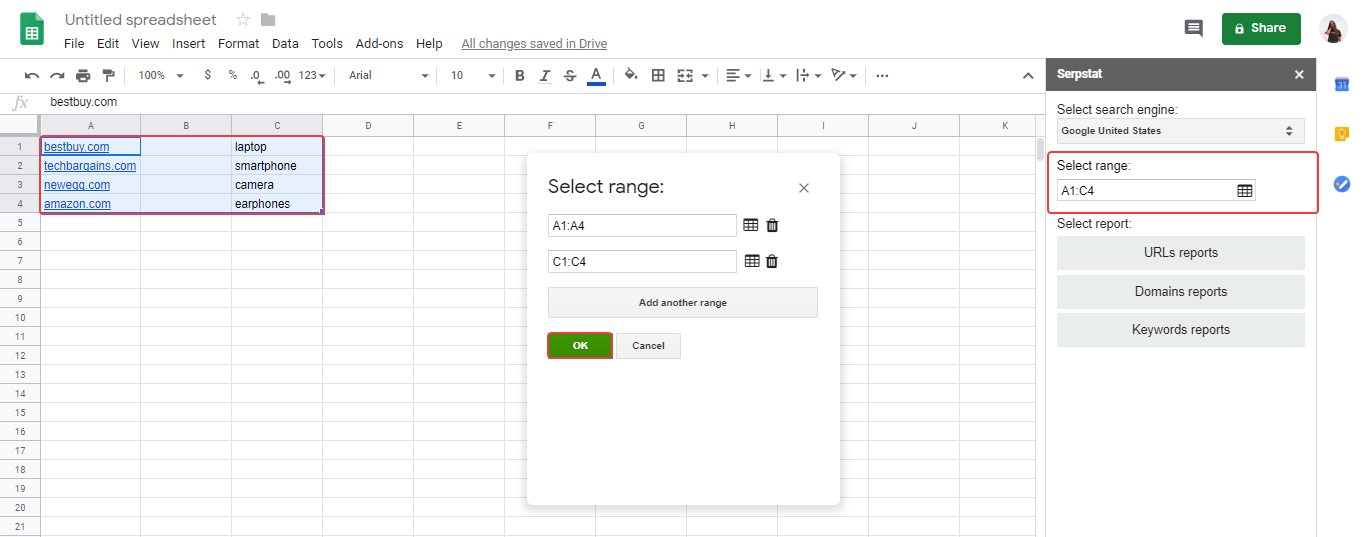
Select a report. Choose a report for getting the appropriate data:
- Choose the API method which you need to get data for.
- After that, filters will open (if they are provided for this method).
- Set up the filters and click Create Report.

The report will appear on a new table sheet.
API credits for the Batch Analysis
To create reports using the add-on, you need to check Max number of API results to be exported in the My account section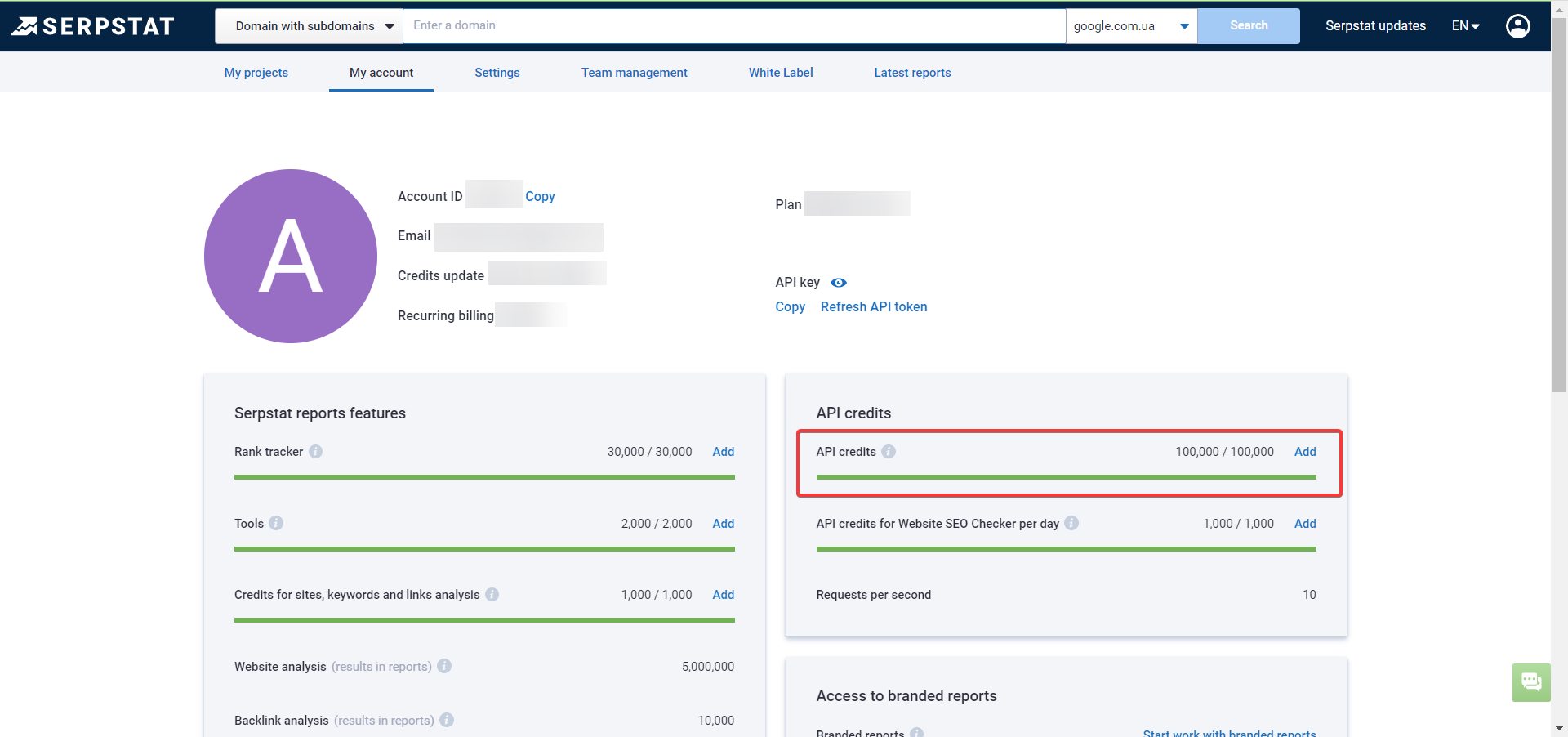
API is spent this way: 1 domain / 1 URL / 1 keyword = 1 request.
Reports and their analogues in Serpstat.
Here is the list of report analogues, which you can get using our extension:
- URL Competitors report
- URL Keywords Report
- URL Missing Keywords Report
- Advertising Report
- Competitors Report
- Domain History Report
- Domain info Report
- Domain Keywords Report
- Domain URLs Report
- Domain Top Pages Report
- Keyword research overview
- Keywords selection
- Related keywords
- Search suggestions
- Keyword Top Report
- Competitors Report
- Advertising Report
Still have questions? Contact the tech support chat.