Tutorial
Tree view
In the "Tree view" report, when you select the type of analyzing URL prefix, you will see each page that starts with the analyzed page, and keywords that they are ranked for with certain positions.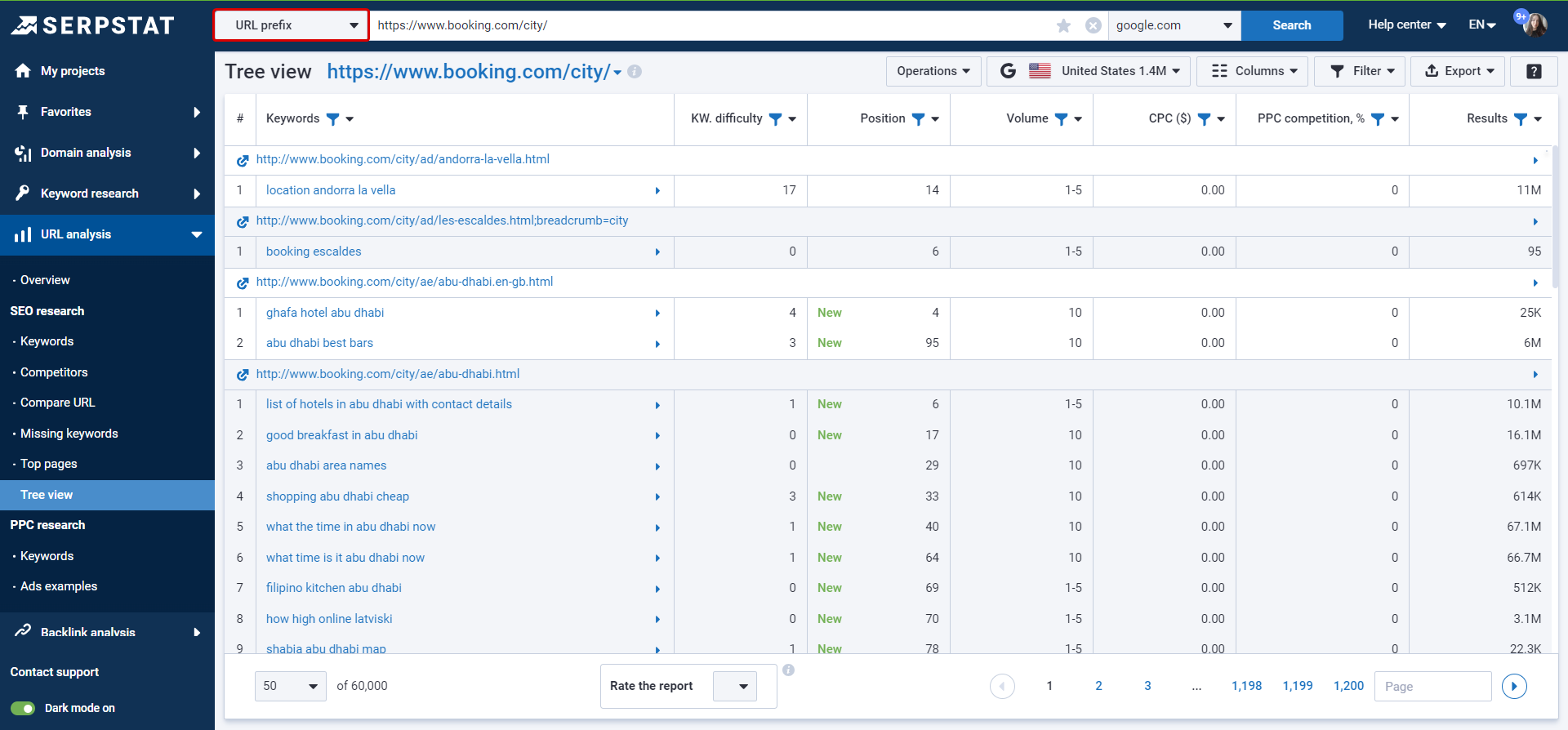
Keyword difficulty determines how difficult it is to compete for this keyword in organic search results from 0 to 100.
Position of a page in SERP. If there is a designation “New” next to it, then the domain wasn’t previously ranked for this keyword. Red and green indicators show a change in position dynamics.
Volume (average per month over the last year) — how often users typed this keyword into a search.
CPC — cost per click in USD.
Competition will show how difficult it will be to promote a given keyword in PPC (max 100%).
Results — the number of results in the search results for this keyword.
A pointer to the left of the URL will take you to the page itself.
The blue indicator to the right of the URL will guide you to other reports.
In the upper right corner, there is a button for copying a report, setting up a table, filter, and export.
Here are some tips on how you can set up the report for your needs:
1. Columns can be sorted and rearranged by location and by sizes:
2. The blue mark provides quick access to other reports: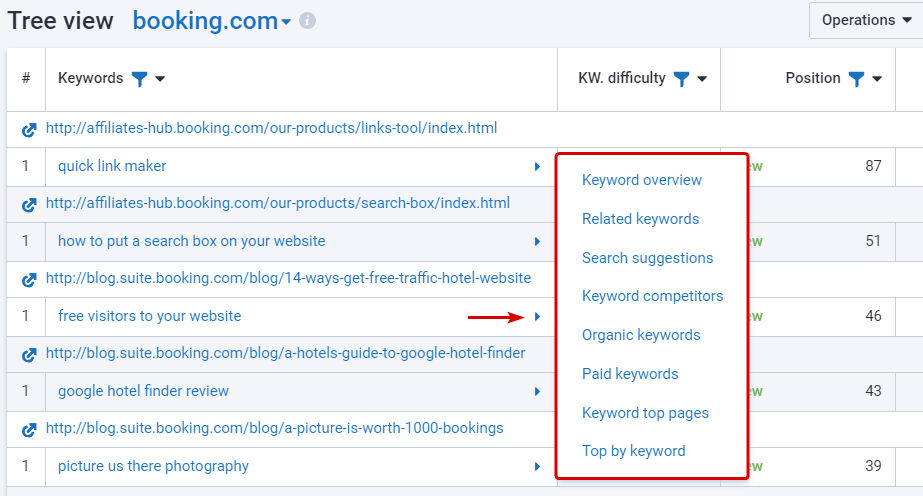
3. A pointer to the left of the URL will take you to the site itself:
4. With the quick filters you can filter the report by the desired parameters:
5. Export the report in a preferred format: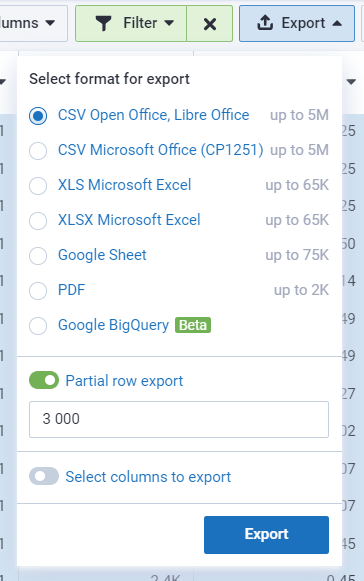
To export to Google (Sheets, BQ), connect your Google account to Serpstat. Then, exports will be done only to the connected account. You can change the account for export by changing the account email in Settings or disabling access directly through Google Settings.
Still have questions? Contact the tech support chat.
If you'd like to get advice on Serpstat's features, order your free 30-minute demo.