Tutorial
URL keywords
This is a report on the keyword positions of the analyzed page. It is a separate page, not a domain. Ideally, it is used for unloading the keywords of competitors' pages for subsequent optimization of your project.
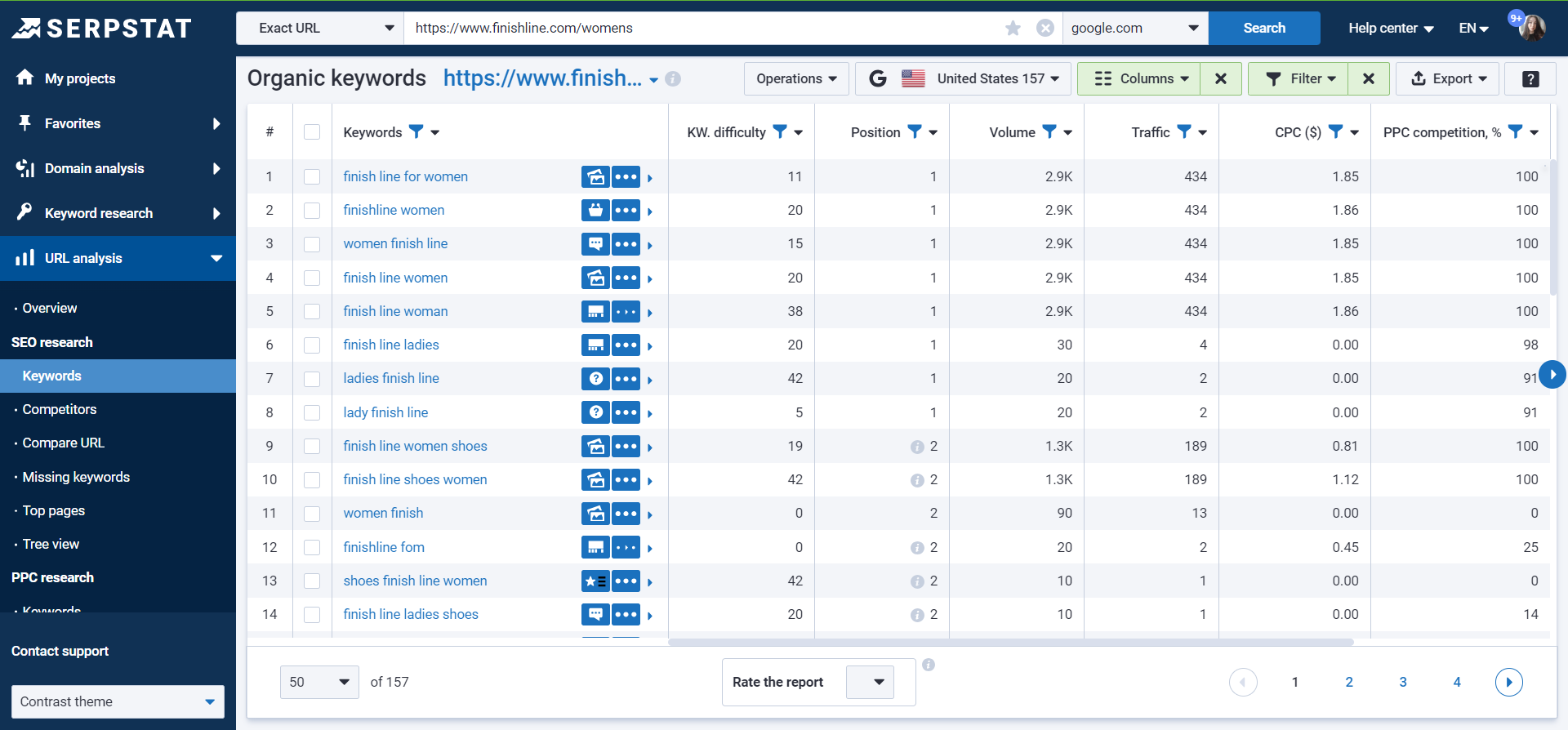
Difficulty is an assessment of the level of competition for a keyword for promotion to the top 10.
The position taken by the keyword. If there is a designation “New” next to it, then the domain wasn’t previously ranked within the top 100 Google or the top 50 Bing for this keyword. Red and green pointers indicate changes in position dynamics.
Frequency (average per month over the last year) — how often users typed this key into a search.
Traffic — approximate keyword traffic for the analyzed domain.
CPC — cost per click in USD.
Competition will show how difficult it will be to move on a given key in context (max. 100%).
Results — the number of results in the search results for this key.
URL — the page, where this key leads.
Use case: keywords expansion and collection
Perfect for collecting keywords for a new page. To speed up the process and collect the highest quality keywords enter a similar competitor's page and apply a filter to select the keywords that are of the highest quality in your opinion. The same method is suitable if your goal is to expand the keyword list of an existing page.
Report set up
Here are some tips on how you can set up the report for your needs:
1. Columns can be sorted and rearranged by location and by sizes;
2. To copy or transfer keywords to other tools, select the needed keywords on the page with checkboxes, then click "Operations" in the upper right corner: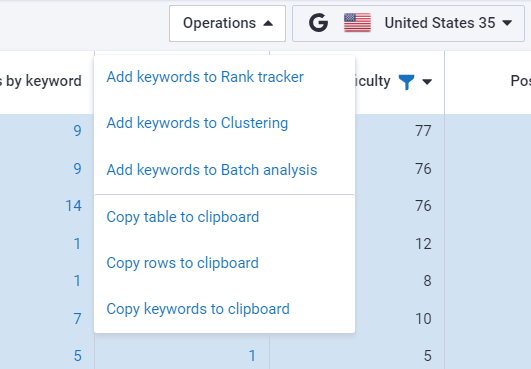
3. The settings allow you to remove or add the necessary columns, filter the results, and export the report in various formats:
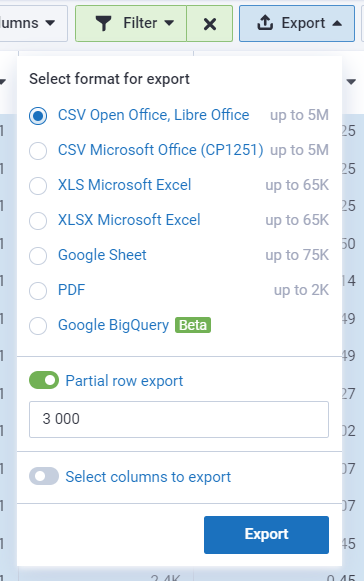
To export to Google (Sheets, BQ), connect your Google account to Serpstat. Then, exports will be done only to the connected account. You can change the account for export by changing the account email in Settings or disabling access directly through Google Settings.
4. The blue mark provides quick access to other reports;
5. A pointer to the left of the domain / URL will take you to the site itself;
6. With the quick filters you can filter the report by the desired parameters:
Most indicators in the columns are clickable, to see a detailed report — click on the indicator.
* In the default report, the filter "Keywords with incorrect content — does not contain" is applied, if you want to view all the results, the filter must be canceled.
If you still have any questions, you can go to our FAQ, use cases or contact the tech support chat.
If you'd like to get advice on Serpstat's features, order your free 30-minute demo.

