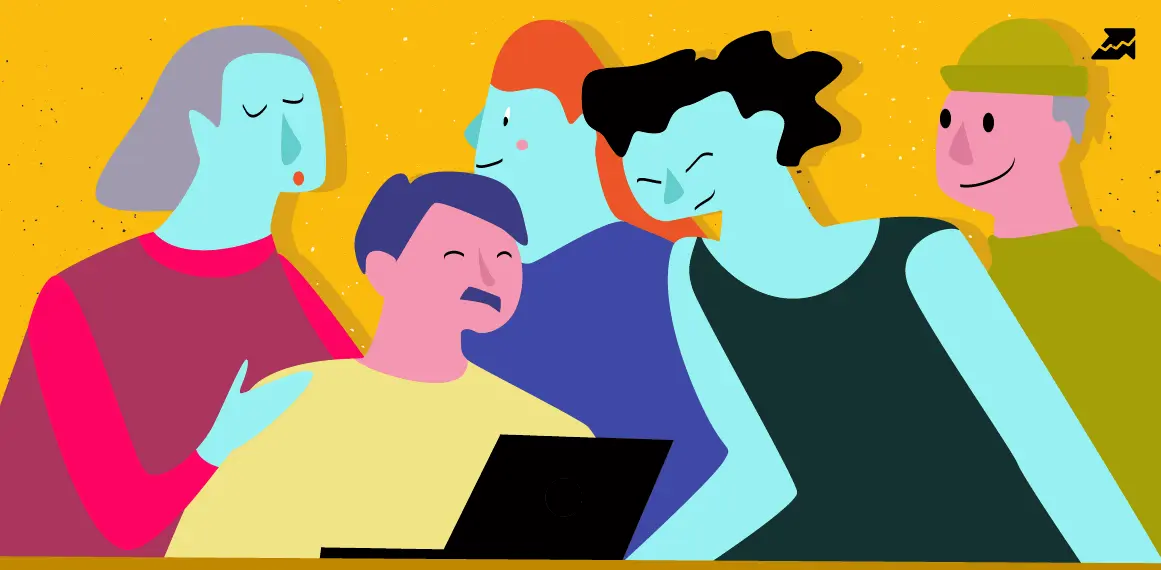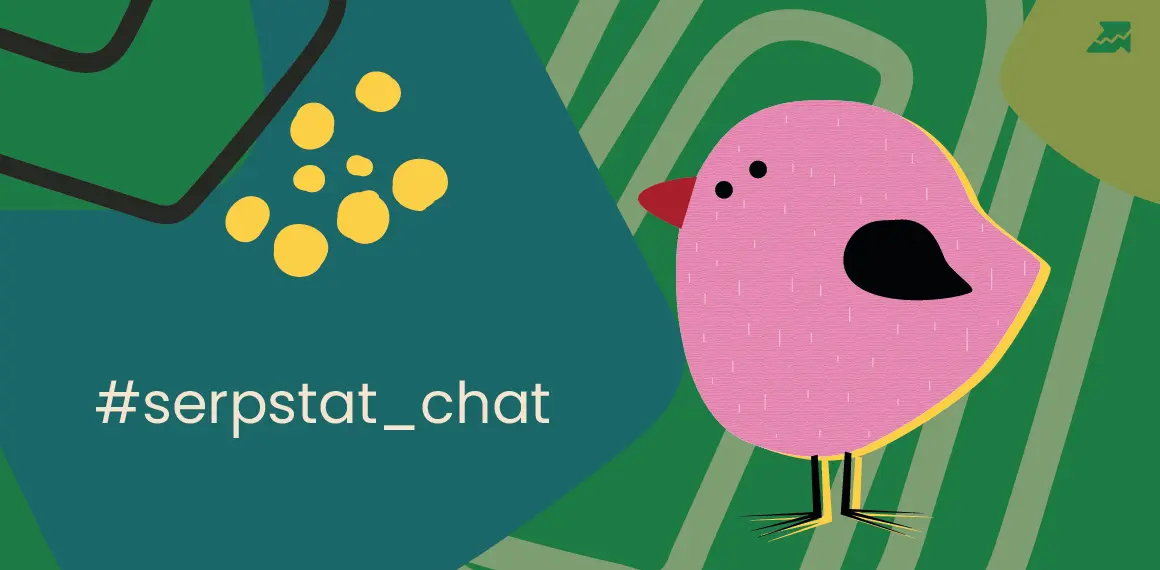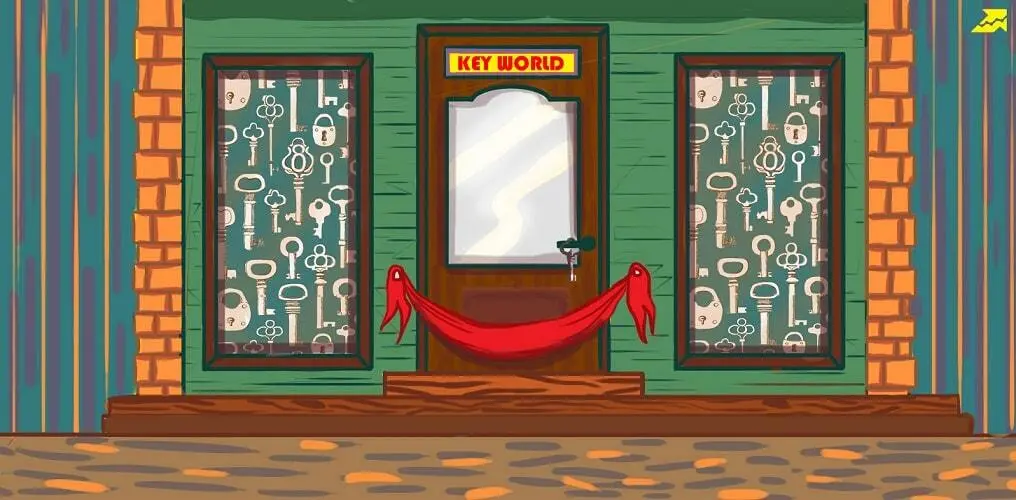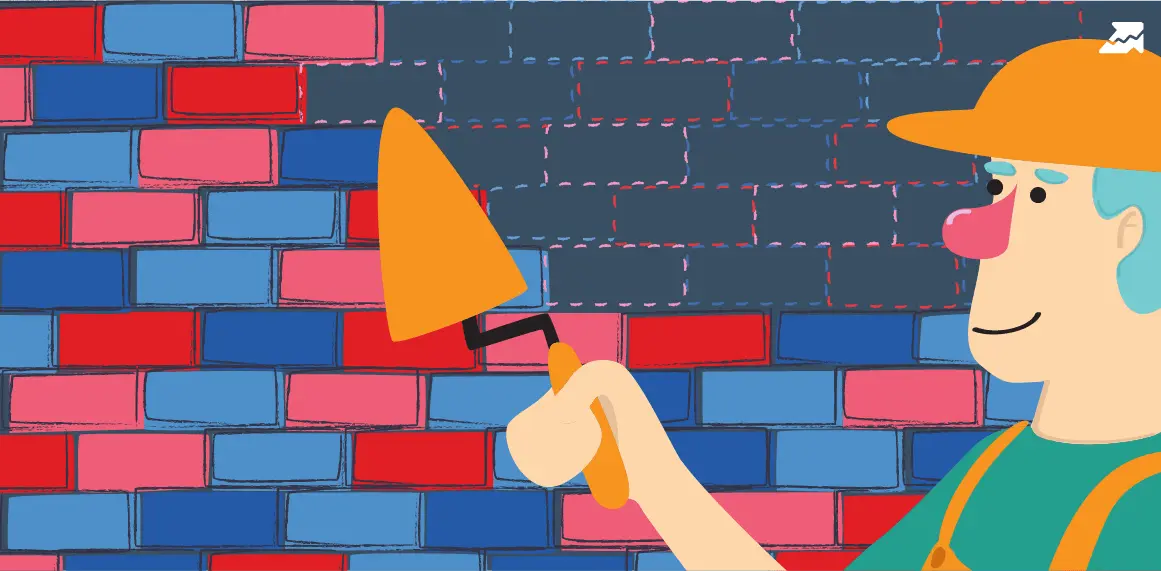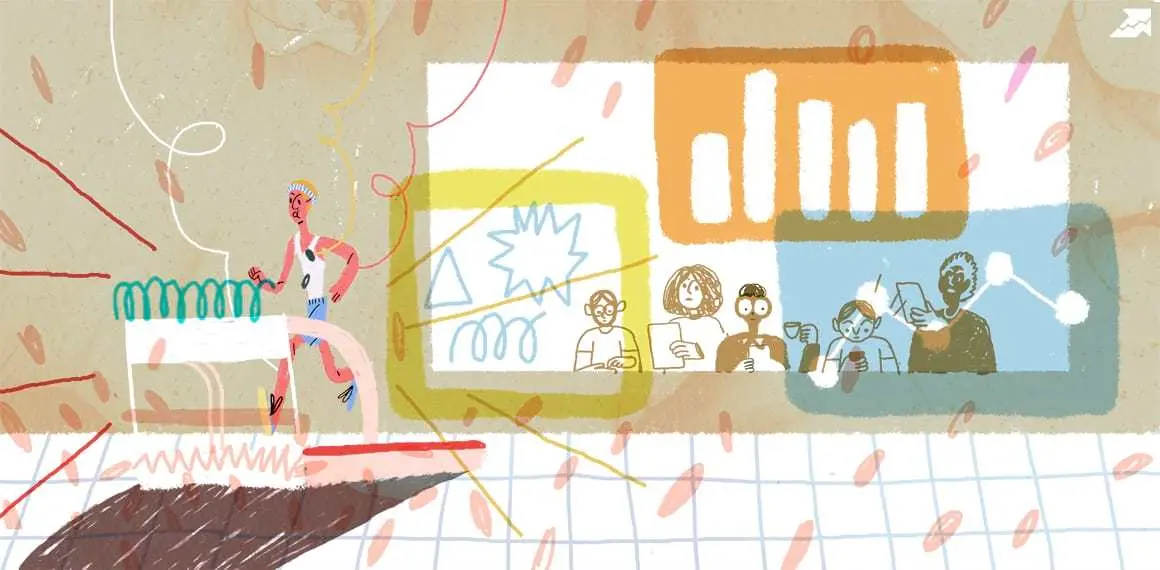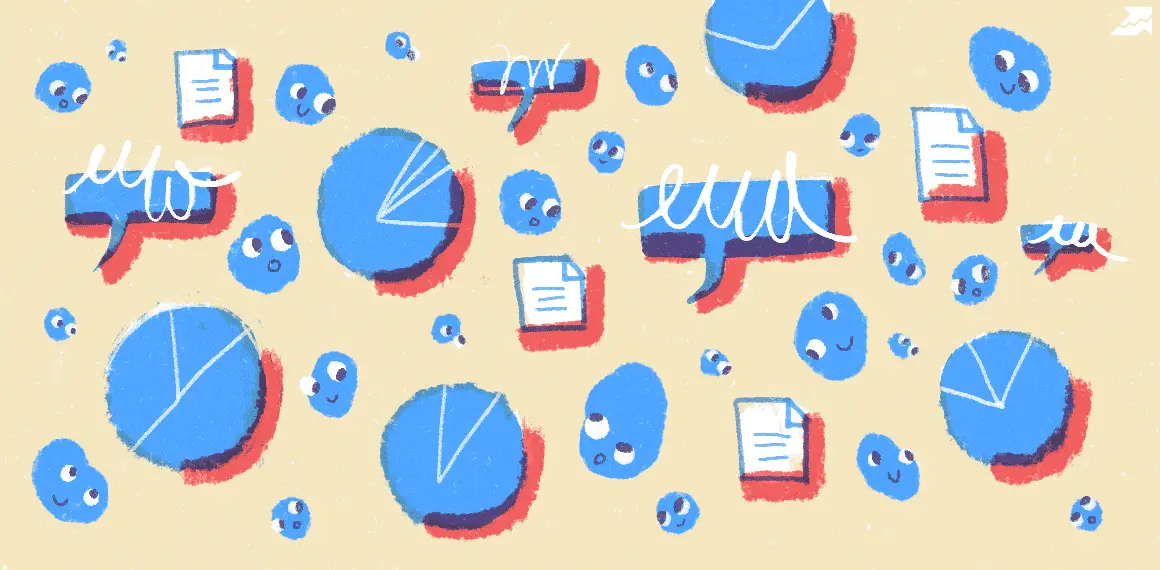How to Analyze a List of Keywords and Domains in Bulk?

Need an easy way to compare hundreds of keywords, competitor sites, or referring domains? Here's a solution: batch analysis for keywords and domains — 9 SEO metrics, 11 backlink metrics, and up to 5 databases in one project.
Find out how to save time on SEO analysis and link building!
Before we jump into the topic, let us remind you about opportunities that Serpstat can propose to your business if you are looking to enhance site SEO:
- Website SEO Audit. Find and fix on-site issues to boost your Google rankings.
- Keyword Rank Tracker. Track websites positions.
- Bulk Traffic Checker. Check websites traffic in a bulk.
- Bulk Keyword Search Volume Analysis. Analyze your keyword lists, compare volume, difficulty, etc.
Keyword Batch Analysis
Collect and analyze a list of keywords with the main metrics: Volume, Cost, KW. difficulty, PPC competition, number of results by keyword.
Upload up to 100,000 keywords and analyze them in 230 search regions.
How to Create a Project?
There are 2 ways of where to start.
Method #1
Step 1. Go to "Batch analysis" → " Keyword batch analysis".
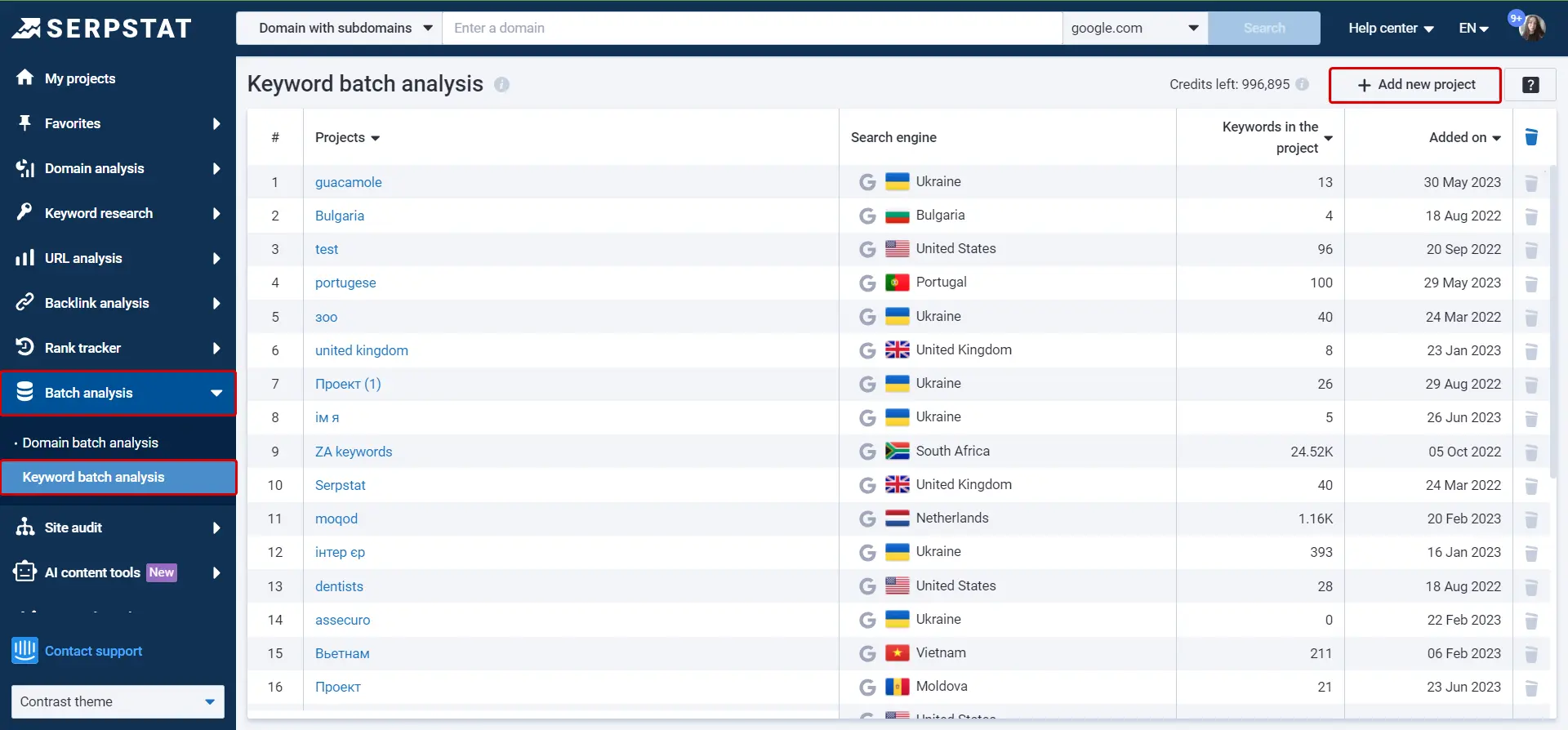
Step 2. Click "Add new project" to create and set it up:

- Duplicates
- Special characters
- Search operators
- Spaces at the beginning or at the end
- Double spaces
- Digits as keywords
- Keywords longer than 512 characters
Step 3. Open the report from the projects list.
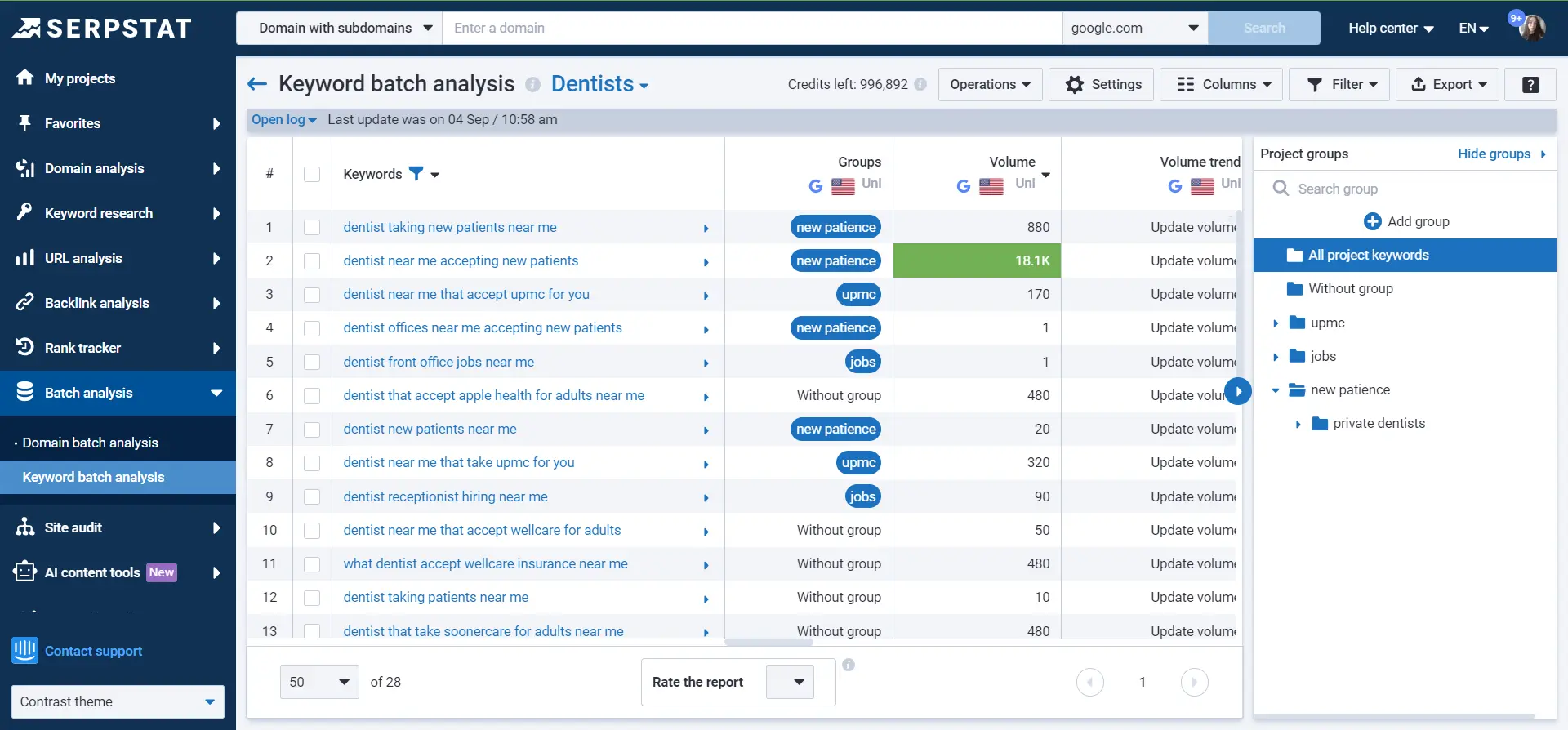
If you collected keywords from other reports, you'll see the added/imported and all collected keywords.

Method #2
Speed up the project creation by creating it while researching keywords.
For example, you're doing a keyword research in a " Keywords selection" report. Filter out keywords you don't need to keep only relevant keywords in the list.
Transfer keywords to " Keyword batch analysis" tool via Operations into an existing project or create a new one.
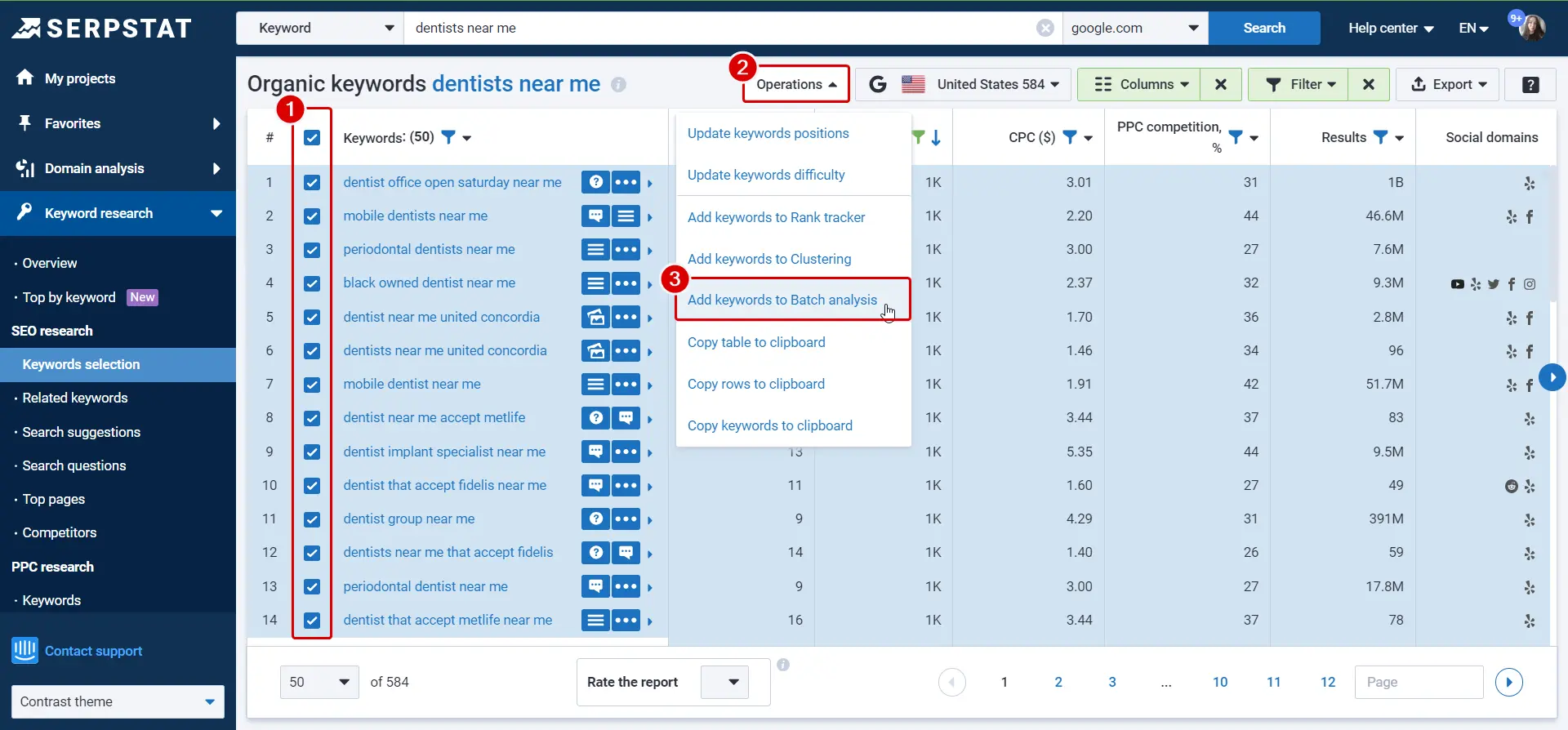
Discover Benefits From Bulk Analysis Now!
Activate a free 7-day trial and try out batch analysis tools. This instruction will guide you through.
Start free trialHow to Use the Tool?
At the top of a table are logs where you can track the process of requested updates.
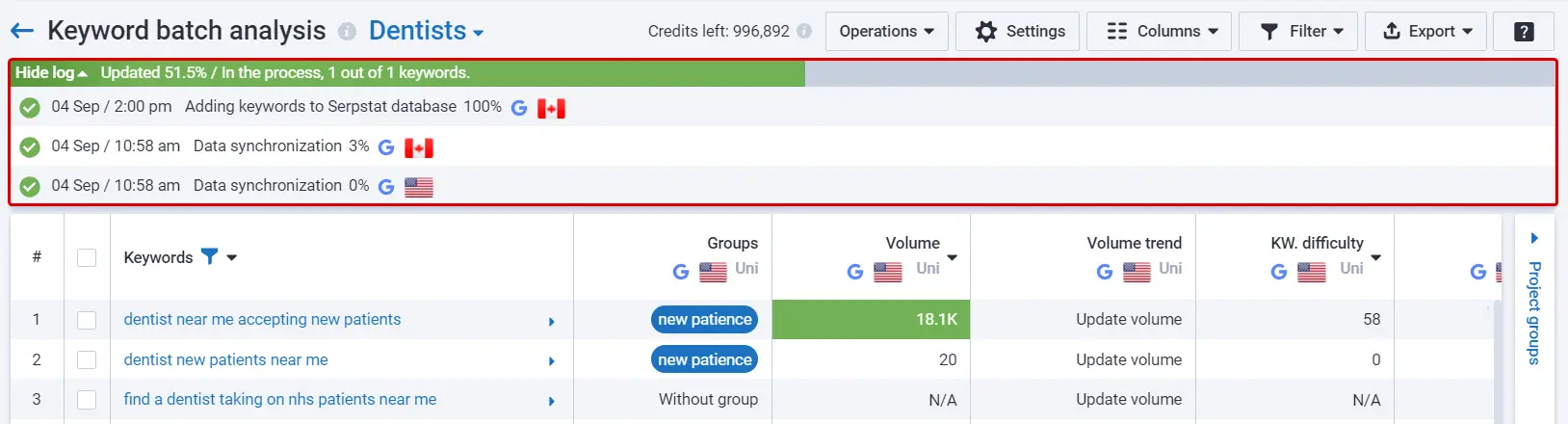
Now, let's look through what parameters we have selected mean:
Keyword batch analysis project is easy to use, manage, and customize for your own needs. Here is what you can do within a project:
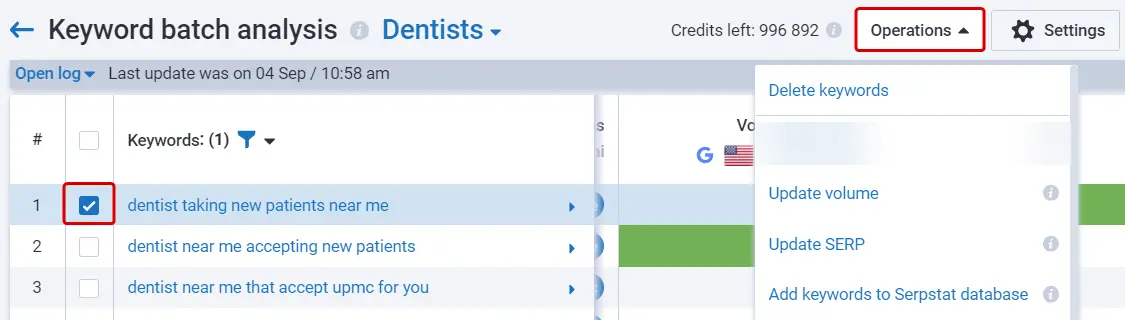
- Delete keywords. Removing keywords from the project completely.
- Update volume. Getting the most up-to-date keyword search volume.
- Update SERP. Updating rankings information for selected keywords in the results page. Expect updated positions in a few days in Domain Analysis and URL Analysis.
- Add keywords to Serpstat database. If there is no data for a keyword (N/A), add the keyword to our database. Keywords will be added unless they have a low search volume or close synonyms already in the database.
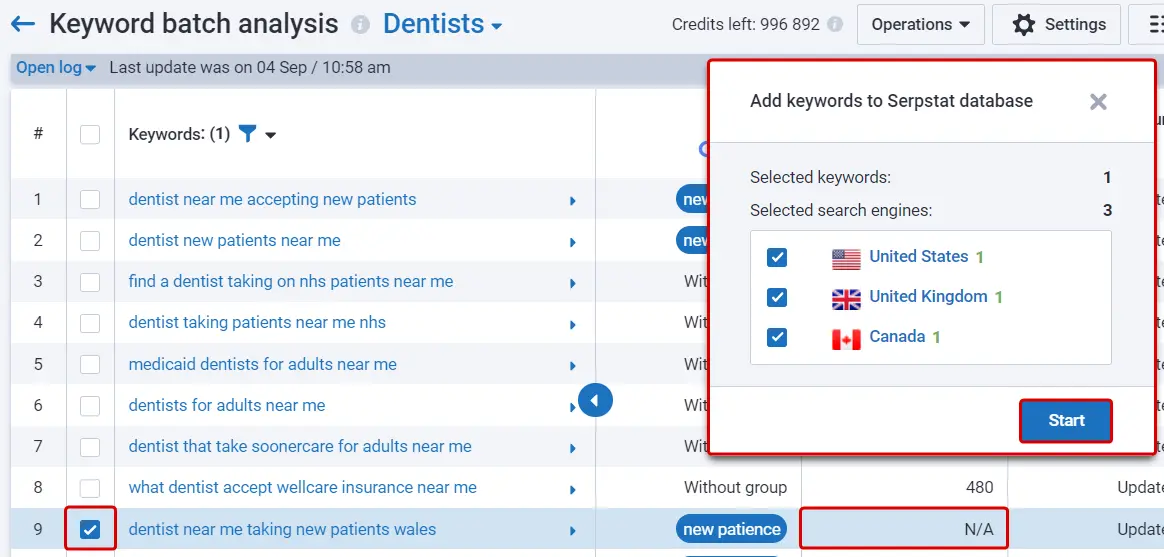
When you add keywords, but still don't get any data for the main metrics, hover your mouse to "N/A" to see if the keyword is still being process or if not, why.
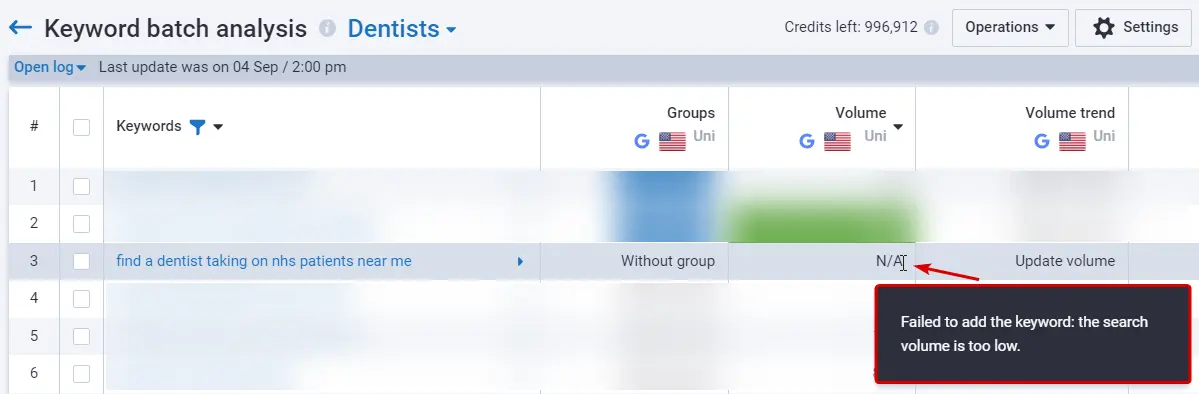
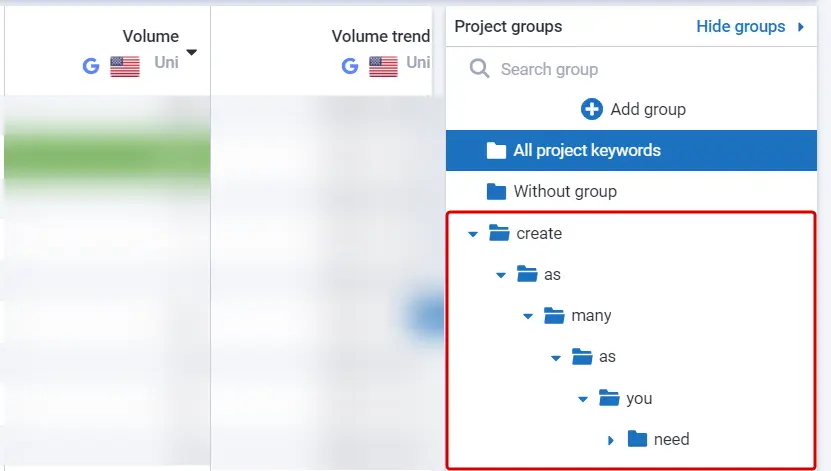
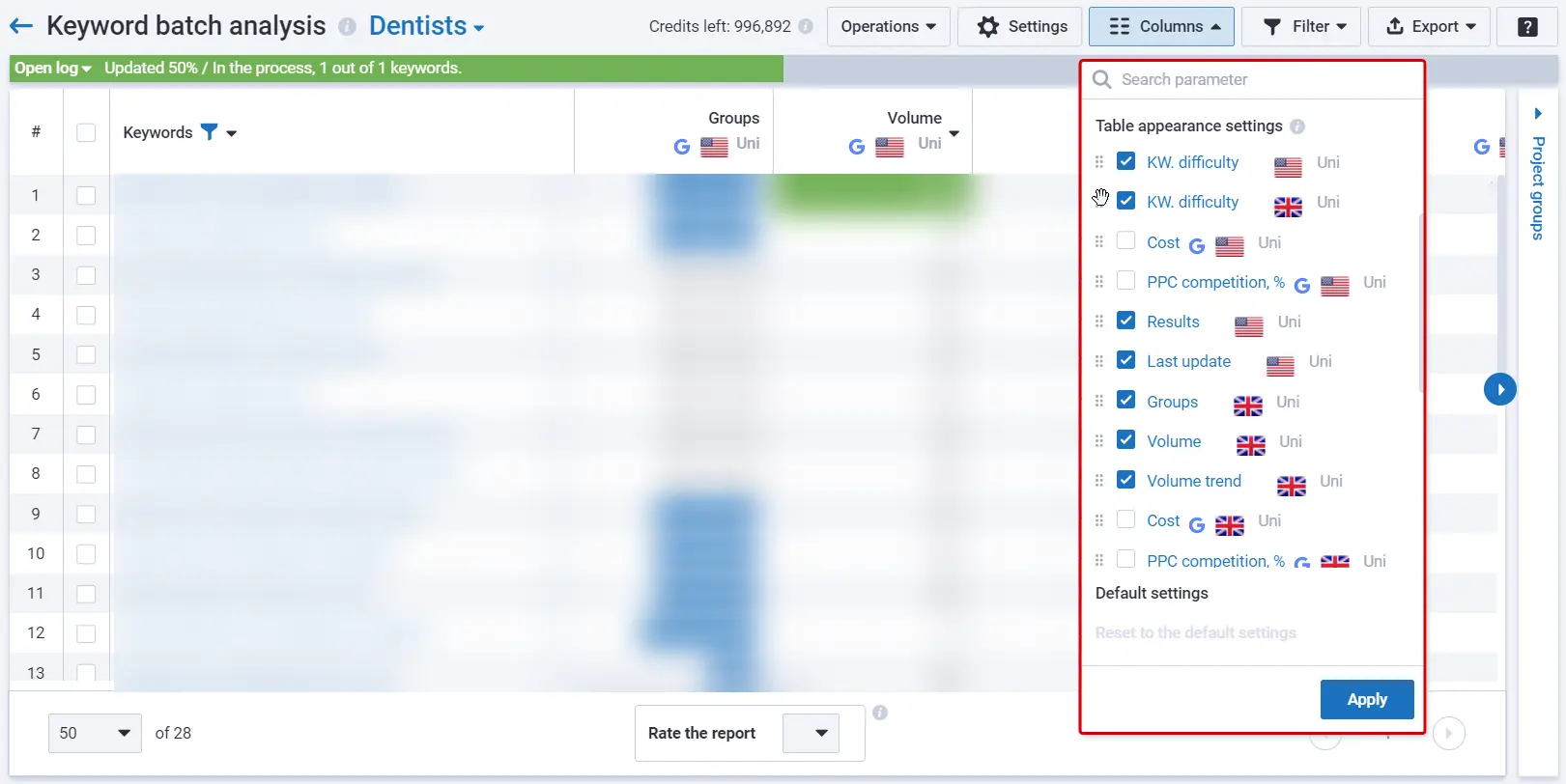
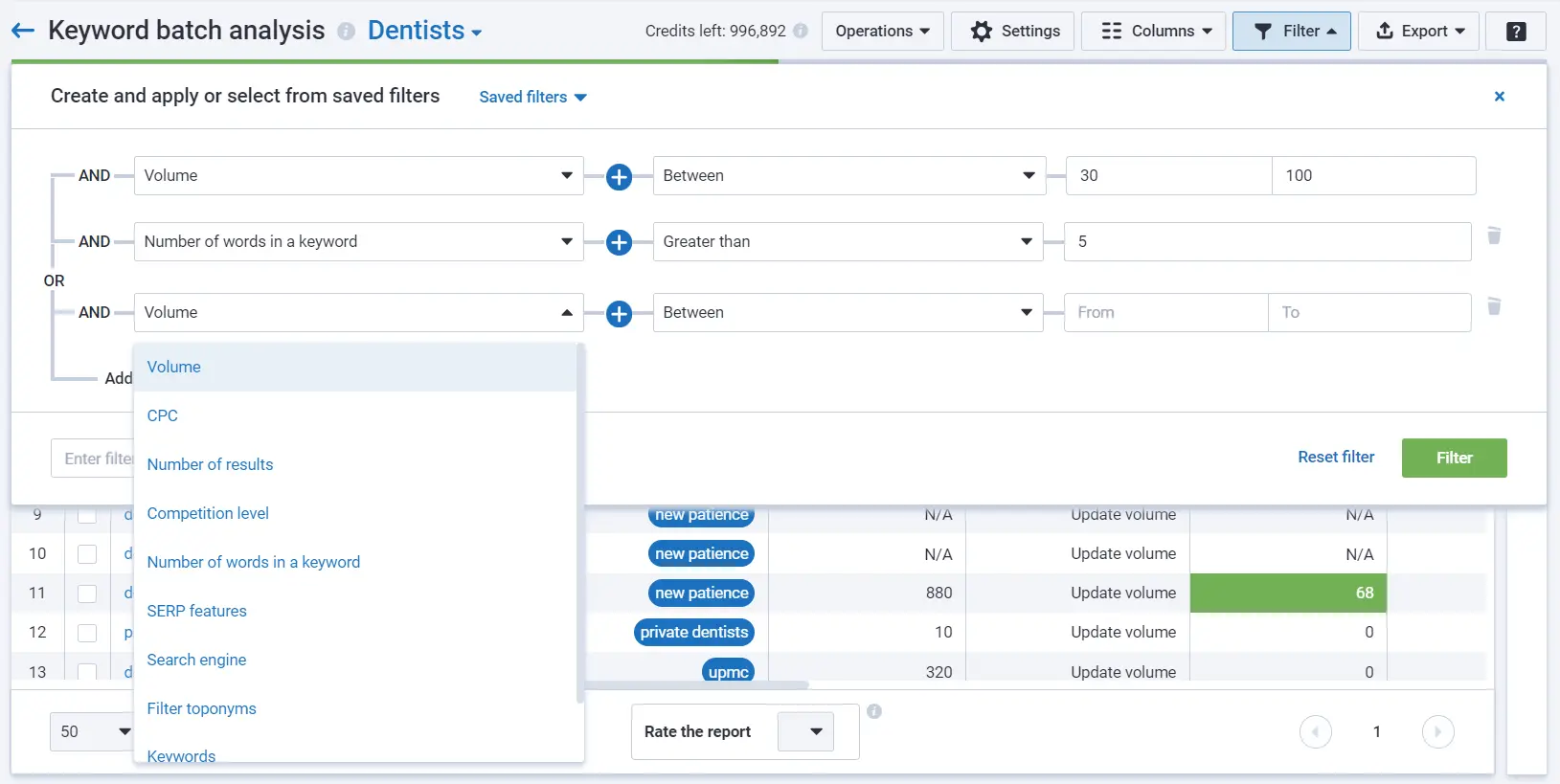

Export "Volume trend" column to get keywords' search volume for the last 12 months:
- PDF file displays trends the same way as the interface (dynamic charts).
- Google Sheets, XLS, XLSX files display the "Volume trend" in a separate tab, each month's volume in a separate column.
- CSV files displays the "Volume trend" on one tab with other information exported from the report.
Generating an SEO report “bulk keywords” allows you to evaluate keyword performance metrics at scale, enabling more informed decisions for optimization and campaign planning.
How Are Credits Charged?
Keyword batch analysis uses both Search analytics and Tools credits, depending on the operation.
Search analytics credits are shared among Domain analysis, URL analysis, Keyword research, Backlink analysis, and Keyword batch analysis.
Tools credits are shared among Keyword batch analysis, Domain batch analysis, AI tools, Keyword clustering, and Text analytics.
Search Analytics Credits
Adding keywords to a project: number of credits equals the number of chosen search regions. The number of keywords does not matter.
Example: (15 keywords * 0) + 5 search regions = 5 credits are charged.
Keyword collection: number of keywords * number of search regions * number of reports = number of credits. Credits are charged after the collection process.
Example : 15 keywords * 1 search regions * 2 reports = 30 credits.
So, when you create a project and choose to collect keywords from 4 reports, credits are charged like so:
Example : 2 search regions + (100 keywords * 2 search regions * 4 reports) = 802 credits.
Tools Credits
Volume update: number of keywords * number of search regions * 2 = number of credits. (1 keyword = 2 credits)
Example : 15 keywords * 5 search regions * 2 = 150 credits are charged.
SERP update: number of keywords * number of search regions = number of credits.
Example : 15 keywords * 5 search regions = 75 credits are charged.
Adding keywords to the Serpstat database: free of charge.
Export requires export rows for Search analytics (sites, keywords and links analysis).
Use Cases
Any specialist who works with keywords needs a tool for a quick bulk analysis: SEO specialist, PPC specialist, copywriter, SMM specialist.
Using a bulk SERP tracker simplifies the process of monitoring rankings for multiple keywords across different regions, providing a comprehensive view of your website's search performance.
Experience the Full Capabilities of Our SEO Platform With a Free Trial
Sign up now and see how it can help your website rank higher in search results. We'll send you a reminder when your trial ends so that you could continue using our services or turn off recurring billings.
Domain Batch Analysis
Domain batch analysis helps analyze a list of domains and get Search Analytics and Backlink metrics. Add up to 20 metrics and 5 databases for analysis.
How to Create a Project?
Step 1. Go to "Batch analysis" → " Domain batch analysis".
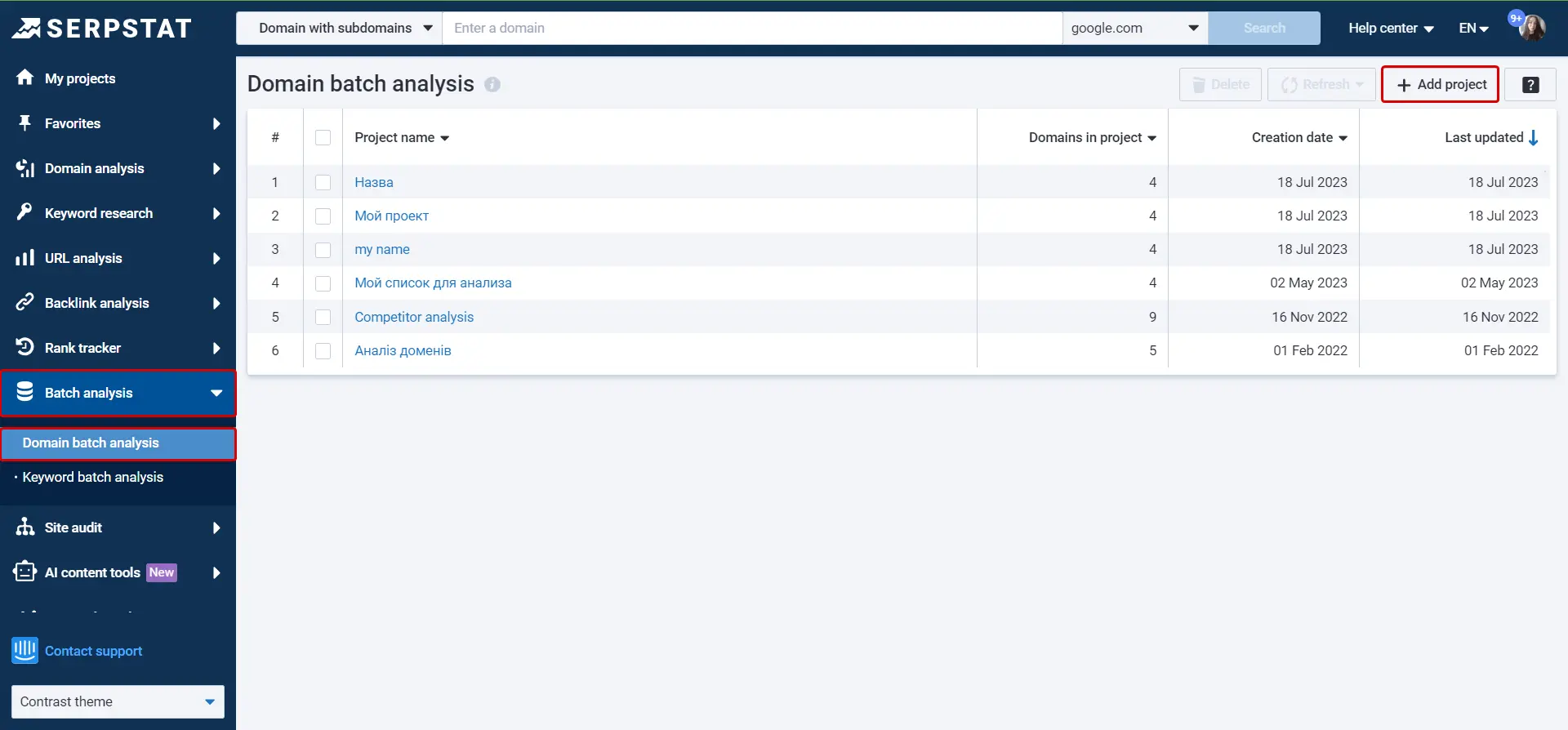
Step 2. Click "Add project" to create and set it up:
- Enter a project name.
- Add domains manually, import from a file, or choose from your projects groups;
Make sure to add only domain names in the format — example.com.
If there are domains in an invalid format, remove or copy them to the clipboard with the "Operations" button.

- Choose parameters for comparison.
- Select up to 5 search regions.
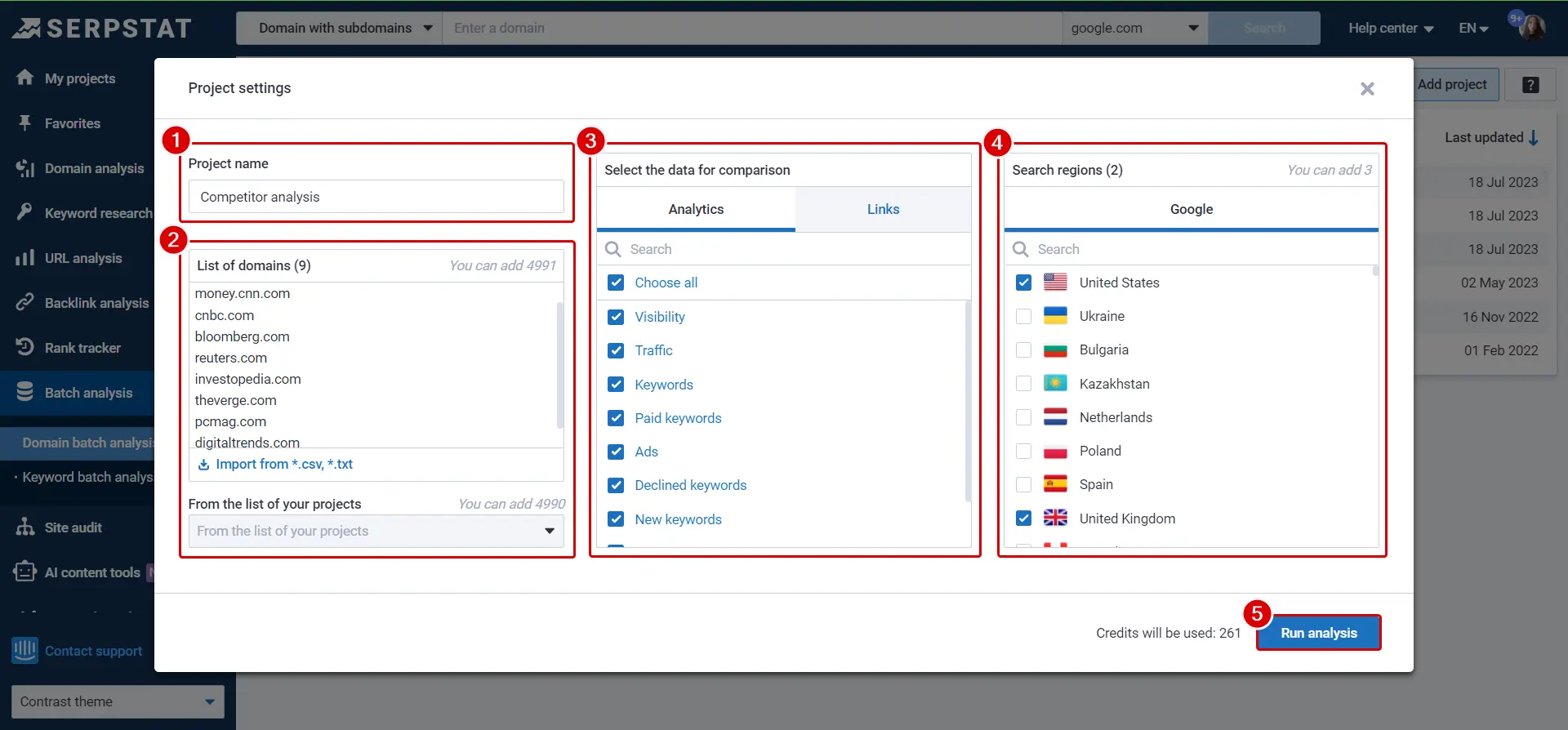
Step 3. Open the report from the projects list.
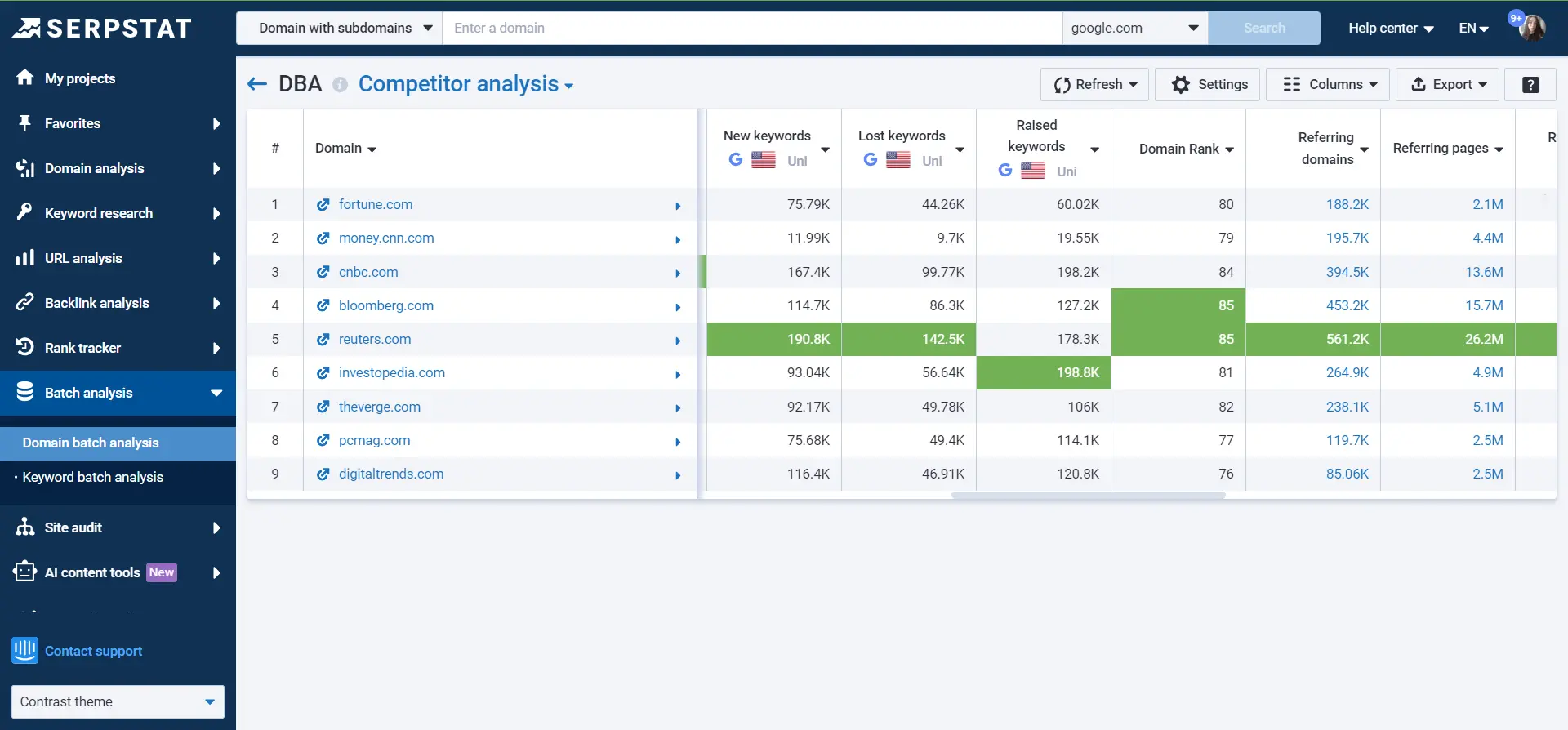
How to Use the Tool?
Domain batch analysis provides 20 metrics that you can select to analyze websites. Let's see what they mean.
Seach Analytics:
With domain keyword tracking, you can monitor the performance of your domain's keywords over time and adjust your SEO strategy based on real-time data insights.
Backlink Analysis:
Here is what you can do within a Domain batch analysis project:
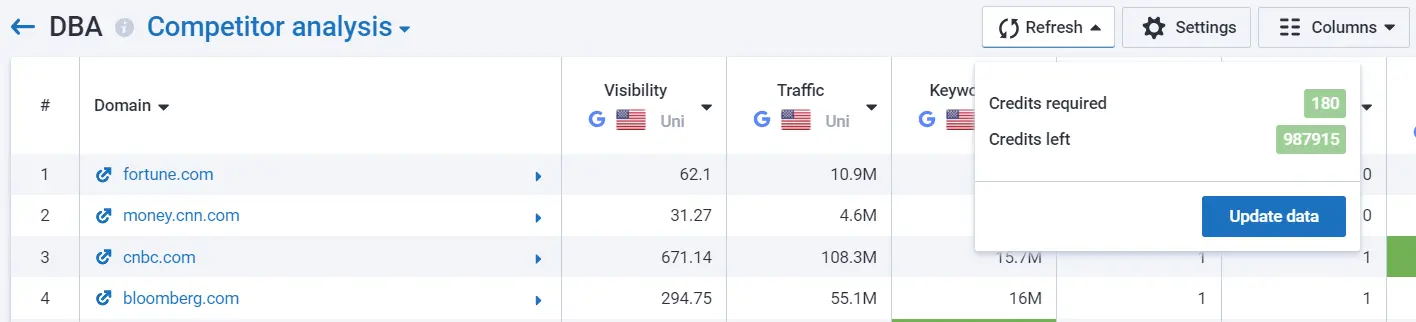
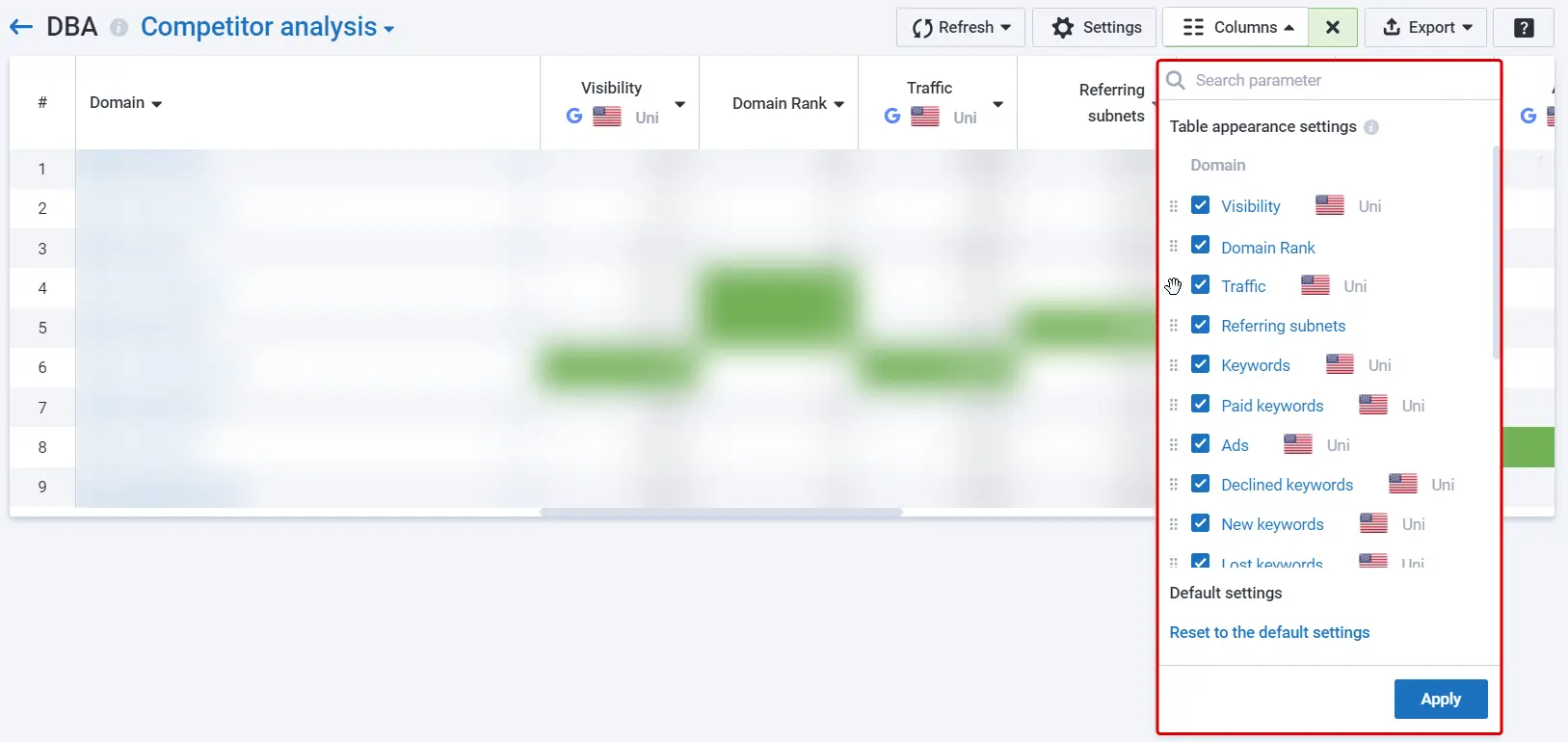

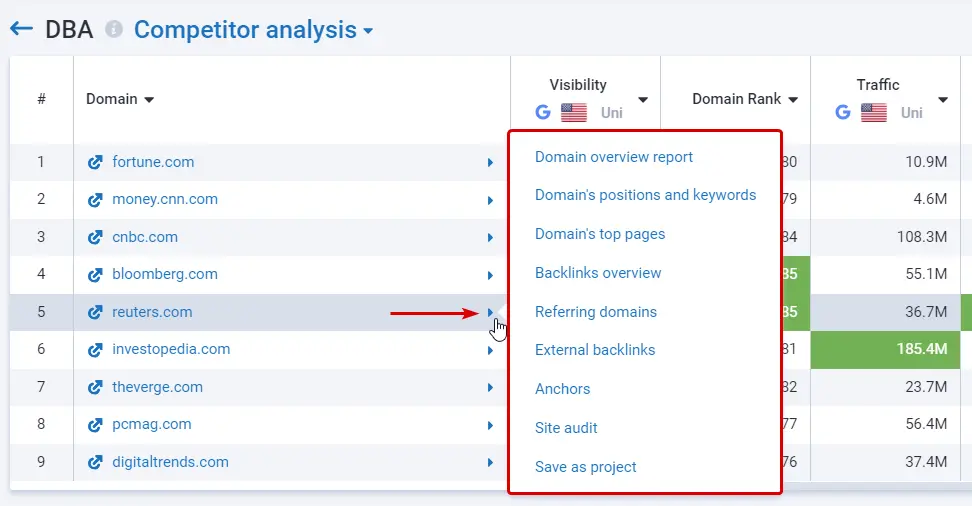
Video Tutorial
In the video, we show and explain how to analyze a list of domains in bulk. Watch the video to learn how to use the " Domain batch analysis" tool in 3 minutes!
How Are Credits Charged?
Number of domains * number of metrics * number of search regions = numbers of credits.
Example : 3 domains * 20 metrics * 2 regions = 120 credits.
Use Cases
SEO specialists, link builders, data analysts, webmasters use domain bulk analysis tools for an effective research. Here are examples of how you can use the tool:
FAQ
How can I use a SERP report to analyze bulk keywords?
A SERP report bulk keywords helps you analyze key insights into their search volume, keyword difficulty, PPC competition, and top-ranking pages. Tools like Serpstat allow you to upload a list of keywords in bulk and generate a detailed analysis of their performance across multiple search regions. With this data, you can identify trends, optimize your content strategy, and track keyword performance over time.
If you still have questions, you can find answers in our FAQ, use cases or contact the technical support chat.
Start Finding
Keyword Ideas
Sign up and try for free
Recommended posts
Cases, life hacks, researches, and useful articles
Don’t you have time to follow the news? No worries! Our editor will choose articles that will definitely help you with your work. Join our cozy community :)
By clicking the button, you agree to our privacy policy.