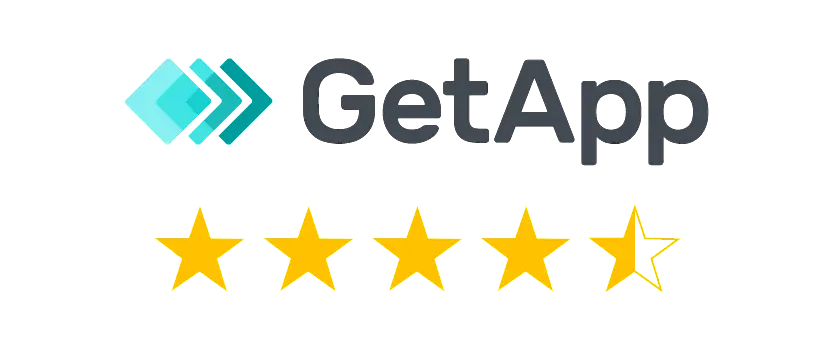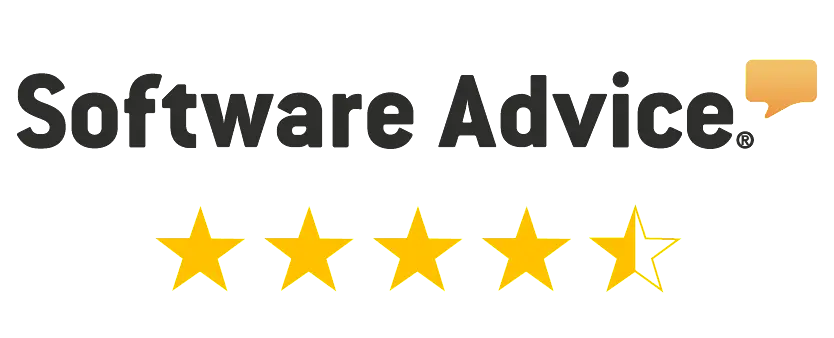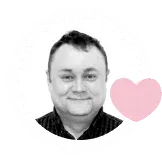Bulk Keyword Search Volume Checker
- Analyze keywords search volume in a bulk!
- Add up to 100 000 keywords in one project.
- Compare keywords metrics: difficulty, cost per click and PPC competition.
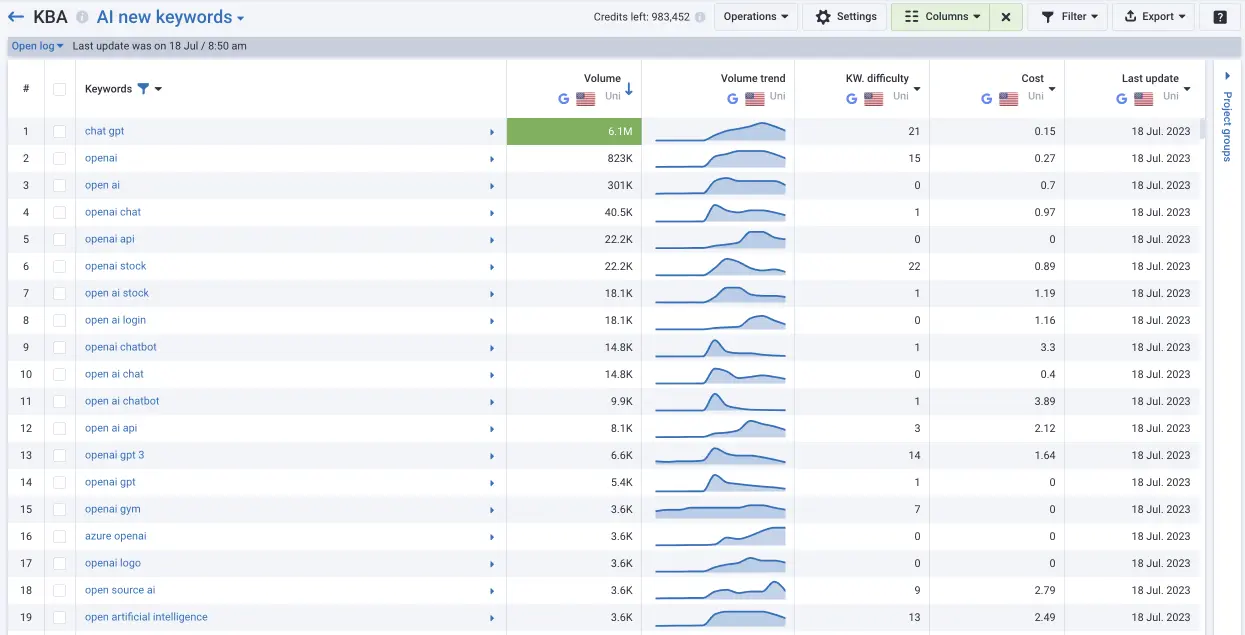

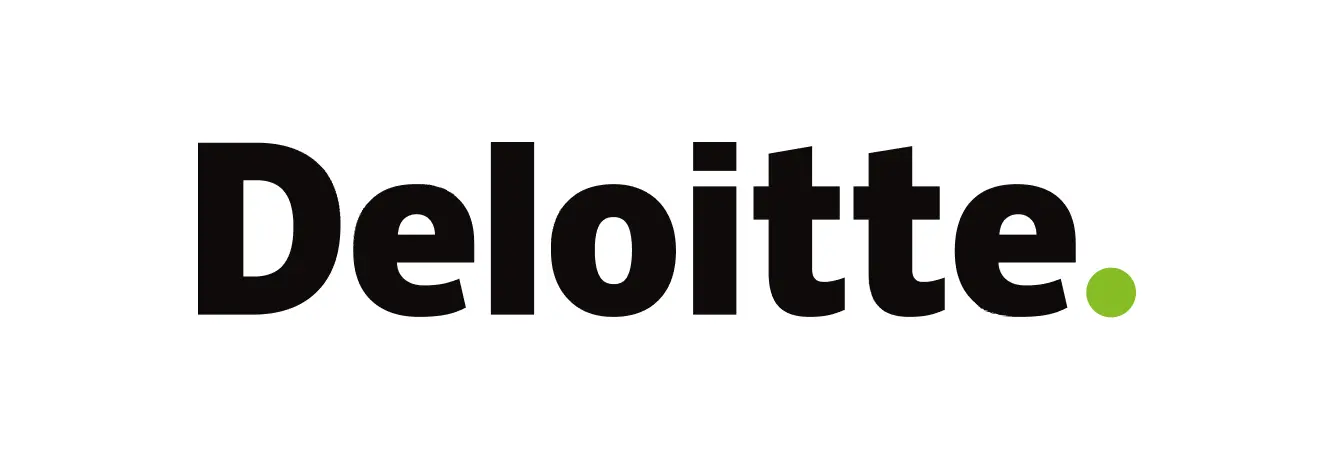

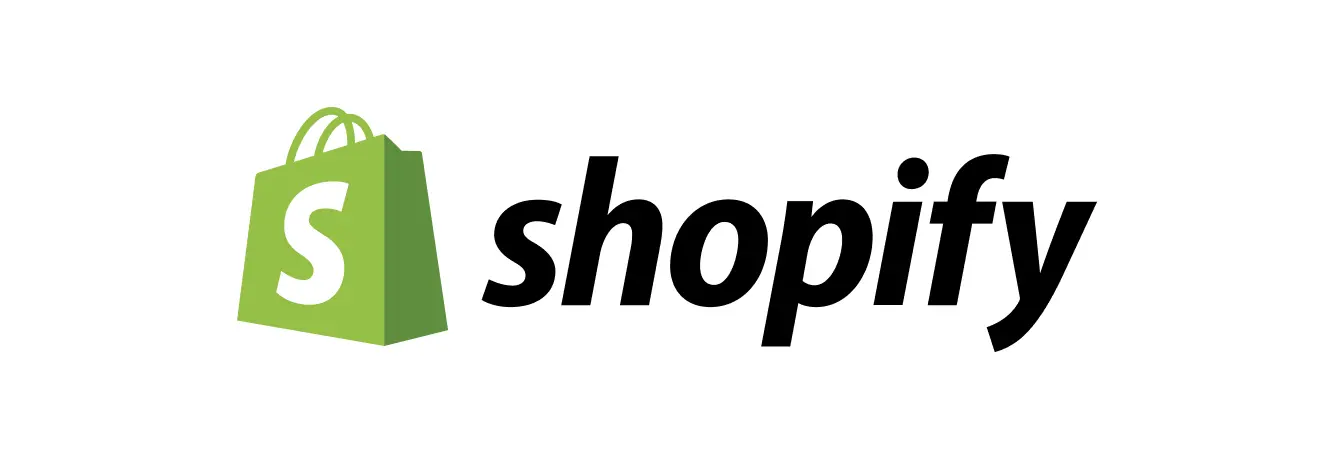
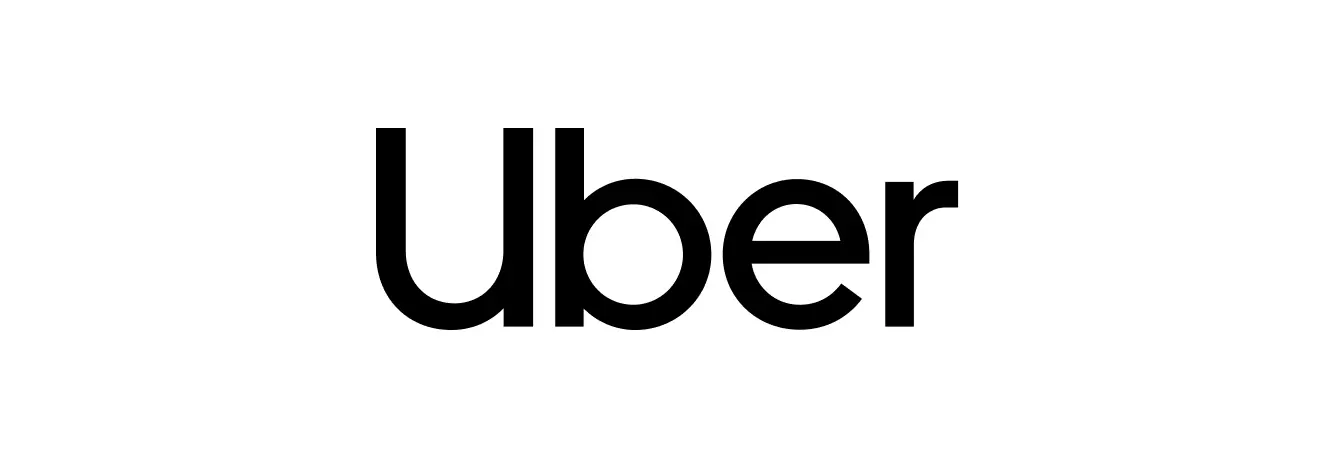
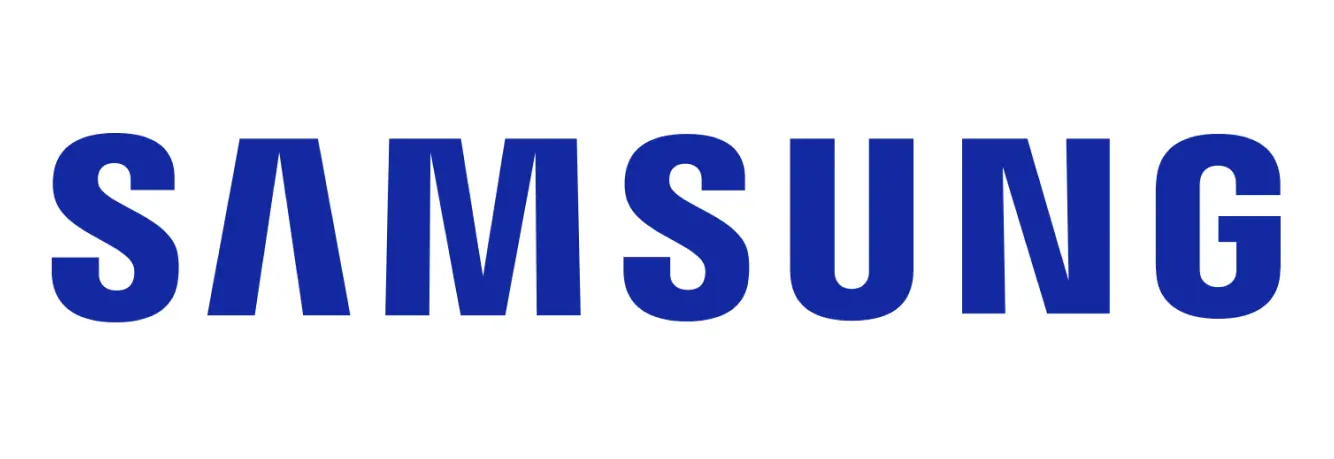
Bulk Keyword Search Volume Checker Advantages
Setup Search Volume Checker Project
- Upload up to 100 000 keywords to the project
- Choose up to 5 countries to get data from
- Choose parameters which you are interested in: keyword volume, cost per click, PPC competition, keyword difficulty
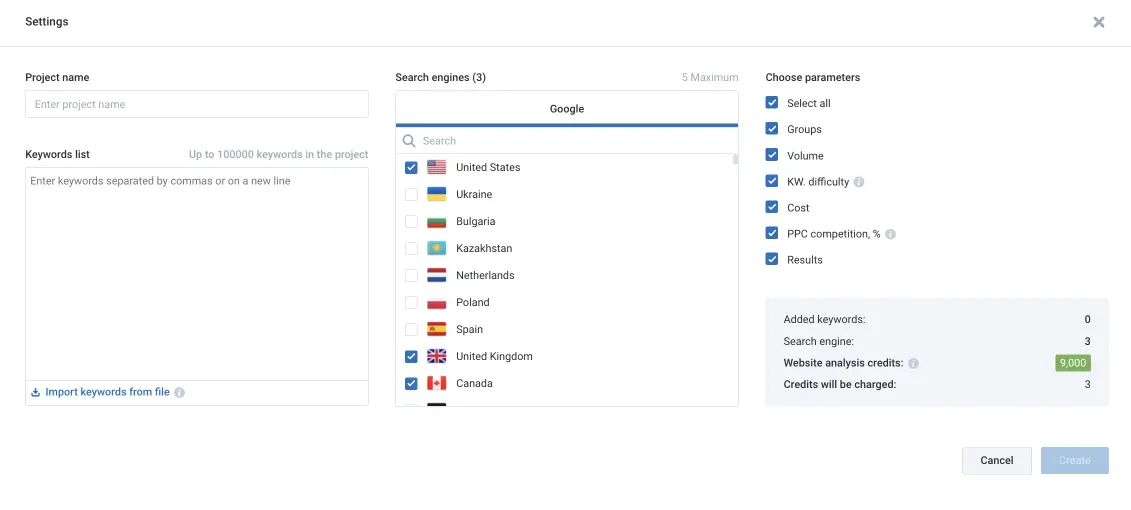
Update Search Volume and Get Yearly Volume Trend
Choose keywords and update search volume for them. You'll get a search volume trend column with information about the volume trend for the past 12 months.
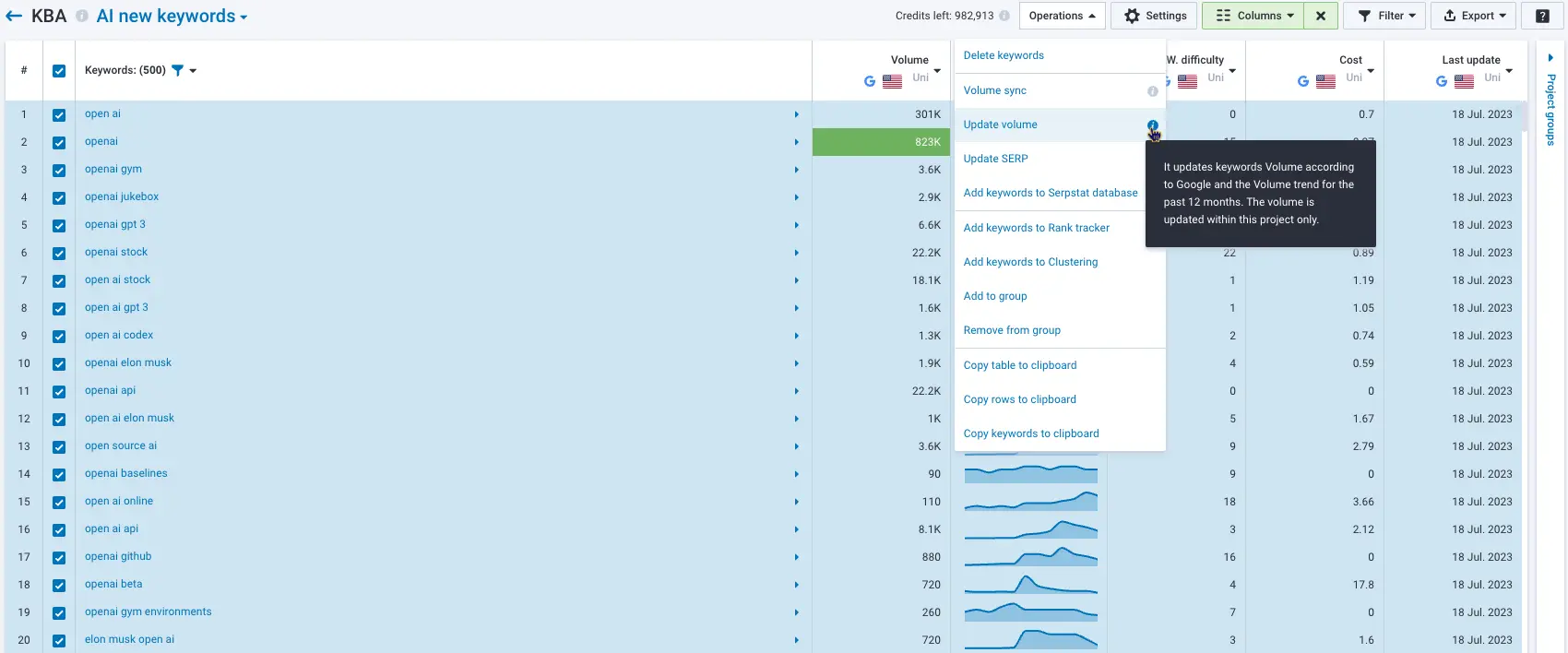
Filter Search Volume Checker Results According to Your Needs
Apply filters depending on your tasks. Filter keywords by search volume, keyword difficulty, CPC, PPC competition, SERP features, number of words, etc.
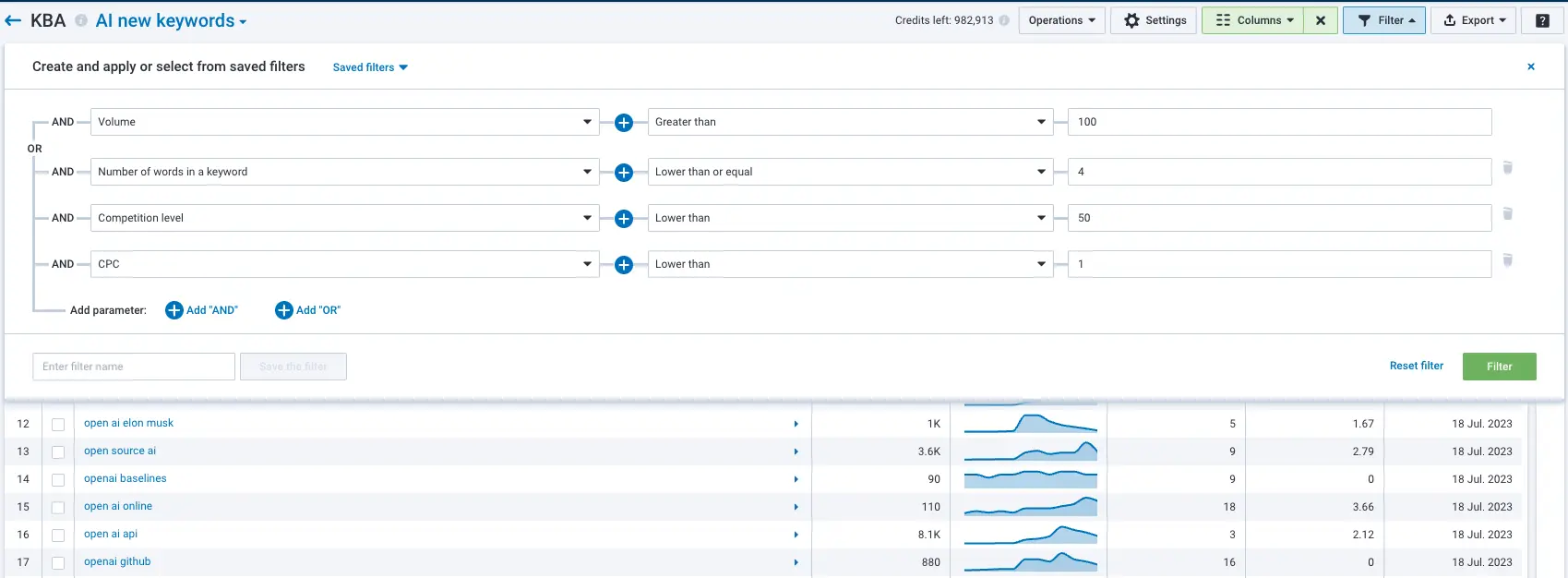
Compare Search Volume For Different Countries
Compare search volume for up to 5 countries in one project to find the right regions for optimization. We provide a list of 230 countries to choose from. You will definitely find what you need!
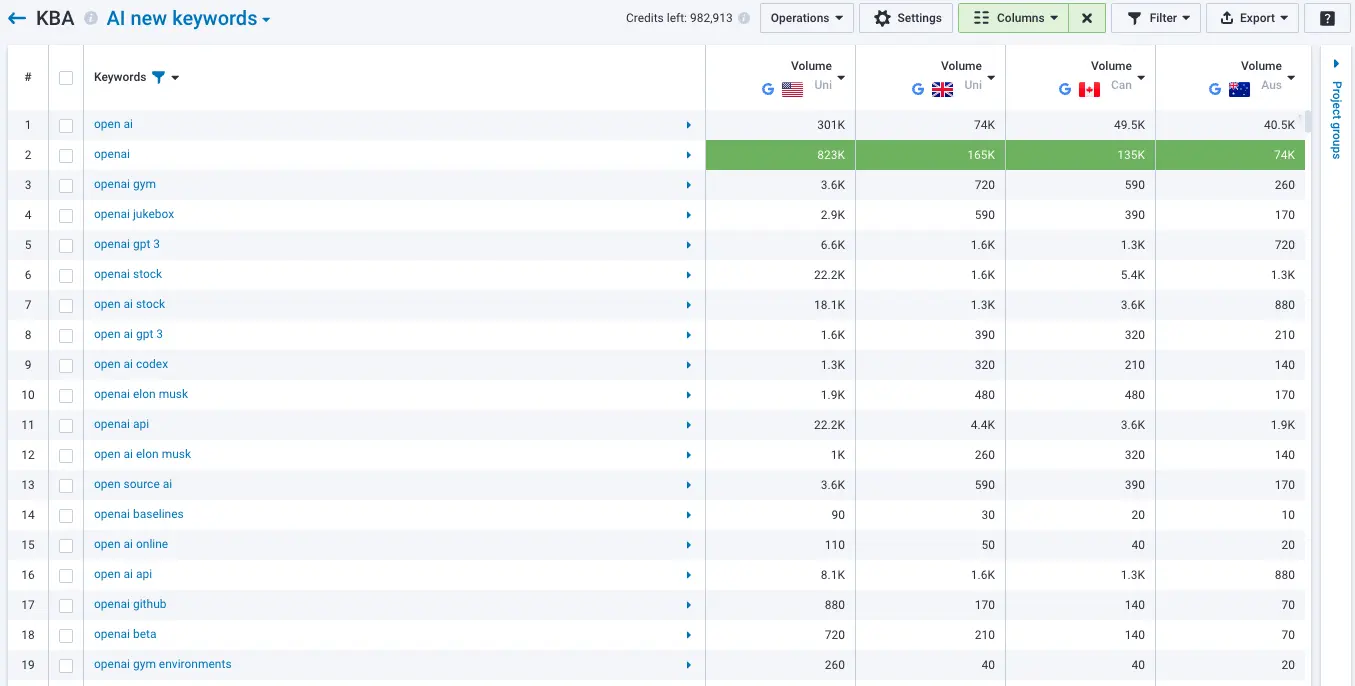
7.1B
keywords
1.1T
links
1.5B
domains
230
countries
Want to add data to your dashboards using Serpstat API? Schedule a call with our team to set it up easily
Schedule a callFAQ About Bulk Keyword Search Volume Checker
What is keyword search volume?
Keyword search volume displays the number of times a keyword is searched for on search engines. It indicates the level of interest for that keyword.
Who needs Bulk Search Volume Checker?
Keyword Bulk Volume Checker is a handy tool for working with large projects. It can analyze up to 100,000 keywords at a time. The tool is useful for an in-house SEO specialist who runs large projects and for agencies that conduct several projects at the same time, since Bulk Search Volume Checker can significantly reduce the time for data evaluation.
How can keyword search volume impact keyword selection?
Keyword search volume shows how popular keywords are. A high search volume keyword means that a bigger audience is interested in the topic or product. It also helps you find long-tail keywords that are less competitive.

Data-Driven Growth: How to Excel with Serpstat, BigQuery and Looker Studio