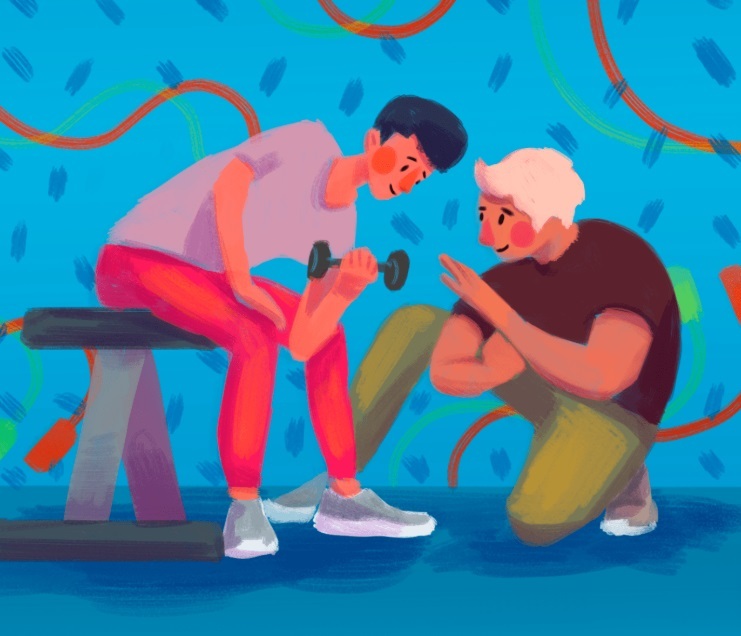How to Find and Fix 404 Error on Your Website
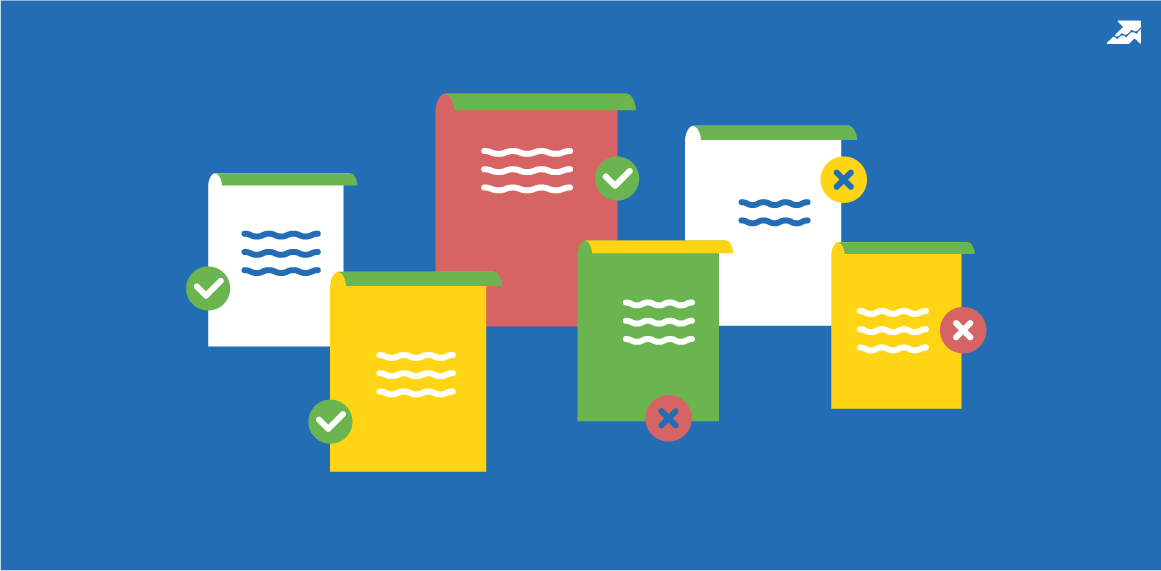
In this post, we're going to help you understand what threat 404 pages pose, how to find and fix them.
Why 404 Error Pages Are Dangerous for Your Site
However, if the 404 error occurred due to the page removal or typos in the link on a site, it may negatively affect search engine optimization. Why?
Why 404 Error Occurs
- Incorrectly typed in URL (e.g., typos in the address or missing '/' in the end).
- The page was deleted.
- The page was moved to a new address, and no redirect was set. In this case, users who had bookmarked the page earlier will land on the 404 page.
No matter why broken pages appear, you have to fix them and minimize the negative consequences.
How to Find 404 Pages
Google Search Console
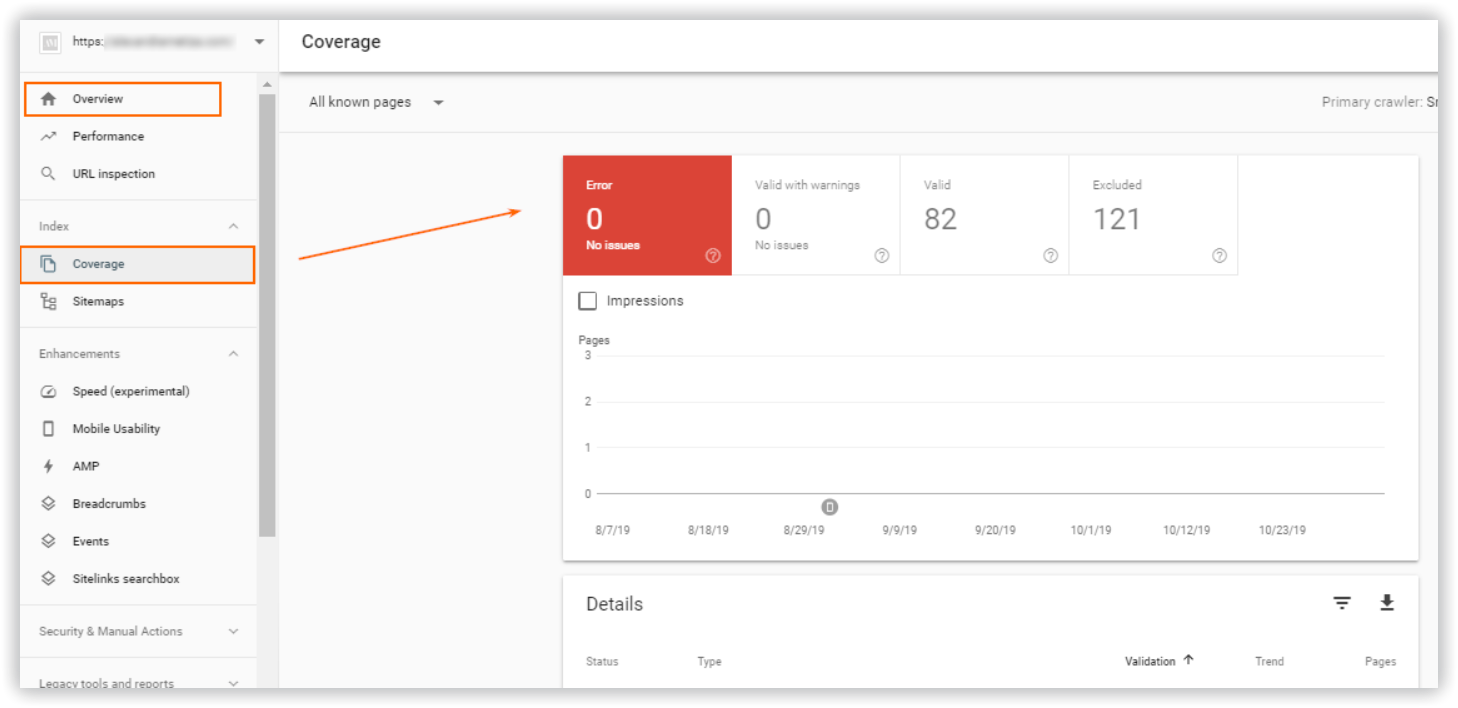
Serpstat
Once the site is added to the project list, you will see the 'Site Audit' column on the left side. Hit the 'Start audit' button.
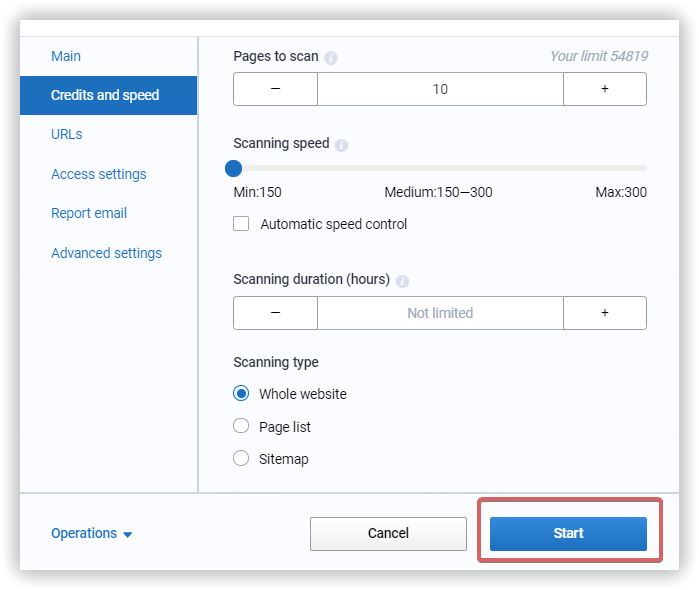
Here you can find information about the issue and how to fix it.
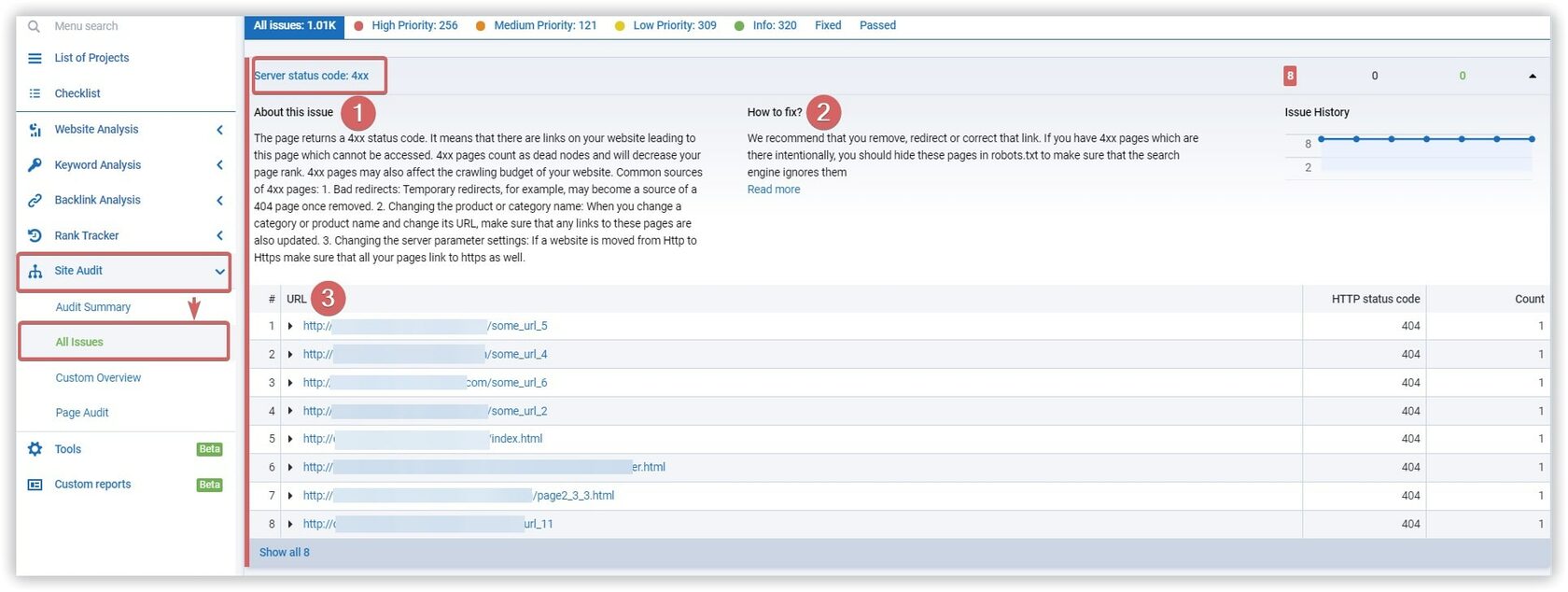
Netpeak Spider
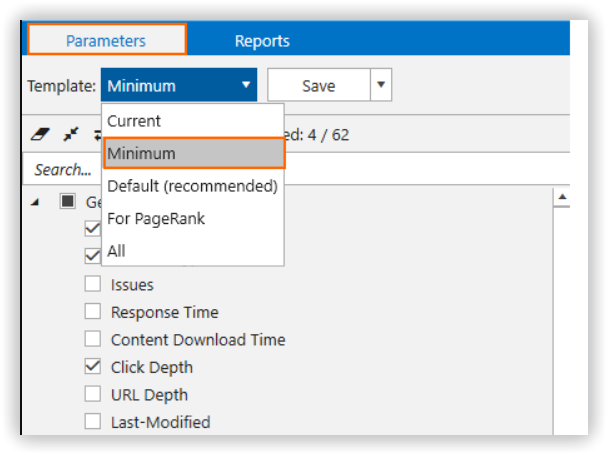
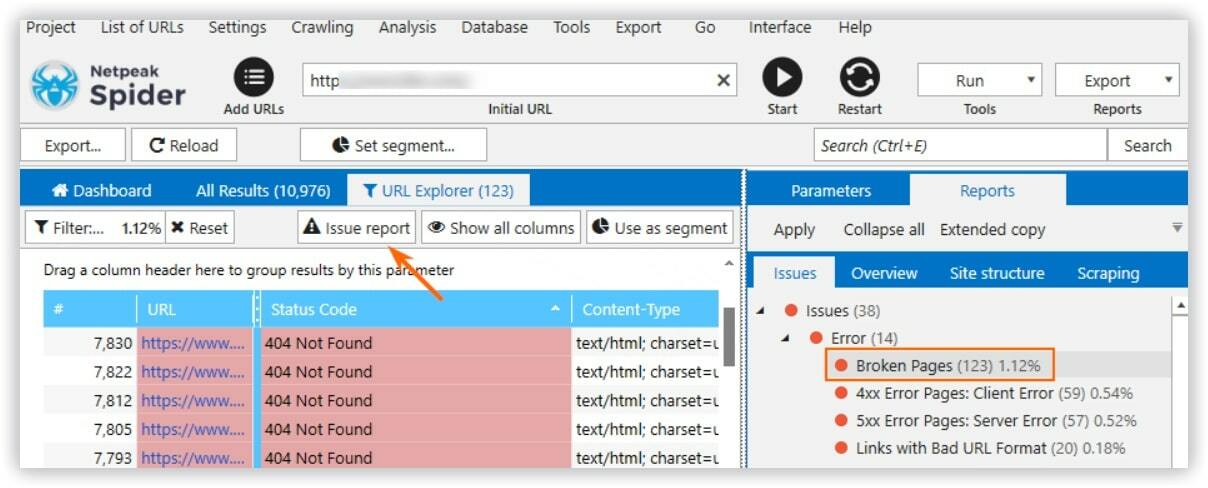
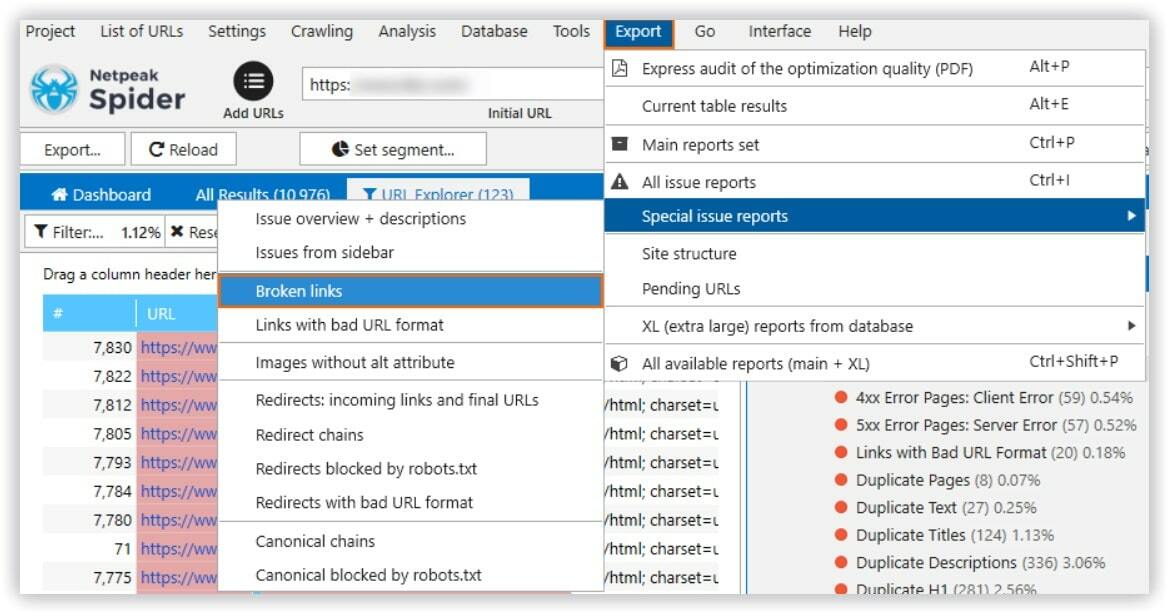
How to Fix Broken Pages
- Replace incorrect links with the working ones.
- Delete all links pointing to 404 pages. You should also remove broken pages from the search index.Use the URL removal tool to deindex broken pages. Note that the tool only allows hiding pages from a search for 90 days. Learn more about how to permanently deindex pages in the Google Help Center.
Why design a 404 page?
- Incorrectly entered URL address in the browser line.
- The user followed a "broken" link that leads to a non-existent page.
- Typing mistake.
- The link is correct, but the page has been removed or moved.
You can't get rid of all 404 pages since any user can make a mistake in the URL. Though, you can diminish their impact and make the best use of 404 pages.
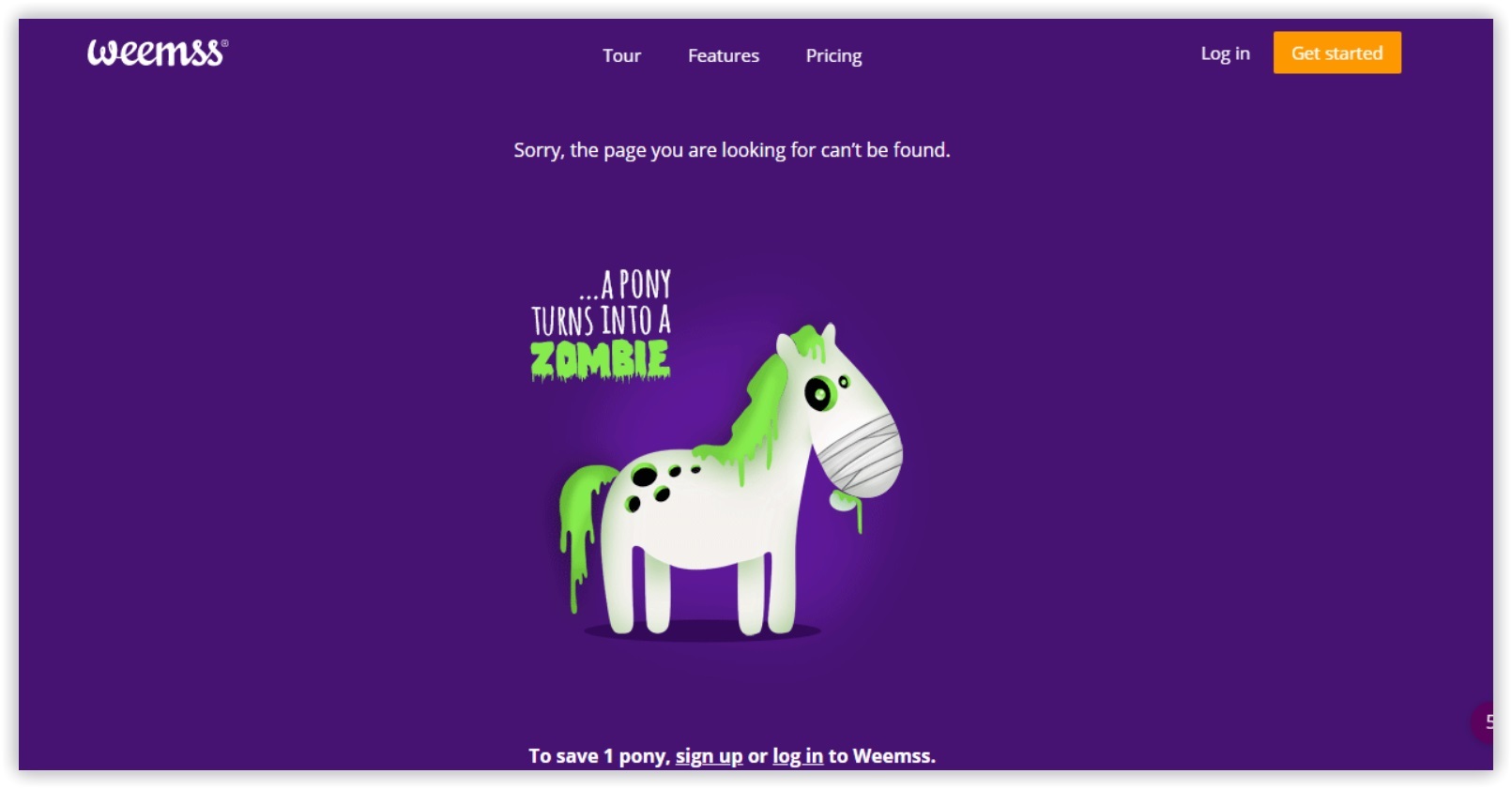
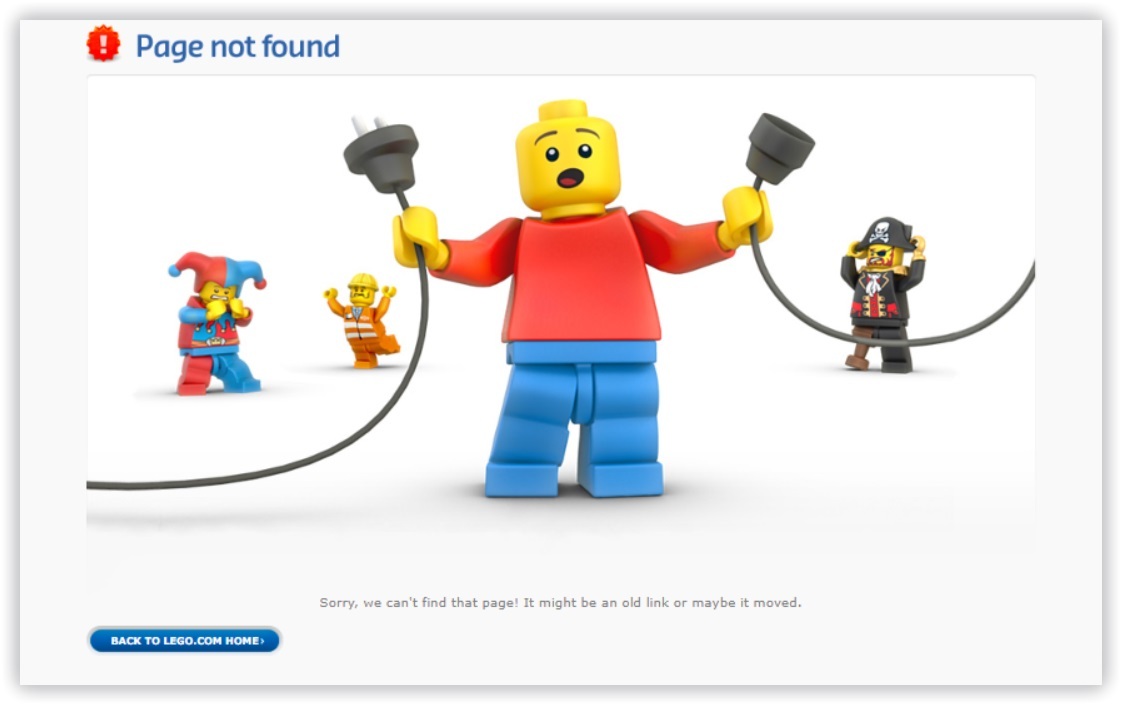
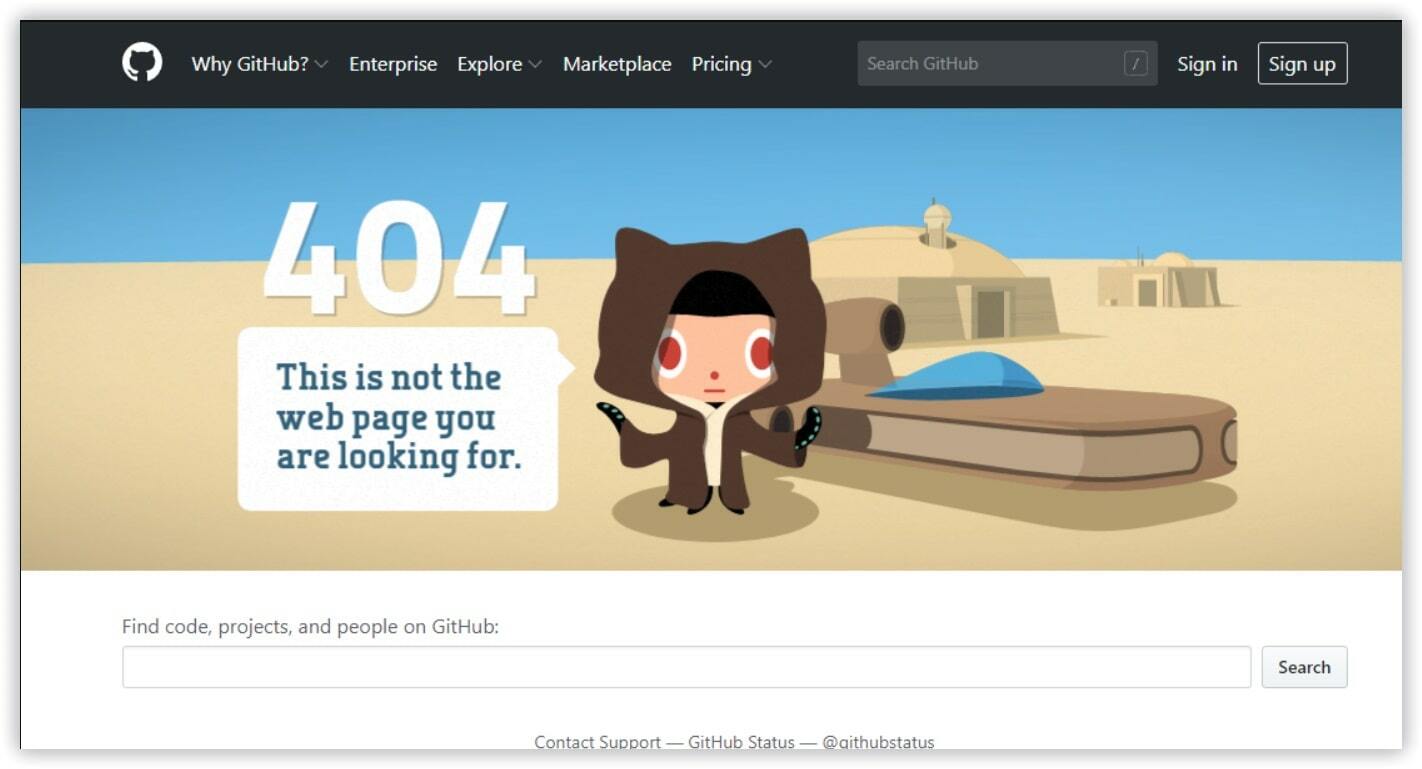
How can competitors exploit your 404 errors
How come, you may ask? They may come in handy in building relevant backlinks.
Once competitors used tools to crawl your website, including the rankings, they will reveal all your 404 pages. Successfully finding 404 errors, and with link opportunities in hand, competitors can create content that's relevant for their brands.
Final Thoughts
Conduct regular technical site audit to minimize the negative effect for 404 pages on your site. Another essential step is to create a custom 404 page, so users don't leave your site straight away. Find out more ideas to do so within this video by Serpstat SEO academy.
FAQ
Do 404 errors hurt SEO?
Alhough 404 error pages don't really affect your SEO directly, not fixing them might lead to other issues you wouldn’t want to have. If your website has backlinks referring to sites that return a 404 error, make sure to fix those backlinks and redirect your broken URLs to more appropriate pages. If you have broken links on your site, put effort into fixing them as quickly as possible, that way you will maximize user experience and link equity flow. And your visitors’ positive behavioural factors actually tend to have a positive impact on your website’s rankings in search results.
How do I remove 404 pages from Google index?
If you want to remove 404 pages from Google index, make sure your site has been added to and verified by Google Search Console. Follow next steps: Log in to Google Search Console Under “Index” in the sidebar, select “Removals” Click “New request” and enter your URL This will block the URL from Google Search. Make sure there are no old links to the missing page, or it could be indexed again.
What is the difference between 404 Not Found and Soft 404 errors?
The status code is the main distinction between a "404 Not Found" error and a soft 404 error. The former has a 404 or 410 status code, indicating that the page cannot be found. With a soft 404 error the page is still not found Instead of the 404 or 410 error code, a "200 OK" error code is returned. Search engines do not index 404 pages, meaning they do not appear in search engine results. Soft 404 pages, on the other hand, are indexed by search engines and may appear in search results.
Also, follows us on LinkedIn, Facebook, and Twitter, or join our private group on Facebook to get all the insights.
If you have any questions or suggestions, feel free to leave them in the comments below, or contact our Customer Support team.
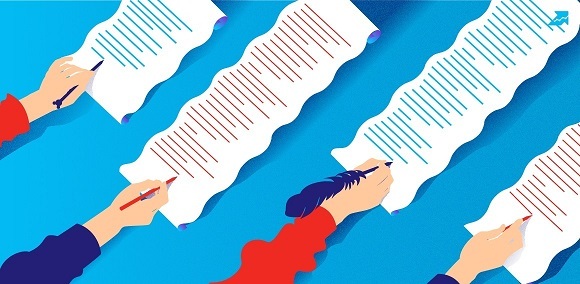
Speed up your search marketing growth with Serpstat!
Keyword and backlink opportunities, competitors' online strategy, daily rankings and SEO-related issues.
A pack of tools for reducing your time on SEO tasks.
Discover More SEO Tools
Tools for Keywords
Keywords Research Tools – uncover untapped potential in your niche
Serpstat Features
SERP SEO Tool – the ultimate solution for website optimization
Keyword Difficulty Tool
Stay ahead of the competition and dominate your niche with our keywords difficulty tool
Check Page for SEO
On-page SEO checker – identify technical issues, optimize and drive more traffic to your website
Recommended posts
Cases, life hacks, researches, and useful articles
Don’t you have time to follow the news? No worries! Our editor will choose articles that will definitely help you with your work. Join our cozy community :)
By clicking the button, you agree to our privacy policy.