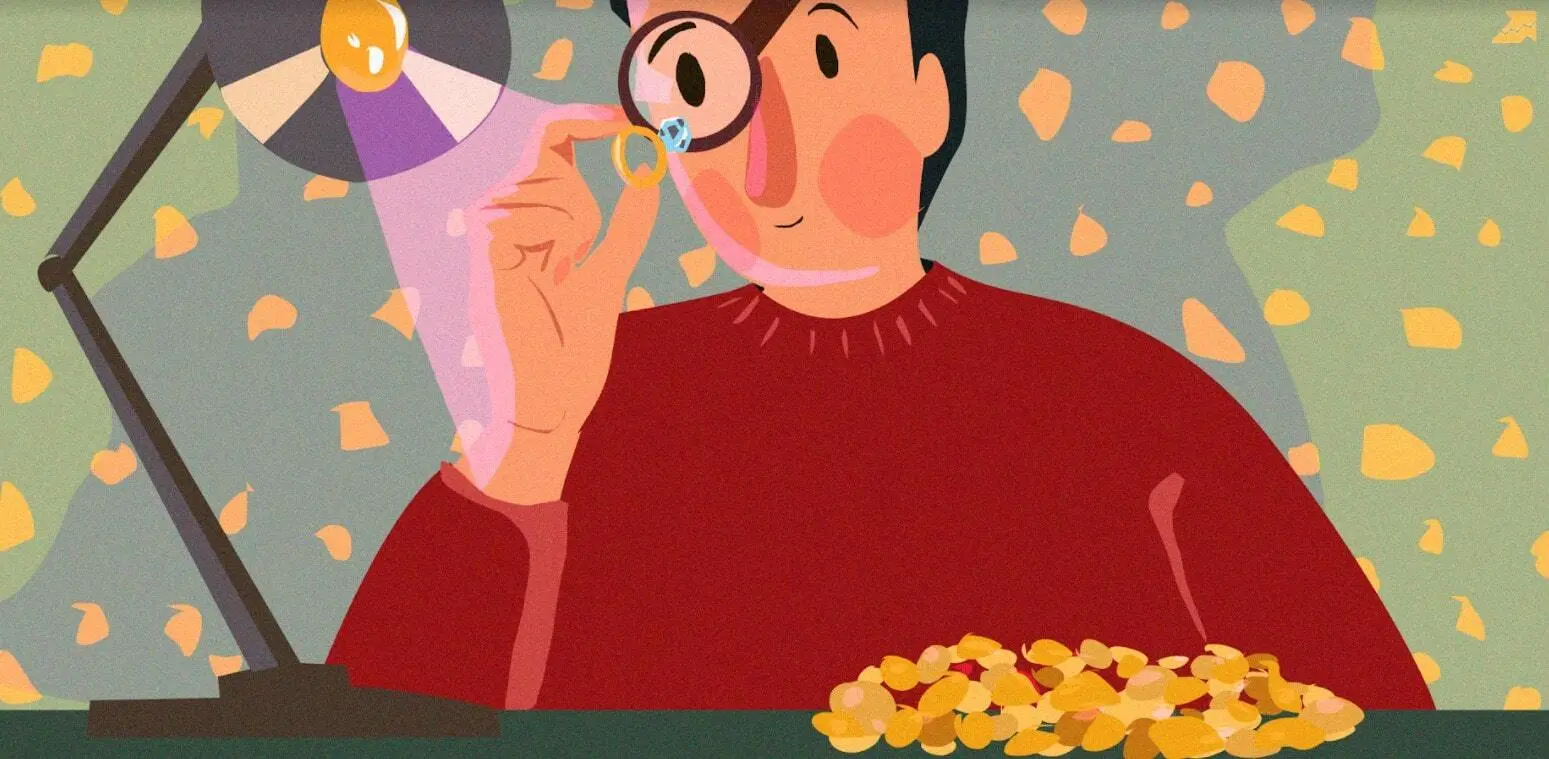Start Exploring Keyword Ideas
Use Serpstat to find the best keywords for your website
How You Can Use Search Suggestions and Questions: Tips And Tricks
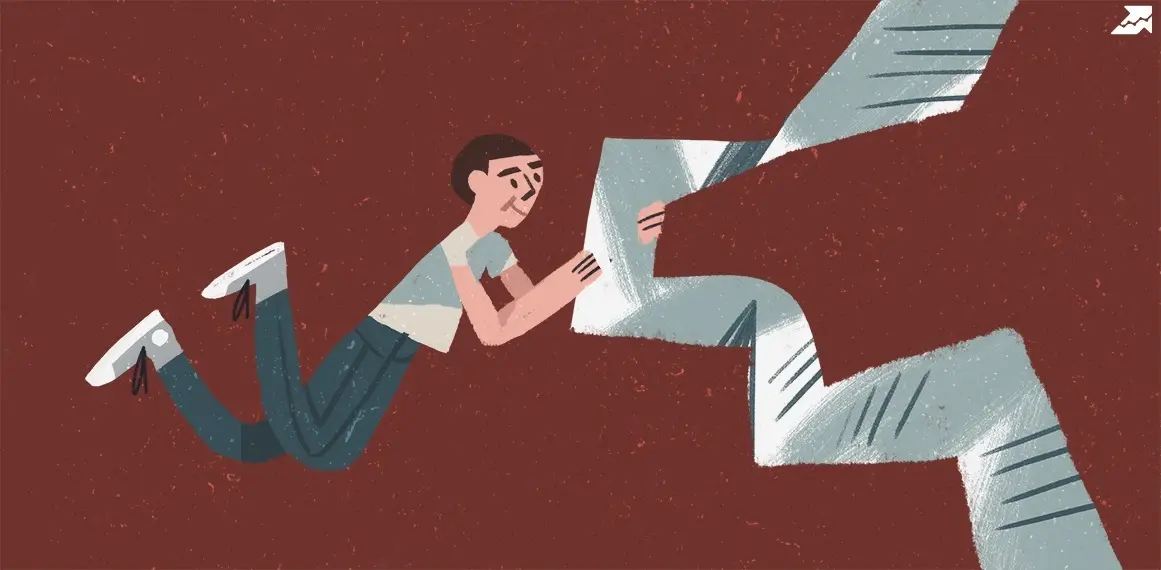

Search suggestions in SEO act as valuable insights into what users are actively searching for. By incorporating these suggestions into your content, you can optimize it for the specific terms and queries that your audience is interested in. This not only improves the visibility of your content in search results but also enhances its relevance to the users, contributing to a more effective SEO strategy.
What are “Search Suggestions”?
Search suggestions are recommendations provided by a search engine as you enter your query in the search bar, for example, Google autocomplete.

Autocomplete suggestions are vastly used, especially by mobile users, to save time on typing a search query. Google, for instance, looks at the most common and trendy searches and predicts a query that a user is likely to enter, reducing typing by 25% on average.
9 Ways to Use “Search Suggestions” For SEO
#1 Find long-tail keywords
The long-tail theory highlights an SEO idea that using specific, less popular keywords can be really helpful. Unlike more common keywords, these longer and less popular phrases are usually not as tough to compete and rank for. But it depends on your area of interest—other SEO experts might focus on them, too, creating different competition levels for each field. The long-tail keywords usually have more than three words, which makes them better because they have a clear search intent.
#2 Find low-competition keywords
Autocomplete suggestions are mostly helpful in long queries. Longer queries have a lower competition level due to being more specific and targeted, and thus they attract fewer searchers. Additionally, longer searches typically contain more keywords, allowing search engines to match them to the search results better.
Serpstat measures the competition level for SEO with the Keyword Difficulty (KD) metric. You’ll find it in almost all reports that contain keywords.
#3 Find informational keywords
What better way to identify informative keywords than by examining real user search queries? This approach provides valuable insights into people's interests, allowing you to create content that meets high-demand topics and optimize it effectively. Additionally, it can provide an indication of how users are searching for your content, allowing you to adjust your SEO strategy accordingly.
#4 Find trending topics
Once again, the key is to dive into the conversation. Understanding what topics are discussed among the audience or catching onto emerging trends can guide your content strategy to meet the current demand. By staying attentive, you can customize your content to align with what genuinely grabs people's interest. This not only keeps your material relevant but also positions you to engage your audience more effectively.
#5 Find ideas for content
Search suggestions can help find ideas for any content. Whether you write blog posts, social media posts, make videos, or create FAQs — this is where you get ideas that people are actually curious about. Pick a search suggestion and use it as your article or video title — give users exactly what they're looking for. And don't forget, using specific long-tail keywords makes your content even more spot-on for what people are looking for.
Start Getting Benefits From Search Suggestions Now!
Enjoy your first 7 days for free and maximize the exploration of the platform. Uncover keywords and ideas to enhance your content and elevate the SEO strategy.
Cancel any time.
Sign up#6 Find keywords for local SEO
Local SEO has a big perk: it's way simpler to rank for keywords tied to your location. Instead of competing with businesses worldwide, you're just up against the ones in your own area.
With “Search suggestions”, you may find keywords that you haven’t considered before. Use them to optimize pages and drive more traffic to your website.
#7 Manage online reputation
Even if a company or individual isn't involved, they can still get stuck with negative associations and rumors. This can seriously damage a brand's reputation, shake customer trust, and make it tough for the company to attract new customers.
Tap into “Search suggestions” to find results related to your branded terms, like your company, executives, or product names. Discover what customers are typing when they search for your brand or products to make sure there are no negative narratives.
#8 Find popular categories
For a major e-commerce company, understanding the most popular product categories is crucial. Leverage “Search suggestions” to gain insights, allowing you to make informed, data-driven decisions. Consider developing a dedicated landing page for a high-demand category, or even creating a new section or new filters on your website to cater specifically to popular products.
#9 Find popular brands
“Search suggestions” can unveil which brands are trending the most among your audience. Use this to tailor your offerings to align with their favored brands. Whether it's highlighting popular brands in your marketing campaigns or expanding your product lineup to include sought-after names, leveraging this insight can significantly enhance your strategy for connecting with your audience.
How to Use the “Search Suggestions” Report?
Go to "Keyword research — Search suggestions" and enter a keyword, and you’ll see keyword suggestions in real time:

In the “Most popular words” block, you can see the most frequently used words from found suggestions. When you click on one of these words, it’s automatically added to the initial request to get suggestions for a new phrase.
For example, if you click on “buy” and “online”, you’ll find related keyword suggestions for “gifts buy online”.

We get 3,041 keyword suggestions for a phrase “gifts buy online”.
In order to find search questions, choose “Questions only” or switch to the next report — Search questions:

To get the most relevant results, filter keywords by specific question words. For example, you want to see all search questions that start with “how”:

Monitor your rankings for search suggestions you’ve added to your content directly in the Rank Tracker:

Collecting “Search Suggestions” In Bulk
#1 Bulk Export
Rather than entering keywords individually and exporting results one at a time, streamline the process by entering a list of keywords into the “Bulk export” feature.
Enter up to 50 keywords, select your preferred format, and efficiently export the results.

#2 Keyword Batch Analysis
Go to the “Keyword batch analysis” tool and create a new project. Enter or import a list of keywords, chose up to 5 search regions, select metrics you wish to get and reports to collect keywords and suggestions from.
#3 Batch Analysis Add-On in Google Spreadsheets
Get a list of search suggestions directly in Spreadsheets with the API Batch Analysis add-on:

#4 Serpstat API
Learn how to get started with Serpstat API and start collecting keywords in bigger volumes with a "Search suggestions" API method.
Here is an example of an API request for the "Search suggestions" method:
{
"id": 1,
"method": "SerpstatKeywordProcedure.getSuggestions",
"params": {
"keyword": "phone",
"se": "g_us",
"page": "1",
"size": "3"
}
}
And here is the response example:
{
"id": "1",
"result": {
"data": [
{
"keyword": "figgins phone number",
"geo_names": []
},
{
"keyword": "wtsp phone number",
"geo_names": []
},
{
"keyword": "phone number for argos connswater",
"geo_names": []
}
],
"summary_info": {
"page": 1,
"total": 2428229,
"left_lines": 999487
}
}
}
How are Credits Spent?
1. Search analytics: 1 search = 1 credit from sites, keywords and link analysis credits.
2. Export: 1 exported row = 1 credit from Export rows credits.
3. Batch Analysis Add-On: 1 request for 1 keyword = 1 API credit.
4. Serpstat API: 1 part of the response = 1 API credit.
This is an example of a part of the response:

Check how many credits you have left in My account.

If you still have questions, you can find answers in our FAQ, use cases or contact the technical support chat.
Recommended posts
Cases, life hacks, researches, and useful articles
Don’t you have time to follow the news? No worries! Our editor will choose articles that will definitely help you with your work. Join our cozy community :)
By clicking the button, you agree to our privacy policy.
![6-steps Guide to SEO-powered Brand's Voice [+Checklist and Examples]](https://serpstat.com/files/img/86/uploadfile_1706020576_2458.webp)