Start Exploring Keyword Ideas
Use Serpstat to find the best keywords for your website
Serpstat Backlink Analysis Tool: A Comprehensive Guide
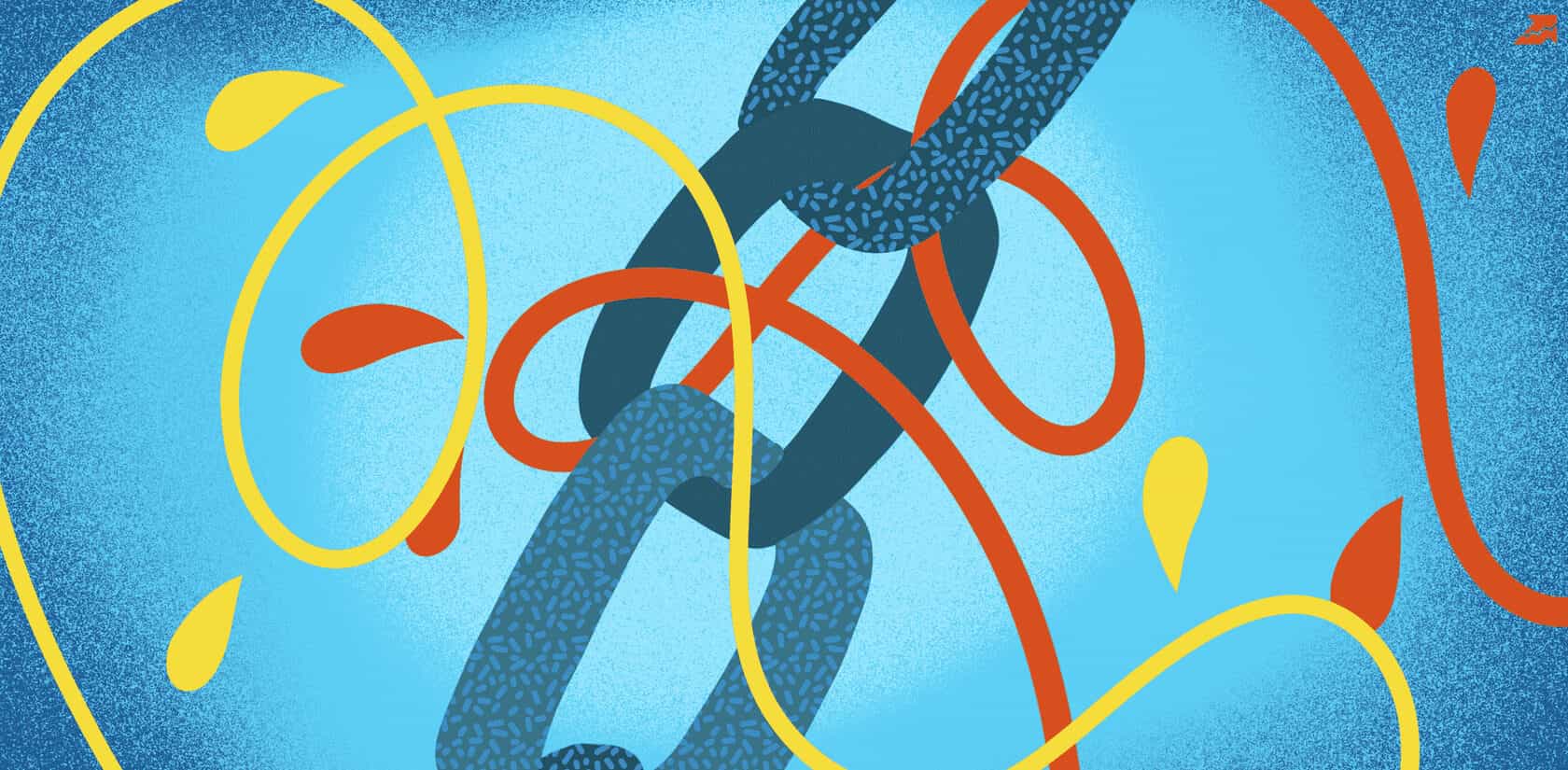

You will learn how to use the tool to analyze your backlink profile, monitor new and lost backlinks, and research competitors' backlinks to find out which websites and pages are linking to them.
You can use these insights in your next link-building campaign.
Backlink Analysis: Tool Overview
1. Backlink Dashboard
2. Referring Domains
3. Malicious Sites
4. Active Backlinks
5. Lost Backlinks
6. External Links
7. External Domains
8. Anchors
9. Top Pages
10. Batch Analysis
11. Redirecting Domains
12. Links Intersection
Sorting and Filters
How to update backlinks' data for 500 URLs?
Why Do You Need To Analyze Backlinks?
However, as with keywords, more isn't always better. Search engine algorithms recognize the vast majority of the purchased and irrelevant links. Not only will low-quality, spammy links not improve your website rankings but quite the opposite: they can drastically lower your website's positions or even lead to a search engine penalty.
Therefore, it is crucial to monitor the quality of all your backlinks as well as competitors':
Backlink Analysis: Tool Overview
Backlink Dashboard
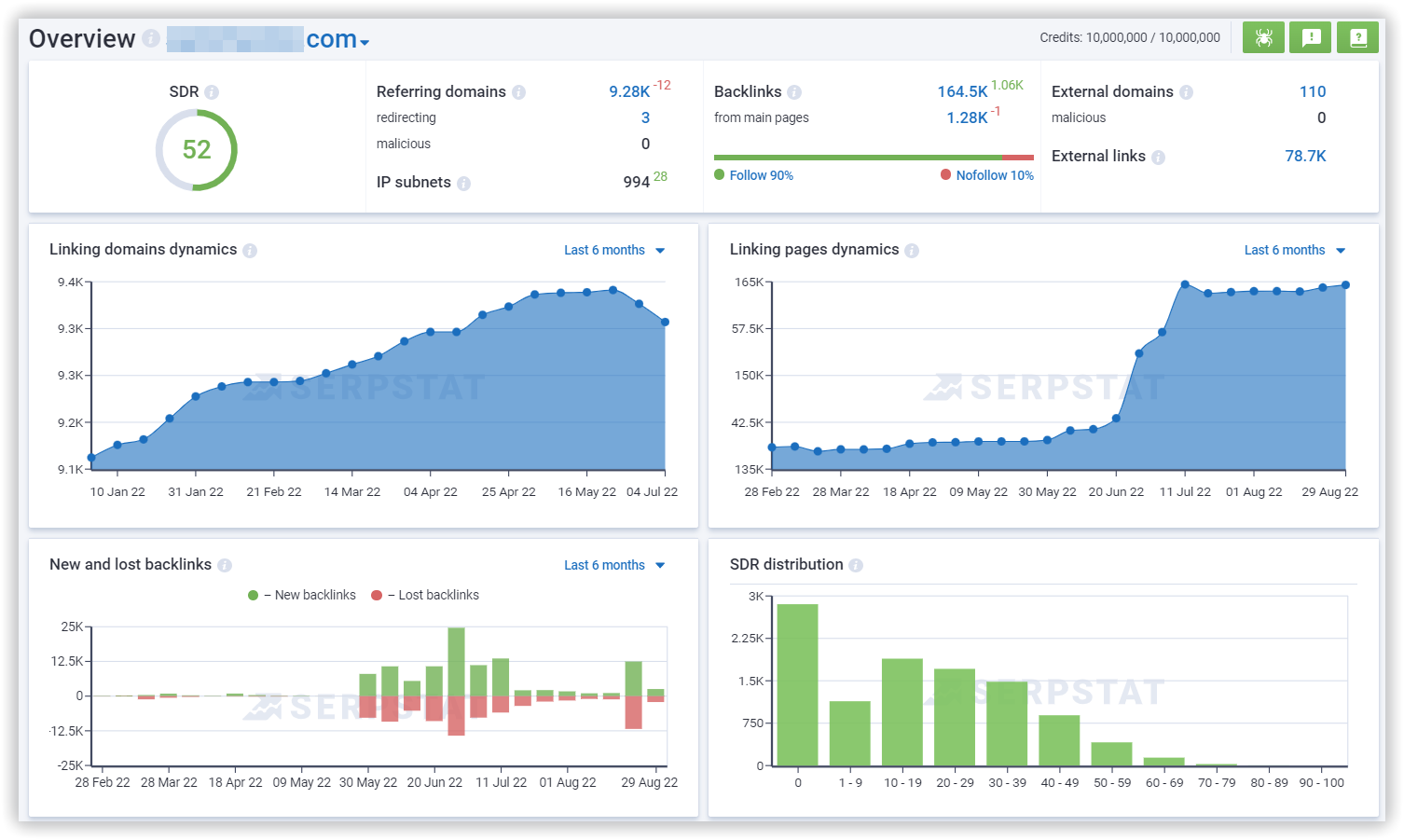
For these indicators, we use an accelerated calculation algorithm, so backlinks data may slightly differ from the exact value in the detailed report.

The calculation principle is similar to the Google Page Rank and depends on the number of websites that link to the analyzed domain, as well as the number of websites that link to those domains, and so on. In that way, all websites in the index are taken into account.
Therefore, a website's SDR can increase not only from getting new backlinks but also when the websites that link to it grow their backlink profiles.
"From main pages" section lists the number of backlinks from homepages.
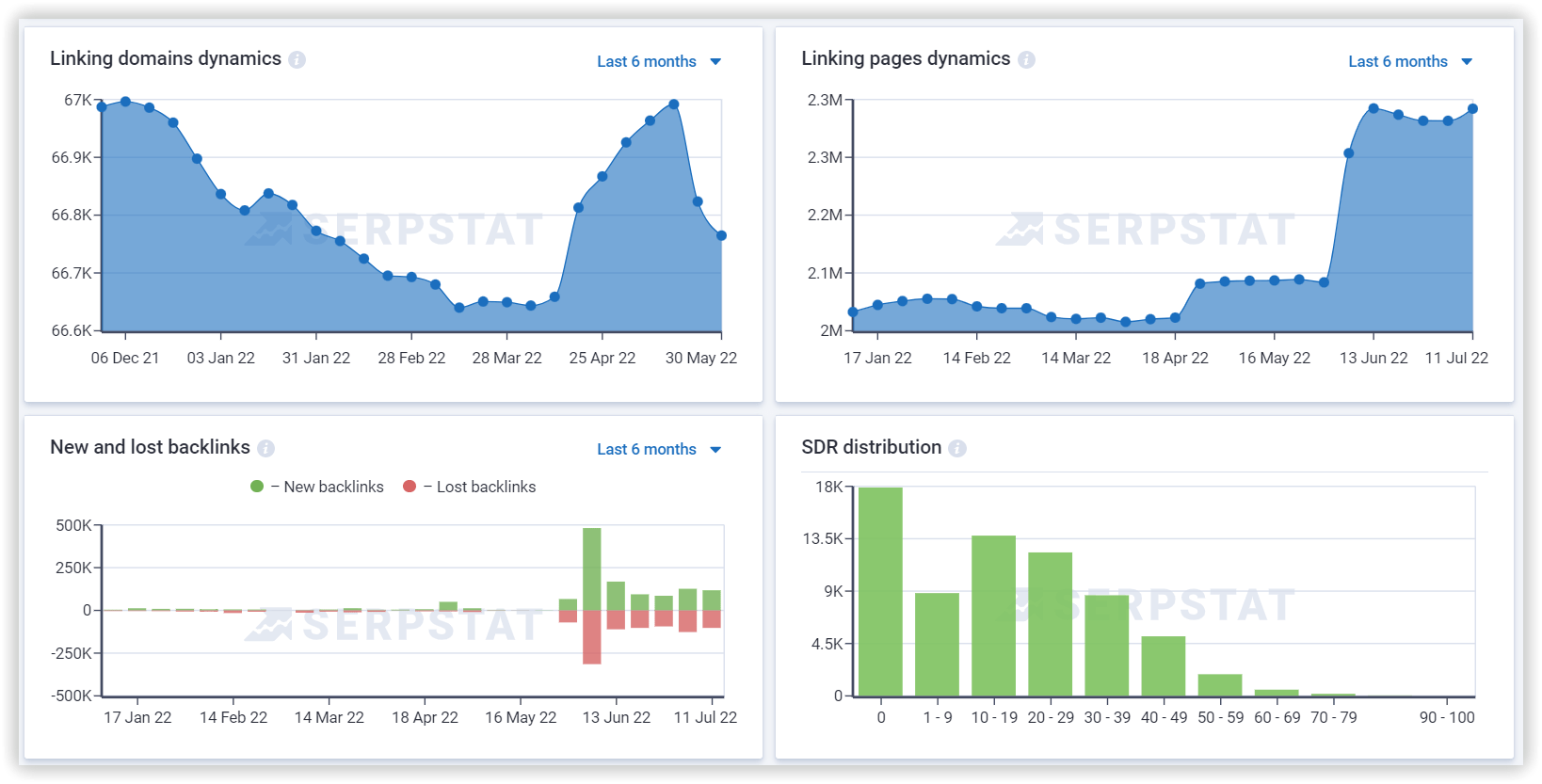
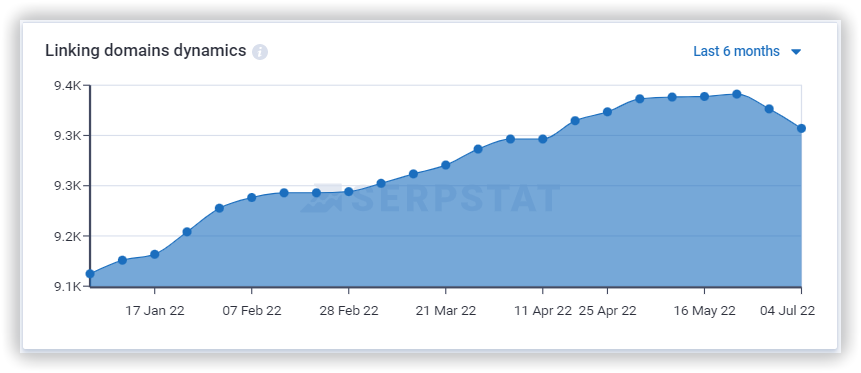
- Horizontal axis: dates;
- Vertical axis: new referring domains.
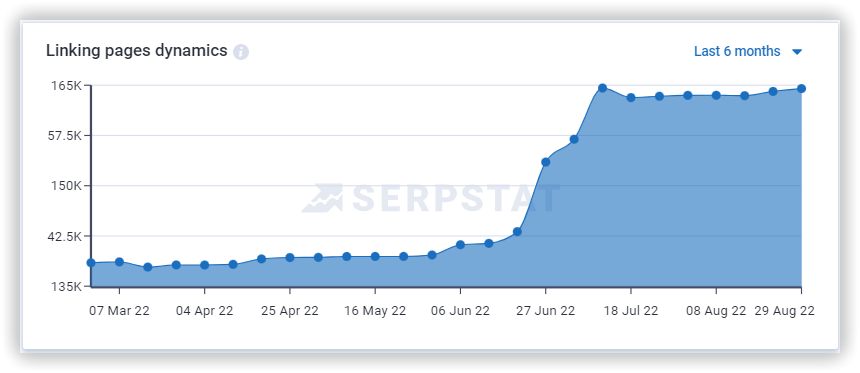
- Horizontal axis: dates;
- Vertical axis: new referring pages.
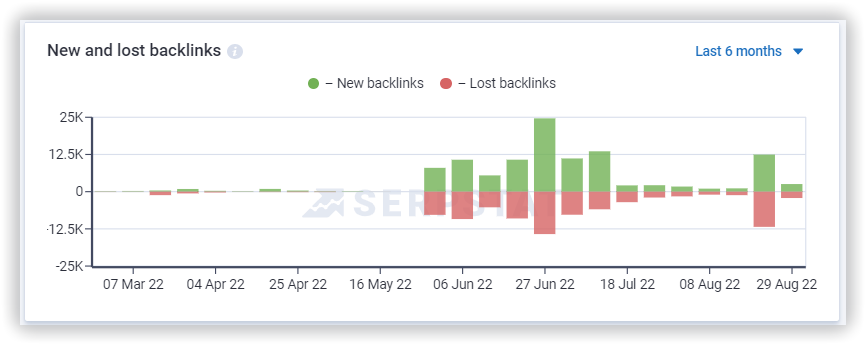
- Horizontal axis: dates;
- Vertical axis: new and lost backlinks.
When you hover over the graph, the selected column is highlighted and a tooltip appears with the selected date and the number of new and lost links.
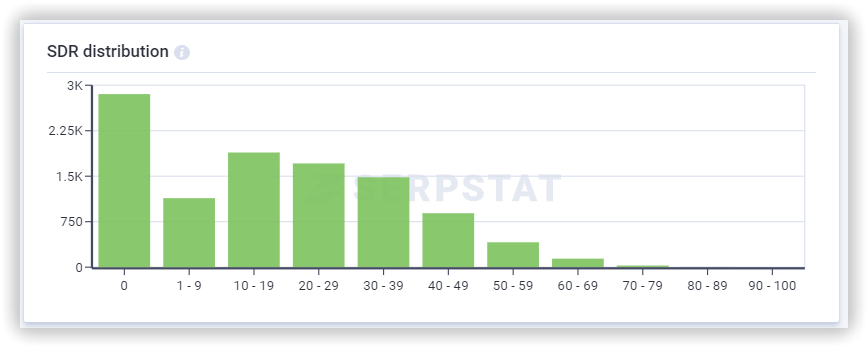
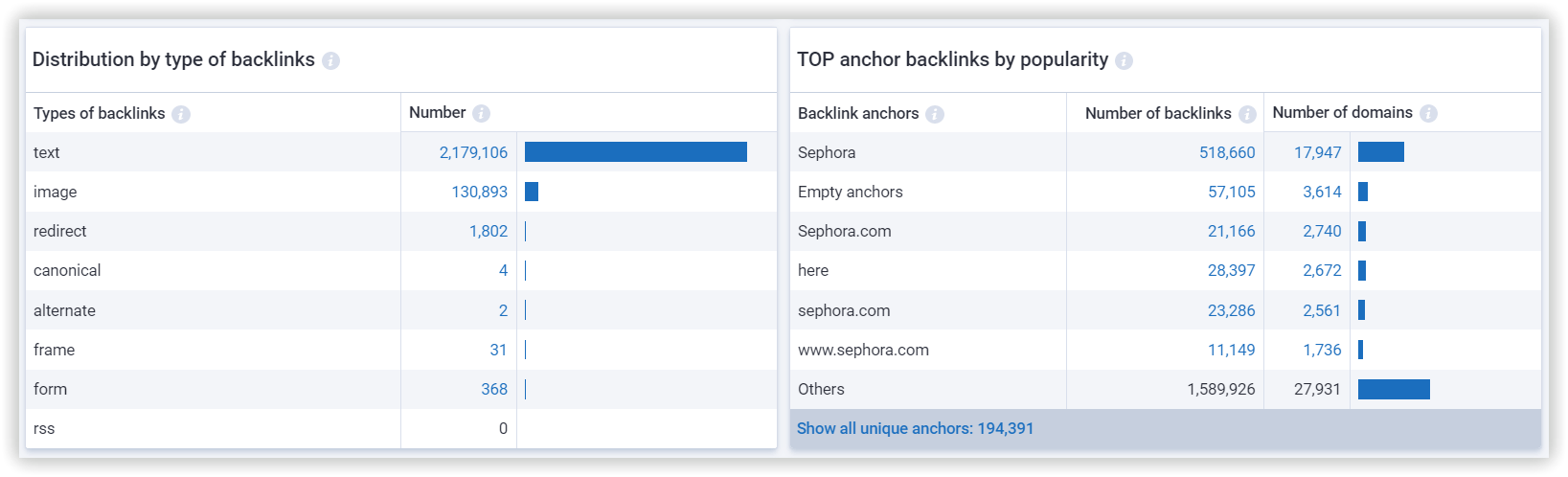
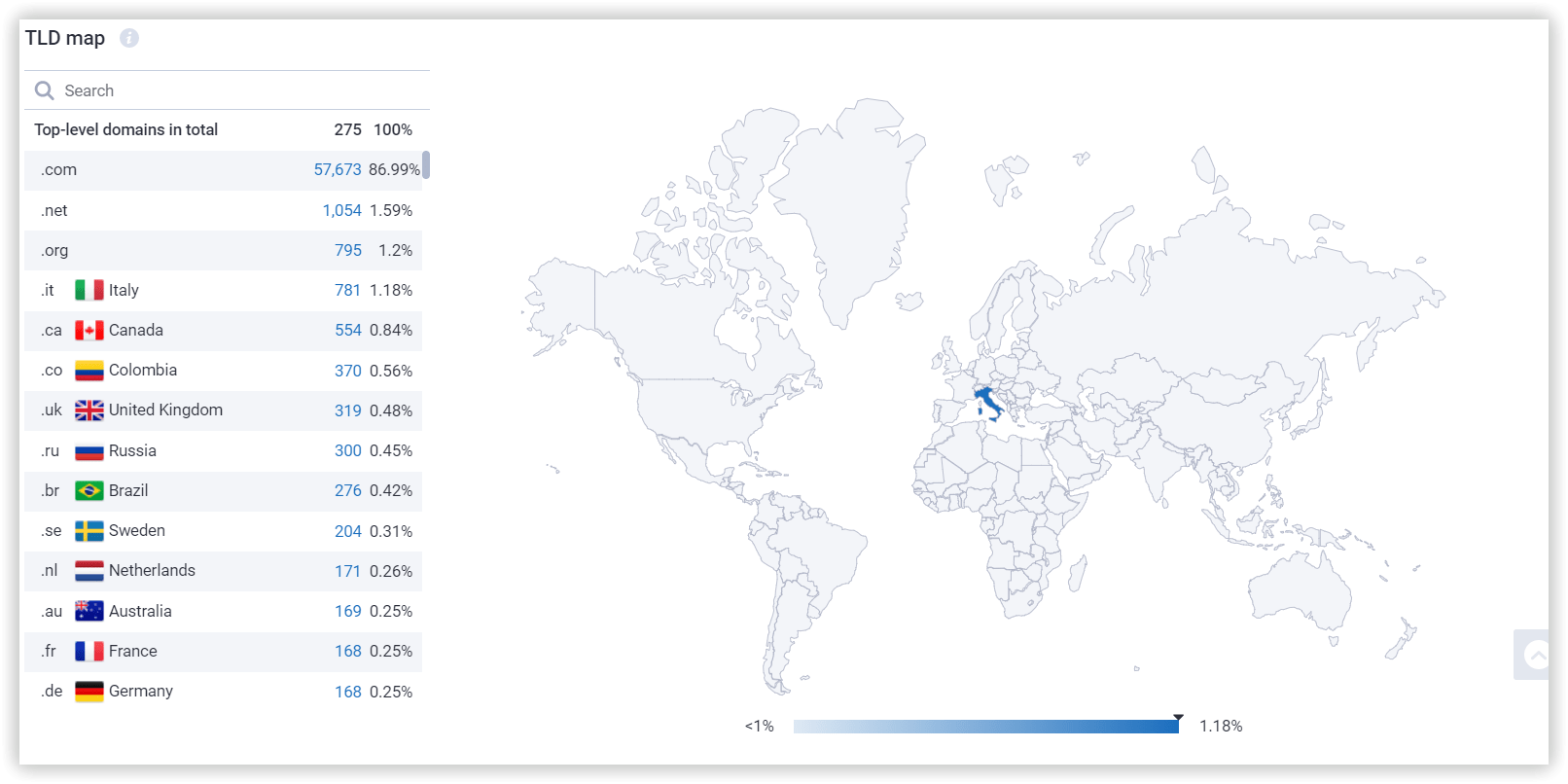
The larger the percentage of referring domains, the brighter the highlight of the corresponding country on the map. A legend is displayed under the map, which shows how many of the referring domains the highlight corresponds to.
The distribution table of referring domains consists of two parts:
- Distribution of referring domains by country.
- Distribution of referring domains by top-level domain zones.
Referring Domains
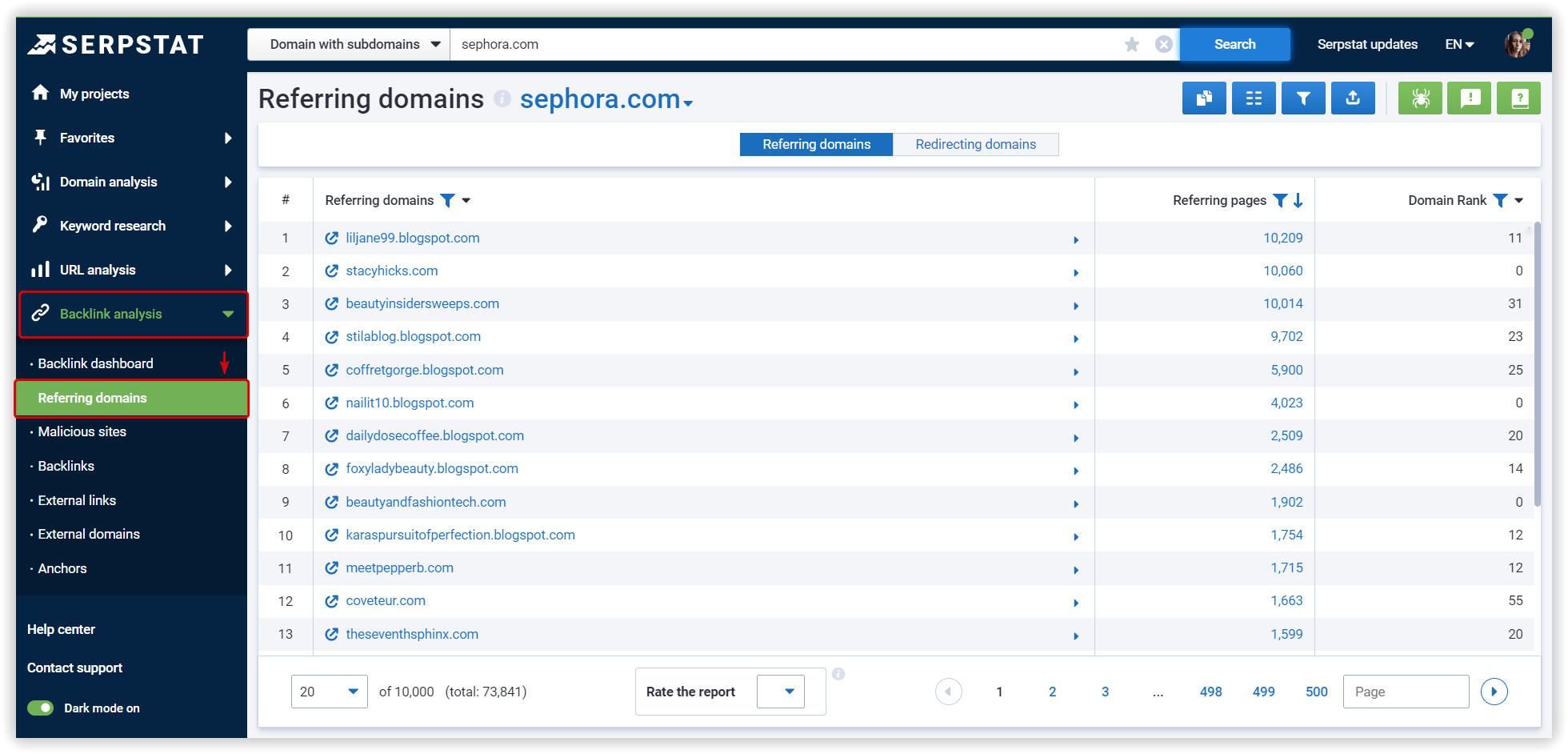
Malicious Sites
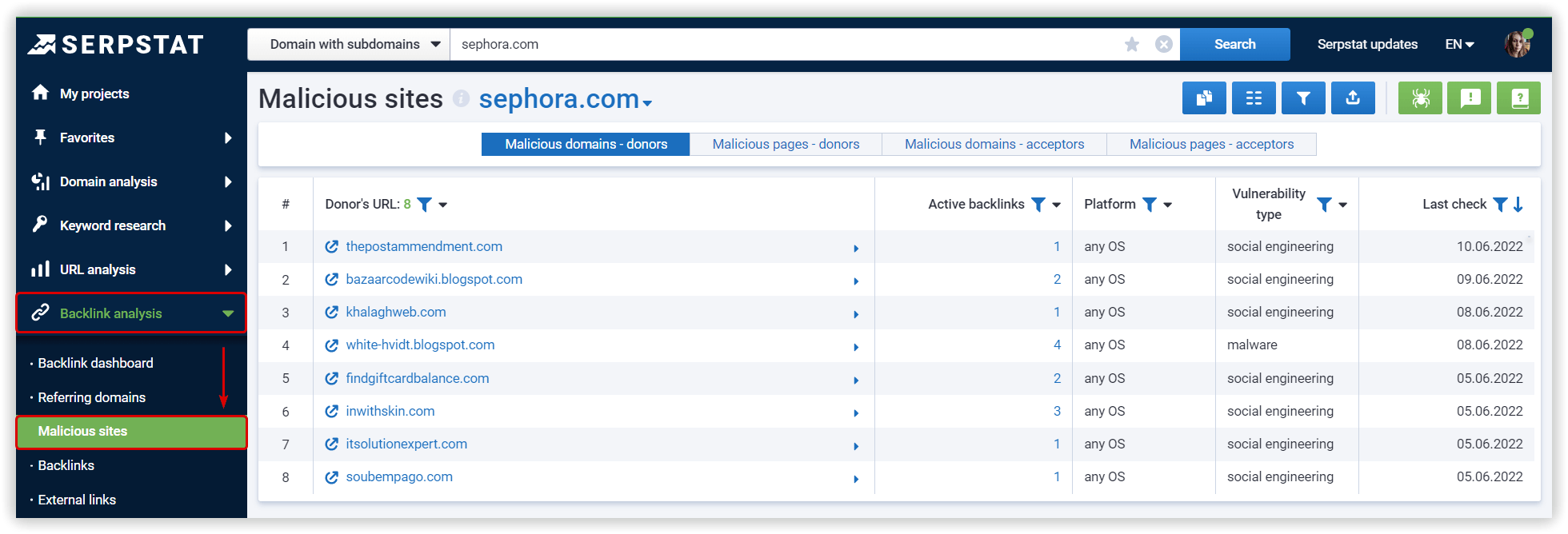
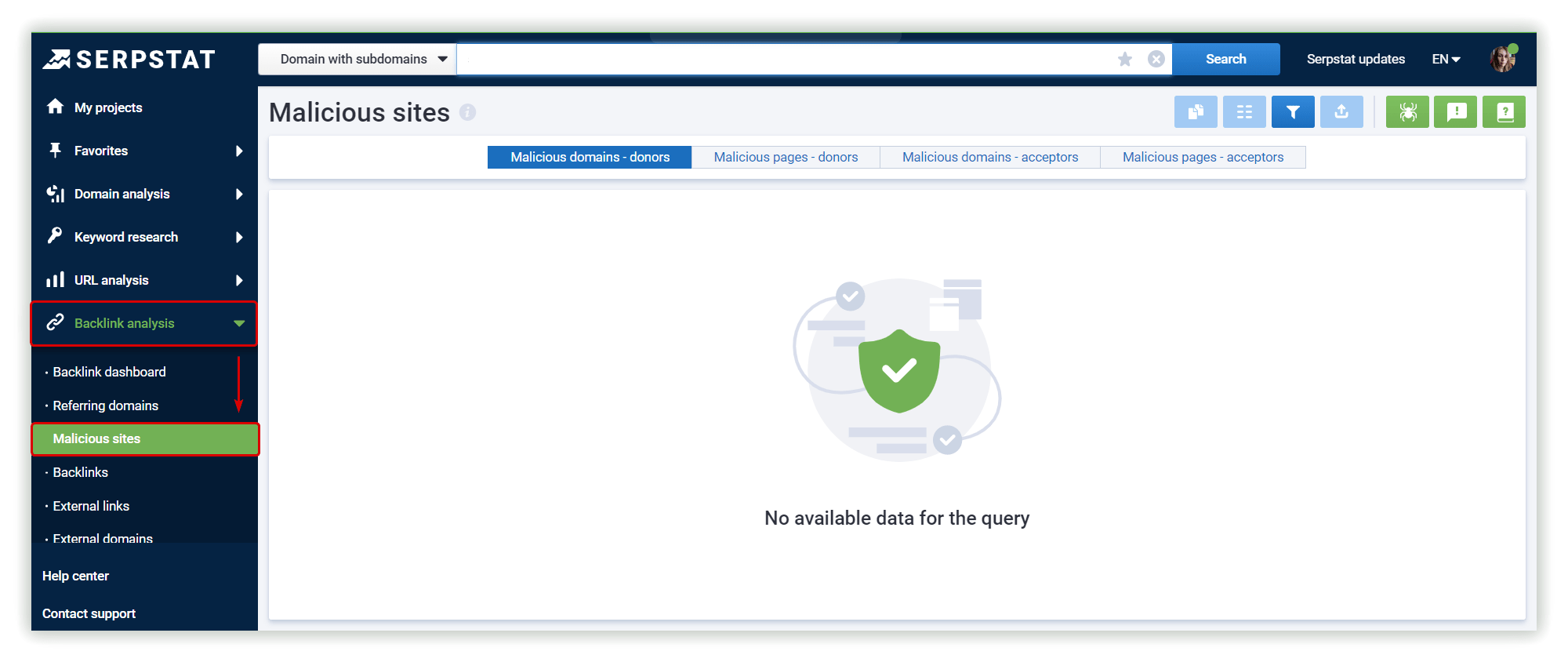
Linking to malicious sites can negatively impact website optimization, which subsequently affects your rankings.
For analysis, go to the Malicious sites report and select "Malicious domains-acceptors" or "Malicious pages-acceptors", this switch will help you quickly navigate between reports to analyze referring and outgoing malicious domains and pages.
Active backlinks
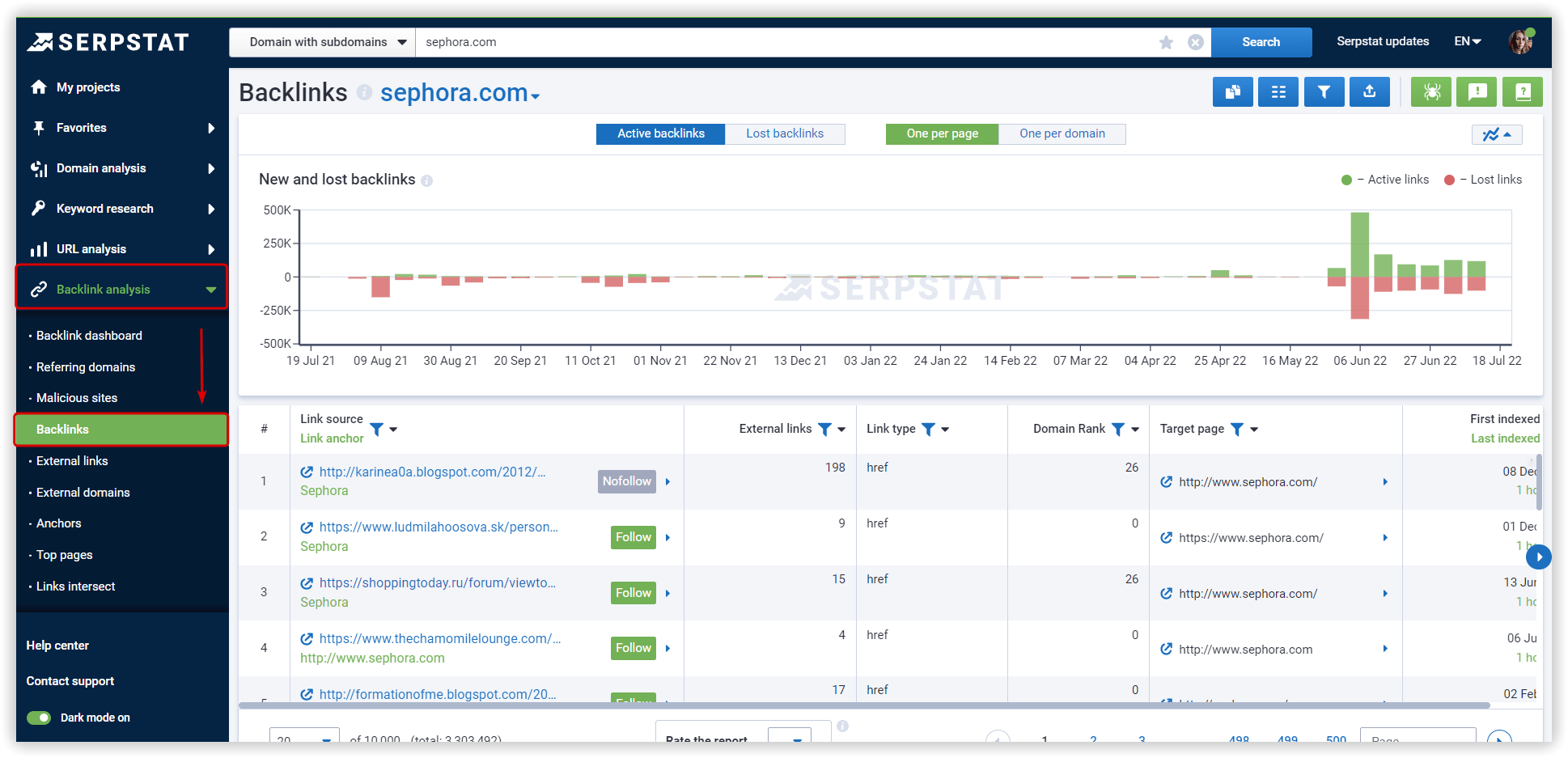
- text - the most common type of link, usually contains an anchor;
- image - pictures linking to the analyzed site;
- redirect - pages redirecting to the analyzed site.
Lost Backlinks
The structure of the report is similar to the Active Links report; the only difference is the third date value in the last column: when the link was lost.
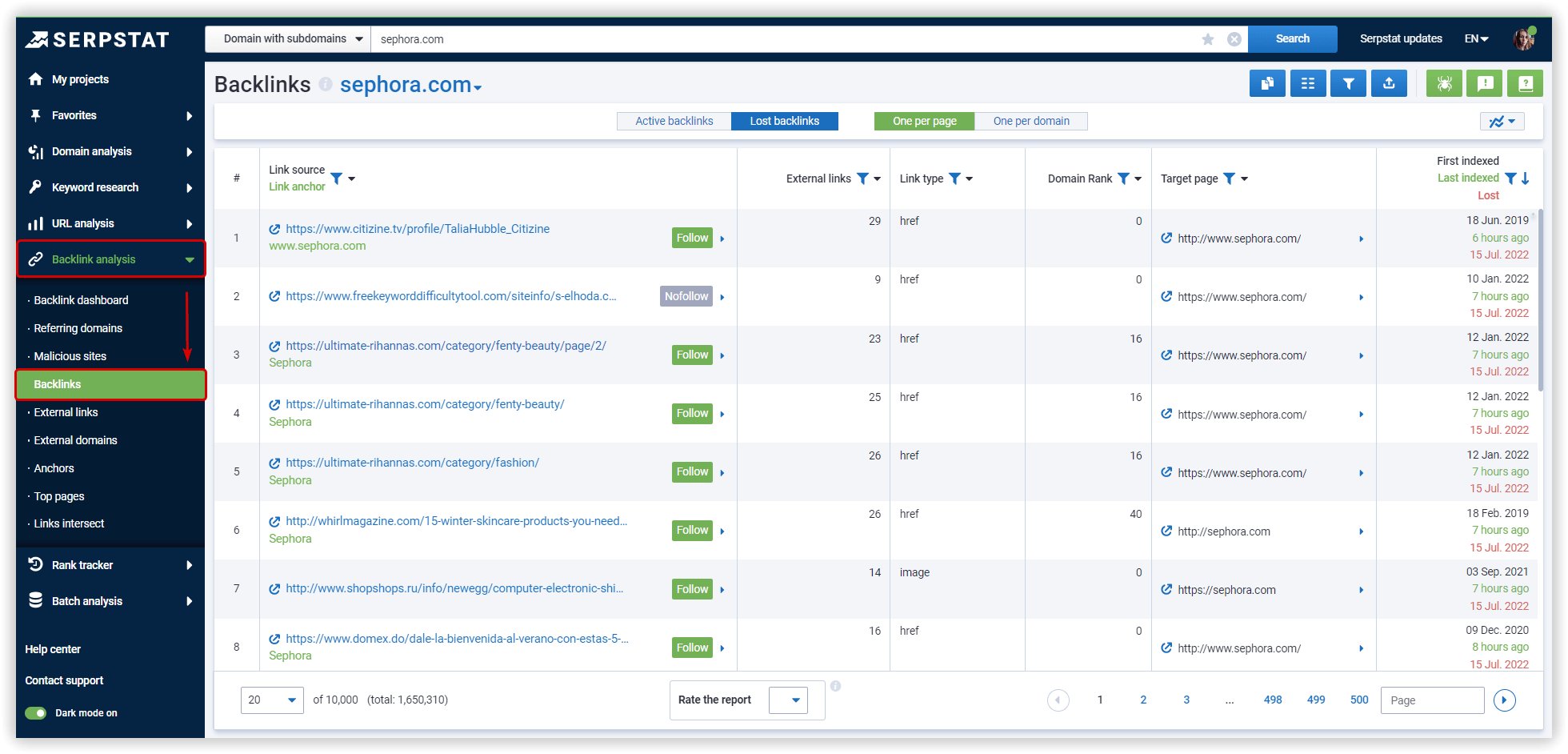
External Links
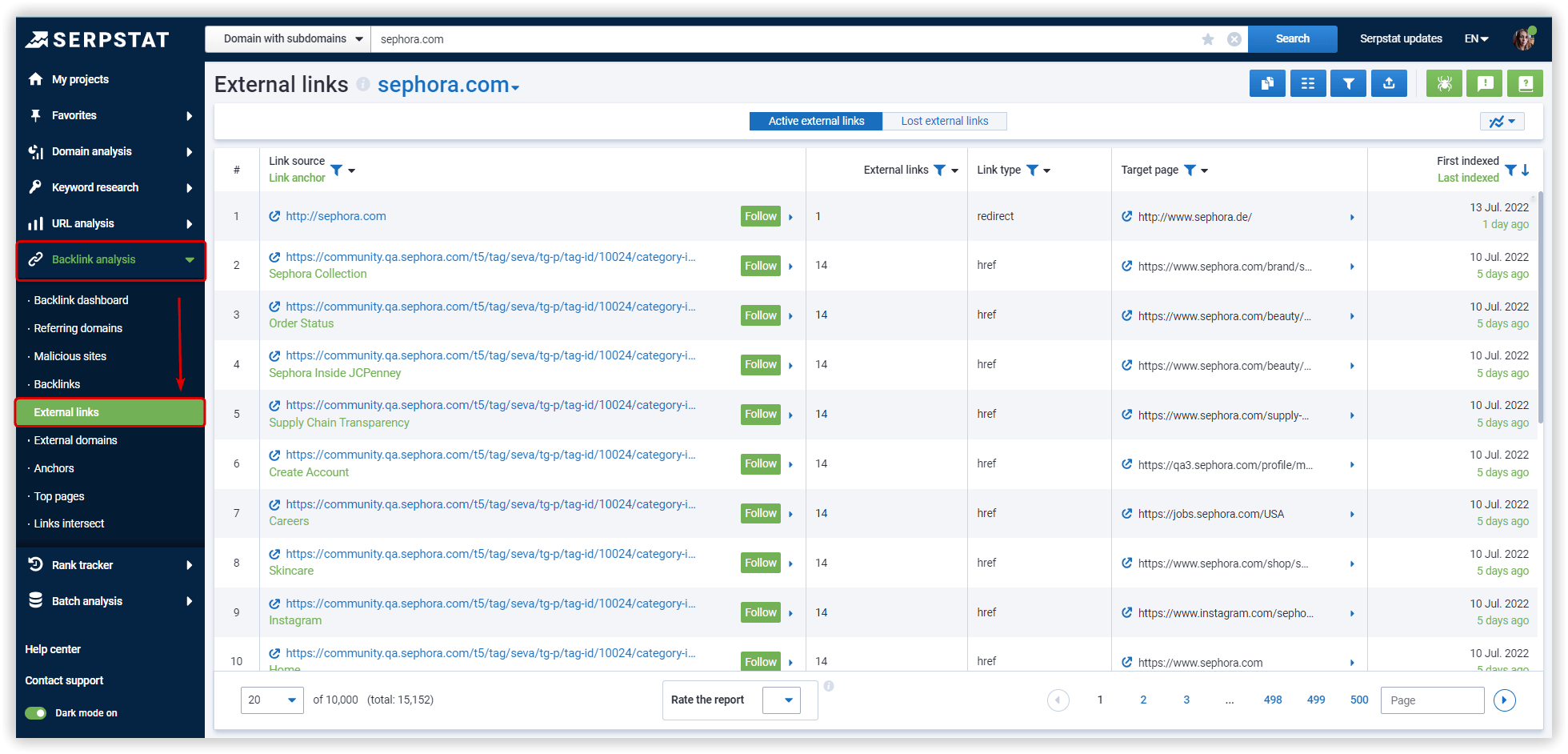
External Domains
It lists the domains as well as the number of external pages, which is clickable and will transfer you to a more detailed report.
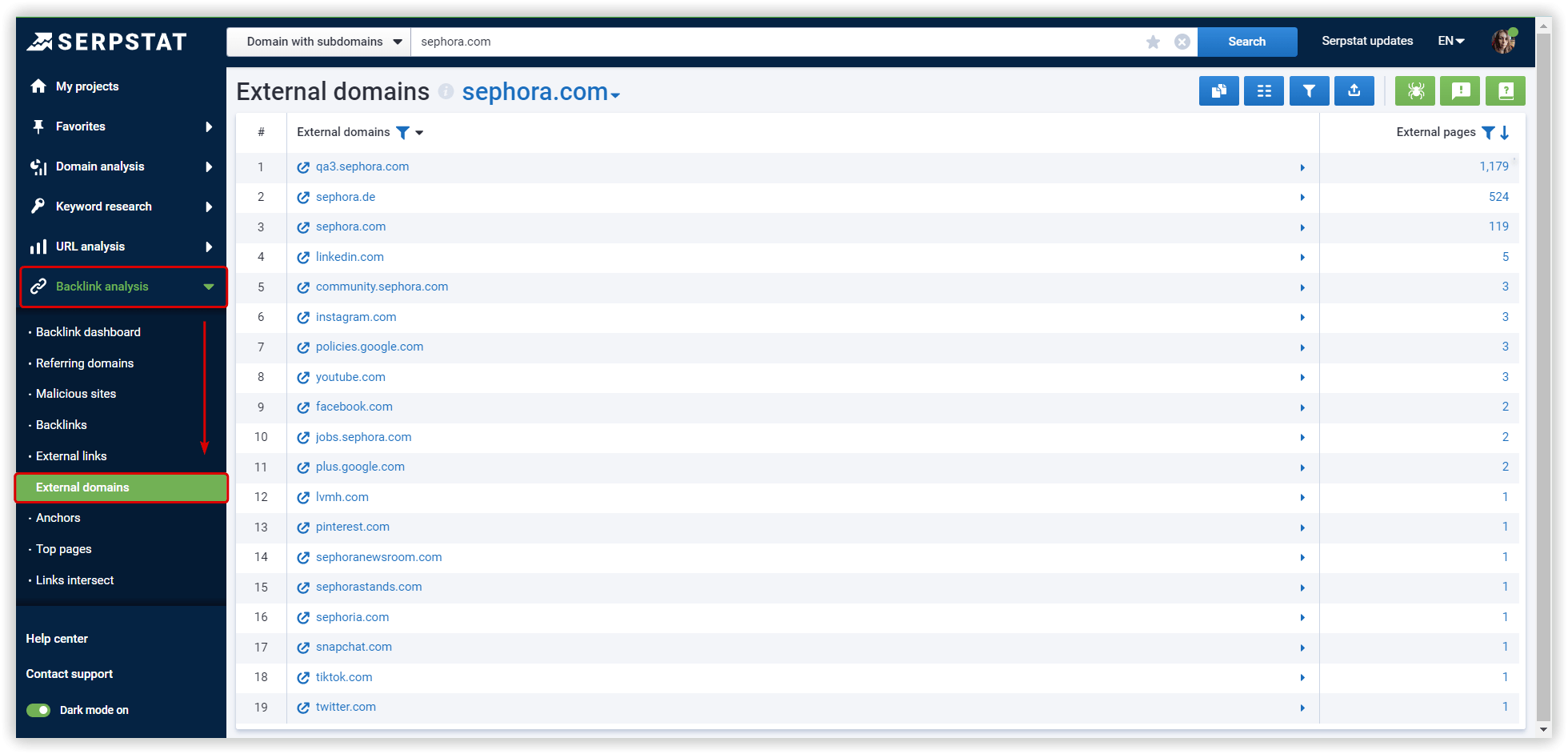
Anchors
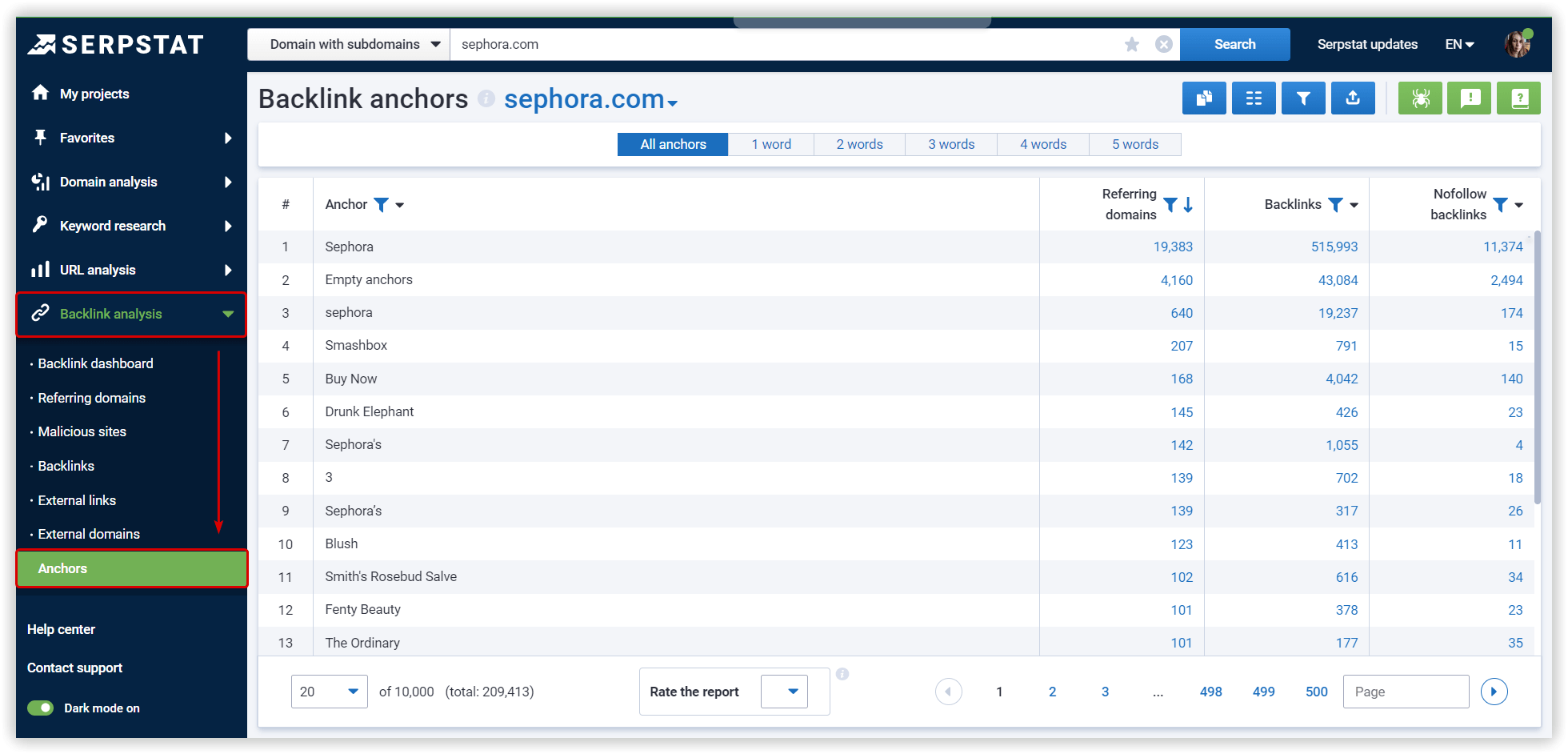
Top Pages
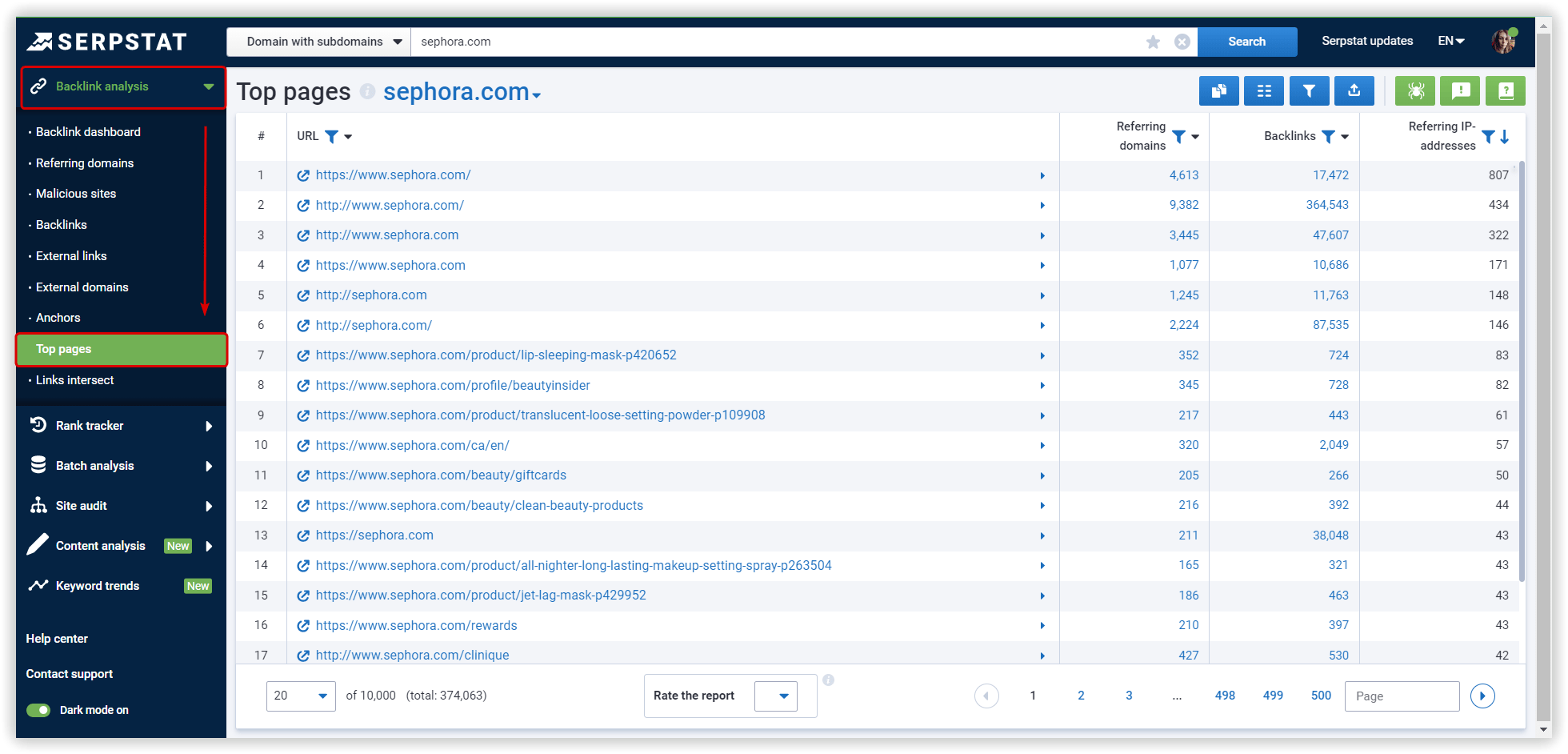
Batch Analysis
In this report, the search bar works differently: the address entered in the search bar is checked for its presence in the saved list of competitors.
- If the site is present, the first saved list will open.
- If the site is not found, you'll see the message: "The site was not found in the saved lists of competitors. Create a new list and add domains for comparison."

- Add domain. Complete the list with an additional domain.
- Delete list. Allows you to delete the saved list.
- Update. Updates data for all domains in the list. Watch out! Credits will be spent for each domain in the list.
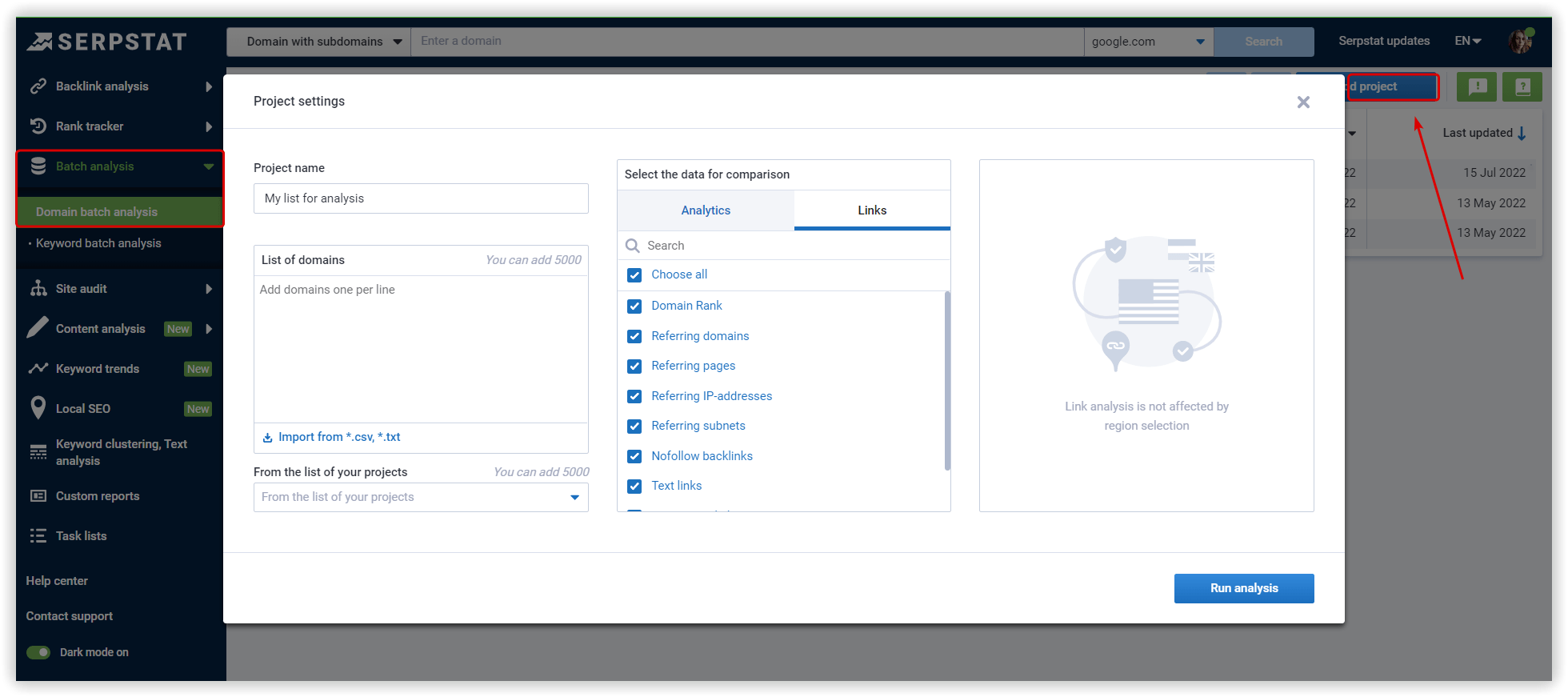
Redirecting Domains
Why do you need it? By conducting a comprehensive analysis of competitors, SEOs can get a better understanding of their backlink profiles. This data can then be used for creating their own link-building strategy.
To access the list of redirecting domains, select the Referring domains report on the sidebar, and switch to Redirected domains:

Links Intersect
The pie chart allows you to quickly access the data of interest, as all areas are clickable. When you select a section, the data from it will appear in the table.
To use this report, just enter two or three domains in the corresponding fields:
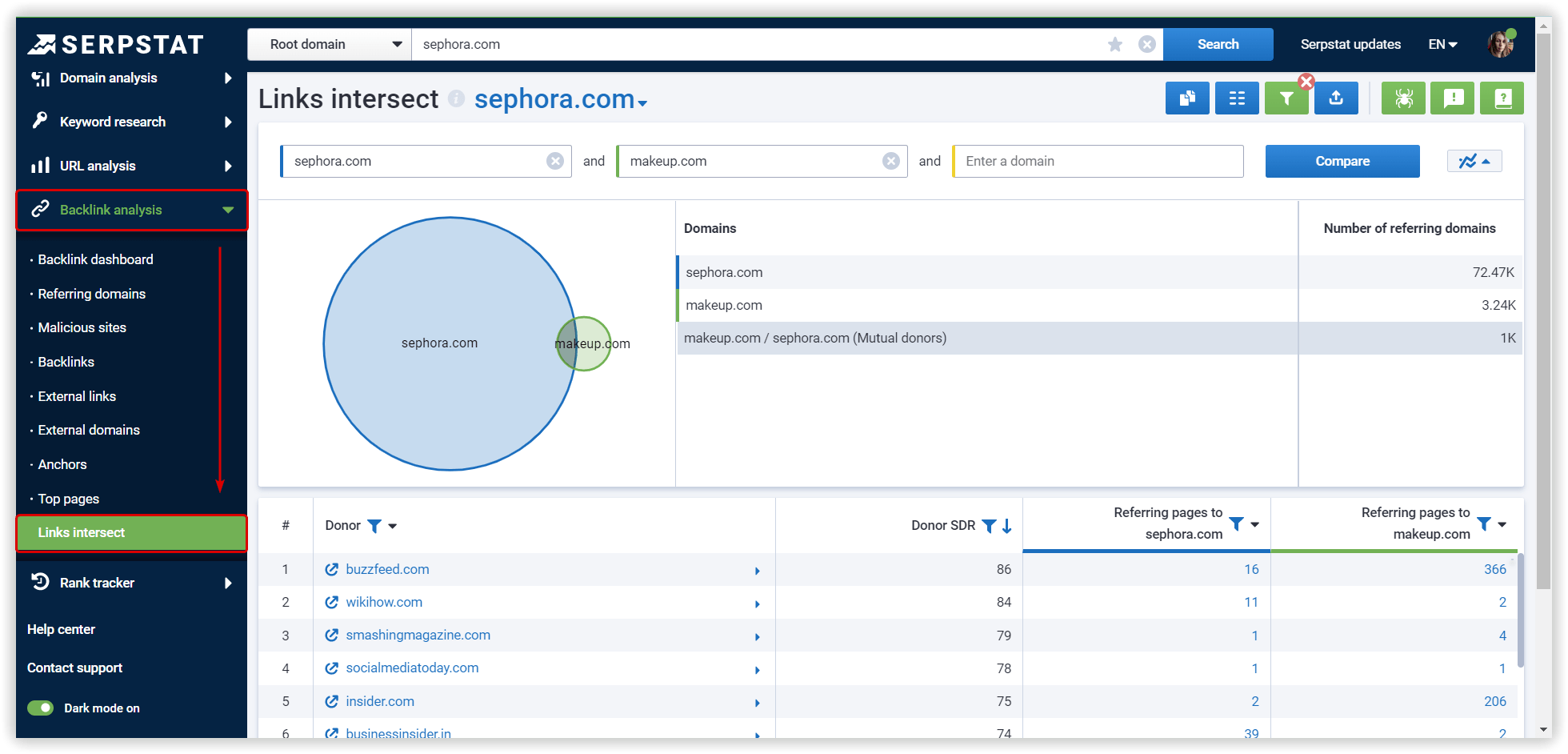
The smaller table (to the right of the circle graph) provides a quick reference for domains: the specific number of referring domains for each analyzed site.
The table below shows a more detailed analysis of each donor domain:
- A donor is a domain address that links to the analyzed site;
- Donor's SDR (Serpstat Domain Rank) is an indicator of domain authority. It is displayed as a number from 0 to 100;
- The number of links from the specified donor domain to the analyzed domains.
With this report, you can take 3 competitor websites and check which domains link to them. If these websites link to all of the competitors, they could also link to your website.
Also, you can compare the backlink profiles of two competitors. This way, you can find websites that link to two of your competitors but don't link to your website.
Sorting and Filters
If the filter is activated, the filter button turns green. You can reset the filter by clicking the cross on the right.
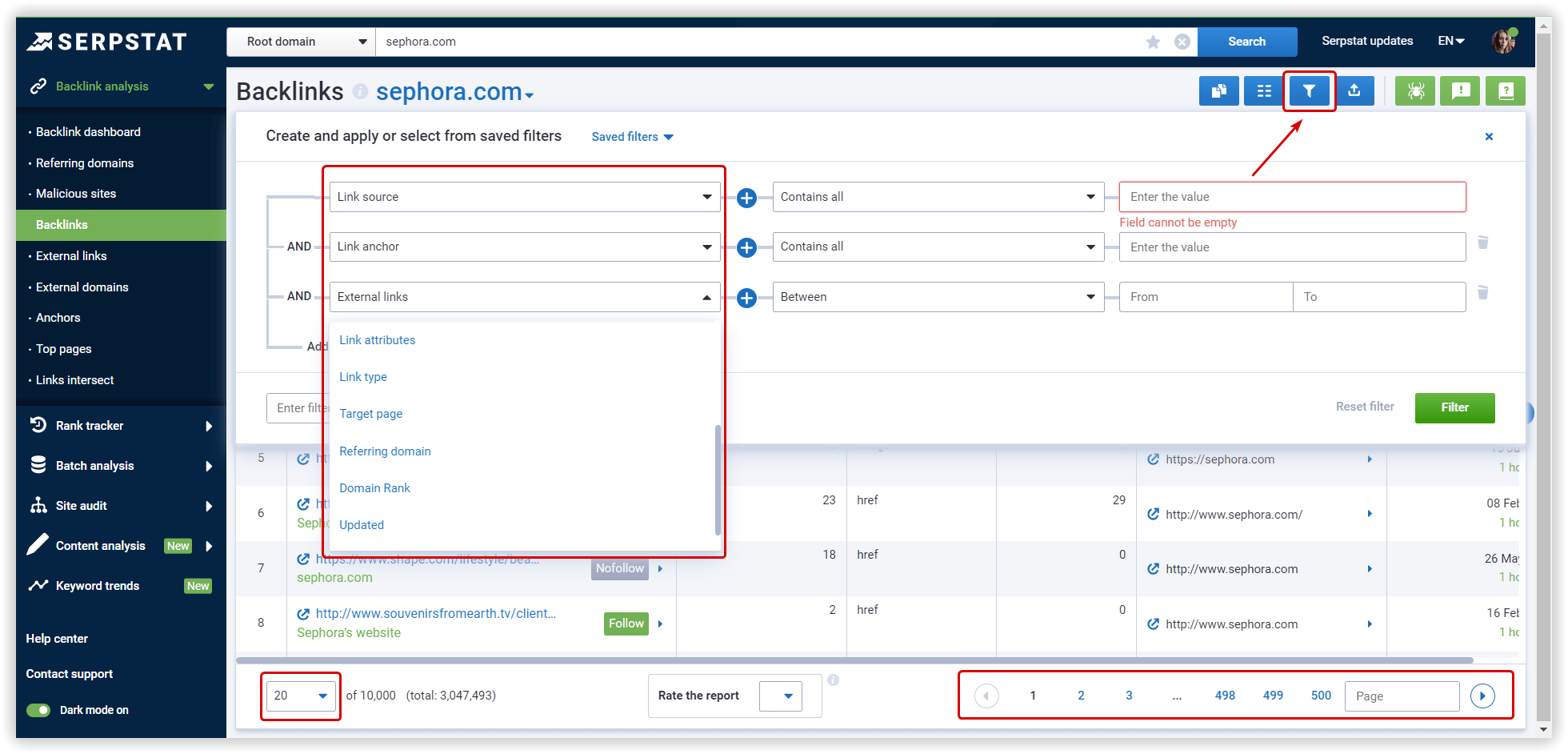
In the first drop-down list, column names are available for filtering. Depending on the type of values in the filtered column, different types of filtering are applied, and different operators are available. Types of parameters:
- Link source
- Link anchor
- External link
- Link attribute
- Link type
- Target page
- Referring domain
- Domain rank
- Last update
- Date of link discovery
The second drop-down list depends on the type of values of the selected filtered column in the first drop-down list.
Operator options:
- text parameter (contains/not contains)
- numerical parameter (between/greater than/greater or equal/lower than/lower or equal/equal/not equal)
Between the drop-down lists there is a "+" icon. When you click on it, an additional operator appears, all added operators work with the condition "AND".
You can save the filtering templates and delete saved filters.
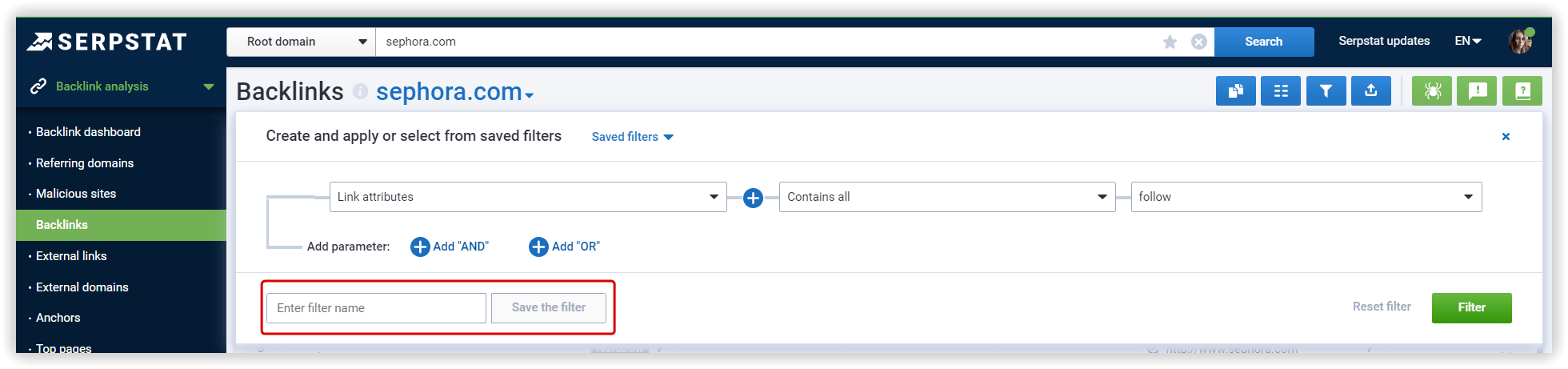
There is a delete icon in the list of saved templates to the right of each template name.
There is also a search by the name of the template. It is the first element of the list.
How To Update Backlinks' Data For 500 URLs?
- Make changes to your backlink diversity analysis and get a brand-new report based on recent changes.
- Use only relevant data for your link-building strategy.
- Check the success of adding links or removing malicious ones.
Step №1: Go to the Backlink Analysis tool, and in any report, click on the spider button in the upper right corner.
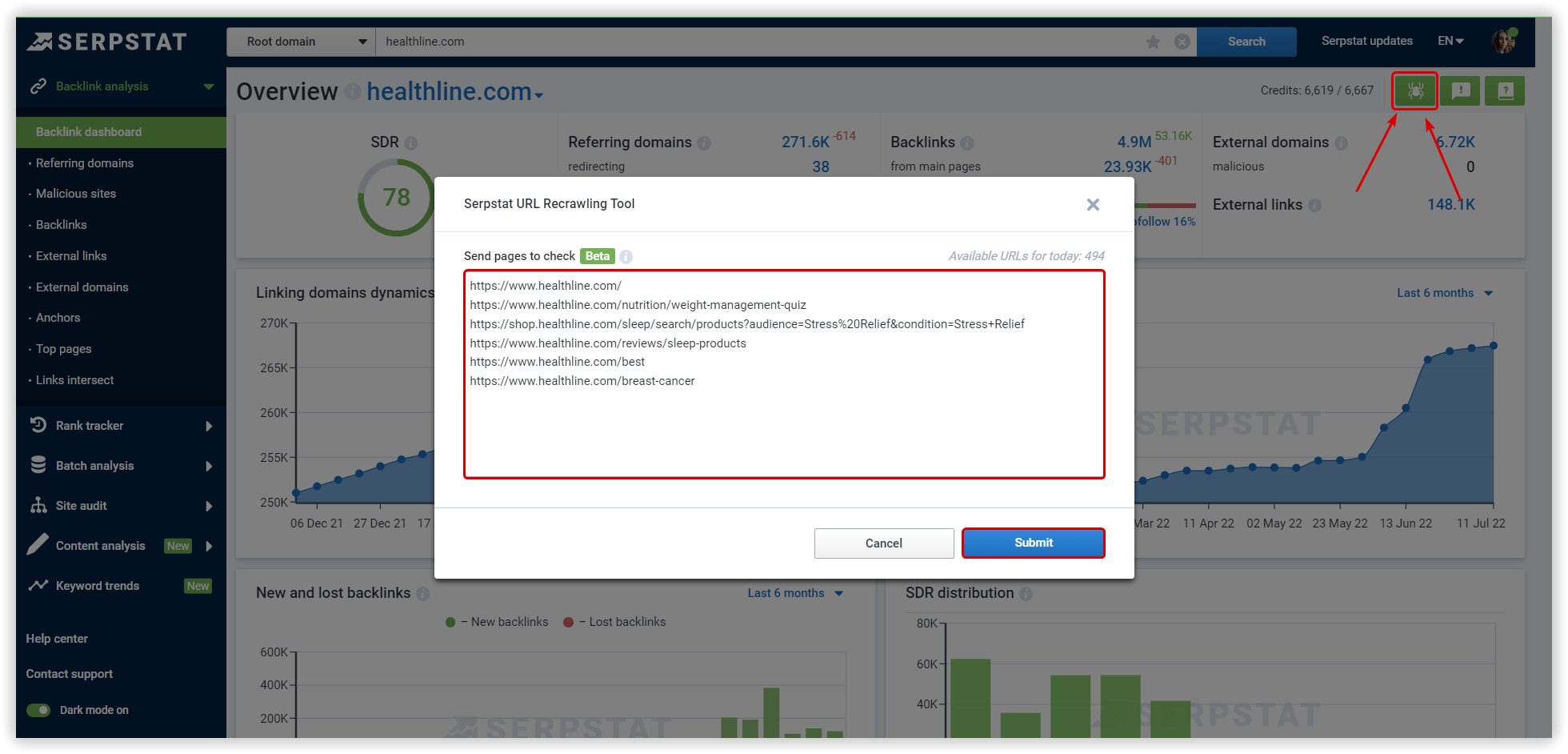
* Links may not be updated if closed from indexing, using JavaScript technologies, unavailable, or protected from crawling.
Step №4: Work with updated links in reports.
Serpstat Recrawling URL Tool does not charge credits and is available for all users with a paid Serpstat plan.
Speed up your search marketing growth with Serpstat!
Keyword and backlink opportunities, competitors' online strategy, daily rankings and SEO-related issues.
A pack of tools for reducing your time on SEO tasks.
Discover More SEO Tools
Backlink Cheсker
Backlinks checking for any site. Increase the power of your backlink profile
API for SEO
Search big data and get results using SEO API
Competitor Website Analytics
Complete analysis of competitors' websites for SEO and PPC
Keyword Rank Checker
Google Keyword Rankings Checker - gain valuable insights into your website's search engine rankings
Recommended posts
Cases, life hacks, researches, and useful articles
Don’t you have time to follow the news? No worries! Our editor will choose articles that will definitely help you with your work. Join our cozy community :)
By clicking the button, you agree to our privacy policy.
