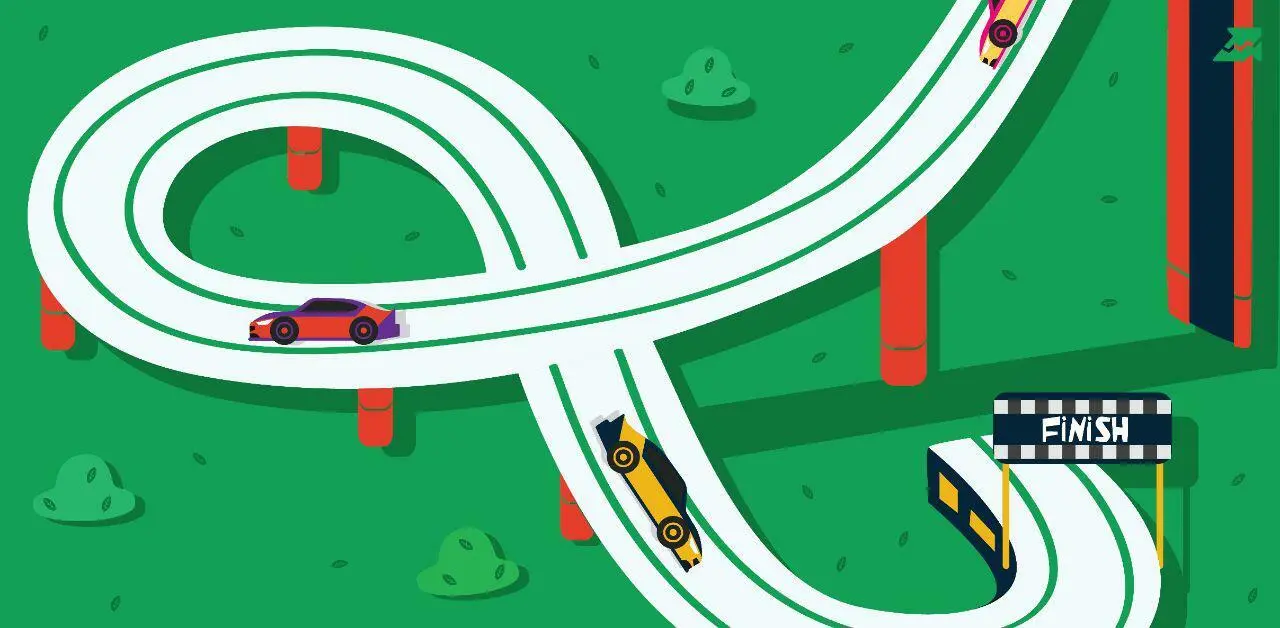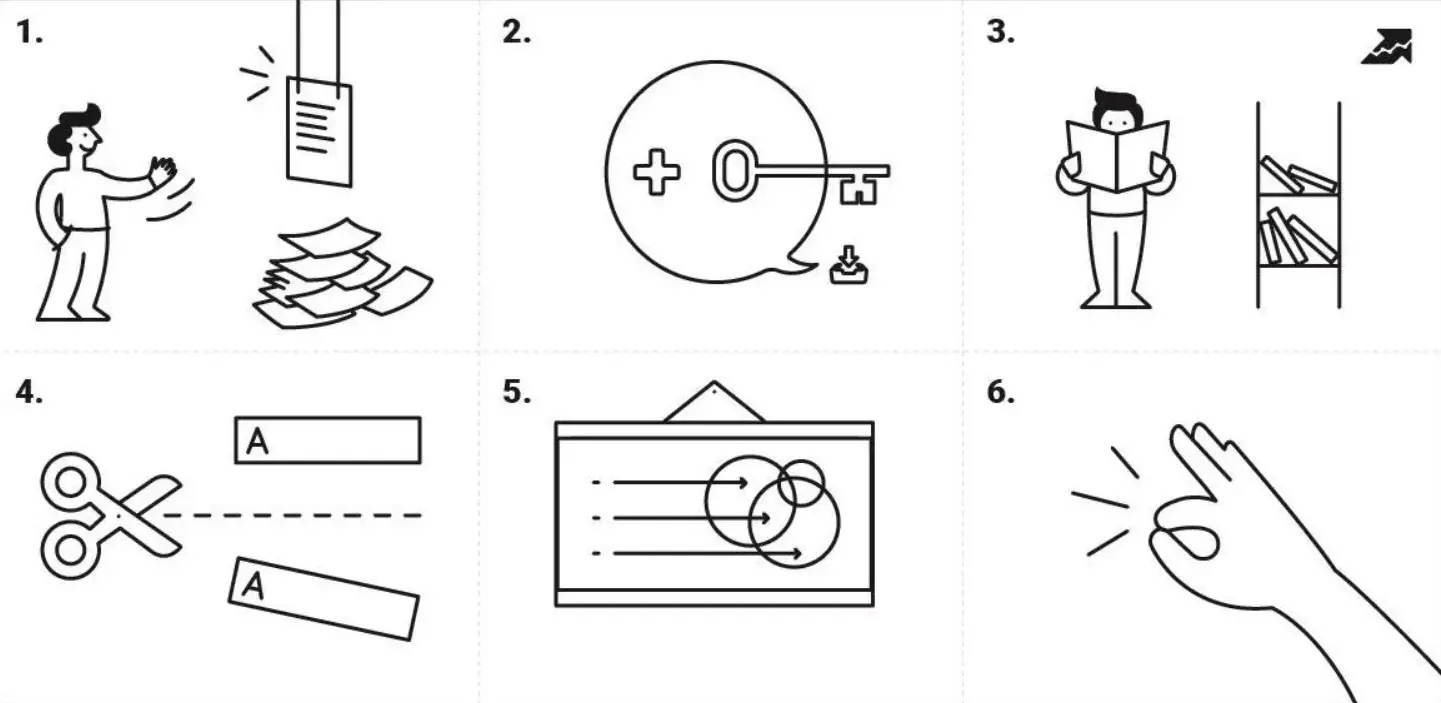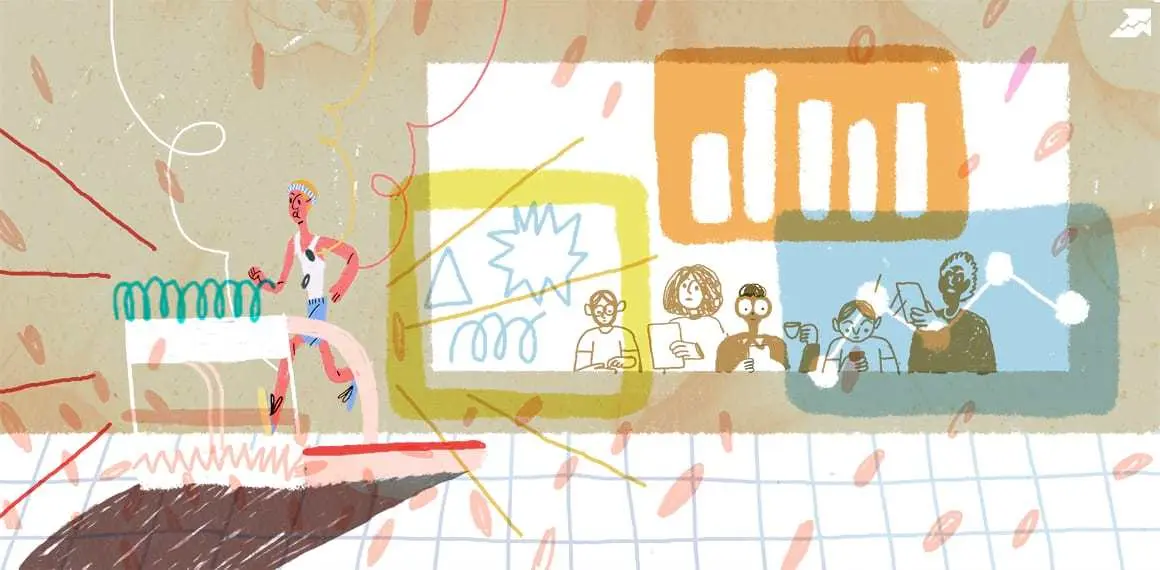Start Exploring Keyword Ideas
Use Serpstat to find the best keywords for your website
Serpstat API Batch Analysis Add-on For Google Sheets: Data Analysis In One Click


Stop exporting data from the interface to Google Sheets — extract it in bulk directly in a Google Sheets file. SEO API Batch Analysis Add-on automates and accelerates data analysis.
Whether you need to analyze a batch of keywords, domains, or URLs, the add-on can do it all! Let's learn more about the add-on and how to process big data sets with it.
Serpstat API Batch Analysis
API Batch Analysis add-on for Google Sheets is a unique tool that allows you to conduct data batch analysis quickly and easily. In combination with the Serpstat API, the add-on offers advanced capabilities for analyzing competitors and doing a keyword research.
The extension helps to research data by domains, URLs, or keywords in bulk in real-time without having to access the Serpstat interface. You can use the option after installing the Serpstat extension to Google Spreadsheets.
Setting up the add-on
Step 1. Go to Chrome marketplace and press the Install button.
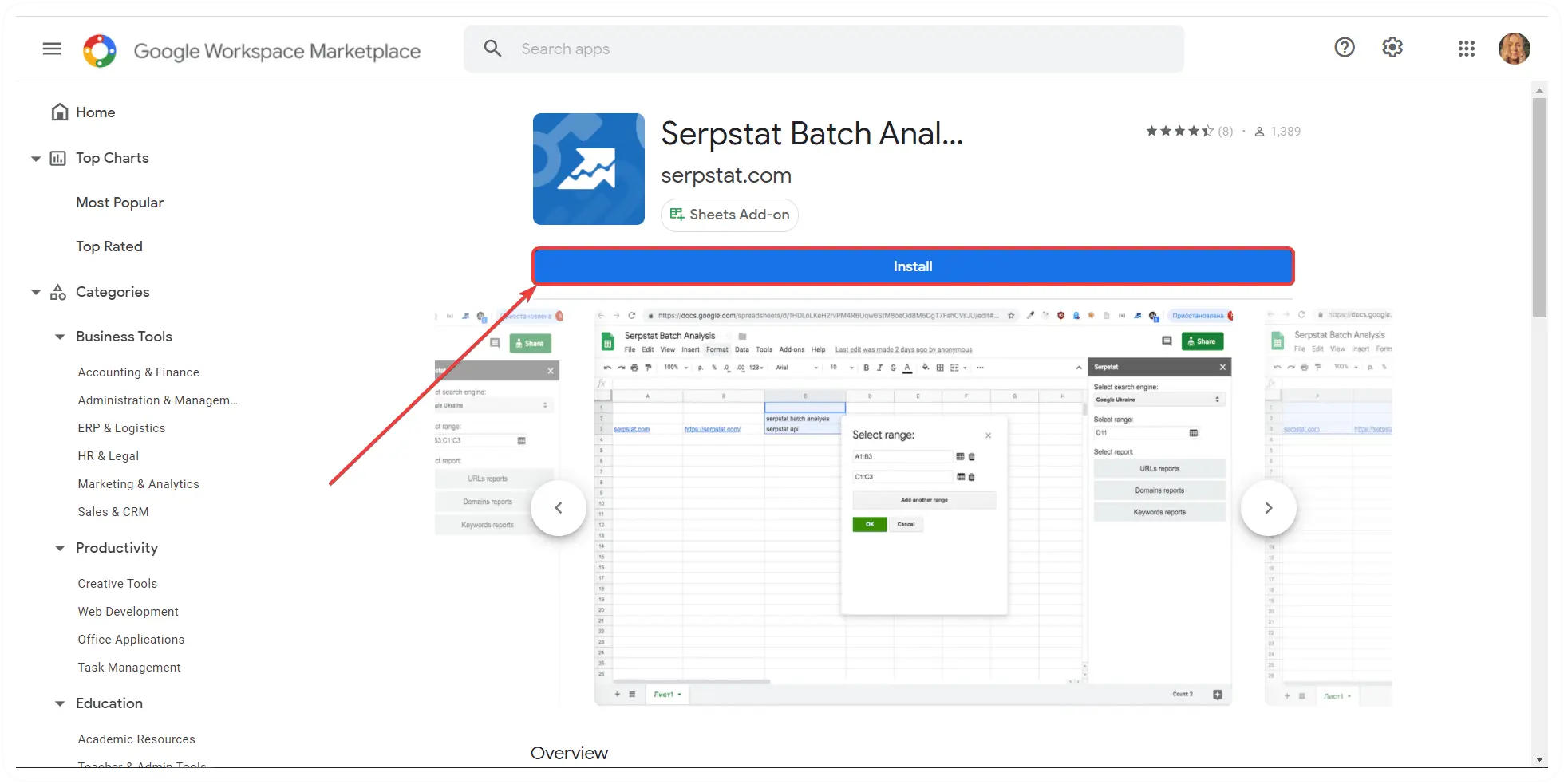
Step 2. Go through a short authorization with your Google account:
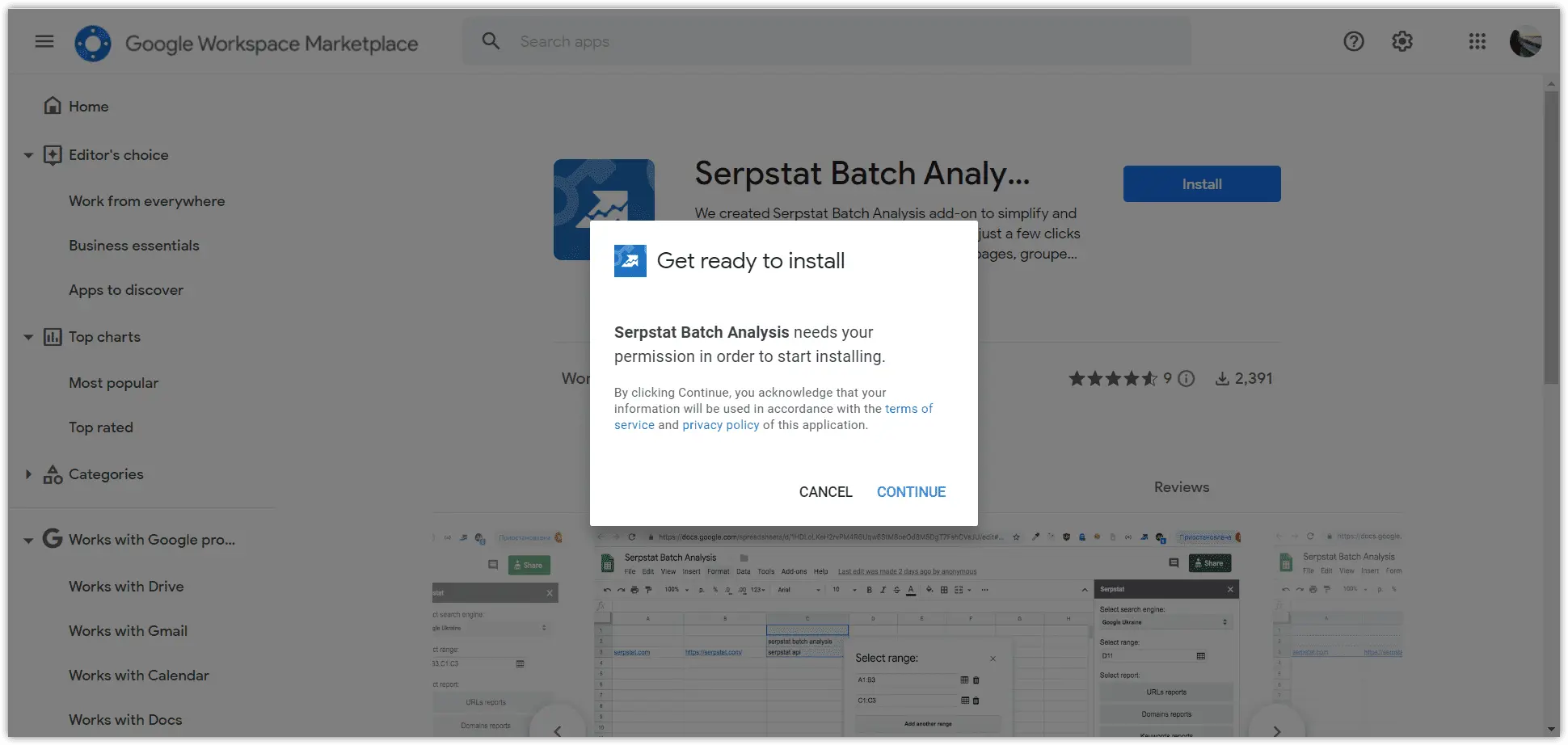
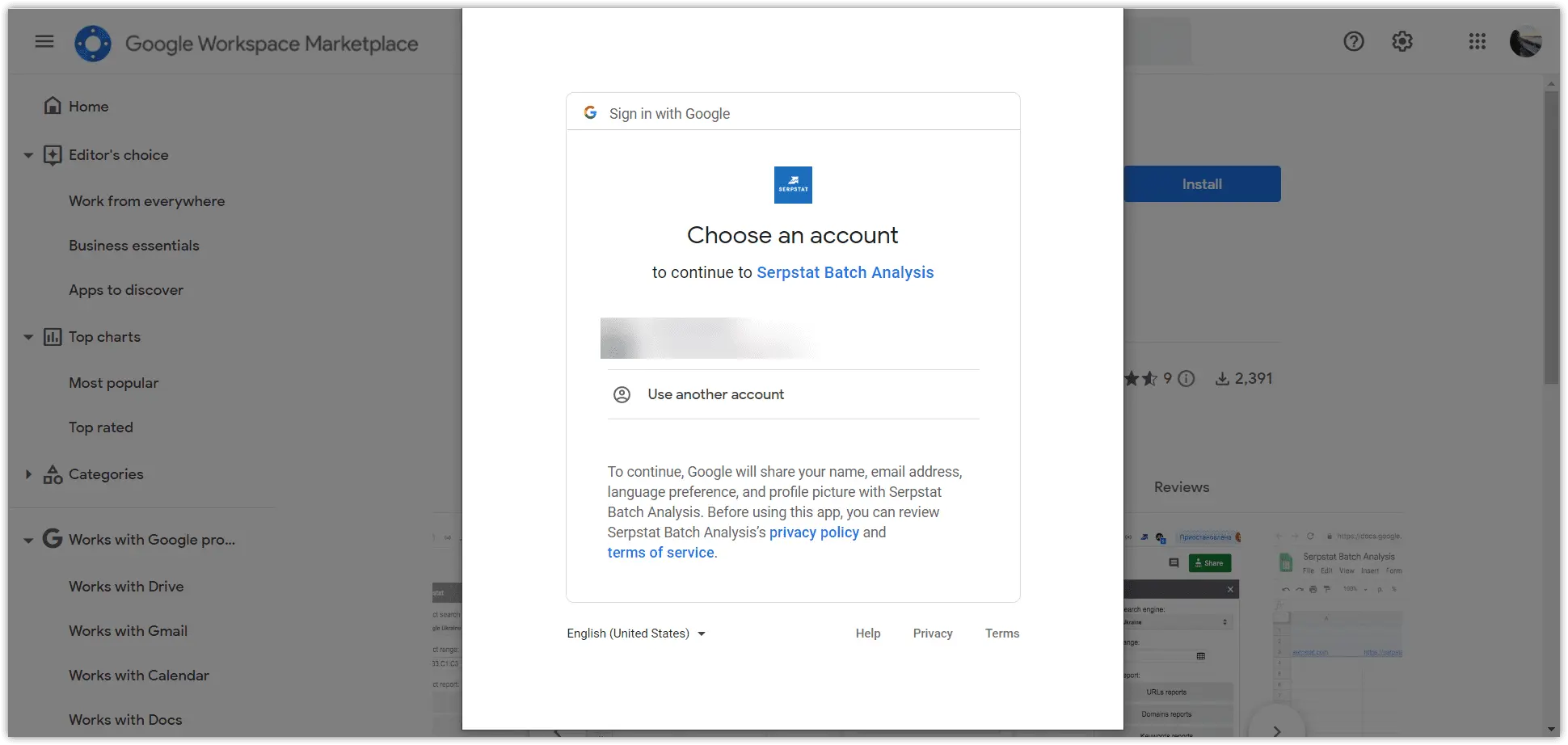
Step 3. Go to the Extensions section and select Serpstat Batch Analysis. There are two buttons in the menu: Create report and Settings.
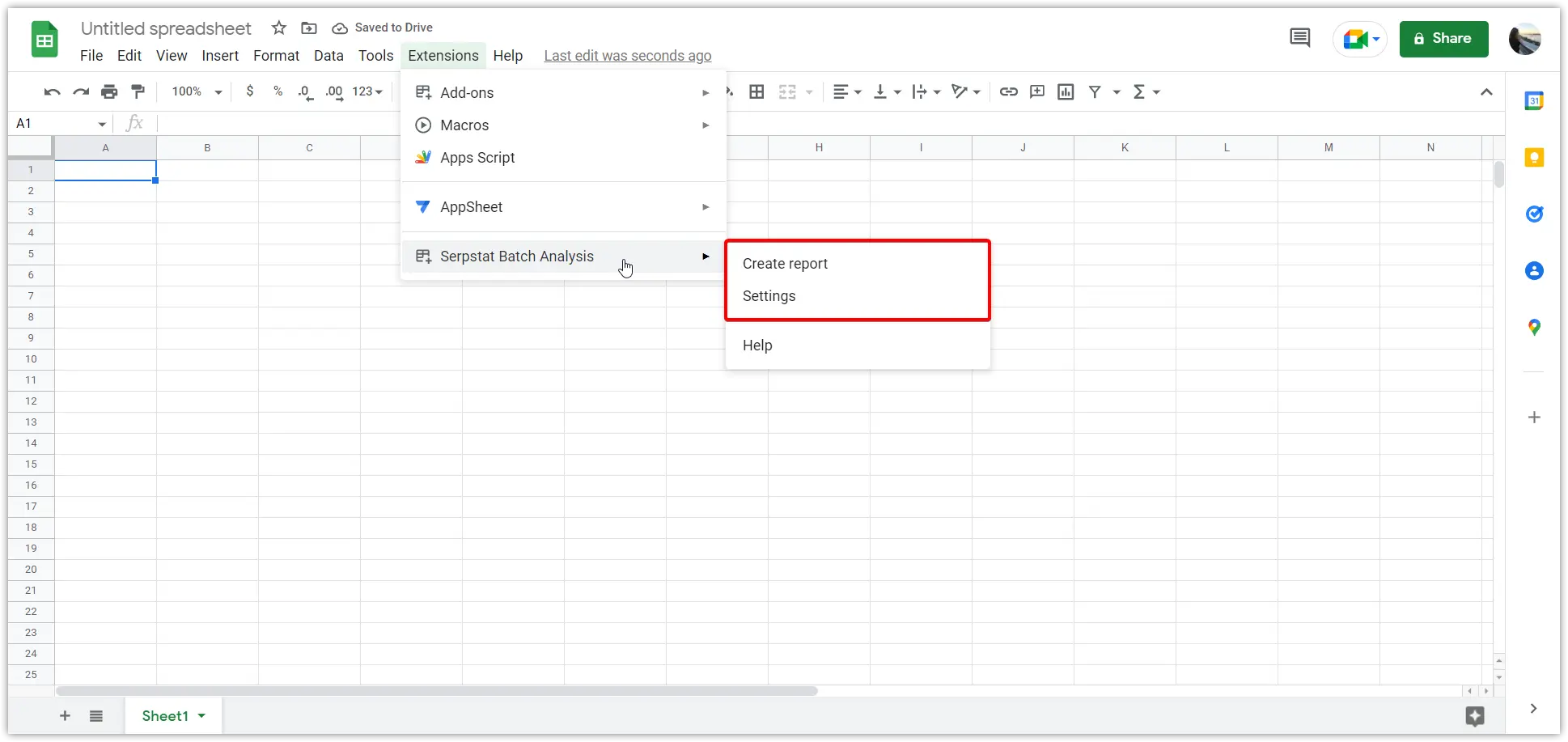
Discover all benefits of SEO platform!
Activate a free 7-day trial and try out batch analysis tools. We'll provide you with learning meterials and tutorials for a swift tools mastering.
Start my journeyCreating a report
To use the add-on and generate the necessary data, you need to copy the API key (token) in My account and enter it into the appropriate field.
You can later change linked token in Settings.
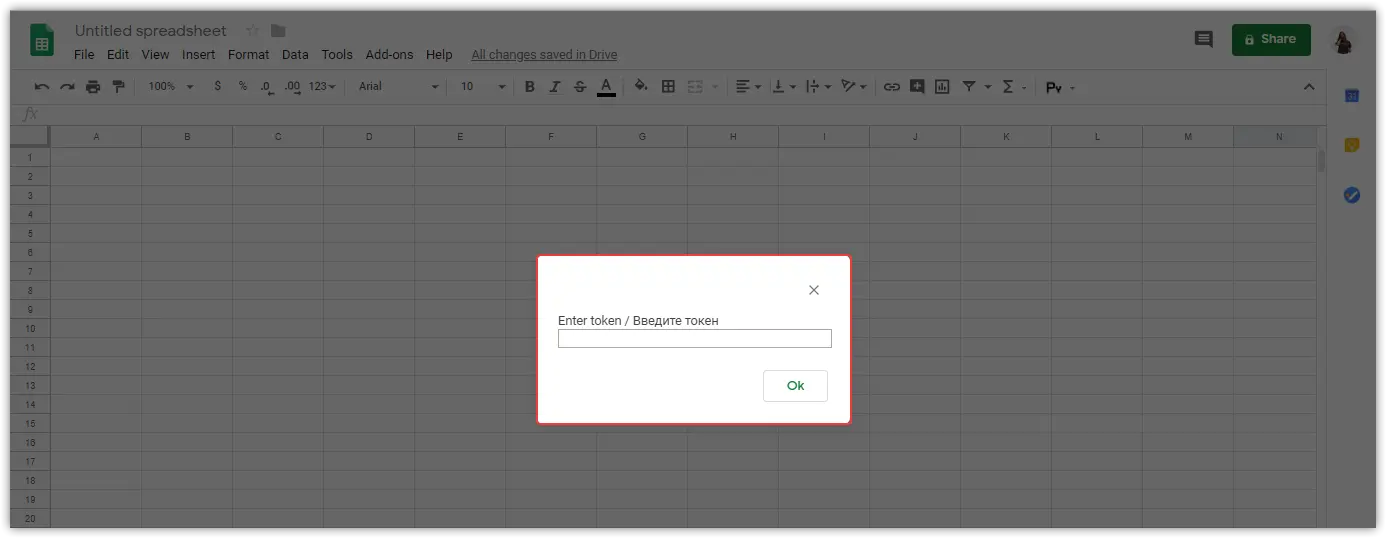
After that, you'll see a sidebar.
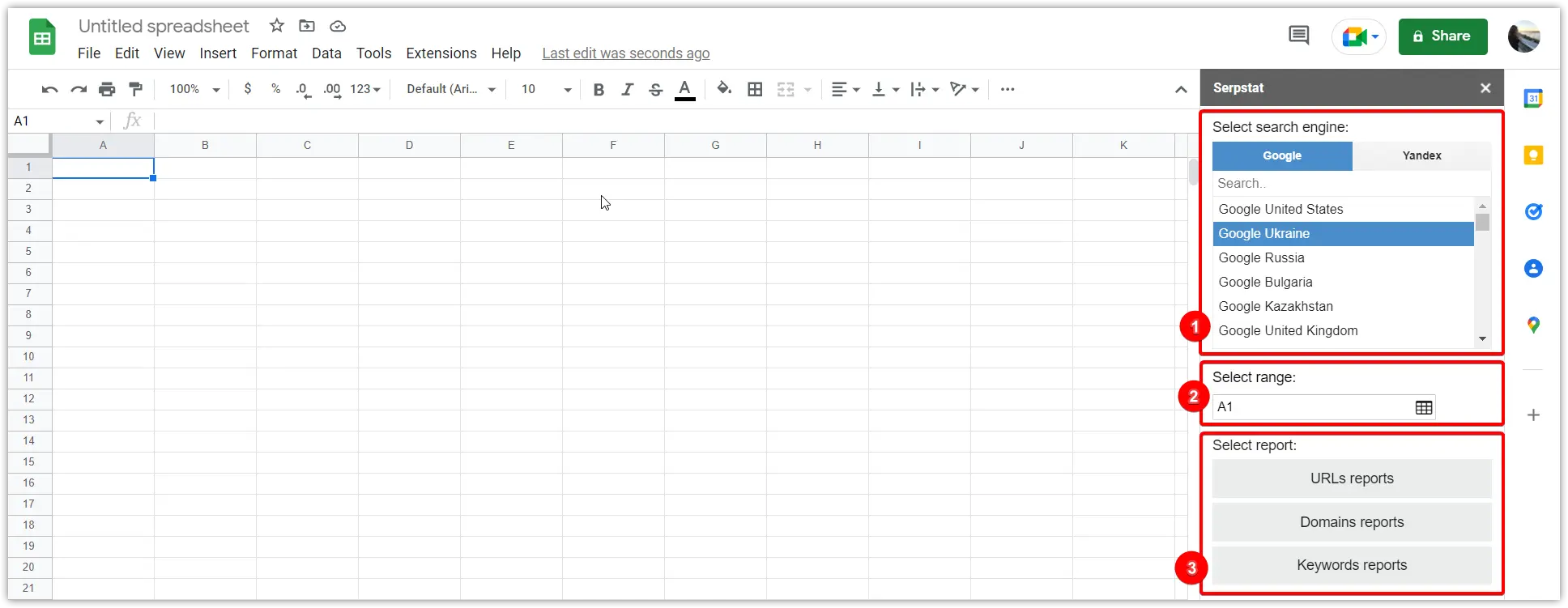
In the menu on the right, you are to:
1. Select a search region. Choose a regional database for which you want to get a report.
2. Select a cell range. It displays a cell value in which the cursor was placed by default. It must be set manually.
To change the range, select the desired cells in the table. Click the icon near the corresponding field to save the changes.
If you need to select multiple ranges, click "Add another range". You can seperate ranges by commas in the right menu.
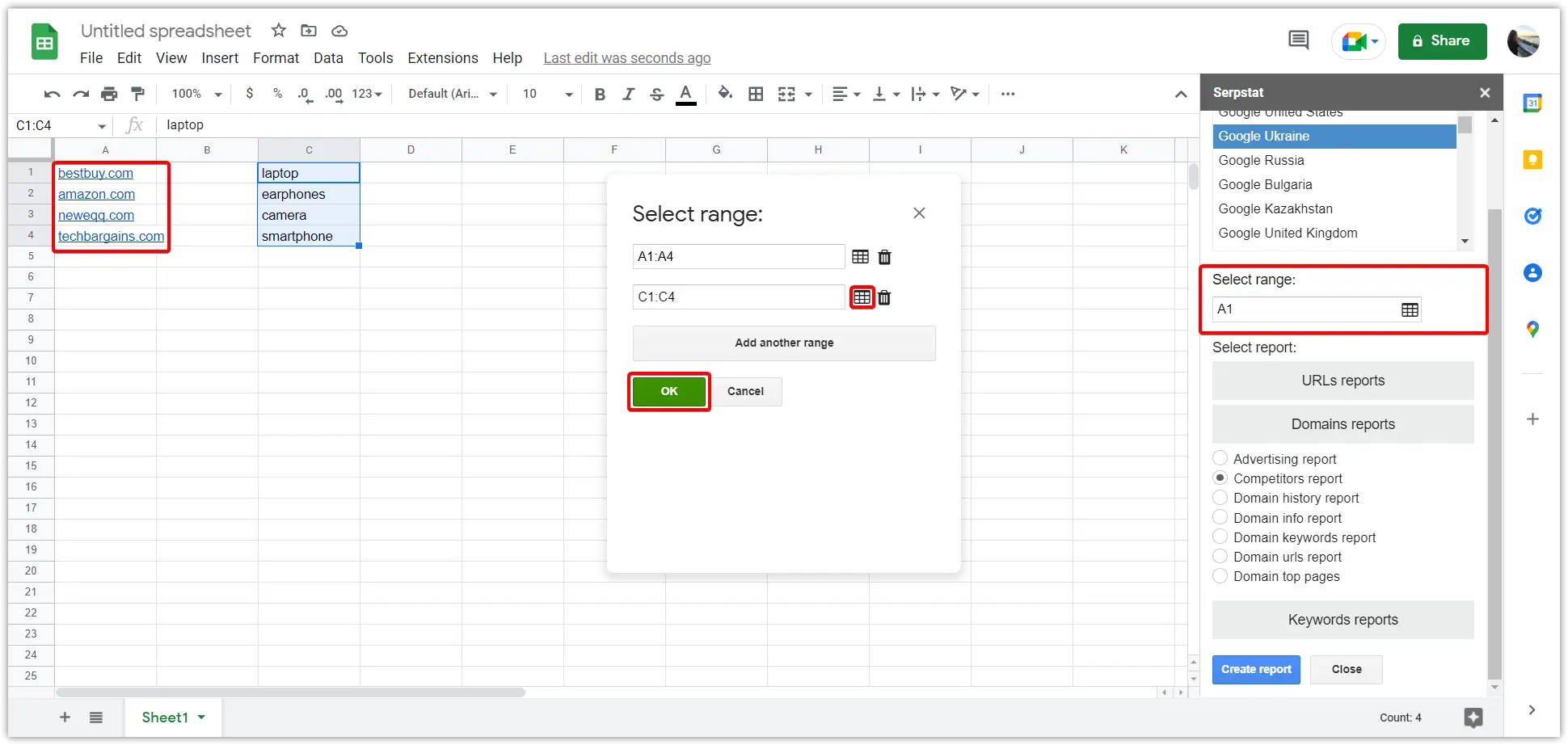
3. Select a report. Choose the API method for the data extraction. After that, filters will be opened (if they are provided for this method). Set up the filters and click Create Report.
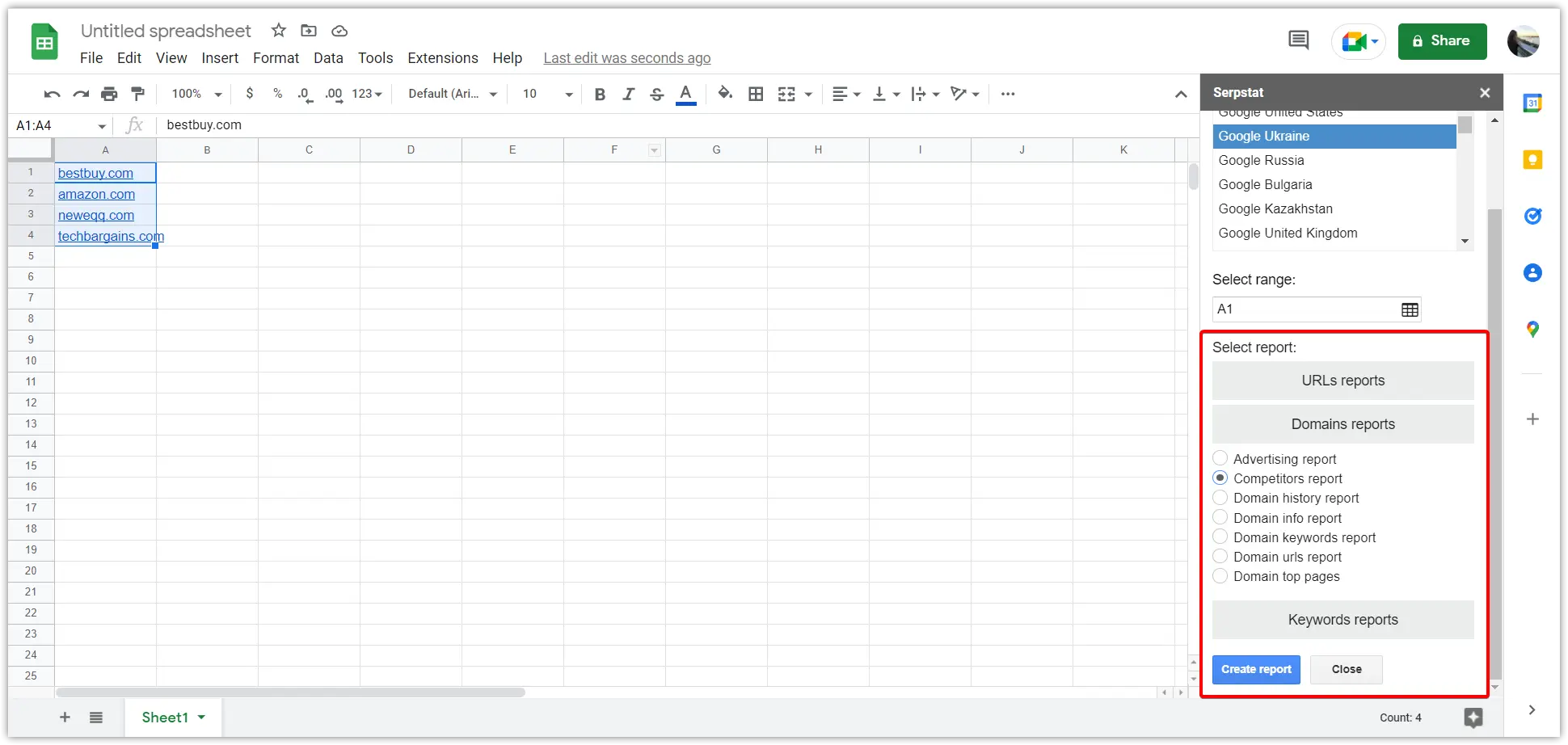
The report appears in a new table sheet:
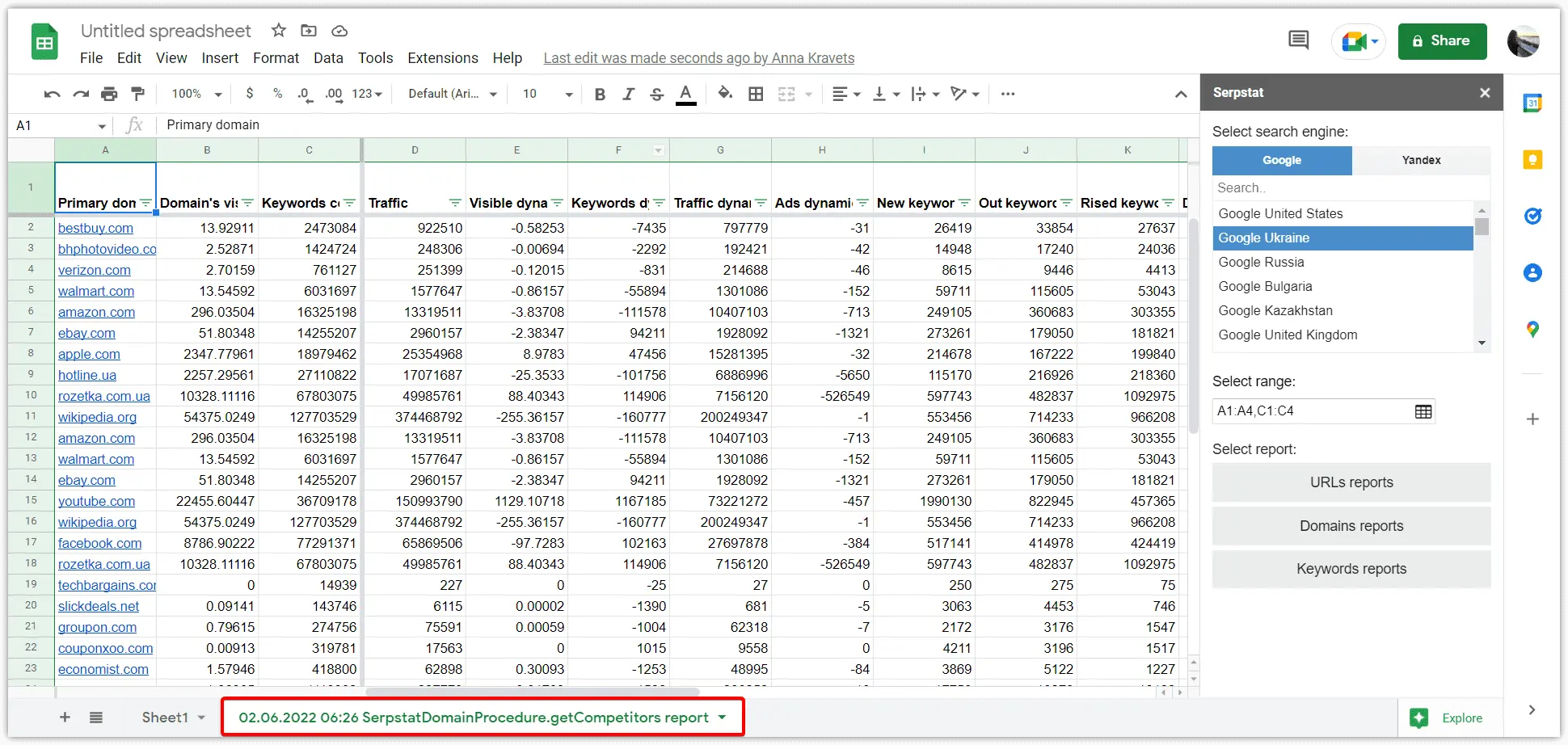
You can share a report with your team or client.
How are credits charged?
To get data using the Serpstat Batch Analysis add-on for Google Sheets, you need:
Serpstat API Batch Analysis add-on spends API credits:
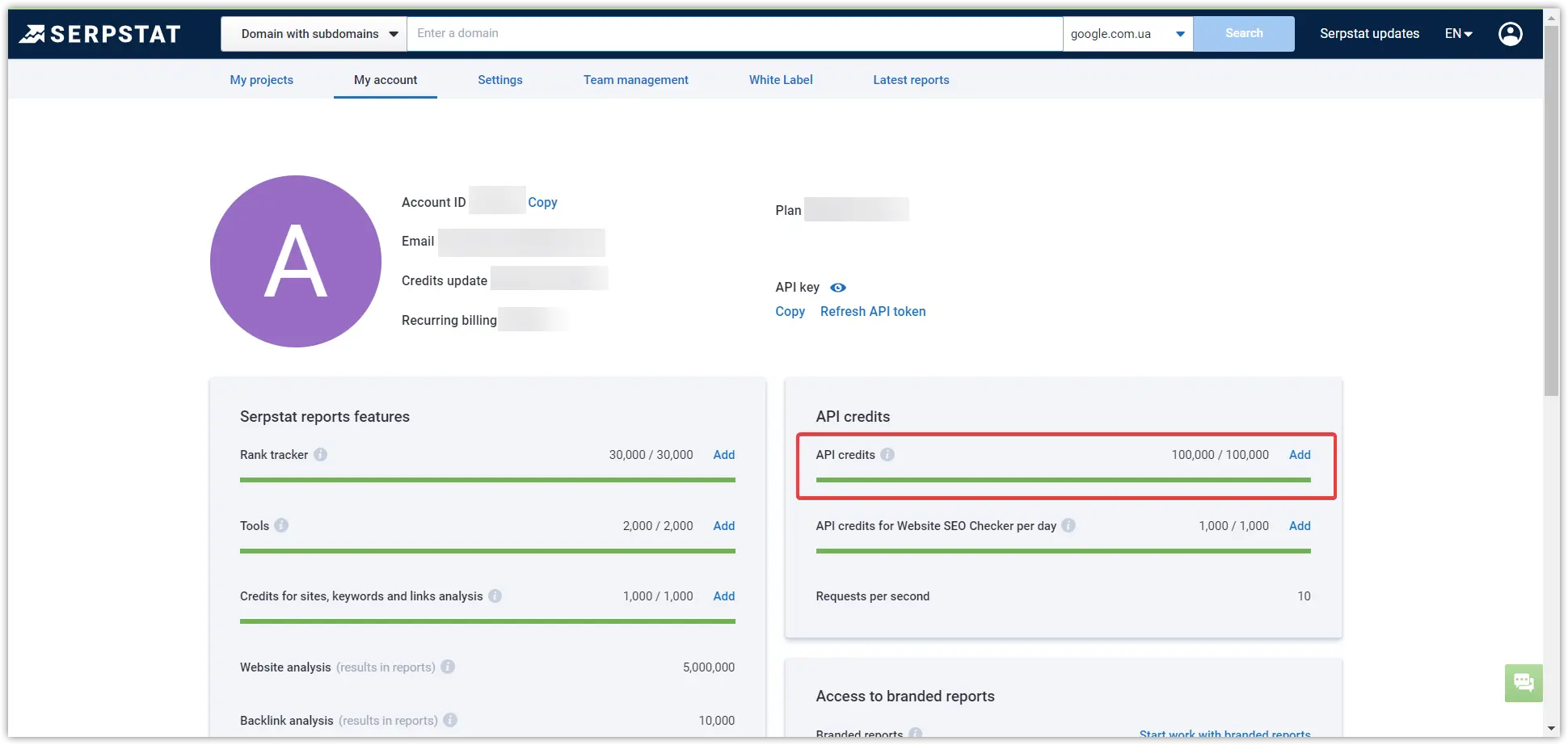
API credits are spent according to the following formula: 1 domain / 1 URL / 1 keyword = 1 request.
Experience the full capabilities of our SEO platform with a free trial.
Try the platform for free for 7 days and see the benefits for yourself!
Cancel any time.
Use Cases
The tool is primarily used by teams of specialists who require bulk analysis: SEO specialists, PPC specialists, copywriters, blog editors, SMM specialists, marketers.
If you still have questions, you can find answers in our FAQ, use cases or contact the technical support chat.
Recommended posts
Cases, life hacks, researches, and useful articles
Don’t you have time to follow the news? No worries! Our editor will choose articles that will definitely help you with your work. Join our cozy community :)
By clicking the button, you agree to our privacy policy.
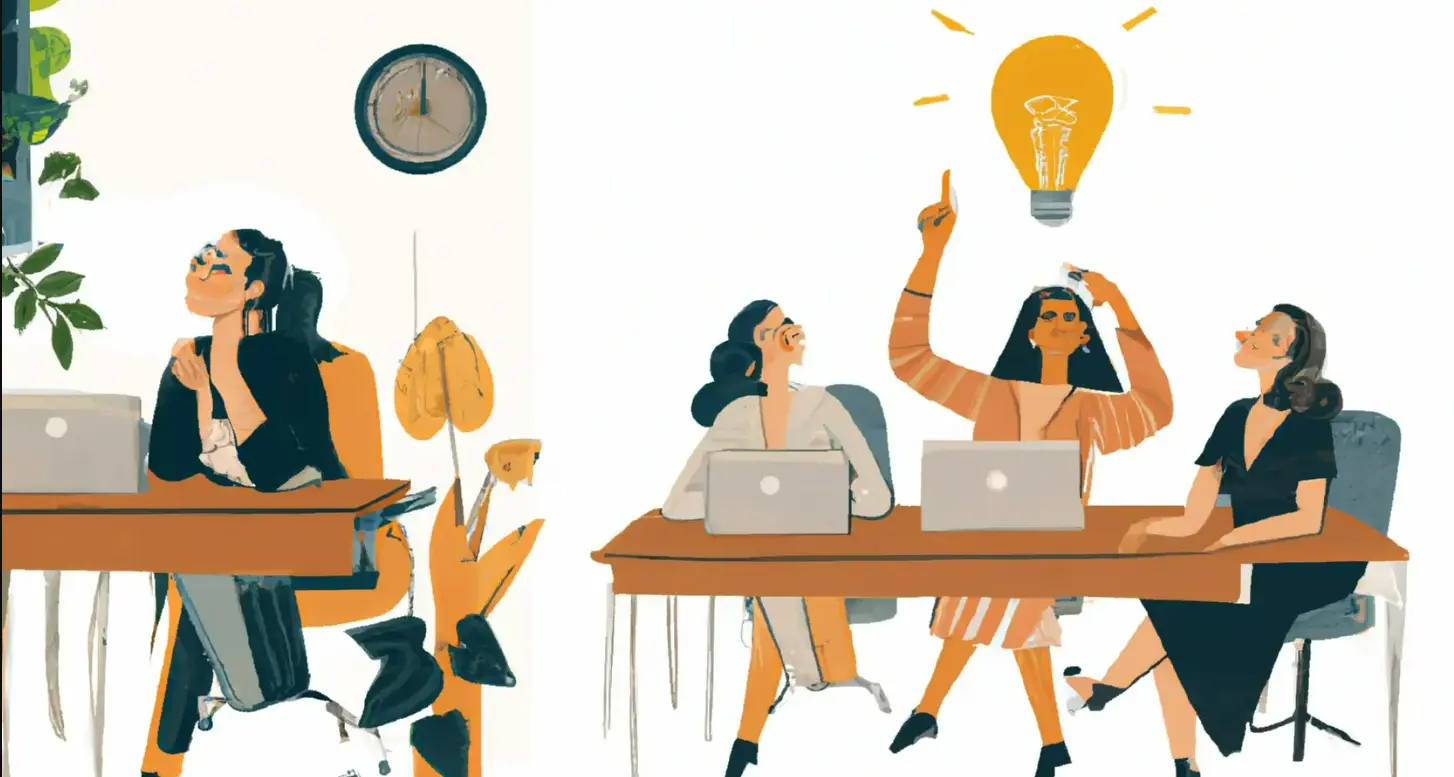
![23% Traffic and 17% Sales Increase in Just 6 Months with Serpstat [Case]](https://serpstat.com/files/img/64/uploadfile_1694167062_2494.webp)