How to Increase Content Relevance with Text Analysis
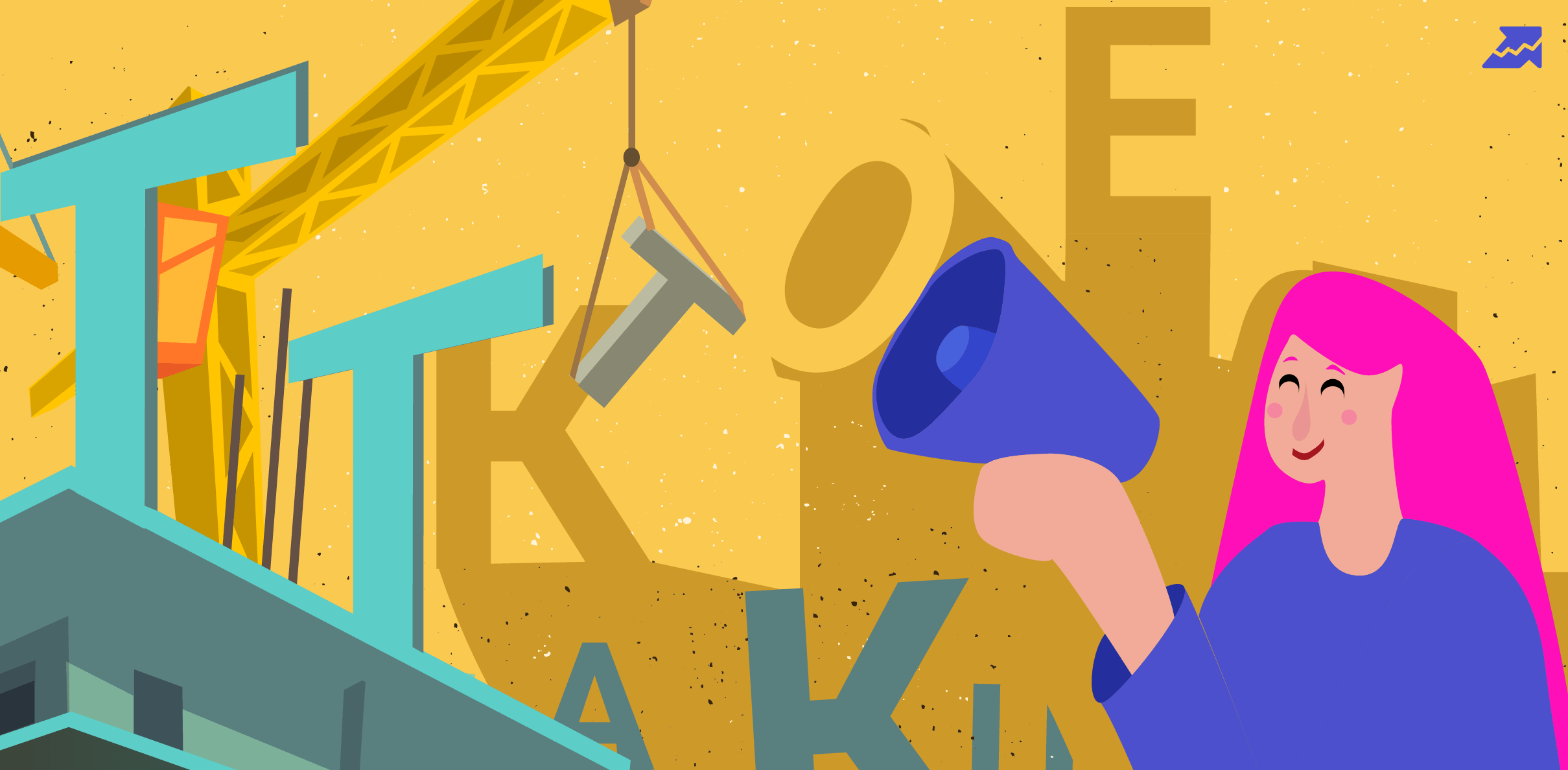

It's no secret that content relevance is one of the most crucial ranking factors. Analyzing the reasons for the low text relevance is a complex task, even for experienced SEO specialists.
We have created Text Analysis tool to automate this routine process. Let’s see its benefits, use cases, and how it works.
What is Text analysis?
Text analysis is a tool that helps to optimize the content on your page to rank for the whole clusters instead of keywords. It provides a list of recommended keywords for Title, H1, and Body based on the top 15 search results of the entire cluster.
Let's say your landing page ranks poorly for target keywords. It means you need to improve the page's text to increase its relevance. This is where Text Analysis comes in handy, as it generates recommendations for content optimization.
What can I use the tool for?
You can use the "Text analysis" tool to complete several tasks:
#1 Monitor keyword relevance on a page
#2 Collect the most significant keywords for Title and H1
#3 Expand the keyword list by including new words
#4 Create a detailed content brief
- The text length.
- Relevant keywords for the Title and H1.
- Keywords for the Body text.
Start With a Free 7-Day Trial
Improve the relevance of your content 7 days for free. Explore Keyword clustering and Text analysis features to improve landing pages, blog post and product listings.
Cancel any time.
Sign upText analysis algorithm
We paid particular attention to the accuracy of our algorithm to provide you with the most accurate data and recommendations.
1. Our recommendations are based on the top 15 search results as your most successful competitors. To avoid making recommendations based on irrelevant subjects, we divide your competitors' pages into semantic groups. Let's take the keyword "pool" e.x. and here is what its SERP looks like. As you see, Google offers both “swimming pool” and “cue sport” pages.
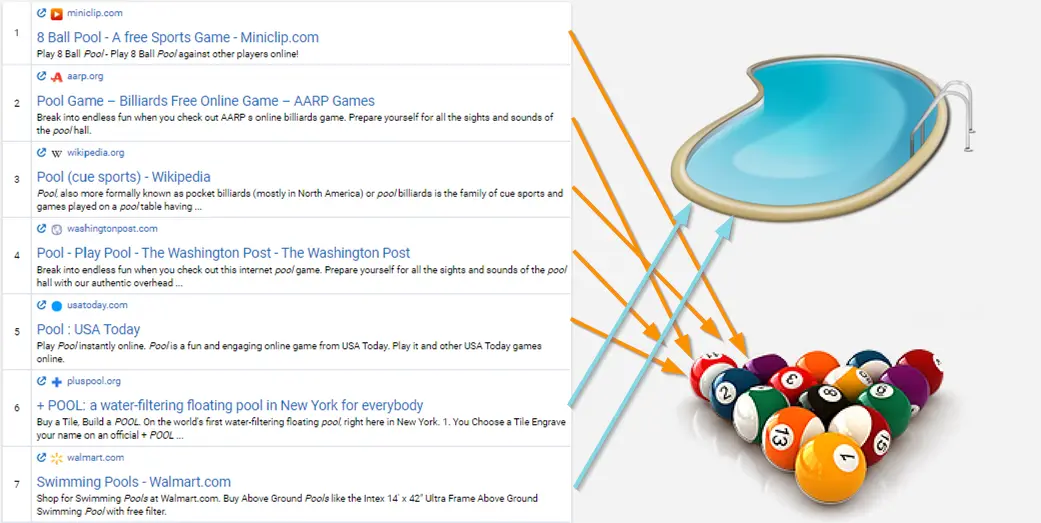
We divide these results into two groups and make recommendations based on the automatically assigned (by Keyword clustering) or manually added URL. So, if your page is about outdoor swimming pools, we'll exclude “pool game” results from the competitor analysis. If a URL is assigned neither automatically nor manually, we'll take the topical group with the biggest part in SERP. Now, it'd be “pool” as a game since it's 5 against 2. Thus, mind adding your target URL in case the topic may have several meanings.
The same works with commercial and informational queries. If you Google "MacBook," here's what you'll get:
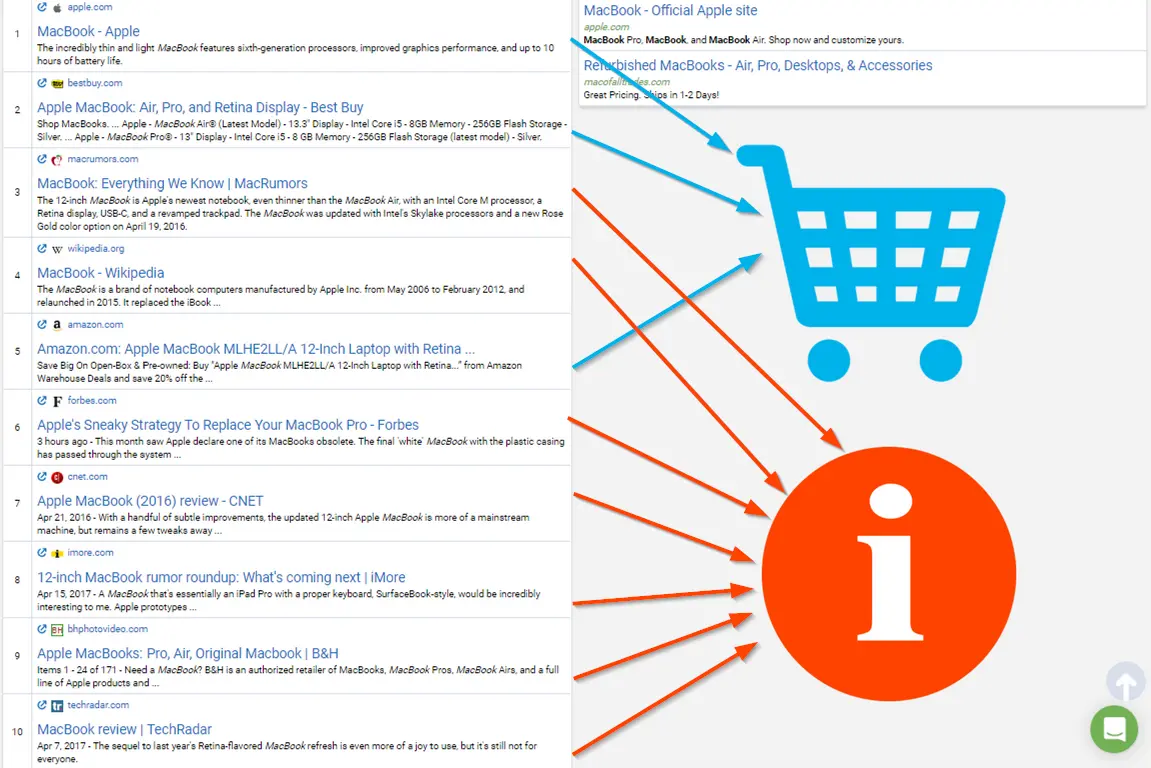
We split the results into e-commerce and informational ones and consider the one that suits your page.
2. Then we set up the keyword list for every page part: Title, H1, and Body. The list of keywords is formed based on a three-tiered "TF-IDF-CDF" metric, where:
- TF stands for Term Frequency — how often the keyword is used in the texts of your competitors.
- IDF for Inverse Document Frequency — shows how frequently this keyword is used in general (in all whenever indexed texts).
- СDF means Cluster's Document Frequency — shows the part of competitors' texts that include this keyword.
This filter helps us to exclude all the most common words in the language, short function words (prepositions, articles, conjunctions), and so-called stop words. Moreover, it sorts the most significant keywords (LSI keywords) for every cluster.
Performing an SEO content analysis with Text analysis
Before diving deeper into Text Analysis, you first need to set up the tool.
Project setup
Keyword clustering and Text Analysis are two mutually reinforcing on-page SEO analysis tools. They are connected into one, which means you can’t run a Text analysis without clustering keywords in Keyword clustering first.
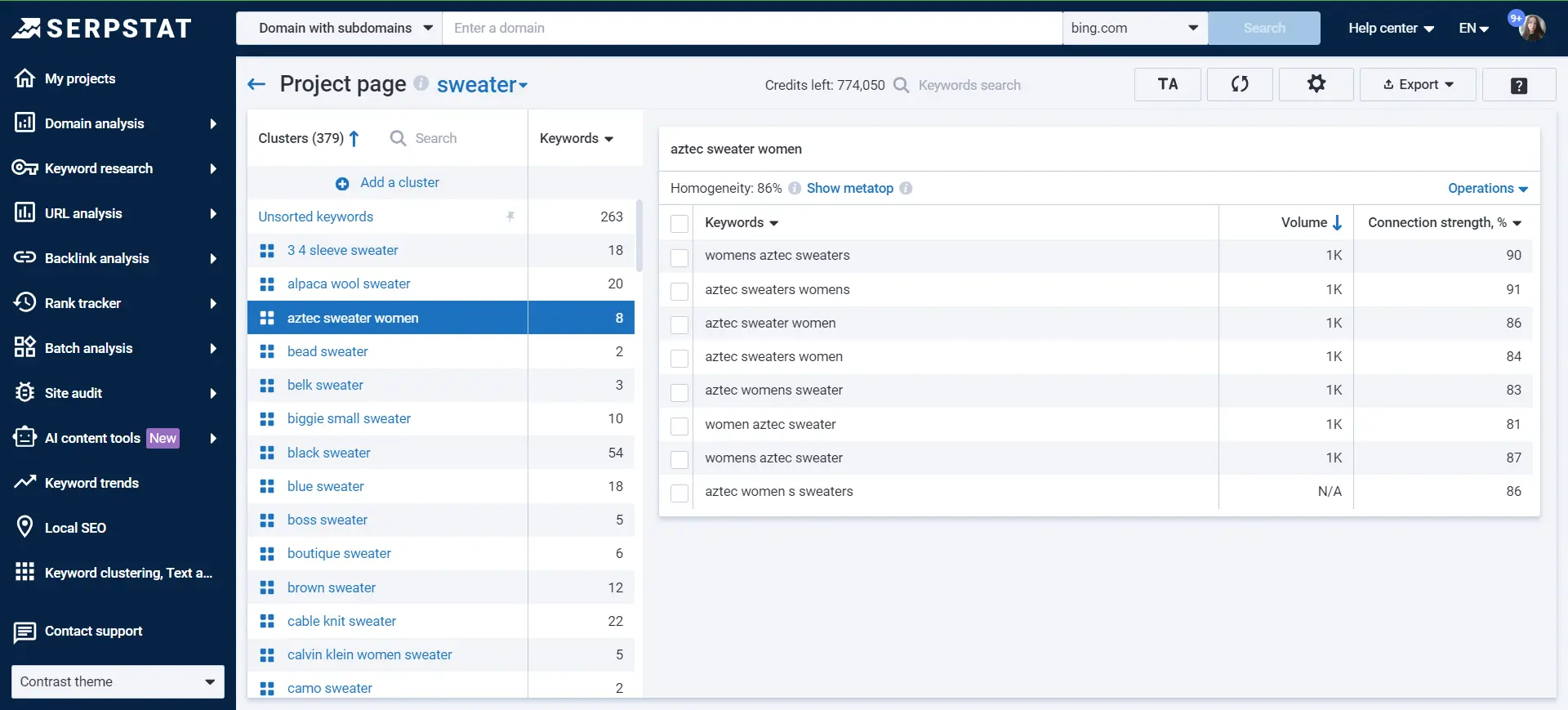
Learn how to set up a Keyword clustering project in the article.
As a result of the clustering, we get different groups of keywords. URLs are automatically assigned to clusters if you indicate a domain when creating a project and if we find relevant to clusters URLs. If you have no website and your goal is to set up content for the upcoming domain, you can skip adding a domain or URL.
When you’re ready, press the "TA" button to start the Text analysis. Select all clusters or manually check those to analyze.

Further, you’ll be able to access the Text analysis project via “Open text analysis” button.
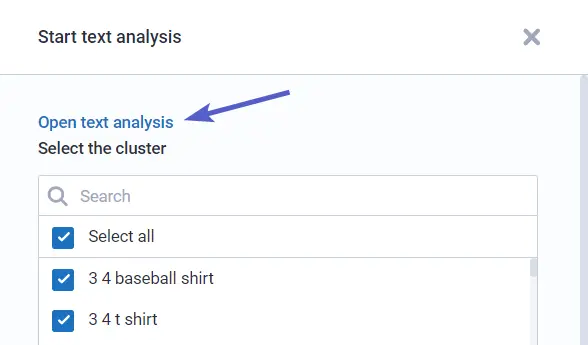
Text analytics is carried out based on:
- The target page, if you specified a URL during the setup.
- The list of grouped keywords from the cluster for which your page is optimized.
- The SEO text analysis of competitors' pages from the top 15 search results.
To set a URL for a cluster, click “Add URL for text analysis”.
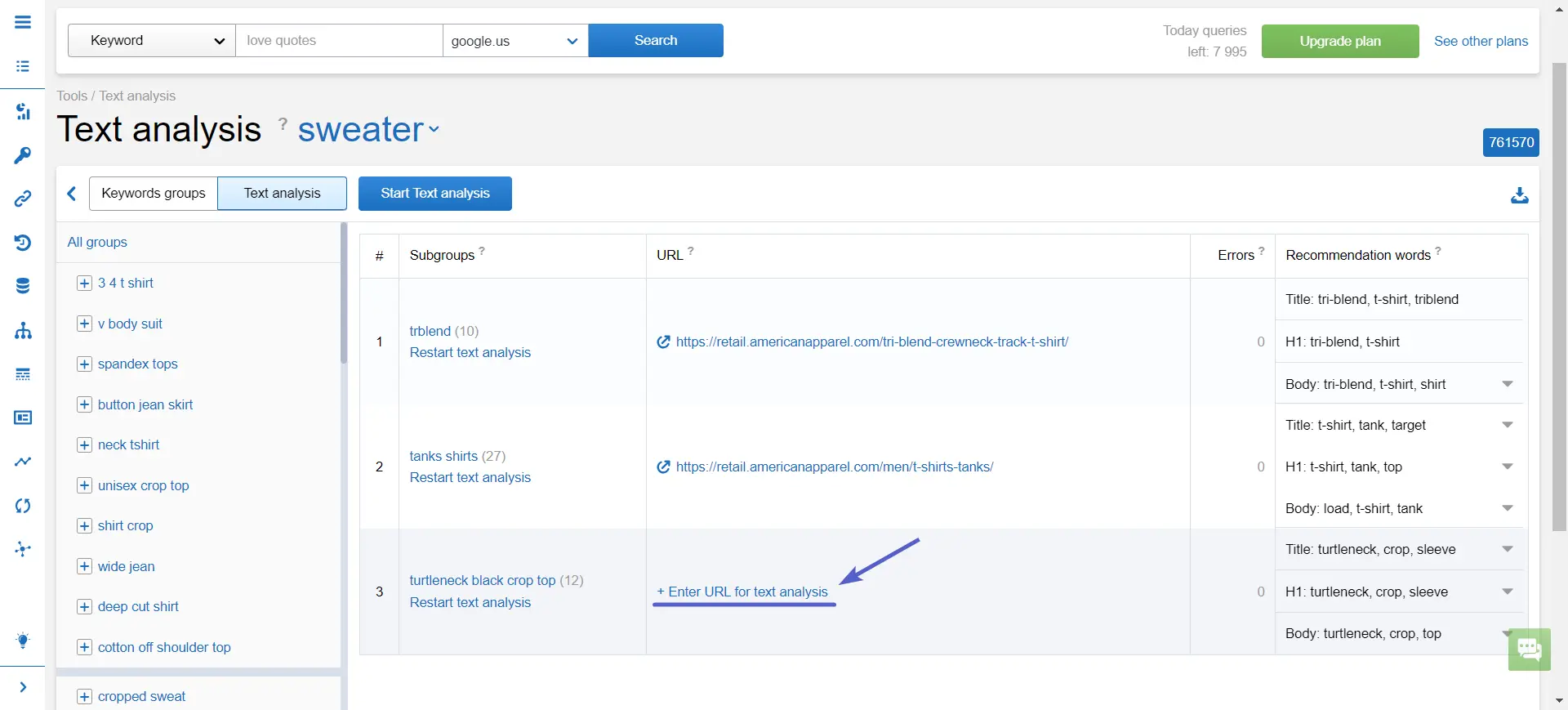
If the target URL is not specified, the recommendations are based on the analysis of competitors from the top 15 by a cluster. However, some sections, for example, Body text will not be available.
Create your first project
Start a 7-day trial to test the Text analysis for free. Use this guide to help you along the way, and don't hesitate to contact our support team in case of any questions.
Cancel any time.
Sign upGeneral keyword analysis
After the analysis is completed, you get a detailed report.
1. The first thing you see is the list of keywords of a cluster with their Proximity level and Relevance.
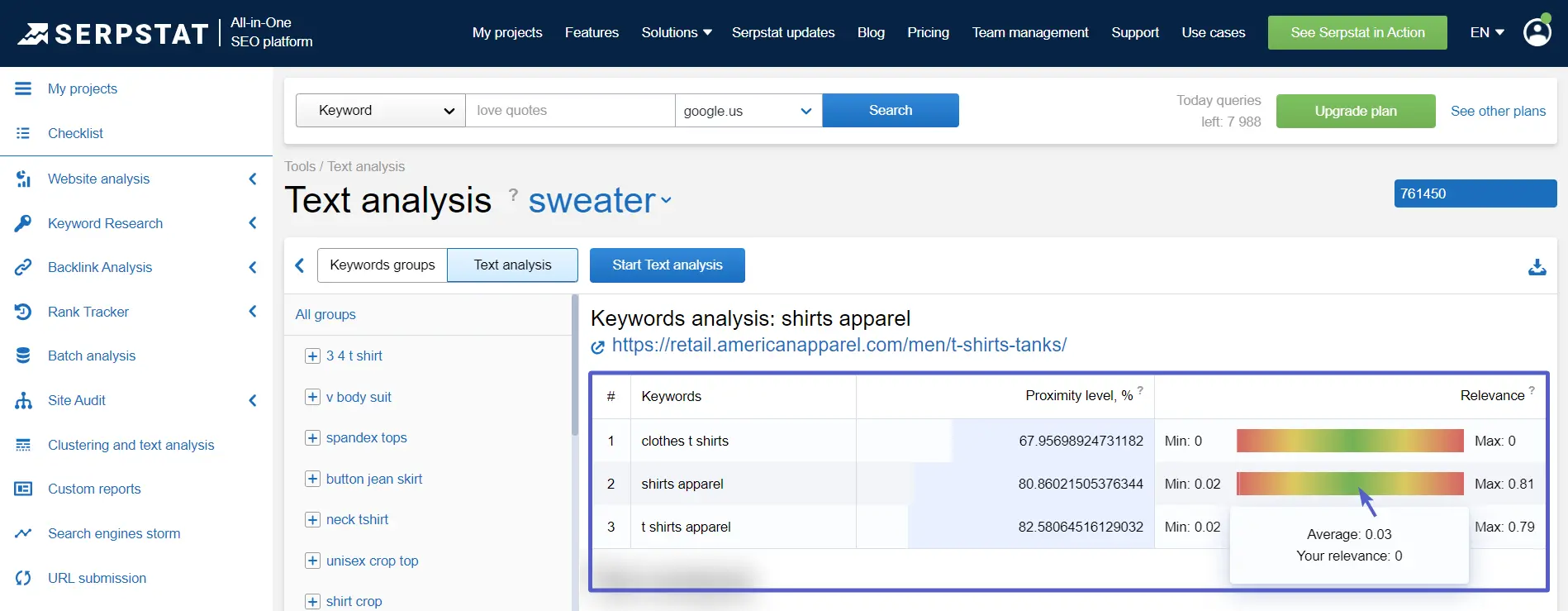
- The Proximity level indicates the strength of a keyword's relation to other keywords in the group based on their topics.
- Relevance is the scale that shows whether the page matches the keyword in comparison with competitors. When you point the cursor over the color bar, you see the average relevance index among the competing pages and the page relevance.
A common difficulty SEO specialists encounter when analyzing the reasons for low rankings for a query is the analysis of each word: is it included on the page, is it used often enough, and are the words and queries too far apart from one another? The advantage of Text Analysis is that it shows you which keywords are irrelevant to the page topic and displays a general metric for the search query.
Is the indicator that we got good or bad?
If we approach the minimum value, it means that the words from the query are too far apart in the text on the page or are seldom used.
If the indicator is approaching the maximum, then this indicates overstuffing. You can remove some repeated words or distribute them less often in the text.
2. Below, a list of our recommended keywords for all parts of your text are displayed: Title, H1, and Body.
Near each keyword, there is an LSI rank, Chance, and Status.
If no URL is assigned to the cluster, you get an Exact match indicator instead of Status since there is no exact page to give recommendations to.
- LSI rank shows how important this keyword is for Title in the context of the analyzed subject. The higher this rate is, the more strongly we recommend including this keyword in your text.
- Chance shows how many competitors use this keyword in Title/H1/Body and how important it is to use the keyword. The higher the value, the more important it is.
- 3 Statuses that can be displayed in the last column:
– Overstuffed means a keyword is overused. We suggest you review the frequency of the keyword usage.
– Included/Not included indicate the presence or absence of a target keyword in Title/H1/Body. - Exact match indicates how often the exact match keyword is used by competitors from 0 to 100%.
Title
Keywords are arranged in order of relevance to the topic. The best option is to add them in the same order the tool offers.
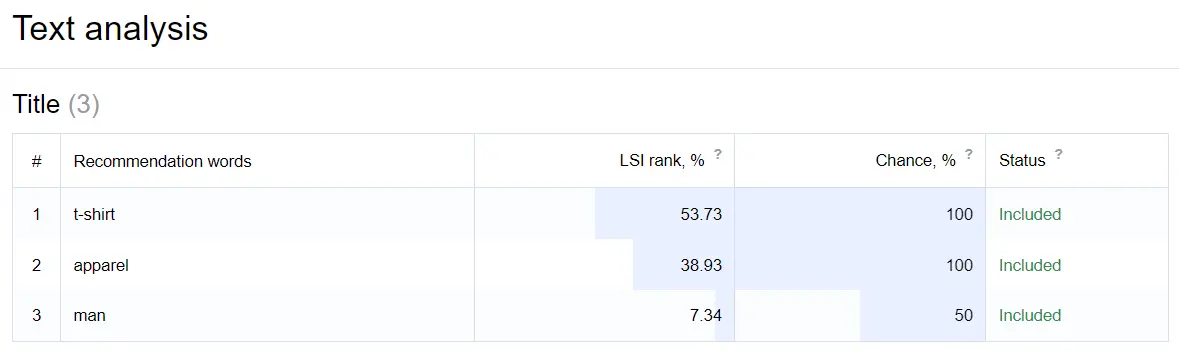
However, we shouldn't forget that Title should be clear and readable. The length of the Title is limited therefore you need to add the most important keywords in the visible part — the first 60 characters.
H1
The same goes for the recommendations for H1.

Body
The Body part of the report consists of two parts: the first one is similar to the Title/H1 ones; the second one displays the text found on the target page.
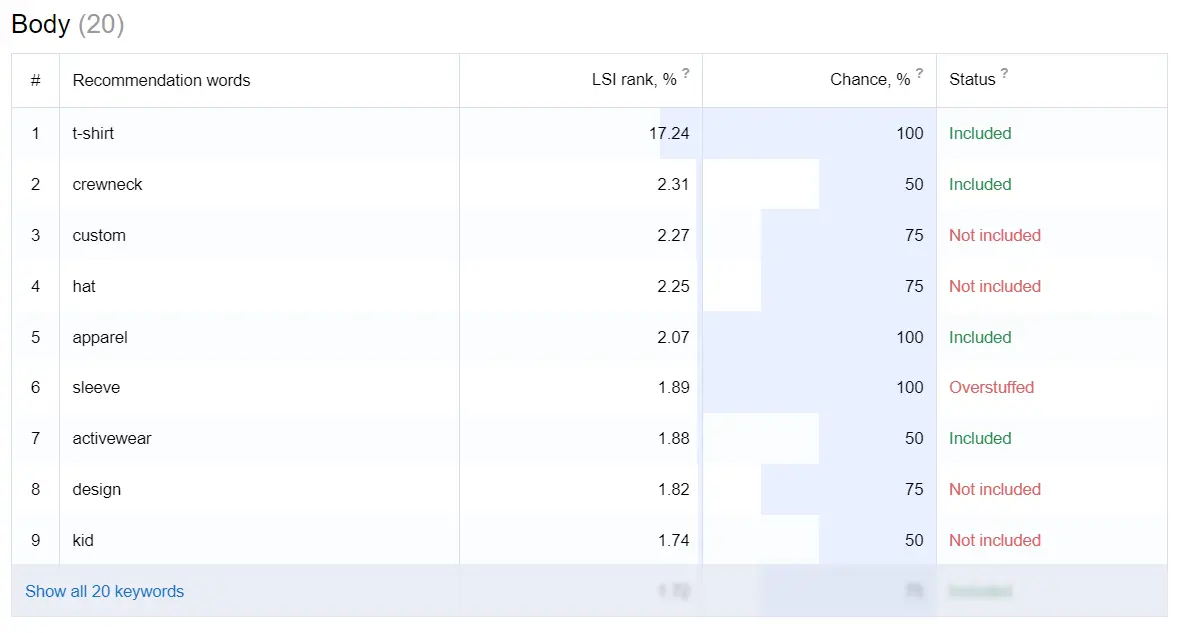
We analyze the text volume and give recommendations to increase or decrease the text length. This is an important ranking factor, so its volume should be optimal to avoid low relevance or overstuffed keywords and to distribute the keywords organically.
The example shows that the average number of words among competitors is 885, and we have 360 suitable words on a page. We should increase the number of keywords in a text to approach an optimal number.
Visually, you can spot keywords highlighted in red — overstuffed keywords.
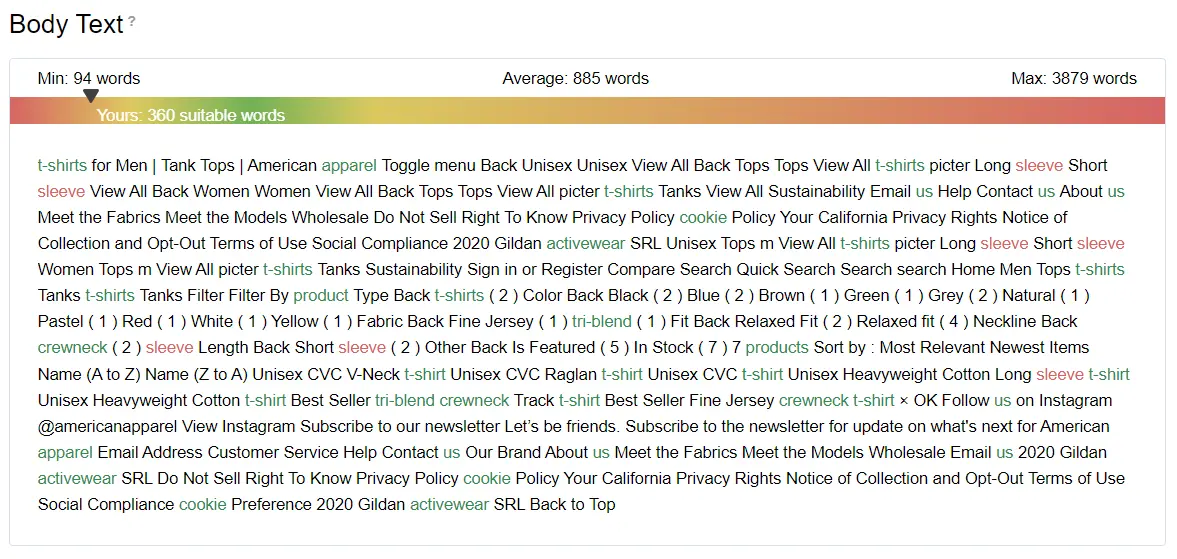
Errors on page
The bottom of the report gives a summary of the errors on the page and recommendations for correcting them. These issues can negatively affect both content relevance and rankings in general. If you want to improve the SERP position, make sure to fix them in a timely manner.
A grey checkmark means there is an error on a page.
A green checkmark means everything's okay, and there is no error.
Errors are marked by priority as well:
- Red — high priority.
- Yellow — medium priority.
- Blue — low priority.
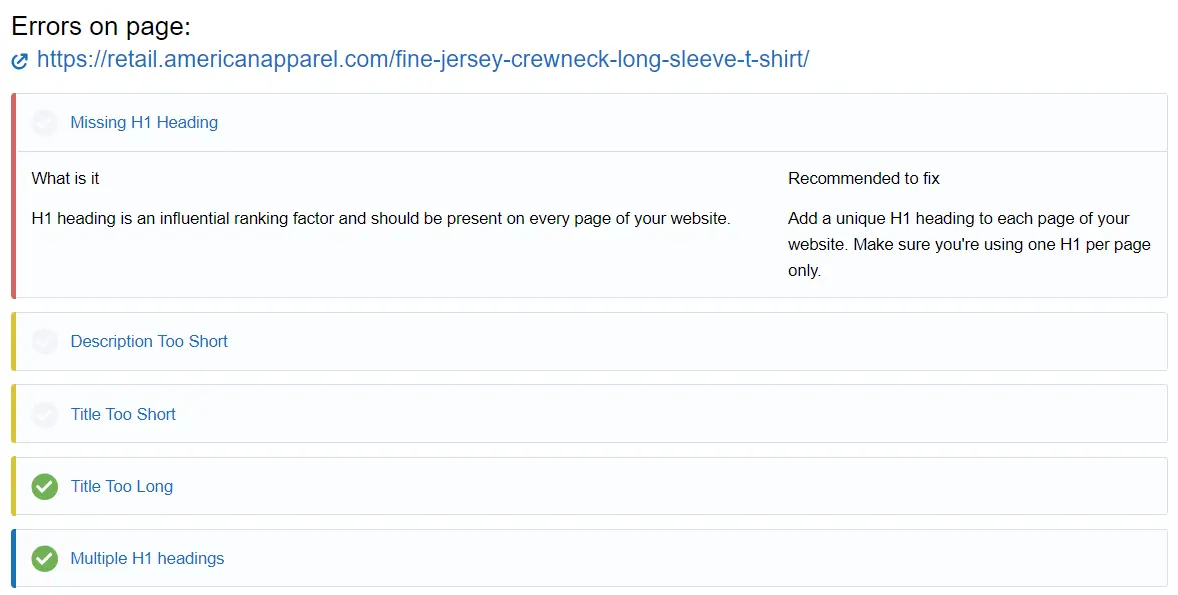
How are credits spent?
Number of keywords * 5 = number of spent credits.
Example: 2 keywords * 5 = 10 credits spent.
Check how many credits you have left in My account.
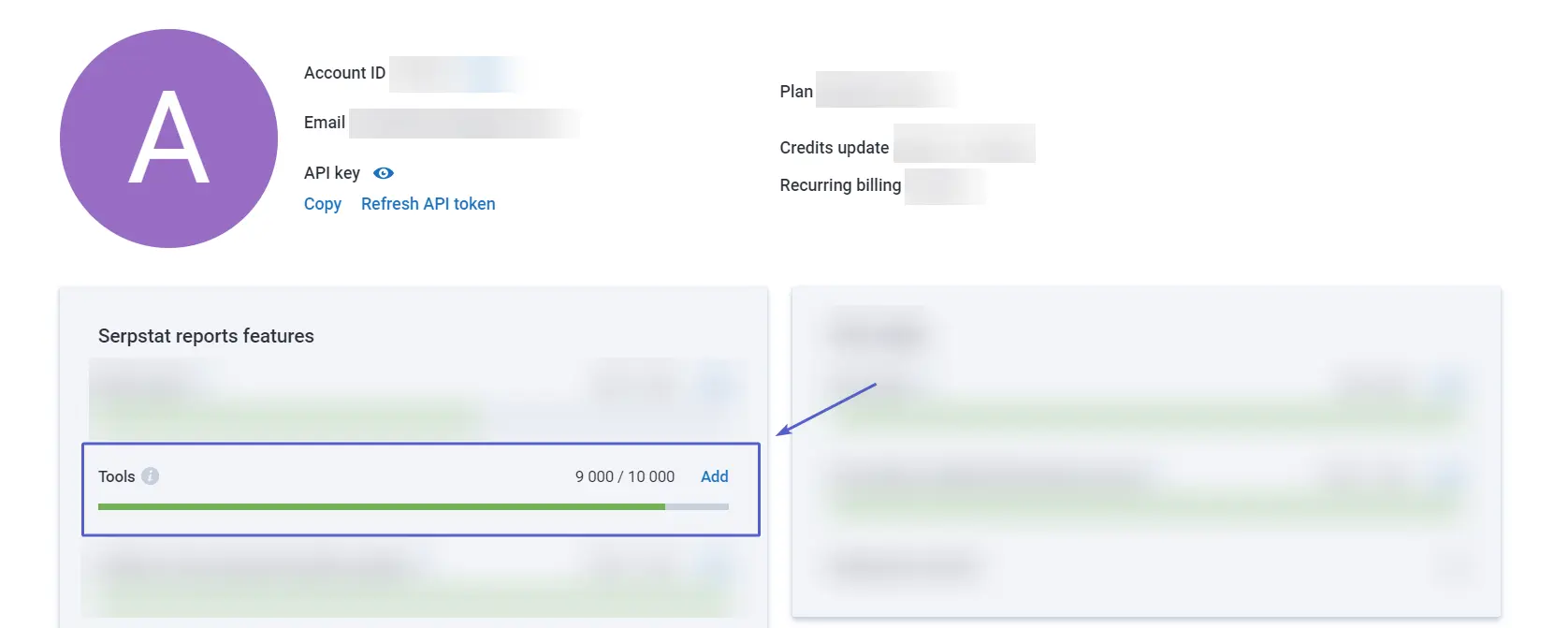
Recommended posts
Cases, life hacks, researches, and useful articles
Don’t you have time to follow the news? No worries! Our editor will choose articles that will definitely help you with your work. Join our cozy community :)
By clicking the button, you agree to our privacy policy.
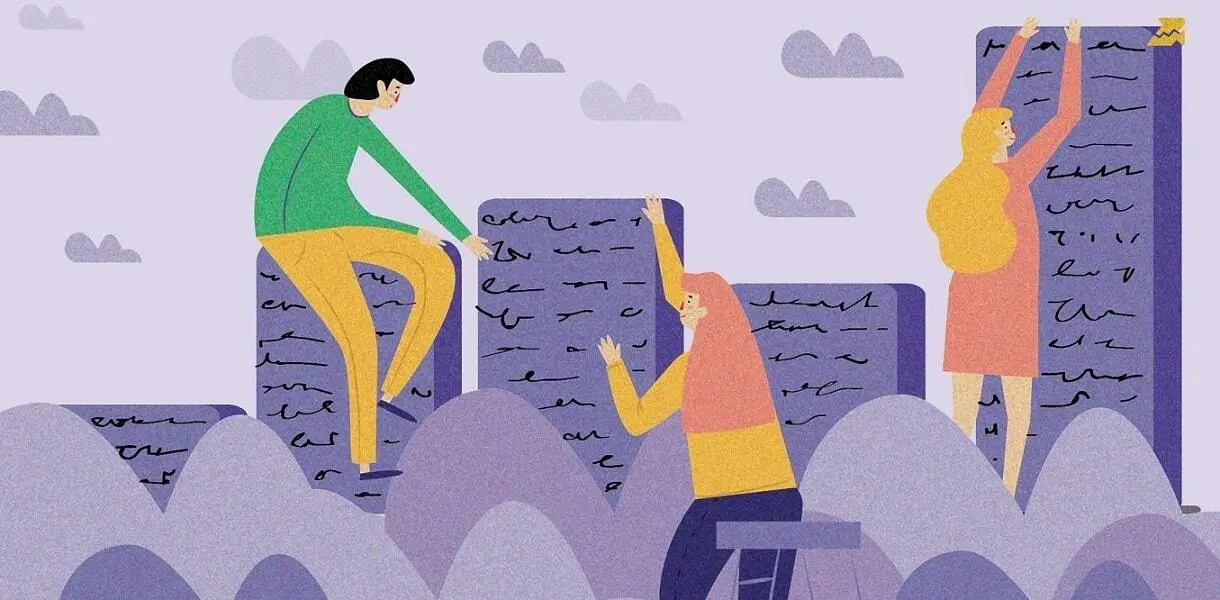
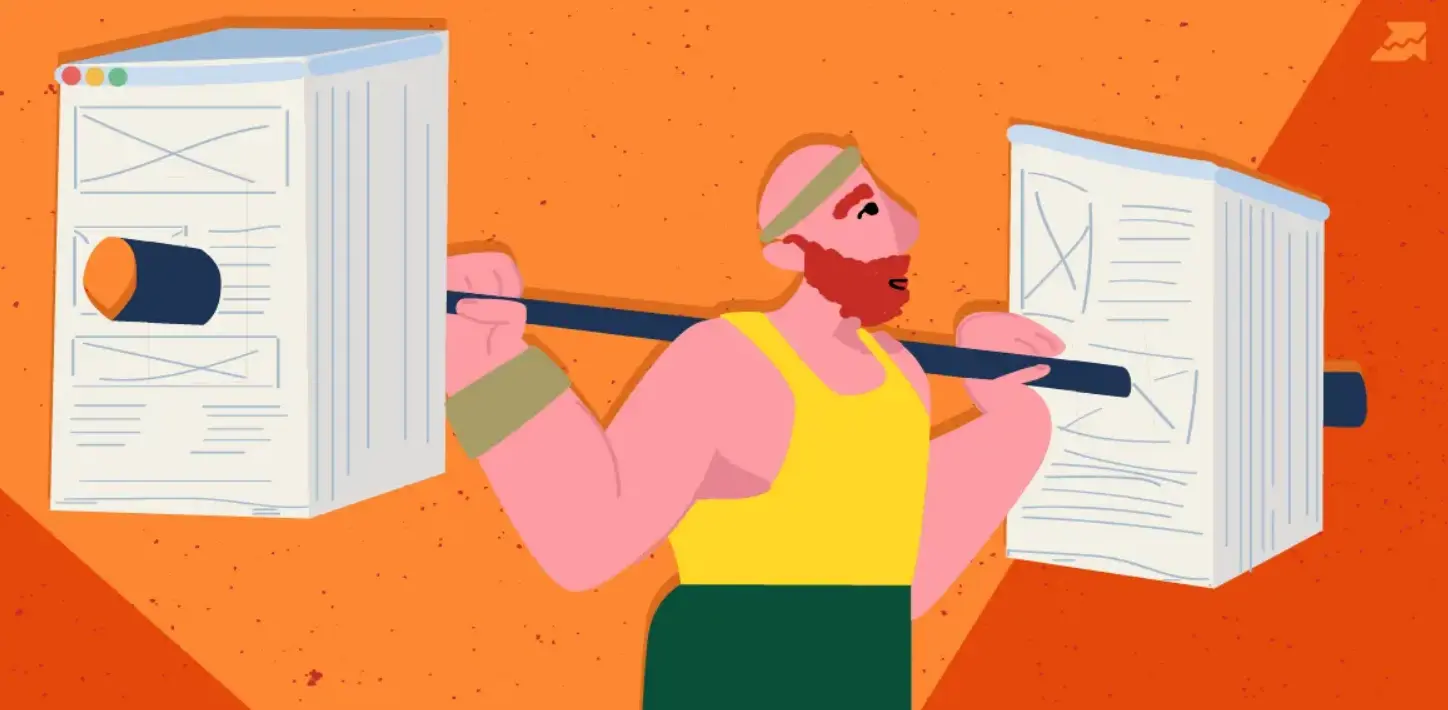
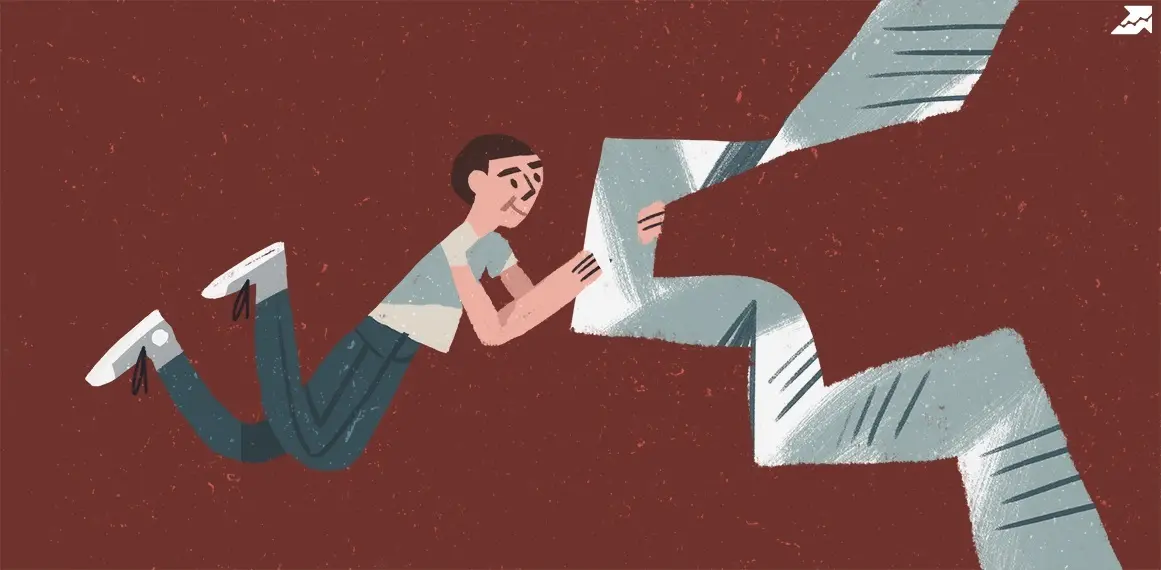
![Article Rewriting: Guide To Boost Your Website Ranking [+Checklist]](https://serpstat.com/files/img/21/uploadfile_1705072483_7623.webp)
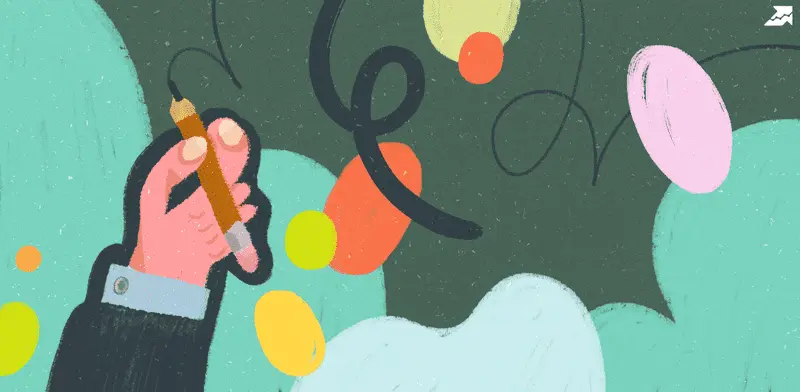
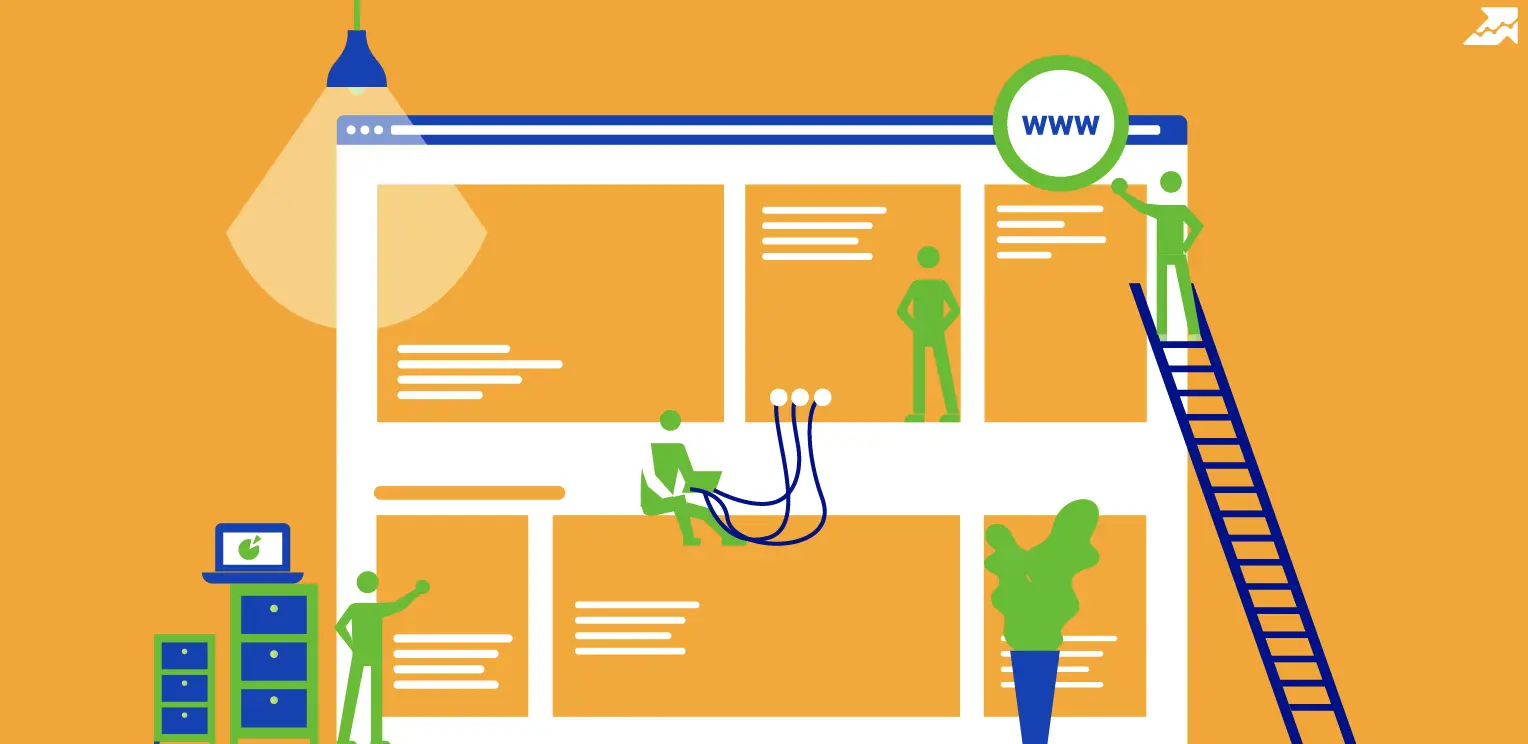
![Article Rewriting: Guide To Boost Your Website Ranking [+Checklist]](https://serpstat.com/files/img/85/uploadfile_1705074553_942.webp)