Start Exploring Keyword Ideas
Use Serpstat to find the best keywords for your website
The Ultimate Guide on How to Secure Your WordPress Website

That is why securing online platforms, including WordPress websites, should be one of the top priorities for companies and individuals alike. So, what can we do to prevent hackers from breaching our system?
In this article, we will dive deeper into the importance of WordPress security and how to secure WordPress sites more effectively.
How to Secure Your WordPress Website
- Choose Secure WordPress Hosting
- Set Up a Web Application Firewall
- Enable Two-Factor Authentication
- Keep Your WordPress Website Updated
- Install a Security Plugin
- Manage User Access
- Protect with Strong Passwords
- Limit Login Attempts
- Disable WordPress File Editing
- Run a Regular Website Scan
- Change Login URL
- Always Use a Secure Connection
- Make Sure Your Site Is Actually Hacked
- Change Your Password
- Check Recently Modified Files
- Remove Suspicious User Accounts
- Use Google Transparency Report
- Backup Your Site
- Contact Your Hosting Provider
Why WordPress Security Is Important
There are 12 common security vulnerabilities WordPress websites face, including:
- Malicious logins
- Outdated WordPress core software
- Undefined user roles
- Outdated themes and plugins
- Malware
- Structured query language (SQL) injections
- Phishing
- Hotlinking
Dealing with website security breaches can be costly. According to Sumo Logic, the average cost of a cyberattack in 2020 was around $133,000. This may consist of the cost of data recovery and compensation to any affected parties like clients or investors.
Aside from financial damage, handling a security breach is also time-consuming. The time you’d otherwise spend on improving site performance and attracting more visitors would now be focused on recovering from the attack.
How to Secure Your WordPress Website
Choose Secure WordPress Hosting
The best approach for WordPress users is to look for a hosting service that is fine-tuned for this content management system (CMS).
Many providers offer WordPress hosting with features that allow WordPress websites to perform at their best. This is different from regular web hosting which = is more generalized and designed to cater to a wider range of website building platforms.
WordPress hosting typically includes services like one-click installation and plugin optimization, which can help ease various site management tasks.
Most WordPress hosting services are also designed to better prevent WordPress-specific security issues. Features such as automatic software updates and specialized customer support can strengthen your WordPress website’s protection against common vulnerabilities.
There are two main ways to know whether your WordPress hosting of choice can provide enough security for your website.
First, research what customers say about their service. Look for online reviews and visit the web host’s social media accounts to see how often customers complain about the hosting’s security.
Second, a good hosting company will ensure its support is easily accessible by providing multichannel and 24/7 customer service. The last thing you’d want is to face a security problem with your website and wait too long to get it resolved.
Set Up a Web Application Firewall
There are two types of WAF currently available for WordPress websites.
A cloud-based firewall operates at the server level and monitors your hosting infrastructure. It only allows legitimate traffic and blocks any malicious requests coming to your WordPress site before they reach the webserver.
Aside from enhancing WordPress security, a cloud-based firewall also helps reduce the load of your WordPress hosting and can potentially improve its availability. Therefore, these firewalls are often considered a primary option.
Another WAF type to consider is the plugin-based firewall. As the name suggests, this WAF type comes as a plugin that is installed on your WordPress site. Unlike the cloud-based option, these firewalls examine traffic and requests once it reaches the server, but before loading most WordPress scripts.
Which WAF type to choose depends on your needs and preferences, since these two options offer different capabilities and pricing models. There are numerous brands offering different WAF types, which means WordPress users have many options.
Some popular WAF brands for WordPress sites include Sucuri, Cloudflare, and Wordfence.
Enable Two-Factor Authentication
There are three main 2FA categories, including:
- Knowledge factors – users need to input secret information, such as a PIN, password, or by answering security questions.
- Possession factors – users need to authenticate their login attempts using a previously-verified device, such as a mobile phone, a thumb drive, or a card.
- Inherence factors – users need to authenticate their login using biometric identification, such as voice recognition, a fingerprint reader, or a retinal scan.
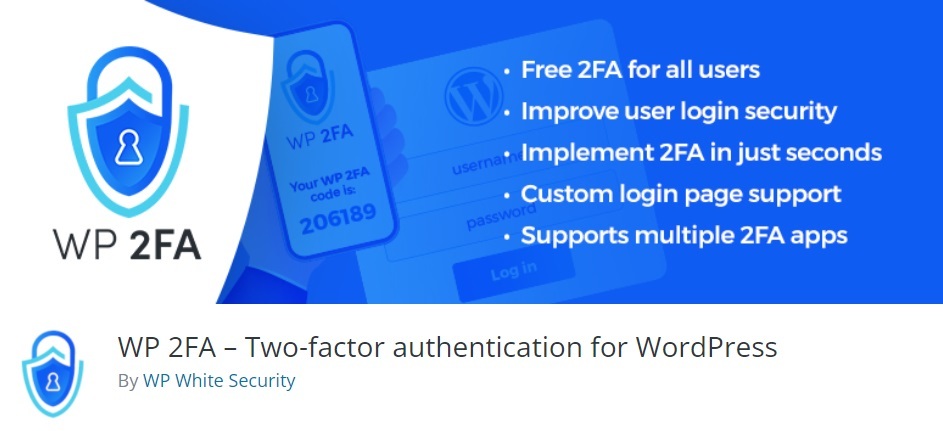
Keep Your WordPress Website Updated
Outdated WordPress websites tend to be more vulnerable to cyberattacks since the core files of older WordPress versions are more easily exploited by hackers.
Because of that, it is in your best interest to use the latest version of WordPress.
WordPress will send notification emails whenever an update is available. With each update and patch, the developers of WordPress may fix numerous bugs and security issues, as well as enhance performance.
Aside from the WordPress core files, it is also important to regularly update your installed plugins and themes. These pieces of software may also contain vulnerabilities that hackers can exploit to breach your website and steal its data.
Since manually updating numerous plugins and themes can be time-consuming, consider turning on an auto-update feature. Some WordPress hosting providers also offer automatic updates via their control panel.
Install a Security Plugin
There are also numerous security plugins to choose from with different features that can enhance your website security. For example, plugins like Anti-Malware Security and Malcure WP Malware Scanner can scan and remove malicious files from your site.
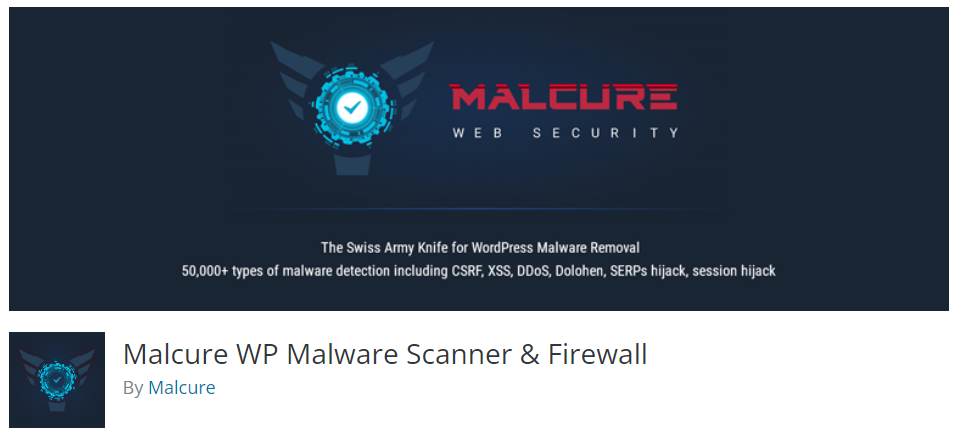
WordPress security plugins come with different pricing plans. While a premium plugin can offer enhanced features, those with a limited budget can use a free plugin.
However, keep in mind that some WordPress plugins are not compatible with each other and may cause errors. Read plugin reviews and look through threads on online forums to determine the best WordPress security plugins and check for compatibility.
In general, the best approach is to limit how many plugins you install or activate.
Manage User Access
This feature can help prevent unauthorized persons from modifying or abusing sensitive information on your WordPress site. Take a look at this table to know more about the six predefined user roles on WordPress:
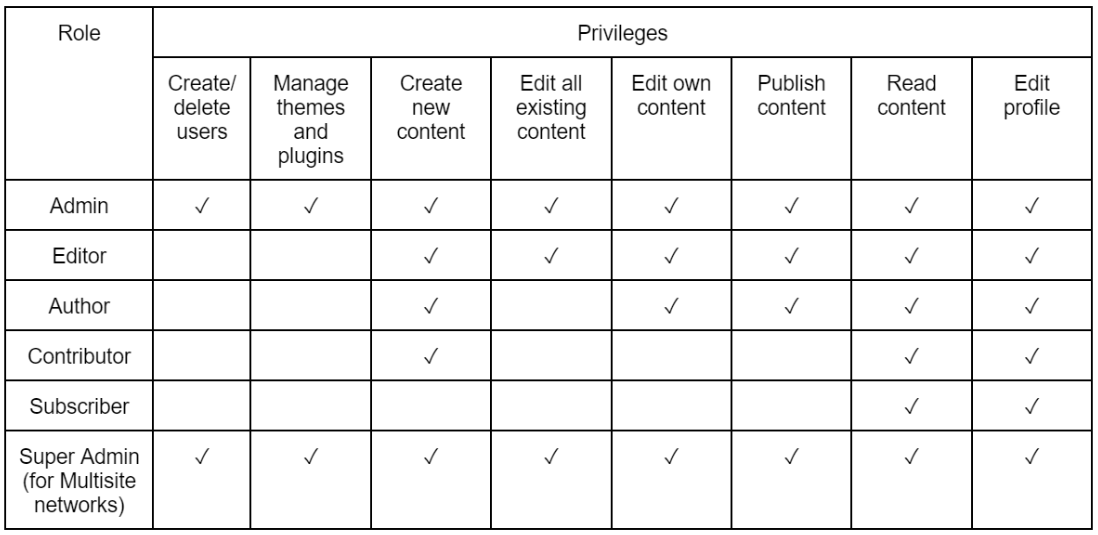
Protect with Strong Passwords
From May until mid-June of 2021, brute force attacks targeted 26% of all organizations per week on average. One of the best ways to prevent this type of attack is to use strong passwords that are not easily guessed by hackers.
It is also not advisable to use the same password on multiple accounts because this might allow a hacker to take over numerous accounts at the same time.
Other qualities a strong password needs to have are length and complexity. Longer passwords containing combinations of uppercase and lowercase letters, numbers, and special characters are typically harder to crack.

Limit Login Attempts
However, it is possible to limit the number of login attempts so that users are locked out of a WordPress account after a certain number of failed attempts. This can be controlled using a security plugin called Limit Login Attempts Reloaded.
After installing the plugin, go to the WordPress admin page and look for the Settings tab. Then, click on the Limit Login Attempts page. This plugin allows you to set the maximum number of login attempts for each account and how long the lockout period will be.
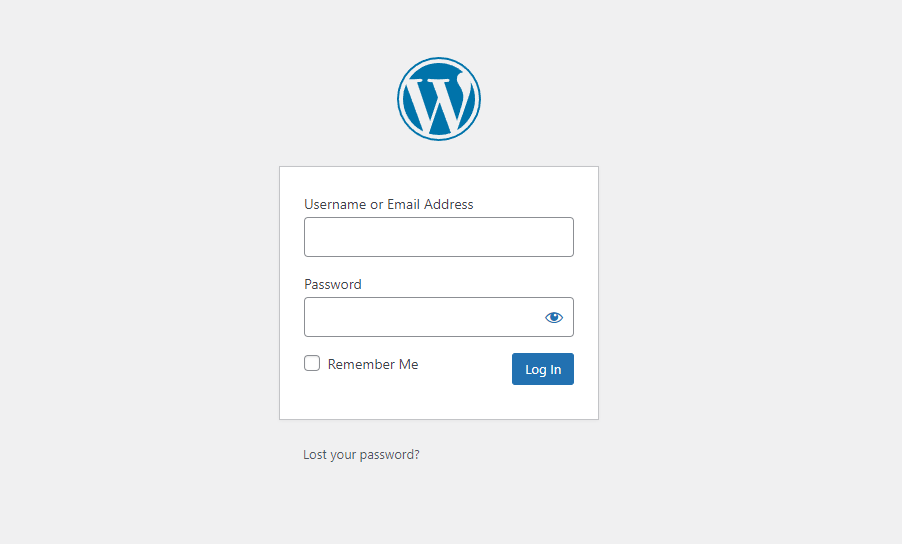
It is also possible to enable a login attempt limit without using a plugin. However, this method is relatively more complex and requires more advanced technical knowledge, since you’d have to input custom code into your WordPress functions.php file.
Disable WordPress File Editing
This exposes your site to multiple security risks. One way to prevent this from happening is by disabling the file editing feature in your WordPress admin. To do this, you’ll have to use a file transfer protocol (FTP) or file manager from your hosting control panel.
Use either of these to access the site’s wp-config.php file and open it using a text editor. Then, add the following code above the line that says /* That's all, stop editing! Happy blogging. */ :
define( 'DISALLOW_FILE_EDIT', true );
A WordPress security plugin like Sucuri also offers a one-click hardening feature that allows you to protect crucial files without adding code manually.
Run a Regular Website Scan
That is why it is important to run full scans to ensure your website is clean and safe to use. Scanning should be done regularly because most malicious code can run in the background without showing any significant signs until it is too late.
An infected website can experience several other disadvantages, too. Search engines like Google and Bing usually give penalties to websites they deem as compromised and pose security risks to users. This results in a lower search engine results page (SERP) ranking that can significantly impact your website’s traffic.
Malicious code can also throttle your site’s performance. Some hackers can plant malware that uses your web server resources to power their attacks on other websites. This means a slower page load speed that results in a bad user experience.
Not to mention that when a malware spread is traced back to your website, it can hurt your authority and reputation.
Regular website scanning can be done using anti-malware or all-in-one WordPress security plugins. Don’t forget to back up your website files before conducting malware scans in case some core files are accidentally deleted during the process.
Change Login URL
Since the default is the same for every WordPress site, hackers can easily access the login page if you don’t change it to a custom one. That is why we recommend you implement this method as a way to distance your site from potential cyberattacks.
You can change your login page either manually or using a specific plugin.
However, we encourage you to use plugins since manually editing the WordPress core files may result in errors that can harm your site’s functionality. It is also more inconvenient since you’d have to recreate a new login page file every time you update WordPress.
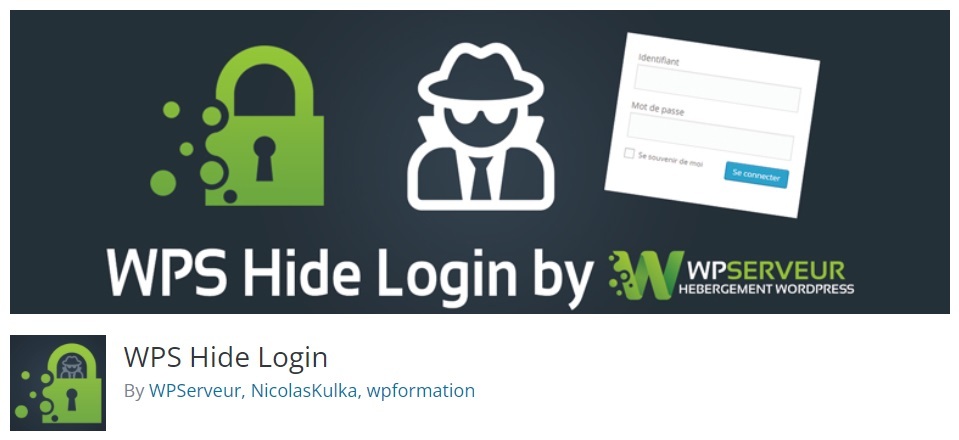
This redirection URL will trigger when someone tries to access your original login URL and the wp-admin directory while not logged in. You can create a new page for this URL or redirect it to your homepage.
The new login URL will be effective immediately after you click the save button on the plugin’s Settings page. To revert back to the original URL, all you need to do is remove the plugin from your WordPress.
Always Use a Secure Connection
Because of that, the best practice for using the internet is by having your data encrypted. From a website owner’s perspective, one of the best methods to secure connections to your site is to use an SSL (Secure Socket Layer) certificate.
It authenticates your site’s identity and creates an encrypted connection between your web server and visitors’ web browsers. When a site implements SSL, it changes its protocol from HTTP to HTTPS (HyperText Transfer Protocol Secure) and users can identify it by looking at the URL.
HTTPS has become the standard and is used by more than 78% of all websites. Most web browsers will also notify their users when they try to visit a site without HTTPS by marking it as Not secure.
Website owners can get SSL certificates from their hosting provider. Pricing for this service may vary significantly depending on your security specifications and needs. The process of applying SSL and switching to HTTPS is also relatively simple and most of the time the hosting provider will help you through the technical process.
How to Fix a Hacked WordPress Website
In this part of the article, we will go through a few methods and steps you can take when your WordPress website is compromised. Keep in mind that this is a general guide, and the necessary process to recover your site might vary depending on the severity of the attack.
Make Sure Your Site Is Actually Hacked
- A defaced homepage
- Inability to log in to the admin dashboard
- Suspicious user accounts appearing
- Users being redirected to a malicious or spammy website
- A slow or unresponsive website
Change Your Password
Check Recently Modified Files
$ find ./ -type f -mtime -10
Some security plugins also allow you to scan malicious files more easily without having to use this method.
Remove Suspicious User Accounts
Go to the WordPress admin dashboard and click on Users then All Users. You will see the list of accounts within your site along with their respective roles. Pay close attention to users with admin privileges and delete the ones you don’t recognize.
Use Google Transparency Report
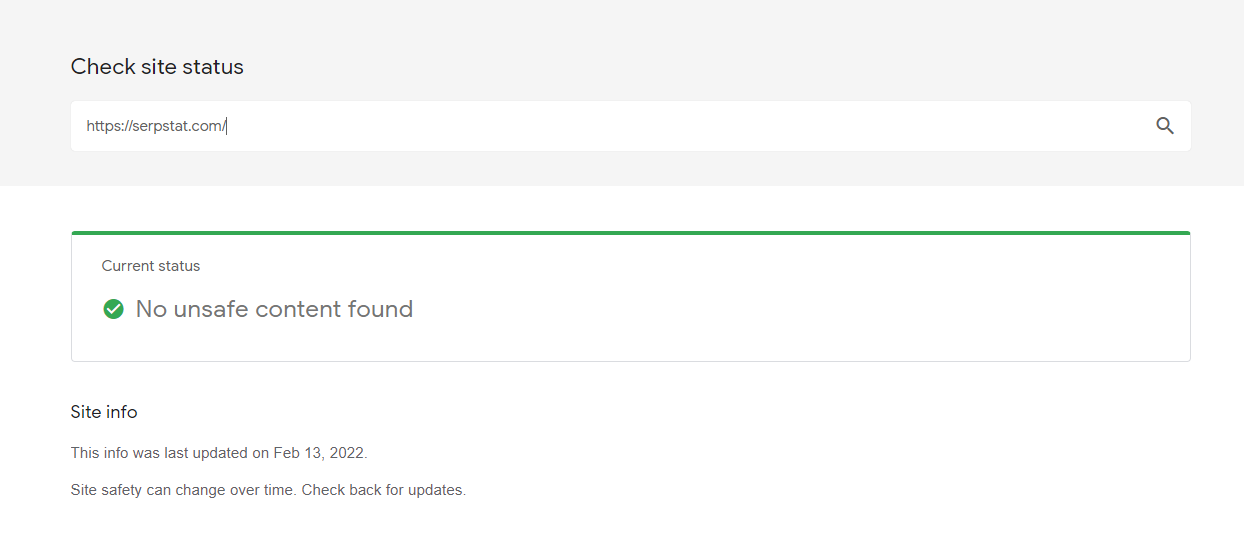
Backup Your Site
Consider storing this backup in an offsite location to avoid getting it compromised during a potential hack.
Contact Your Hosting Provider
However, note that the standard procedure in some hosting companies when receiving a hacking report is to delete the entire site data to prevent the attack from spreading, which might not be an ideal solution. If this is the case for you, consider this method as a last resort.
Conclusion
In this article, we explored why improving security measures is important for your WordPress website. We also looked at 12 essential methods website owners can use to prevent cyberattacks, which are:
- Choose secure WordPress hosting
- Set up a web application firewall
- Enable two-factor authentication
- Keep your WordPress website updated
- Install security plugins
- Manage user access
- Protect with strong passwords
- Limit login attempts
- Disable WordPress file editing
- Run regular website scans
- Change the login URL
- Always use a secure connection
Speed up your search marketing growth with Serpstat!
Keyword and backlink opportunities, competitors' online strategy, daily rankings and SEO-related issues.
A pack of tools for reducing your time on SEO tasks.
Discover More SEO Tools
Tools for Keywords
Keywords Research Tools – uncover untapped potential in your niche
Serpstat Features
SERP SEO Tool – the ultimate solution for website optimization
Keyword Difficulty Tool
Stay ahead of the competition and dominate your niche with our keywords difficulty tool
Check Page for SEO
On-page SEO checker – identify technical issues, optimize and drive more traffic to your website
Recommended posts
Cases, life hacks, researches, and useful articles
Don’t you have time to follow the news? No worries! Our editor will choose articles that will definitely help you with your work. Join our cozy community :)
By clicking the button, you agree to our privacy policy.

