Start Exploring Keyword Ideas
Use Serpstat to find the best keywords for your website
How to Track Phone Calls Using Special Software
2. Call tracking types
3. Tasks that solves call tracking
4. How to customize call tracking
4.1. Registration
4.2. Script setup
4.3. Tariff choice
4.4. Project configuration
4.5. Call forwarding schemes
4.6. Numbers connection
4.7. Easy substitution method customization
5. Conclusion
How call tracking works
This article was written in partnership with Ringostat call tracking that shows a unique phone number instead of the main company's number to each site visitor. Then, such a number becomes an indicator of conversion source. The system identifies the source of the call due to this number.
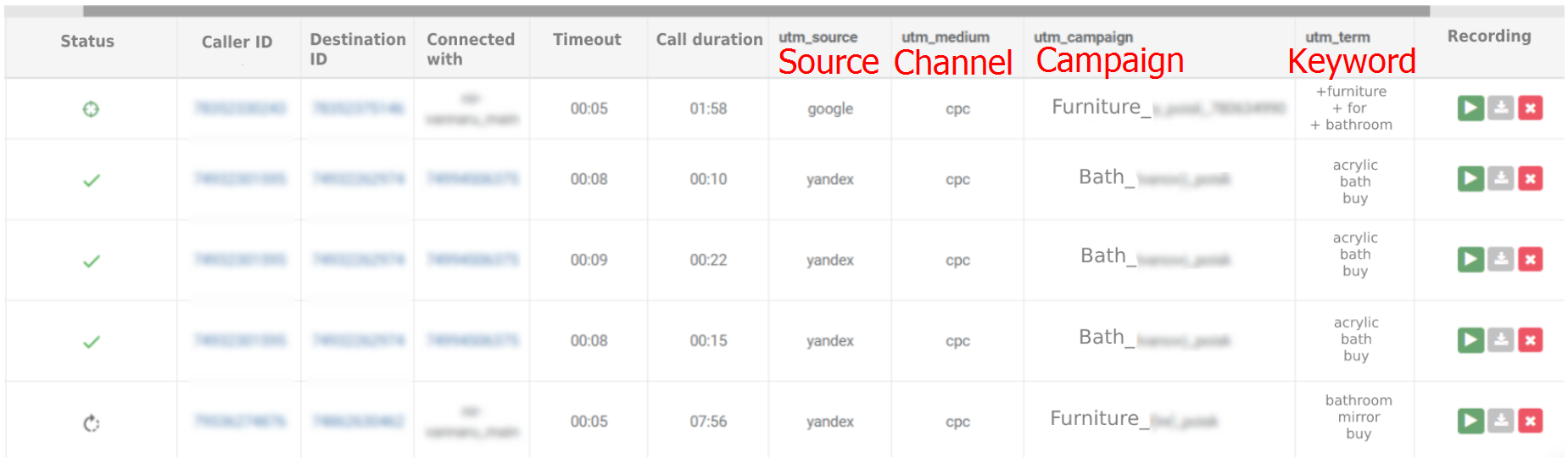
- call tracking services provide the client with numbers that will substitute the company's real phone number;
- the script that substitutes phone numbers is placed on the website;
- the visitor opens the page and sees the inserted phone number;
- call tracking service records and compares the number with the source of transfer during the call;
- additionally, recording of a conversation, status, caller number, call duration as well as other information is displayed in the call log;
- call tracking transfers collected data to analytical systems as well as other integrated ones.
Call tracking types
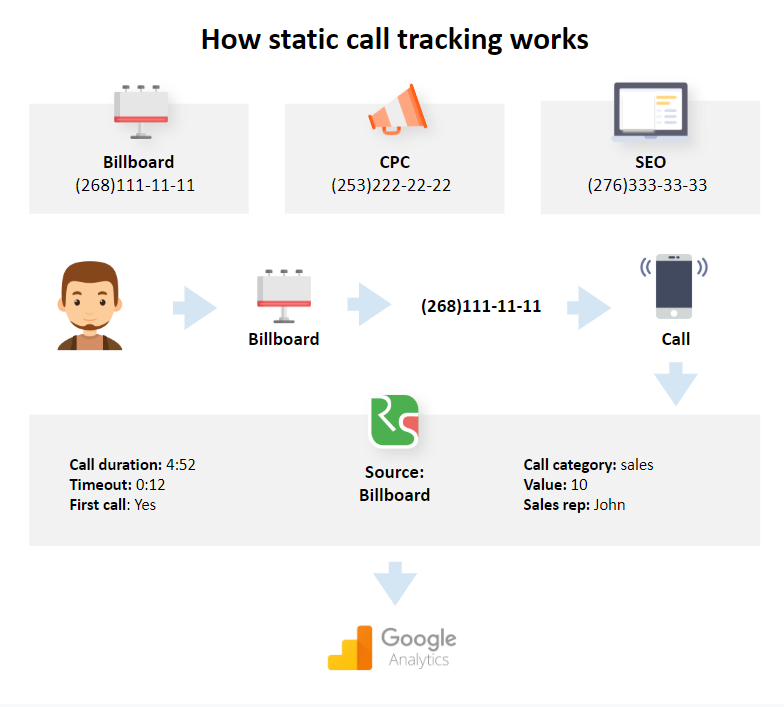
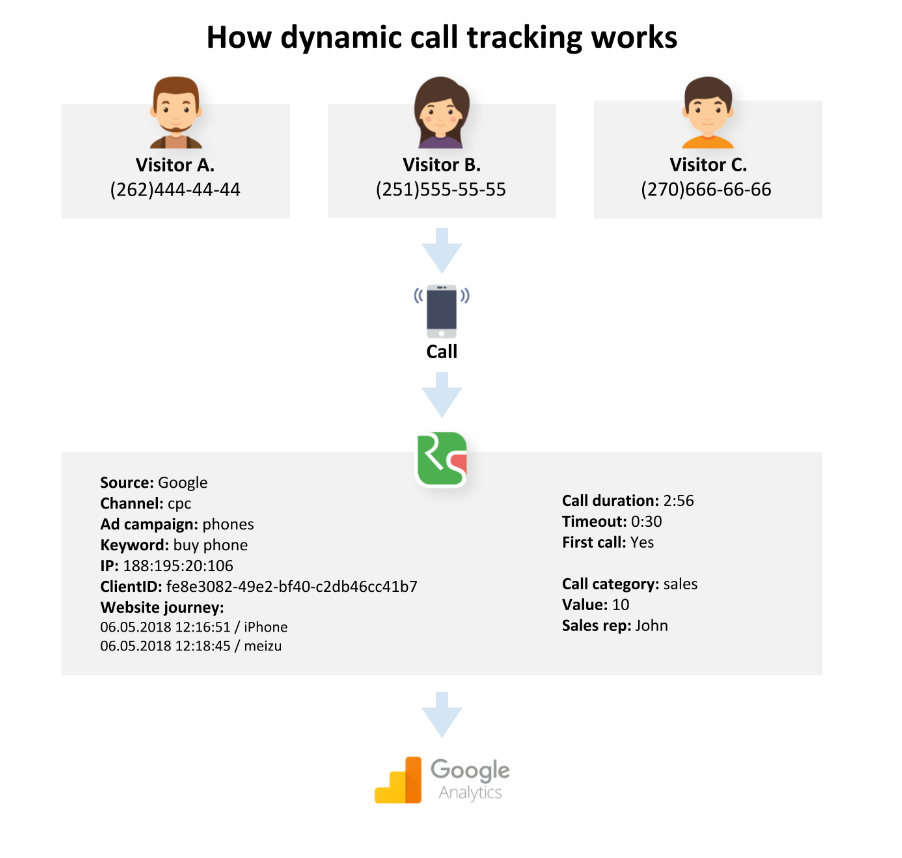
Tasks that solves call tracking
How to customize call tracking
Registration
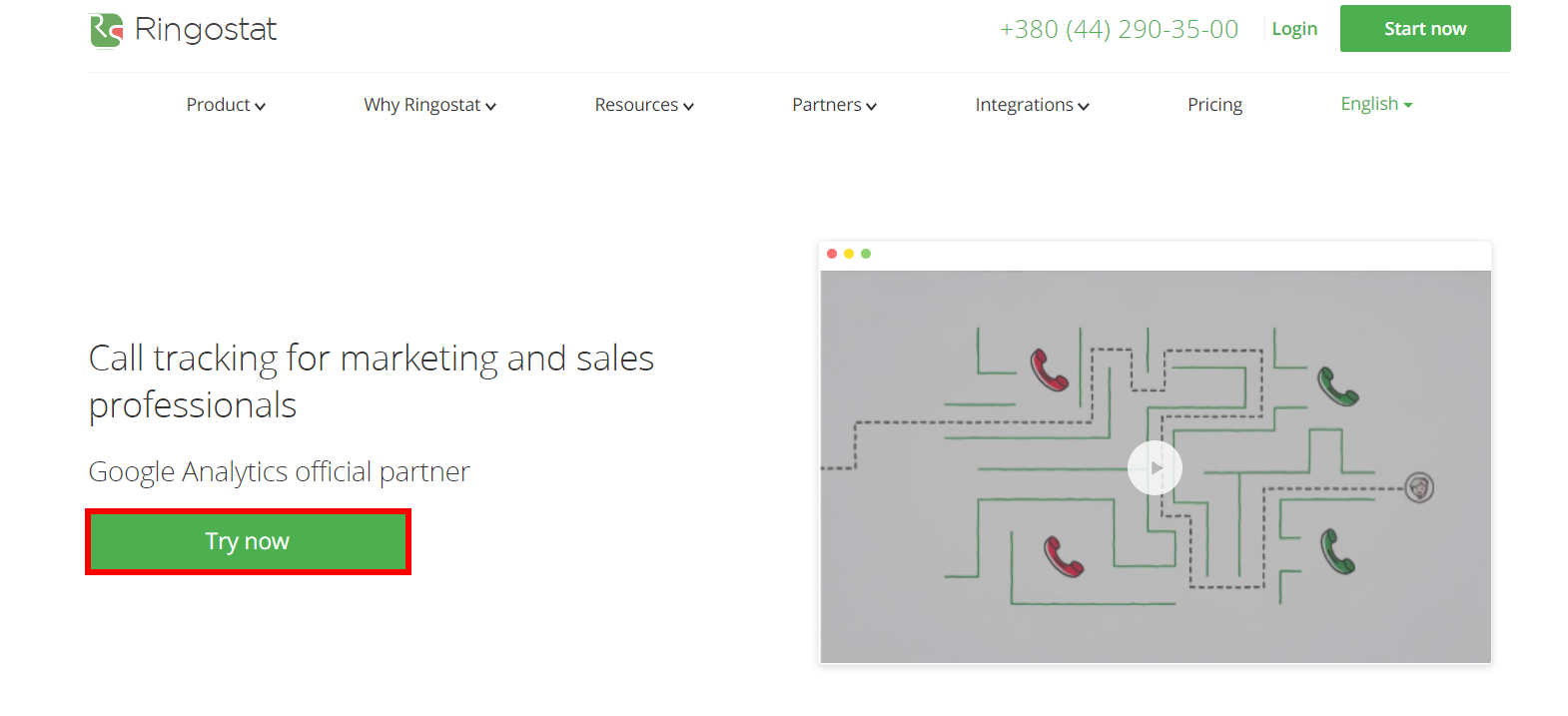
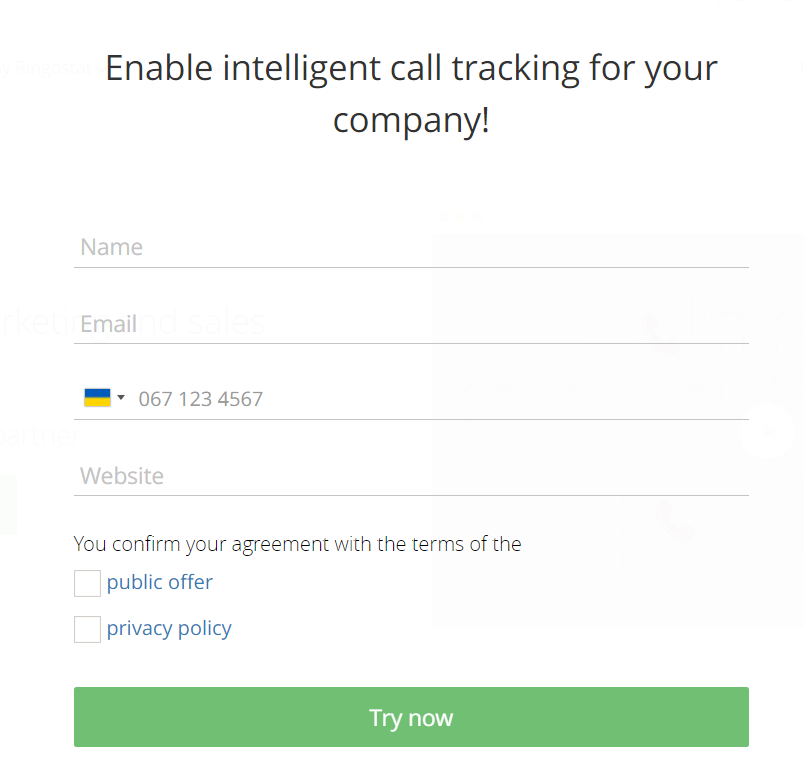
Script setup
There are three ways to set up call tracking:
- to the source code of a website with Global Site Tag script;
- to the source code of a website with Google Universal Analytics script;
- using Google Tag Manager.
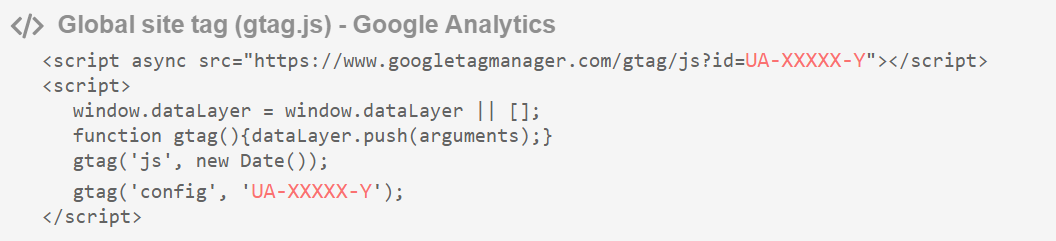
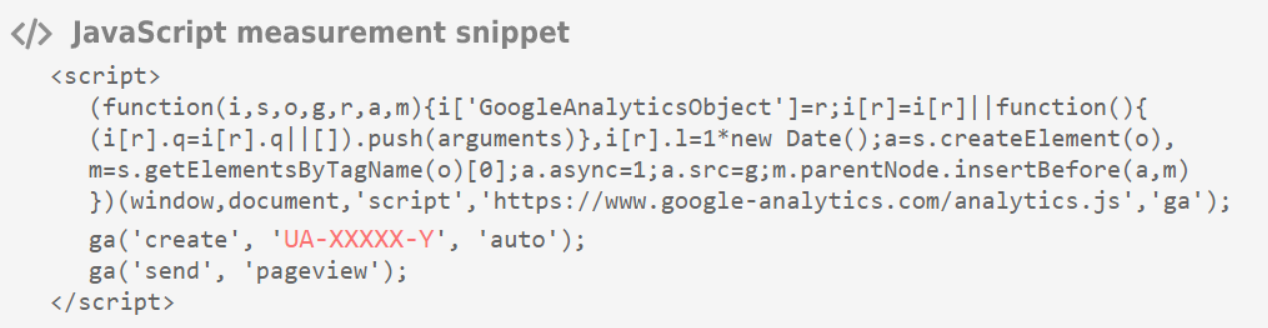

The code will look like that:

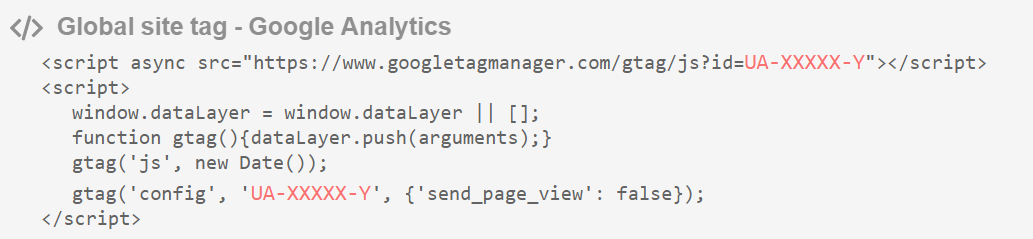
<script>
function initRingostat(){
if (typeof(ga) !== 'undefined') {
ga('gtag_UA_XXXXX_Y.require','ringostat');
gtag('event', 'page_view');
(function (d,s,u,e,p) {
p=d.getElementsByTagName(s)[0],e=d.createElement(s),e.async=1,e.src=u,p.parentNode.insertBefore(e, p);
})(document, 'script', 'CLIENT_SCRIPT_URL');
} else {
setTimeout(initRingostat,200);
}
}
initRingostat();
</script>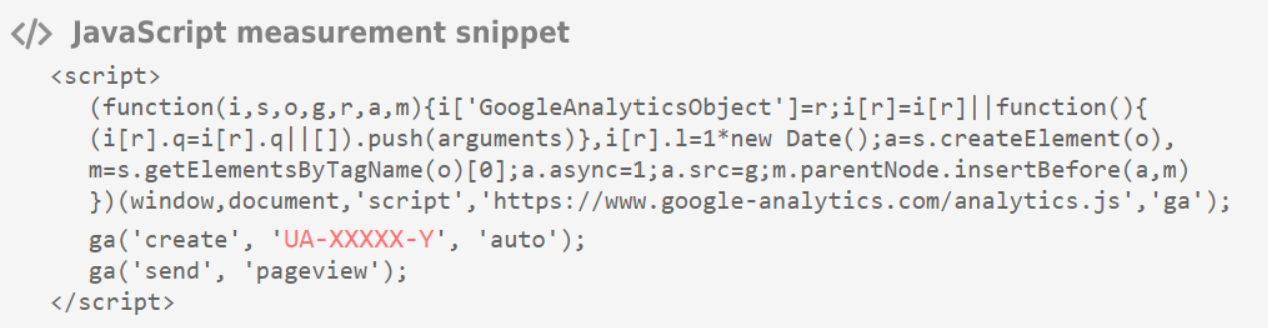
Then connect service plugin ga('require', 'ringostat');
All in all, the code has to look like that:
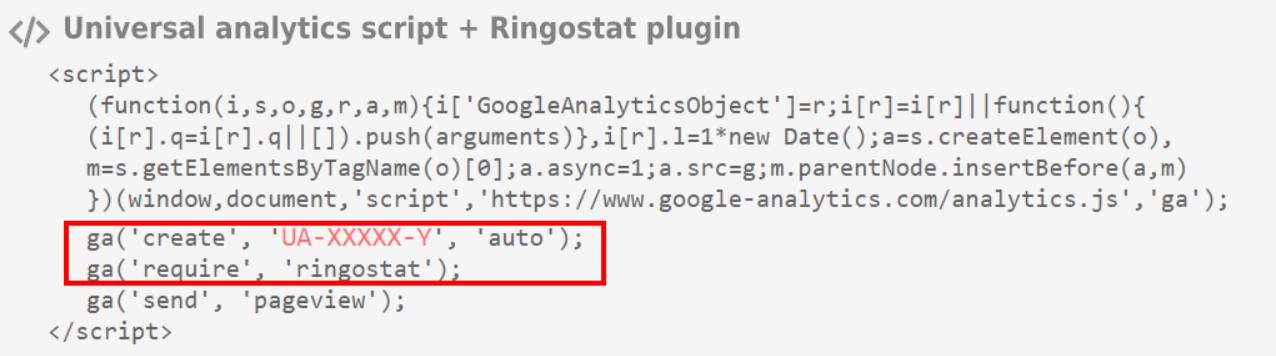
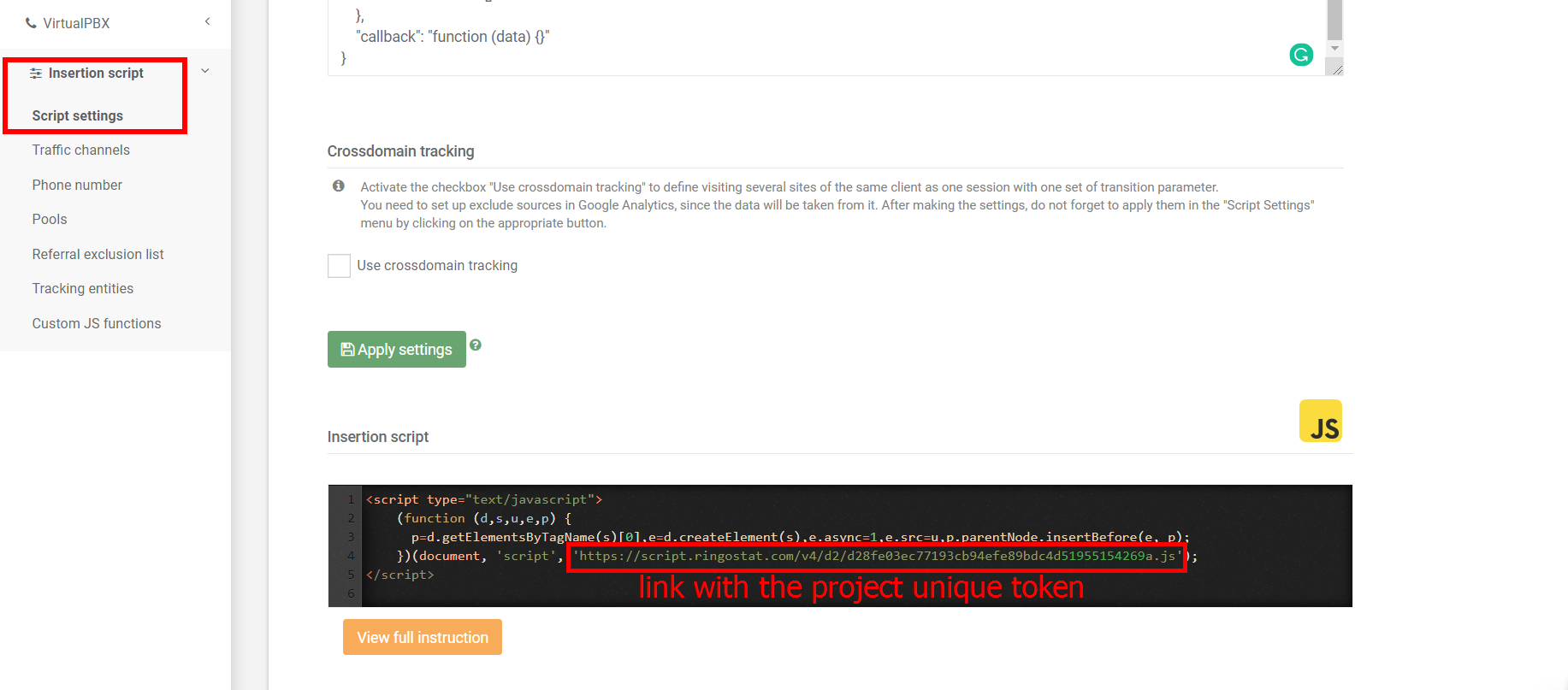
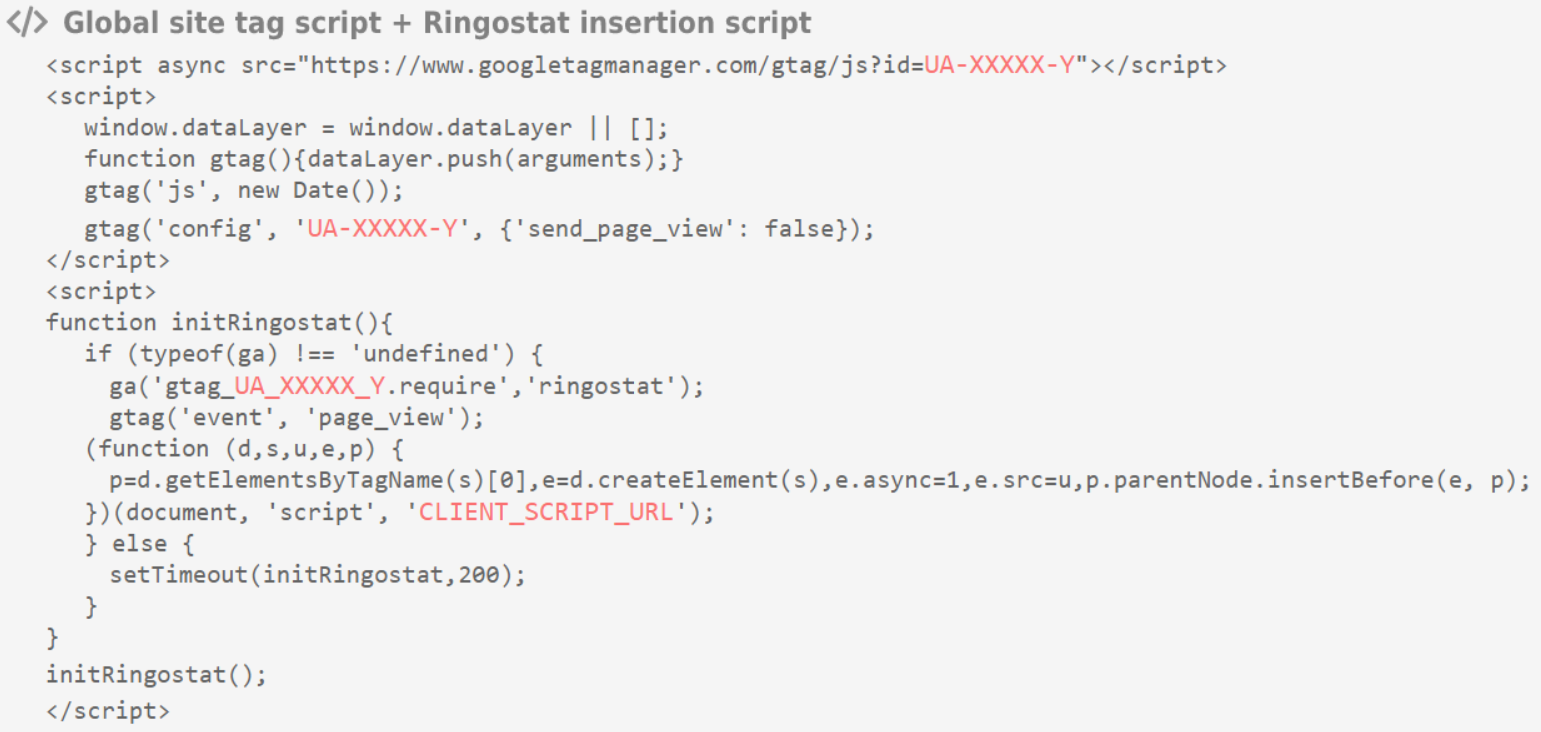
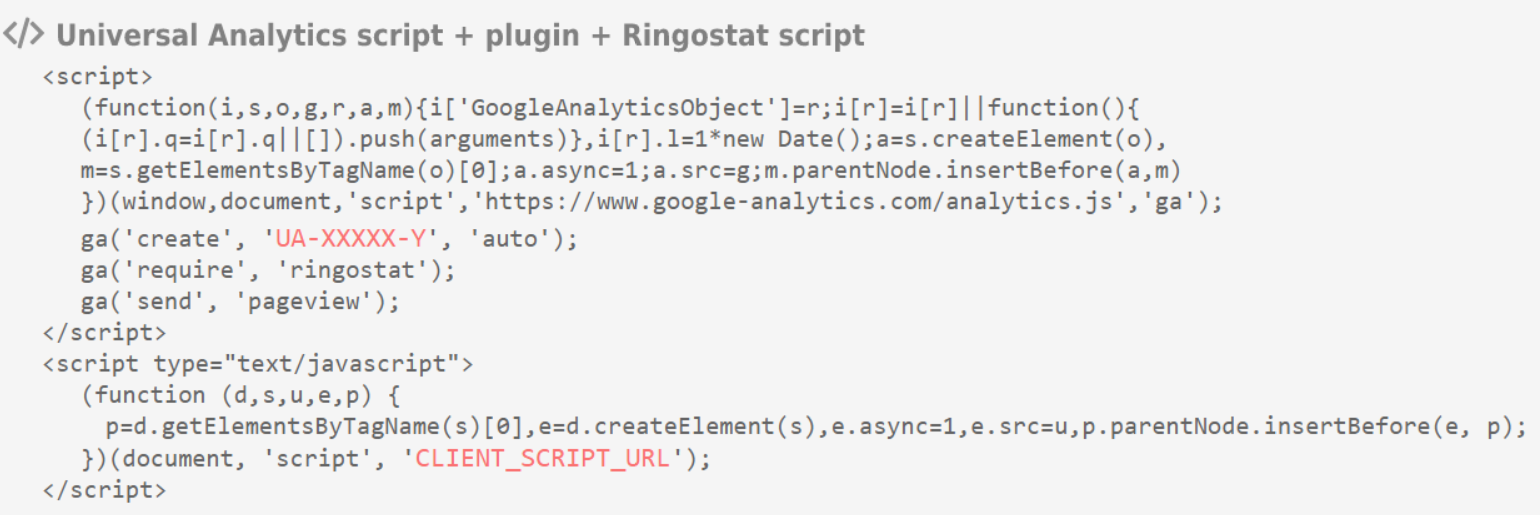
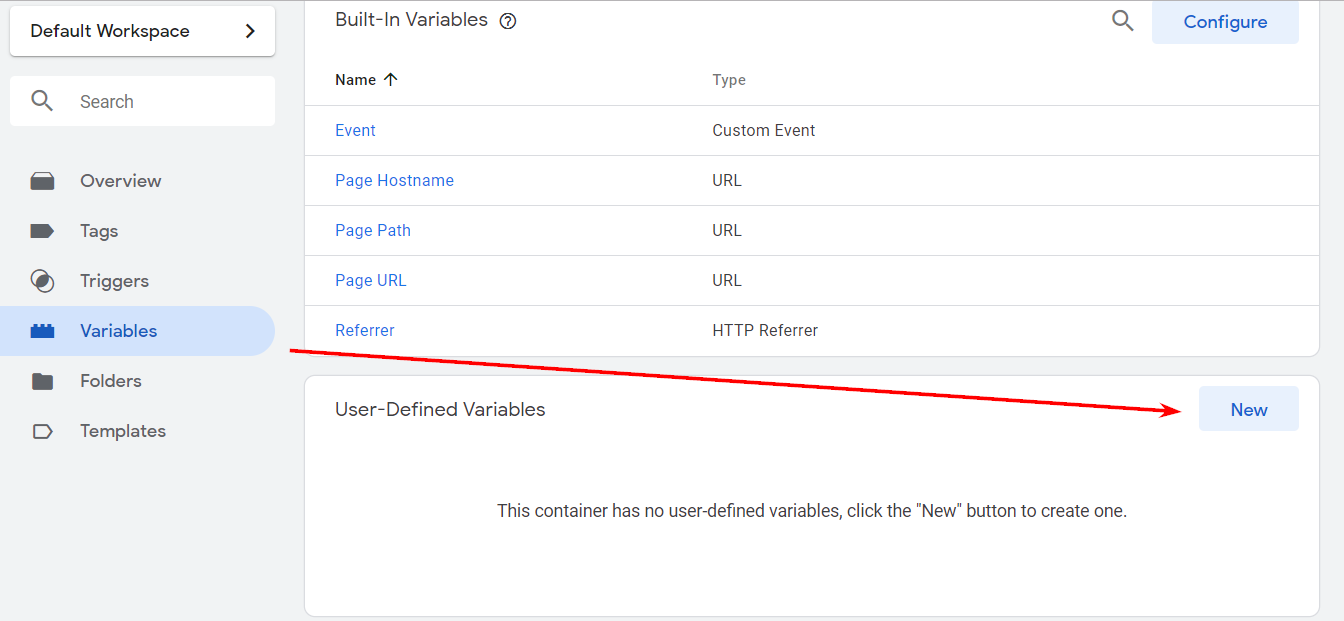

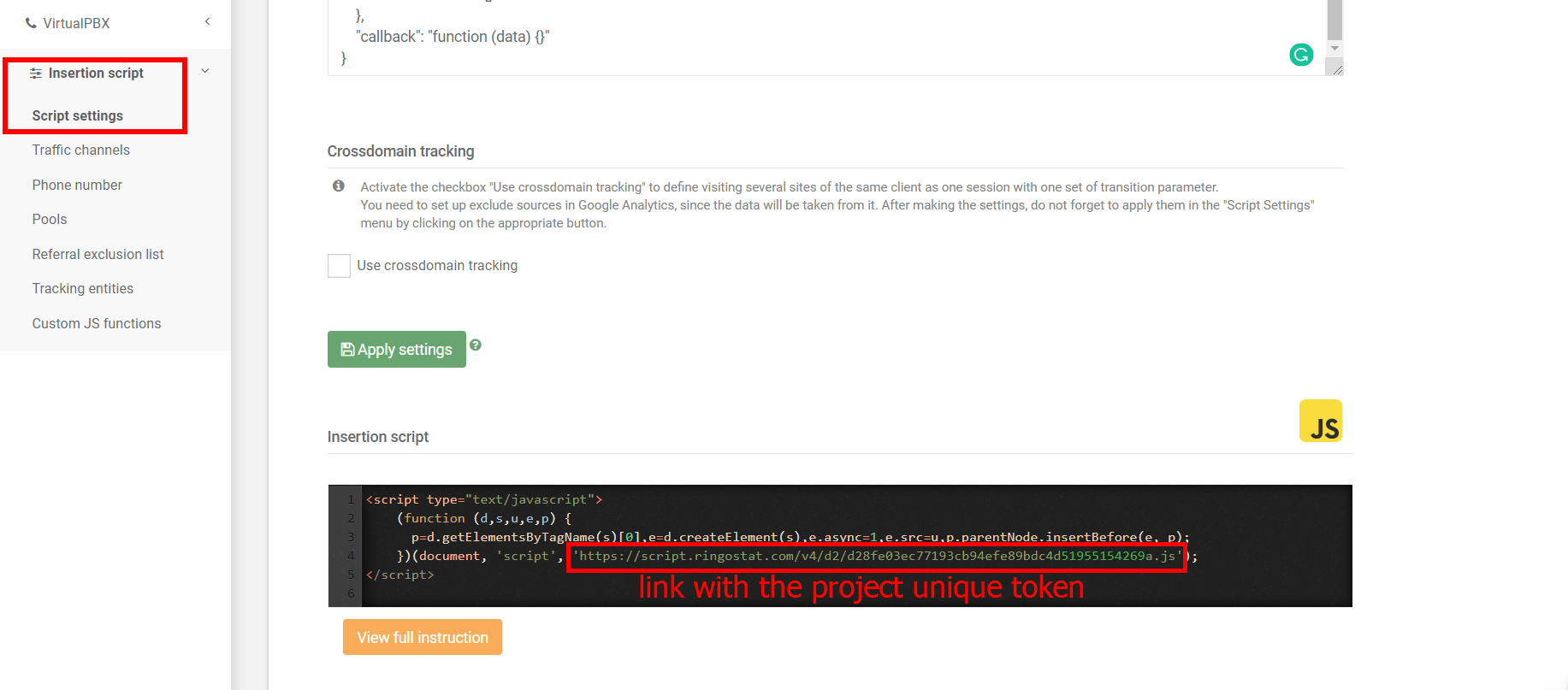
function () {
var p = [];
function _h(){p.forEach(function(a){window.ringostatAnalytics.sendPayload(a.type,a.payload)})};
function _i(a,b){"loaded"===a.readyState||"completed"===a.readyState?b():setTimeout(function(){_i(a,b)},100)};
function _c(c,d,a,b){window.ringostatAnalytics||(window.ringostatAnalytics=1,b=c.getElementsByTagName("script")[0],a=c.createElement("script"),a.async=!0,a.src=d,a.onload=_h,_i(a,_h),b.parentNode.insertBefore(a,b))};
return function (t) {
if(!0===t.get("ringostatTracker")) return;
var _o = t.get("sendHitTask");
t.set("ringostatTracker", true);
_c(document, 'CLIENT_SCRIPT_URL');
t.set('sendHitTask', function (m) {
_o(m);
"object"===typeof window.ringostatAnalytics?window.ringostatAnalytics.sendPayload(m.get("hitType"), m.get("hitPayload")):p.push({type:m.get("hitType"),payload:m.get("hitPayload")});
});
}
}
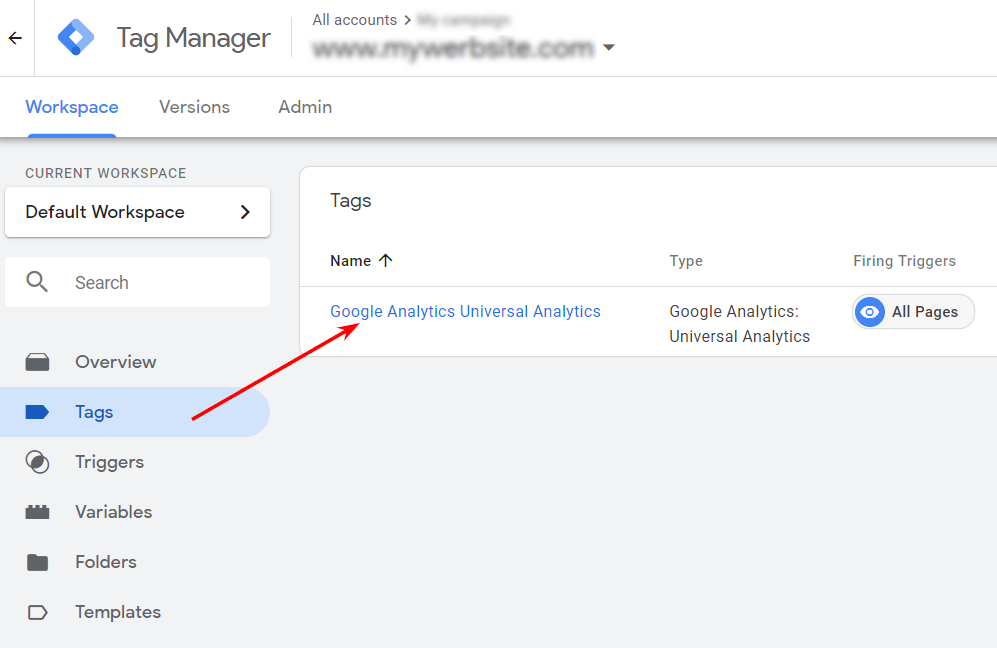
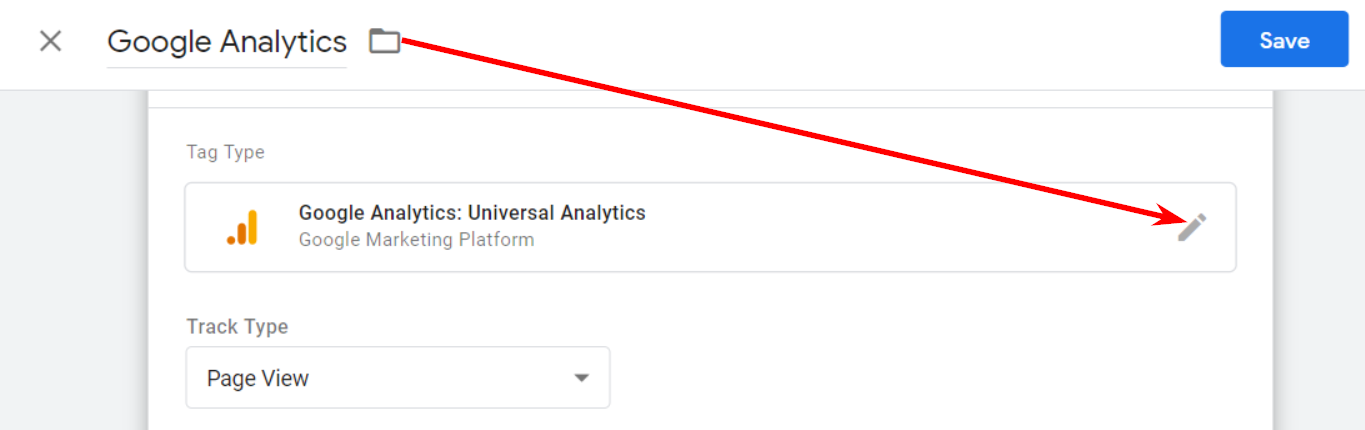
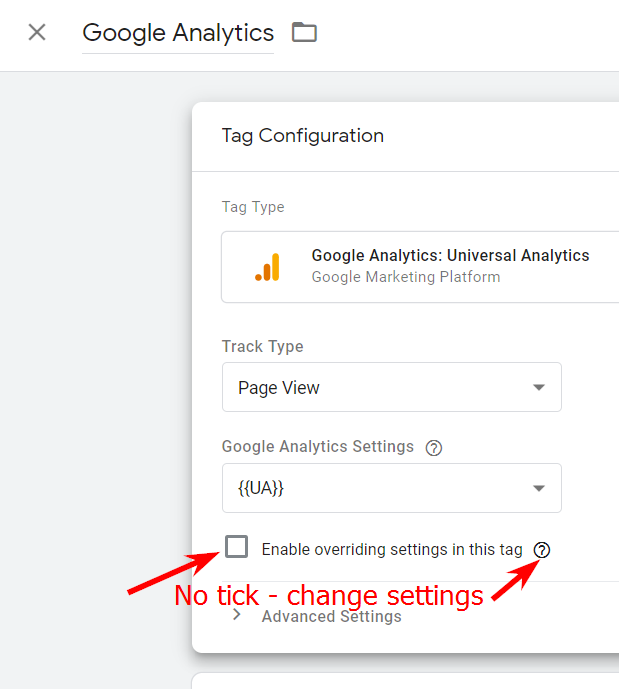
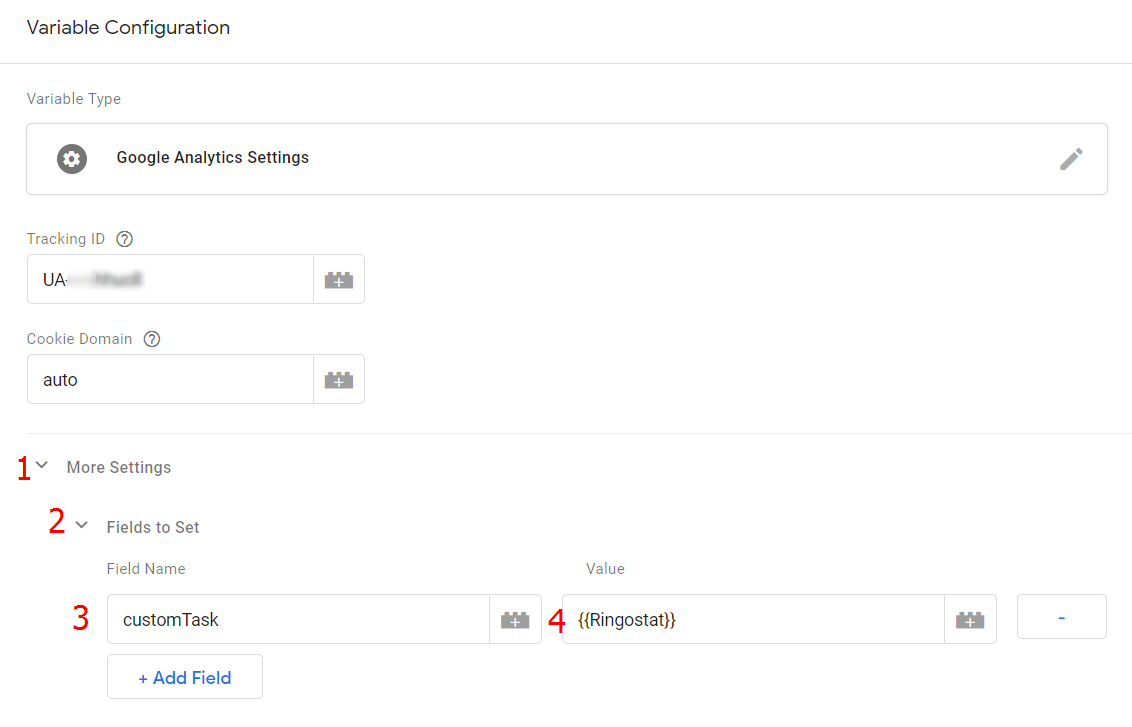
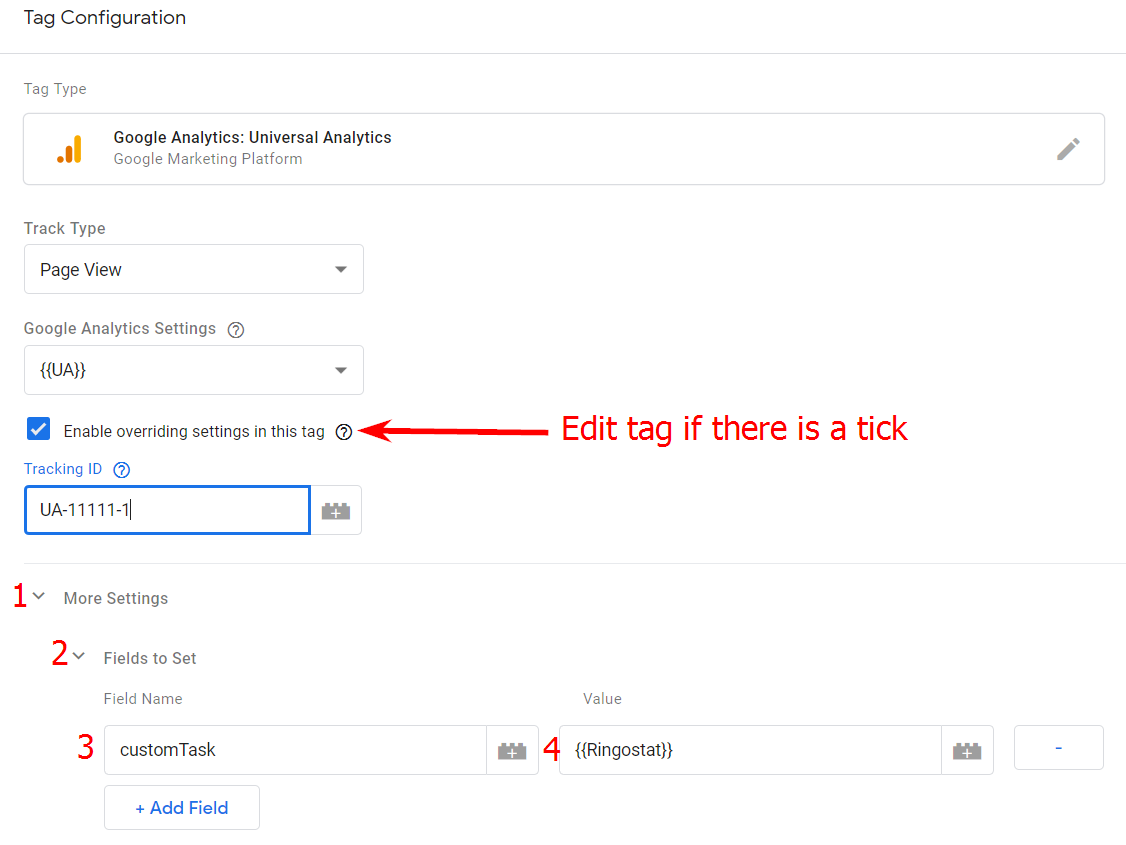
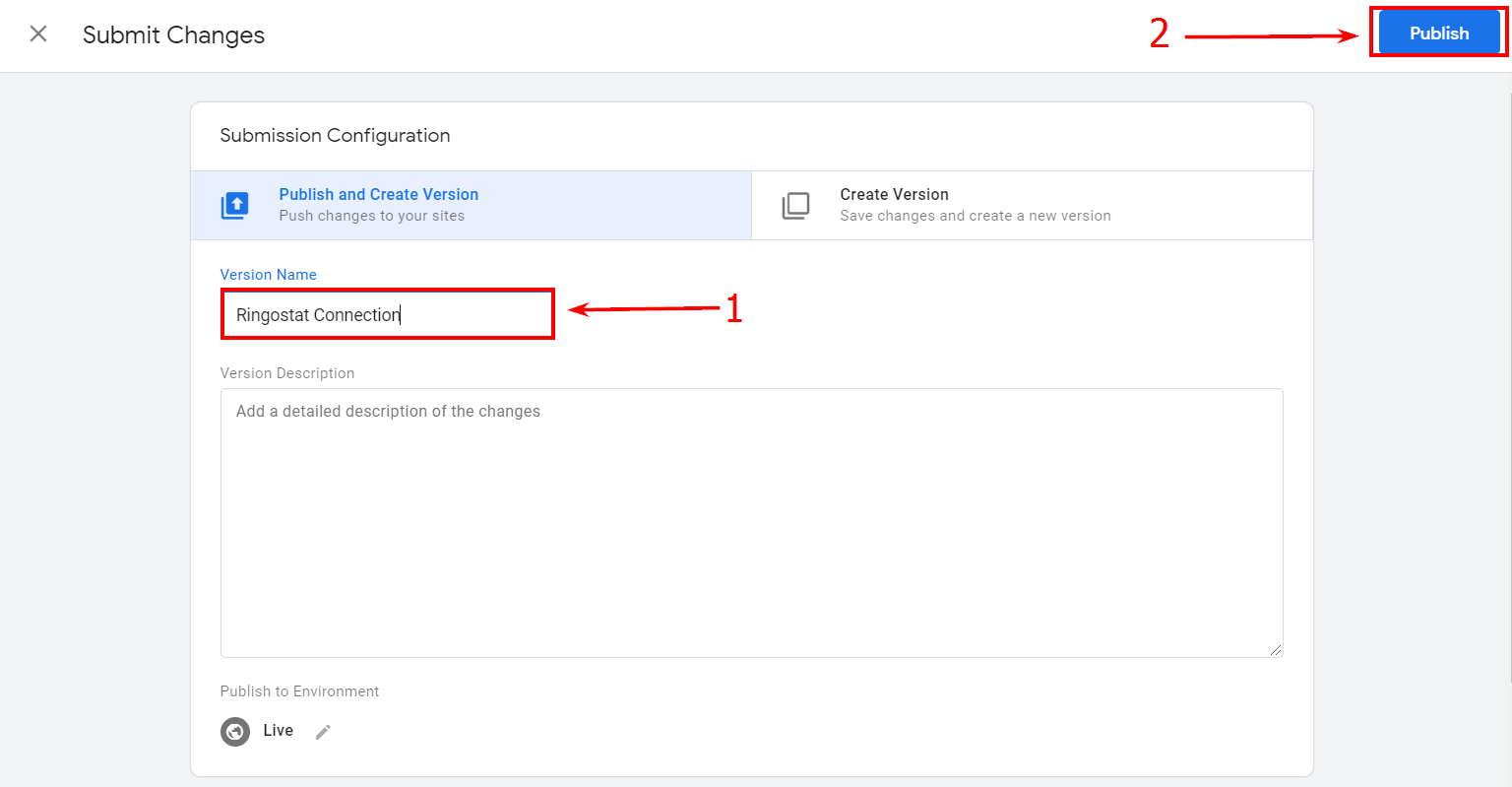
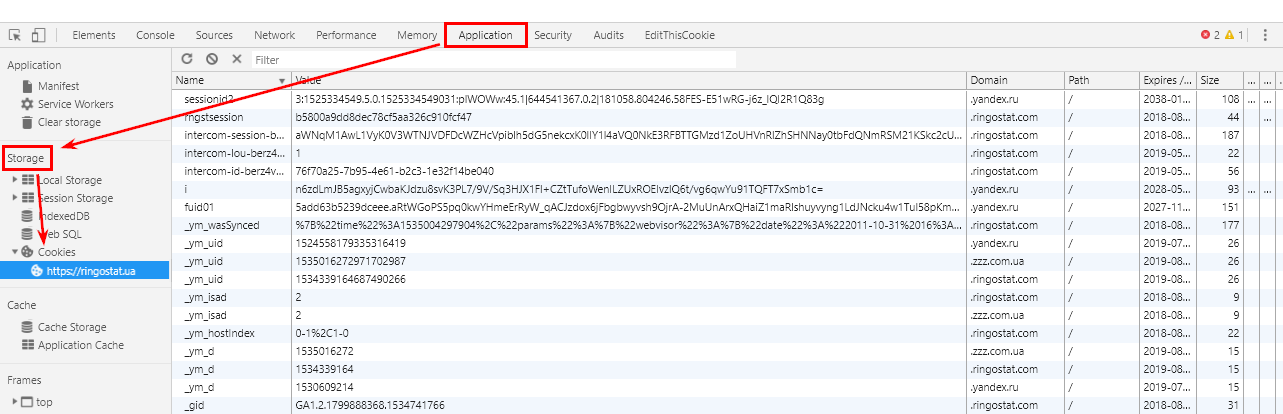
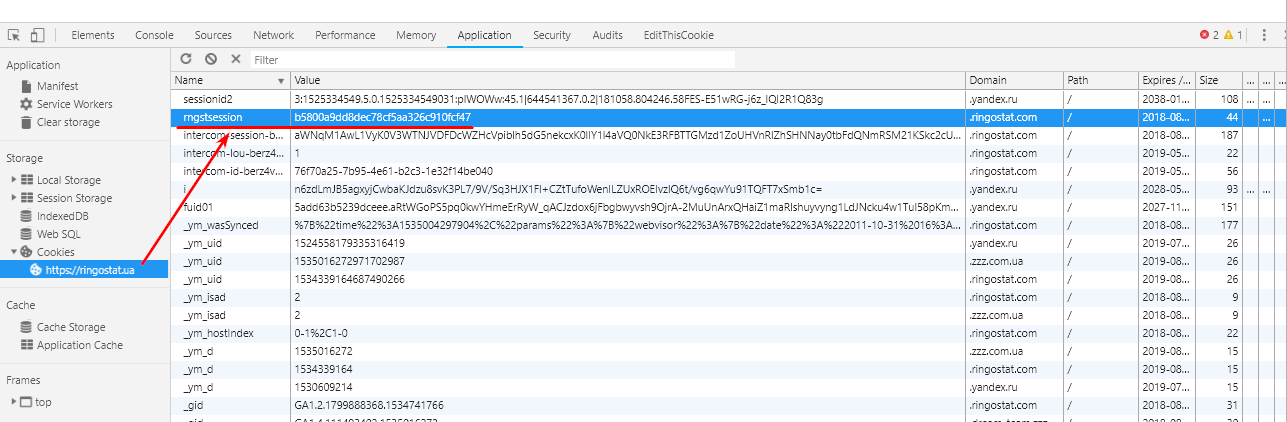
Next check notifications in Google Chrome console. Open the website and use CTRL + Shift + i. Choose the Console tab. Depending on the setup stage you will see the following messages:
- Ringostat error: Script URL doesn't exist — the script is installed but the project is not customized.
- Ringostat: Inactive project — the script is installed and customized but the project is not active.
- Ringostat: Insertion status is OFF — the script is installed and customized but the phone number substitution is turned off.
Tariff choice
The tariff is selected depending on the number of substituted phone numbers. A sales rep will help you to choose it. The next step is to add the closest to your location server. Such countries are available:
- the USA;
- Germany;
- Turkey;
- Russia;
- Ukraine;
- Kazakhstan;
- Belarus.
Project configuration
- website URL;
- Google Analytics resource ID;
- substitution status that will activate after the customization;
- target call length is the ordinary time of substantial discussion with the customer in your topic;
- the sales cycle is a time period that customer needs to make a purchase;
- if you remove a tick in a call recording section, your conversations won't be recorded;
- time zone and country;
- working days will be shown on your website in a given period of time if you use the callback form;
- the project category is your company's business topic.
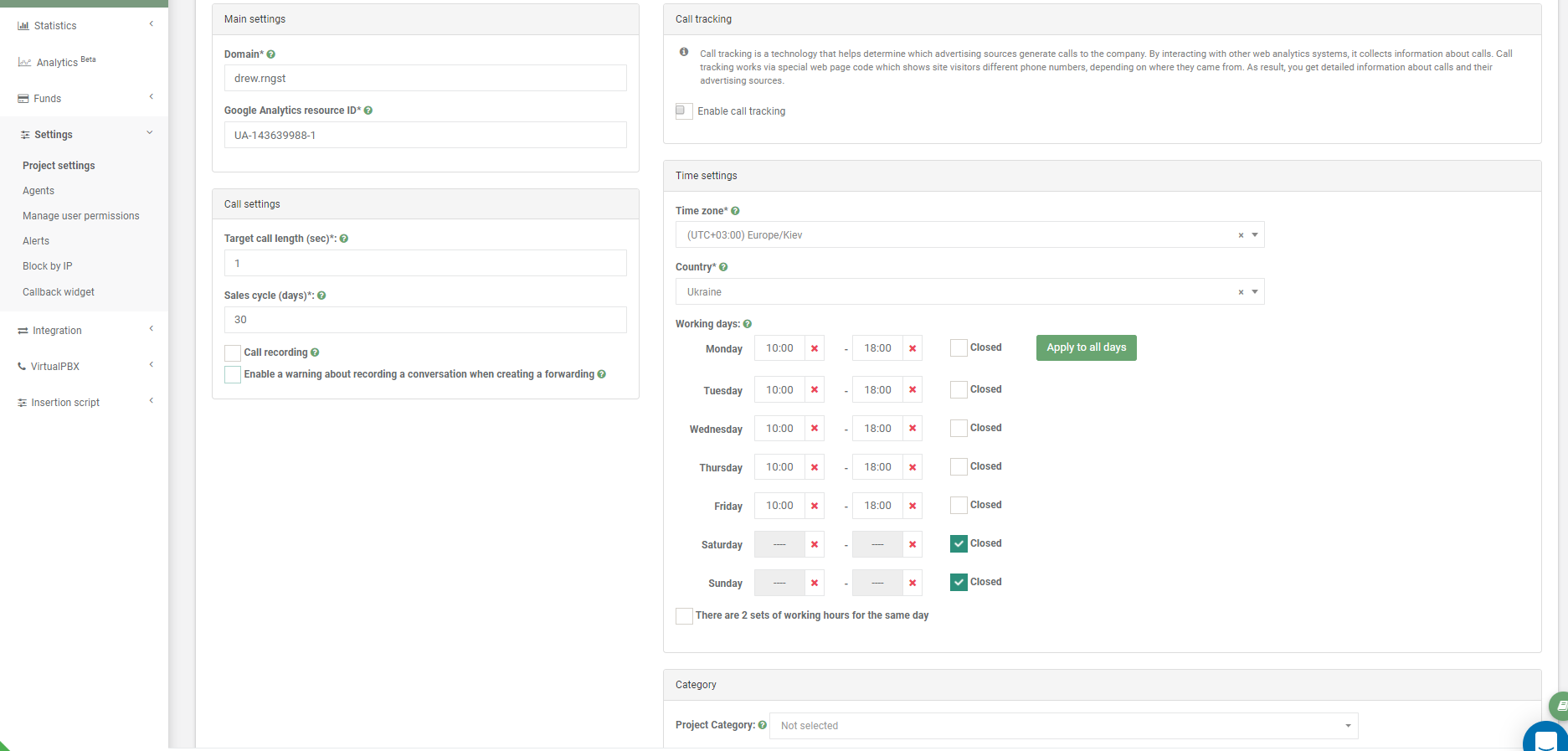
Call forwarding schemes
Open "Virtual PBX" section — "Call forwarding" and choose a name for it:
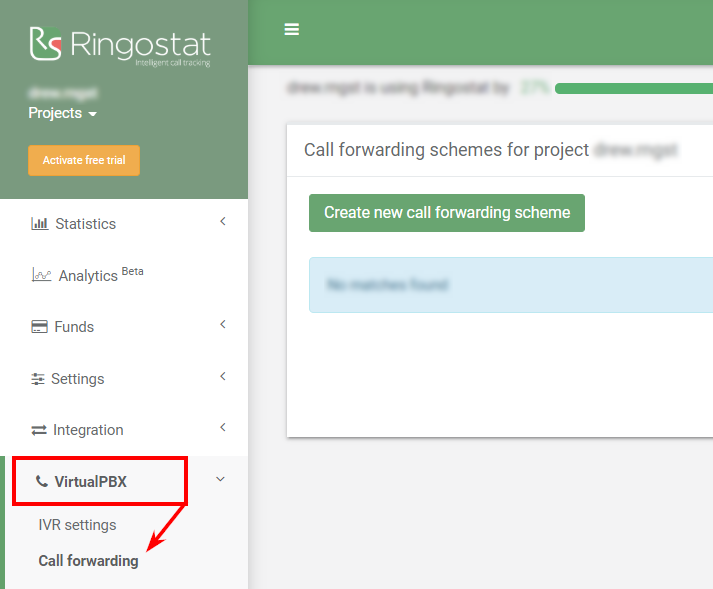
- landline or mobile;
- SIP account in Ringostat;
- external SIP account;
- IVR;
- voicemail;
- number extensions;
- Webhook number.
It is better to use numerous call forwarding schemes. You need to simultaneously choose several locations to do so.
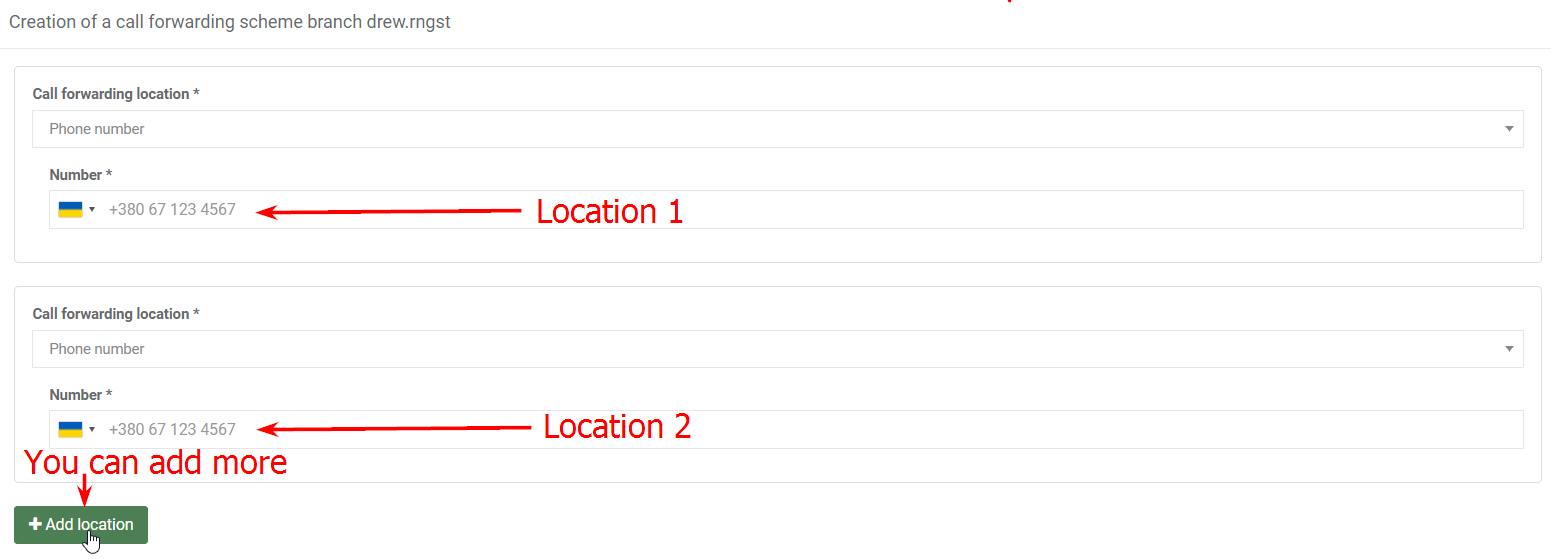
In advanced settings, add days of the week when your call forwarding scheme will be turned on.
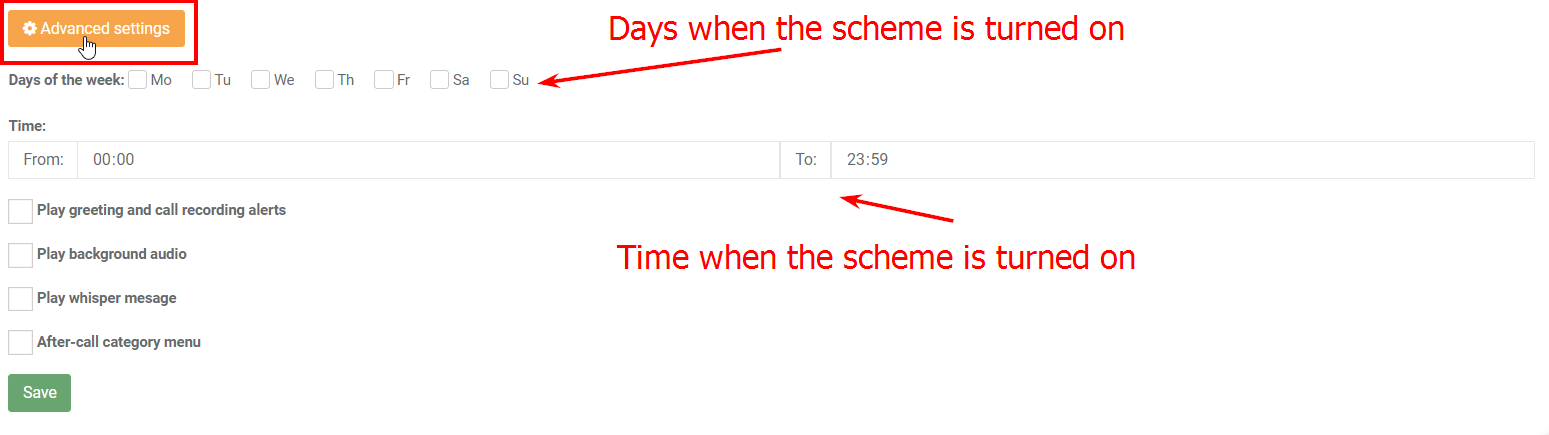
- sequential — if there was a call on the first number, however, none replied, it will transfer to the second one, then to the third, etc.;
- parallel — simultaneously transfer a call to all numbers till sales reps reply.
If the call wasn't accepted and the call forwarding scheme has finished, the call will be considered as a missed one.

- greeting alert — you can add music or a voice recording that will be played during the call to your company;
- voice menu — a recording that informs callers on a number that they need to press to open the needed section;
- background melody;
- after-call category menu.
The last one is customized after the project is activated. For example, you can set a menu of three categories: consultation, sales, wrong number. After the communication with a customer, the sales rep will put the call in the appropriate category.
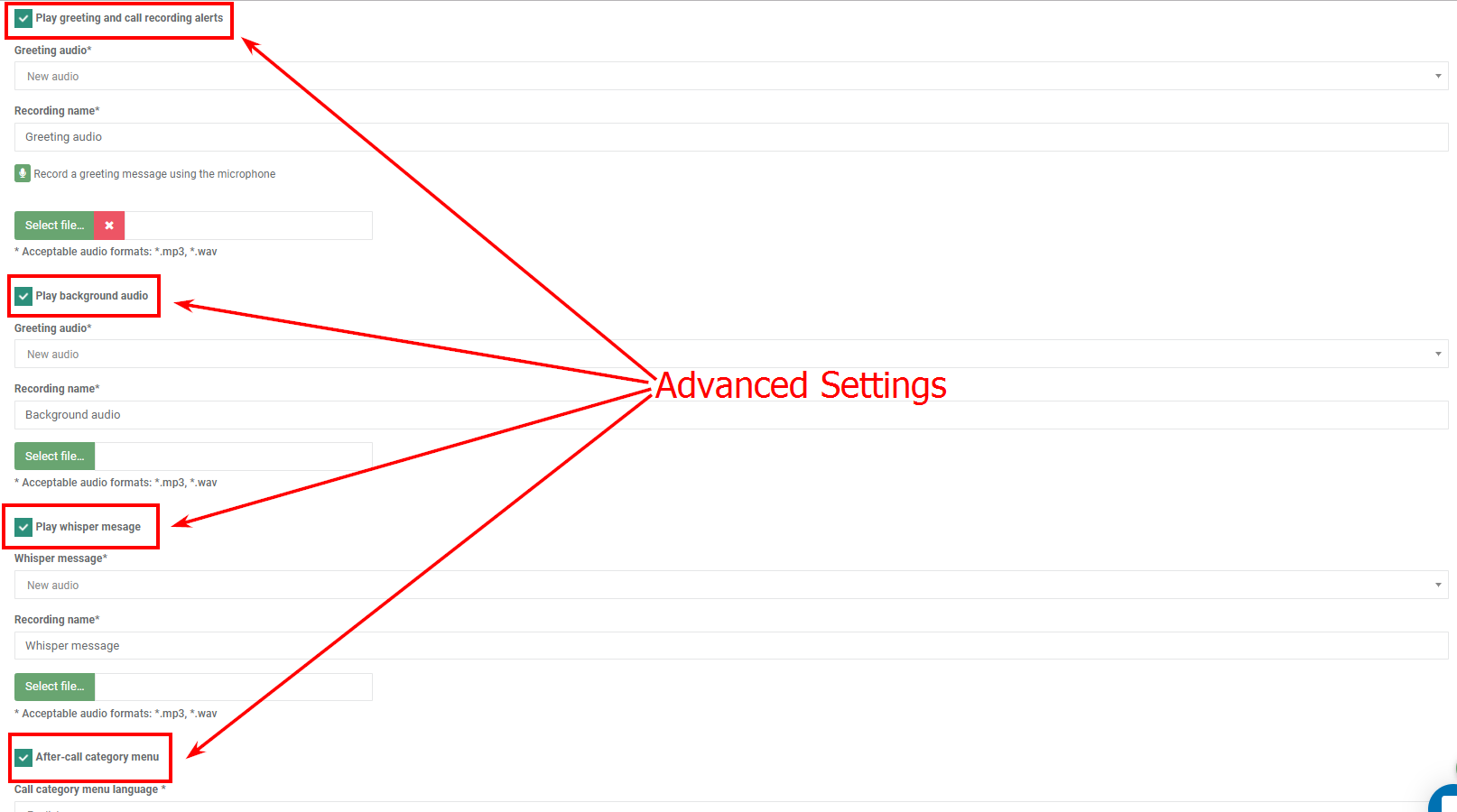
Numbers connection
SIP numbers can be multichannel and virtual. There are also toll-free numbers. It is free to call on them. Toll-free number in Ringostat is a part of a service that's why it requires the minimum amount of effort for connection.
If you don't have your own SIP numbers, simply click on "I don't have any SIP numbers" and fill in the information on the required phones:
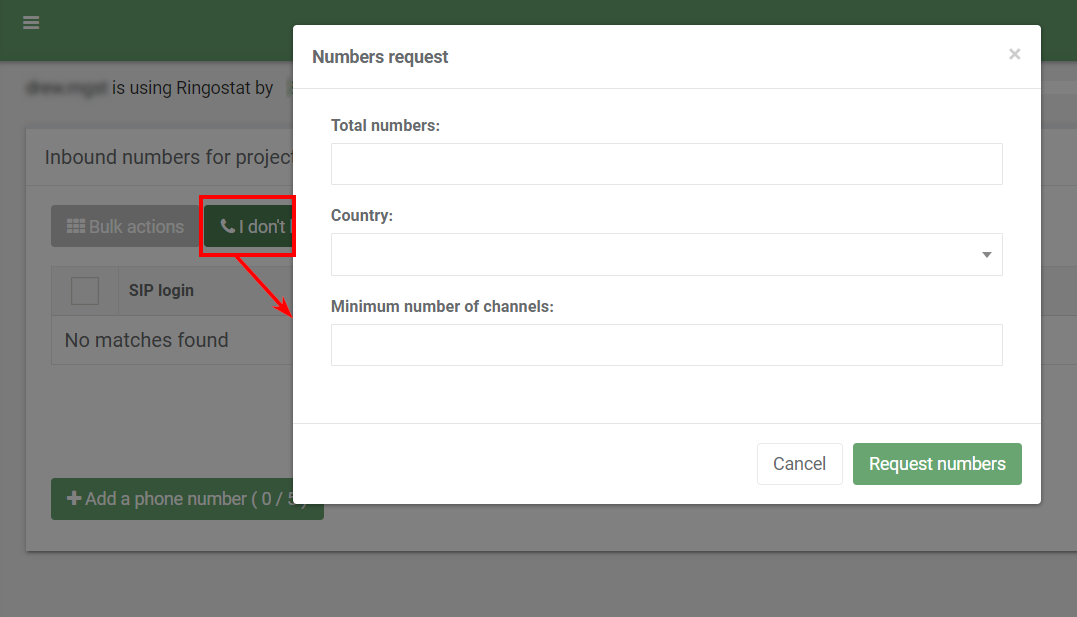
- SIP login;
- password;
- gateway — the most common are already mentioned in Ringostat, however, if you didn't find the required one, it is possible to add it after the project activation;
- international number format.
Click on "Save" after you finish the configuration:
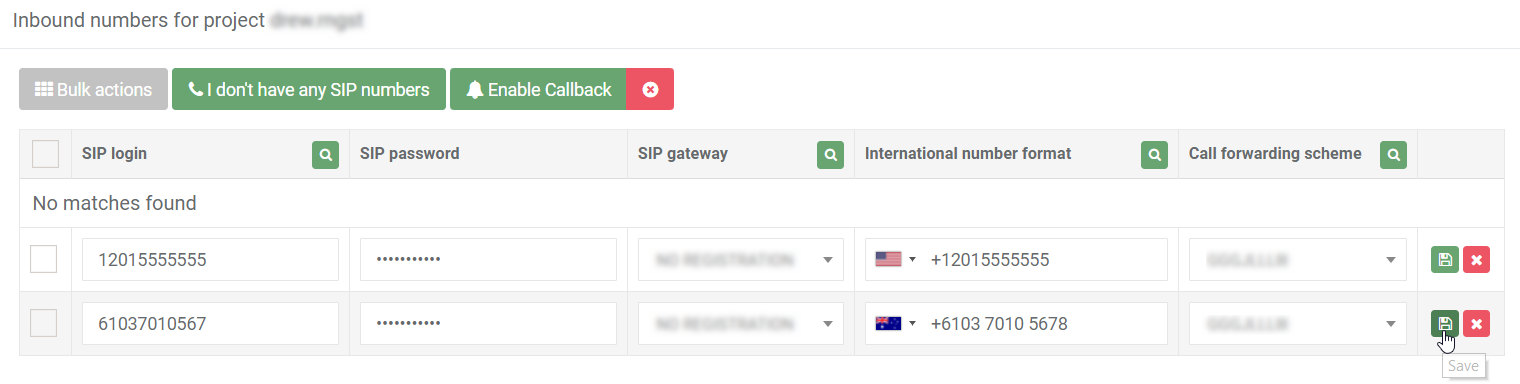
Easy substitution method customization
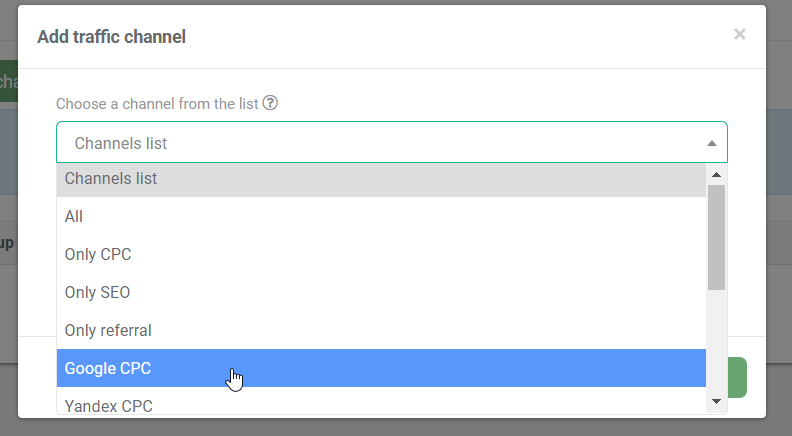
- utm_source — for example, Yandex or Google, a certain website URL, direct transfer to a website, .* — any source;
- utm_medium — organic, cpc, referral, .* — any channel.
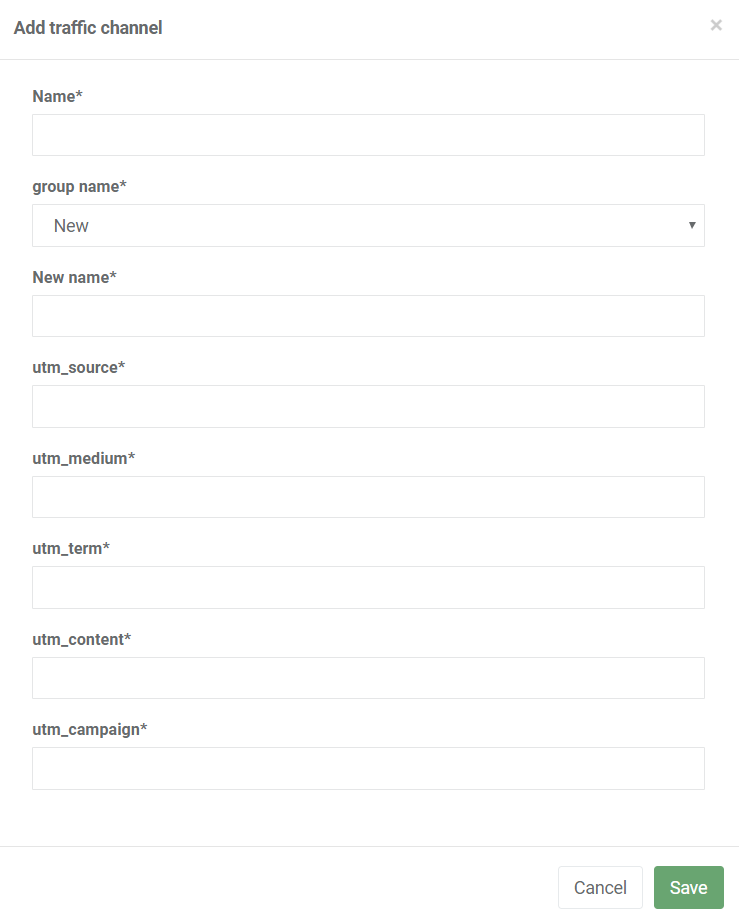

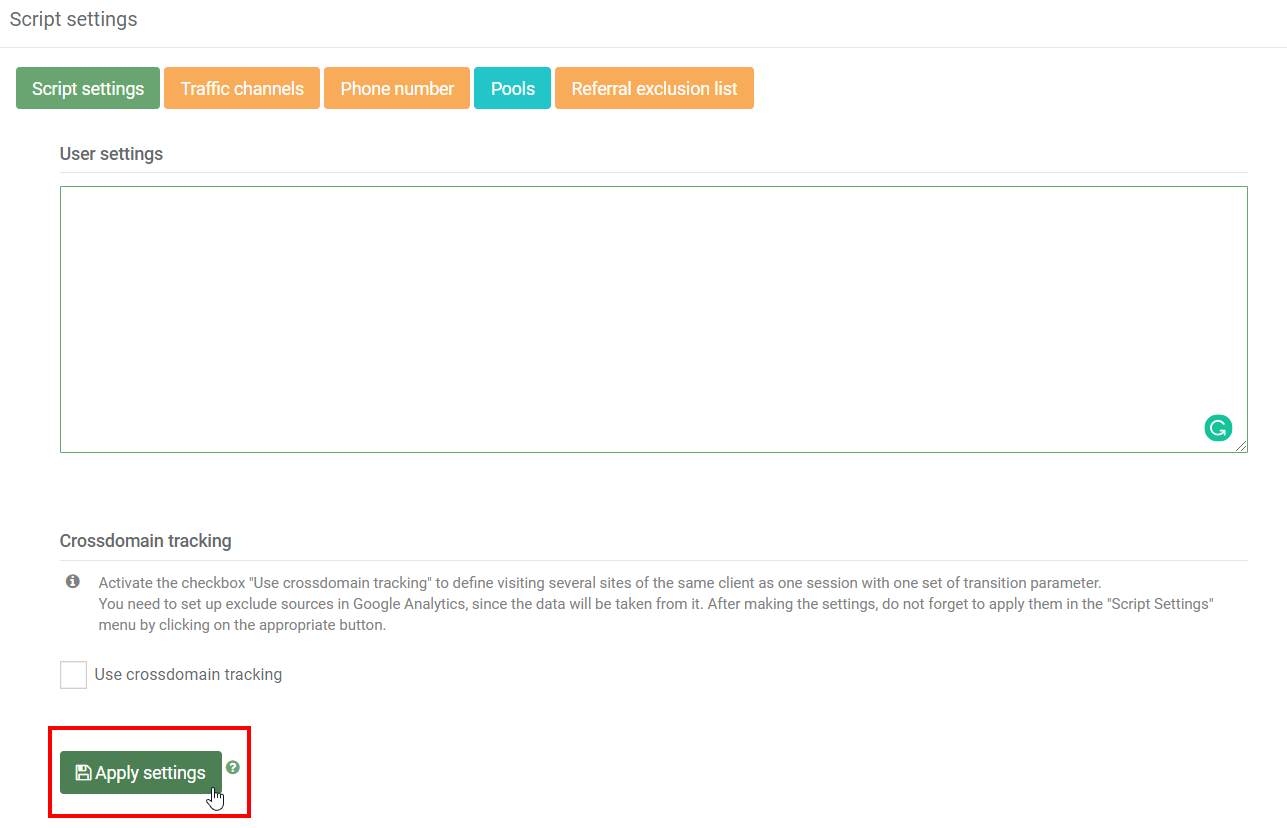
Conclusion
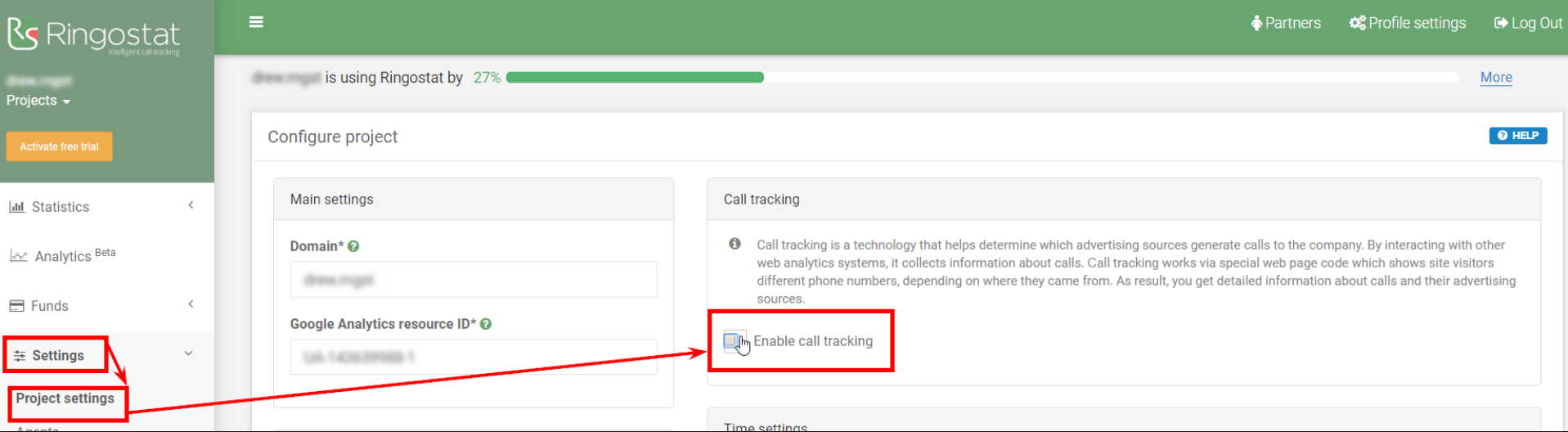
This process is described in a series of training letters that receive new users of Ringostat. You can also do it using Ringostat knowledge base.
This article is a part of Serpstat's Checklist tool
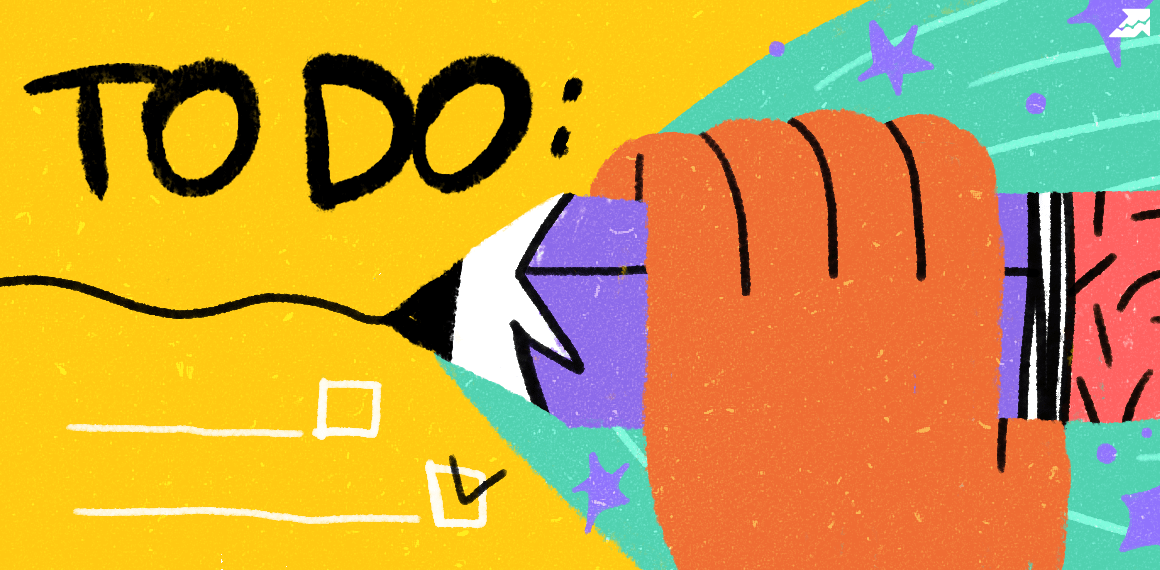 " title = "How to Track Phone Calls Using Special Software 16261788377432" />
" title = "How to Track Phone Calls Using Special Software 16261788377432" /> | Try Checklist now |
Speed up your search marketing growth with Serpstat!
Keyword and backlink opportunities, competitors' online strategy, daily rankings and SEO-related issues.
A pack of tools for reducing your time on SEO tasks.
Discover More SEO Tools
Tools for Keywords
Keywords Research Tools – uncover untapped potential in your niche
Serpstat Features
SERP SEO Tool – the ultimate solution for website optimization
Keyword Difficulty Tool
Stay ahead of the competition and dominate your niche with our keywords difficulty tool
Check Page for SEO
On-page SEO checker – identify technical issues, optimize and drive more traffic to your website
Recommended posts
Cases, life hacks, researches, and useful articles
Don’t you have time to follow the news? No worries! Our editor will choose articles that will definitely help you with your work. Join our cozy community :)
By clicking the button, you agree to our privacy policy.
