Start Exploring Keyword Ideas
Use Serpstat to find the best keywords for your website
How to create an authorization through social networks
Authorization through social networks features
At the moment, to provide access to the site through authorization in social networks, you can integrate with more than 30 services. In addition to social networks, accounts in payment systems, or large online stores are also suitable for authorization.
Statistical studies show that 53% of users log in via Facebook and 44.8% through Google.
Benefits of authorization through social networks
- According to the studies conducted in 2016 by LoginRadius, 93% of users prefer authorization using the standard registration via social networks, for example, via email;
- 77% of users think that registering through social networks is a good solution;
- this tool significantly increases the conversion, and also gives access to extensive personal information of users, allowing you to study their data and preferences. Such information is more reliable than the one which is used when registering on a new resource since most users are inclined to indicate incorrect data;
- authorization via social networks allows you to get reposts. To do this, you need to realize the ability to share news, reviews, product information on social networks on the site. This will facilitate the referral traffic.
Disadvantages of the registration through social network
- Registration via social networks is relevant if the target audience of the resource is young, since only 30% of visitors in a group over 35 years of age use authorization through social networks;
- authorization using popular entertainment social networks is not the best option for B2B resources, in this segment, it's more efficient to use LinkedIn or Google+;
- the user can delete the account on the social network, and consequently, lose access to the site;
- in the case of a large number of authorization options, the user can forget through which social network he or she is authorized.
Authorization through social networks tools
Gigya
Important personal data is collected while protecting confidentiality. The use of the service increases conversion and engagement rates, improves brand loyalty.
First of all, you need to go through the registration procedure. Indicate the type of authorization, country, and the mobile number to receive a confirmation code:
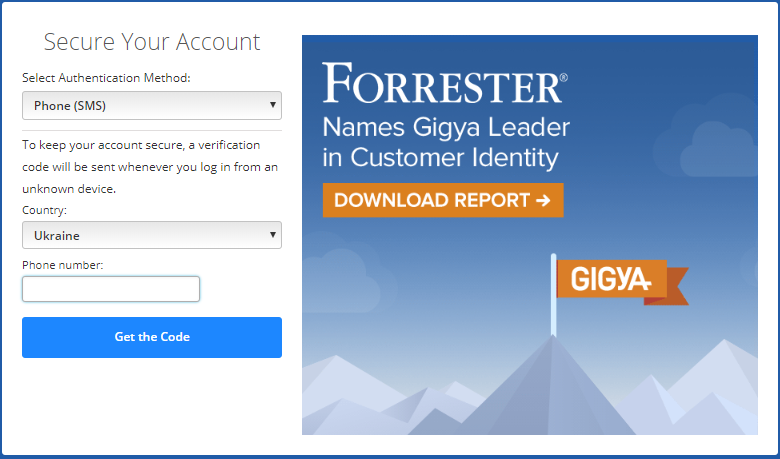
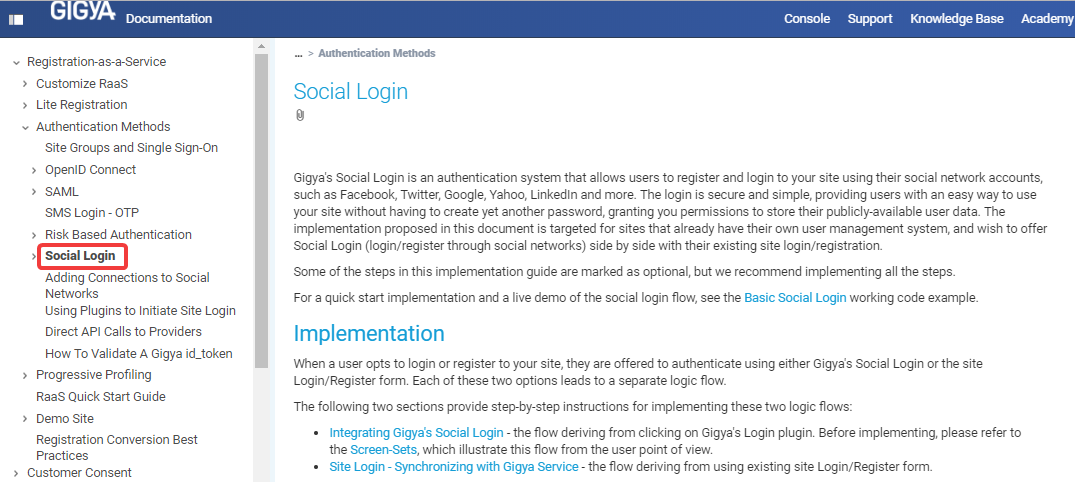
When a user wants to register or log in to the site, he or she is invited to authenticate using either Social Login Gigya or the registration form of the site. Each of these two options leads to a separate logical flow.
The Gigya documentation provides step-by-step instructions for implementing these two logical flows:
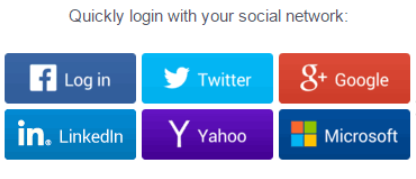
Authorization through Facebook
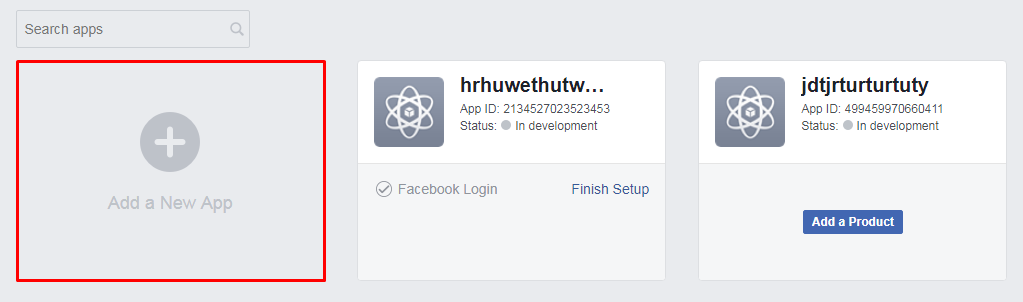
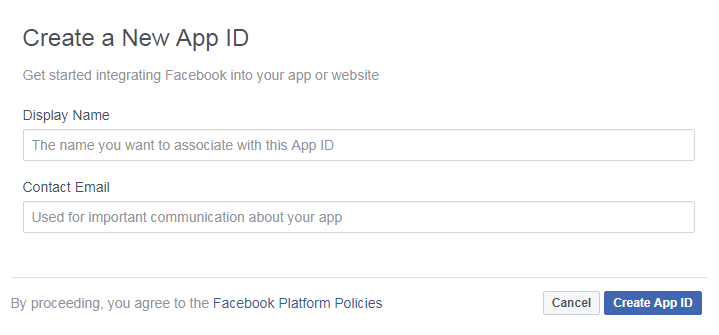

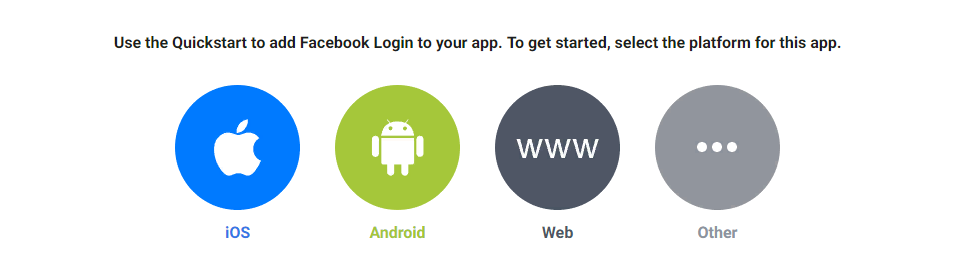
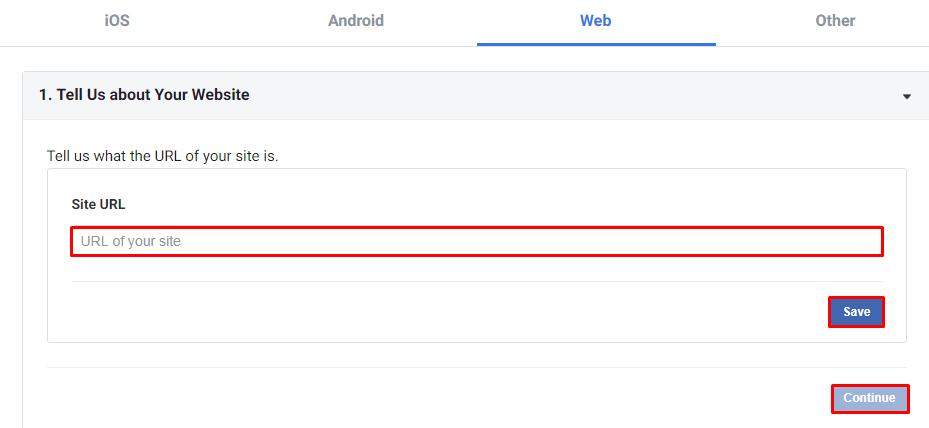
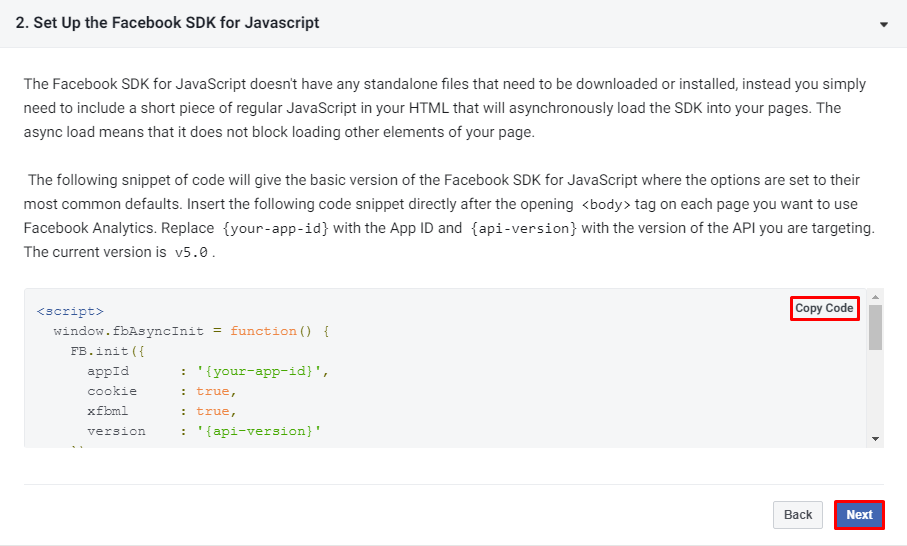
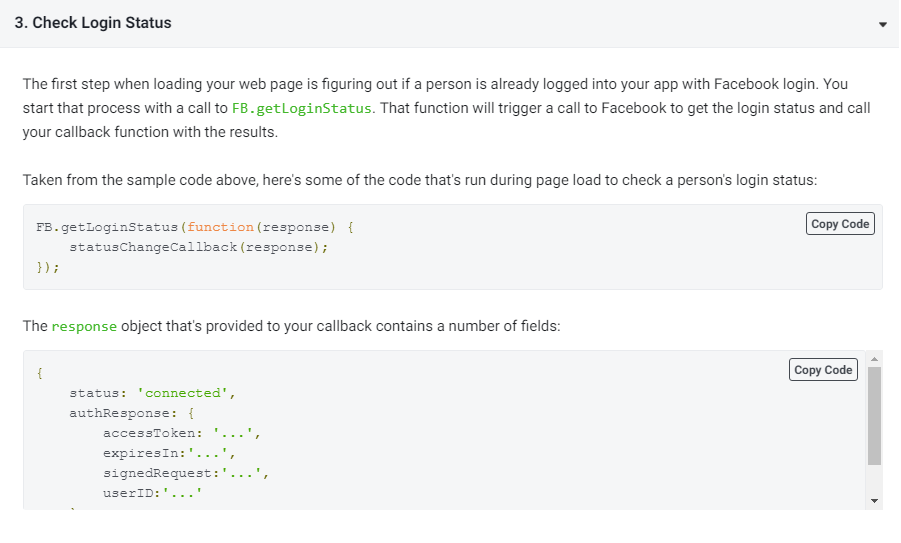
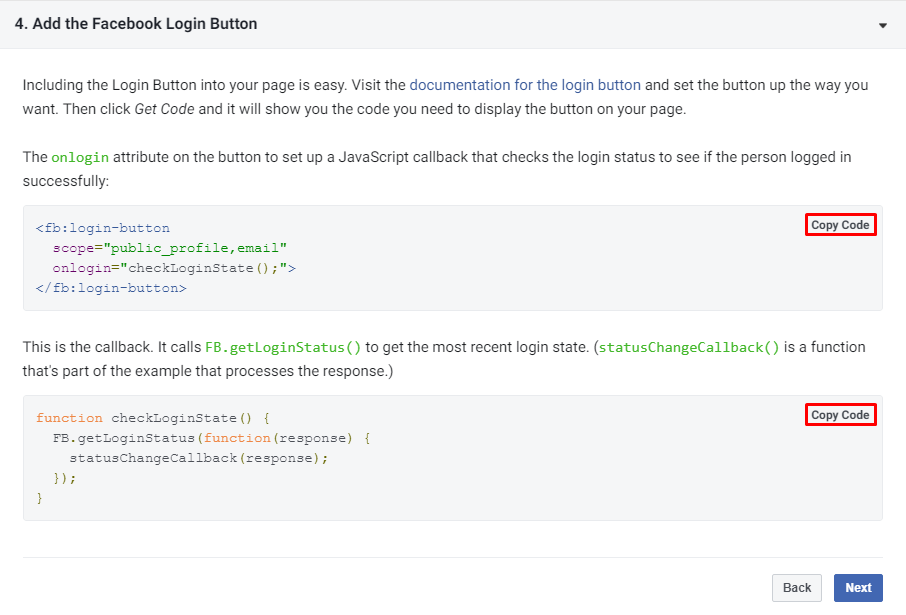
Authorization through the Google Account
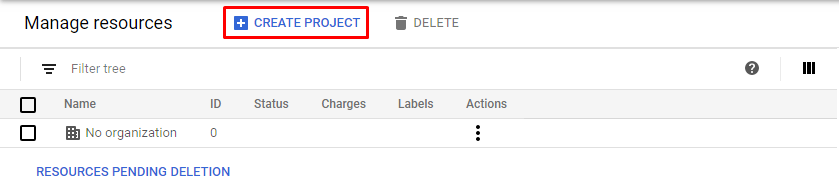
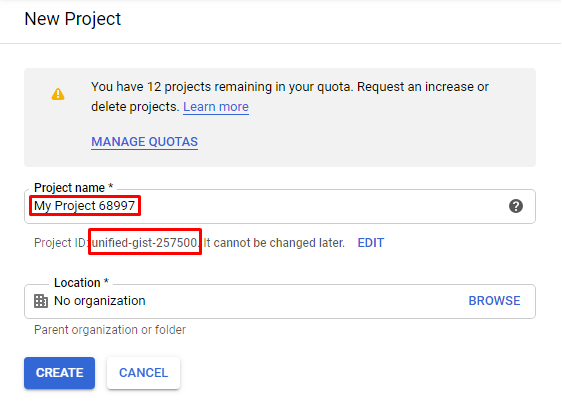
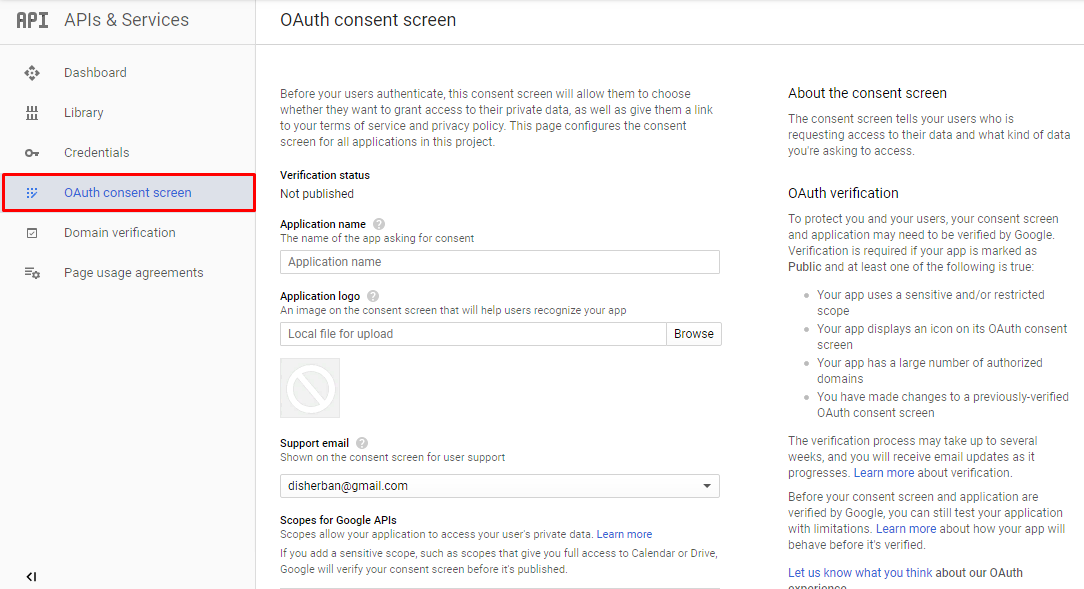
- app name;
- application logo;
- technical support email address;
- app scope (confidential user data that can be obtained);
- links to the main page of the application, privacy policy, and terms of use.
After filling out the form, submit it for verification:
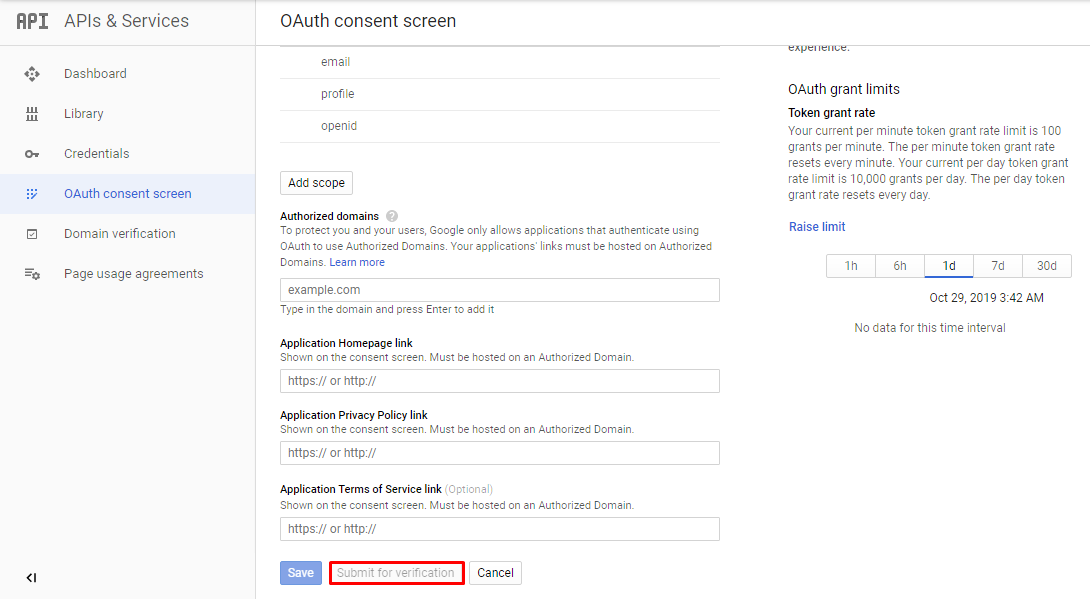
Then configure the credentials:
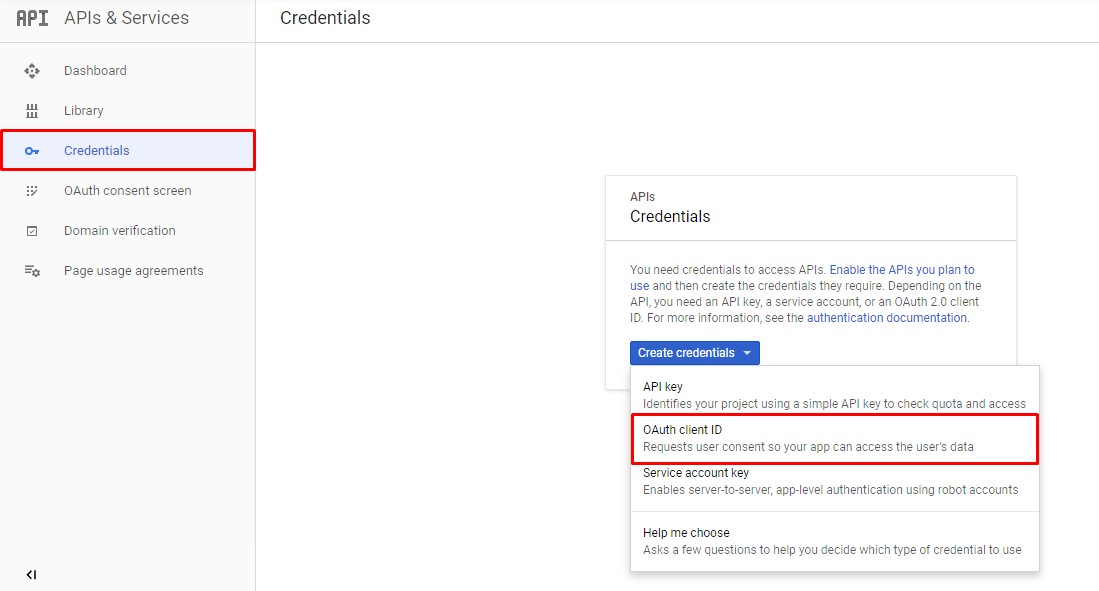
CMS plugins for authorization using social networks
WordPress: Social Share, Social Login and Social Comments Plugin
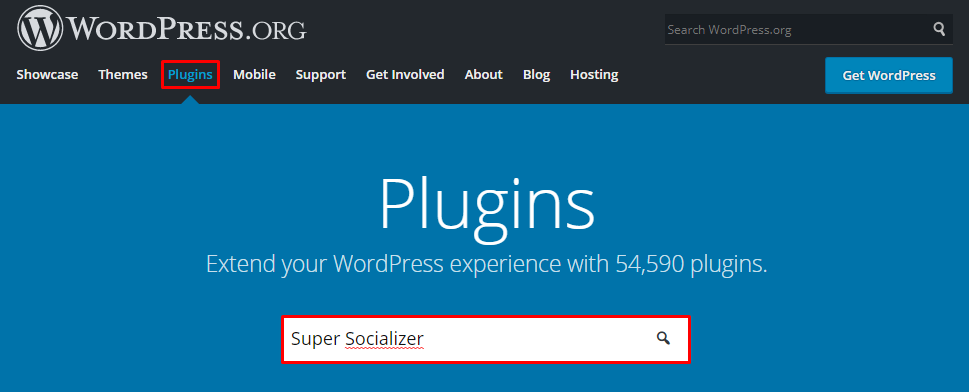
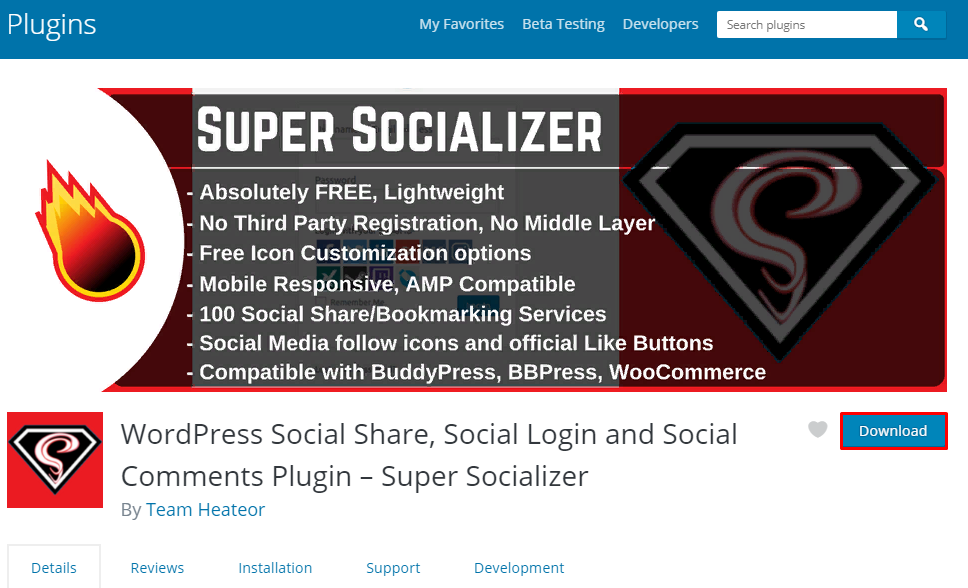
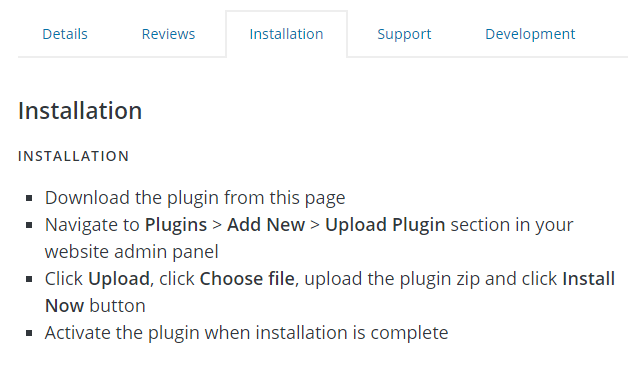
The plugin implements the possibility of authorization on the site through the following social networks:
- Facebook
- Twitter
- LinkedIn
- Xing and others.
SLogin extension for Joomla
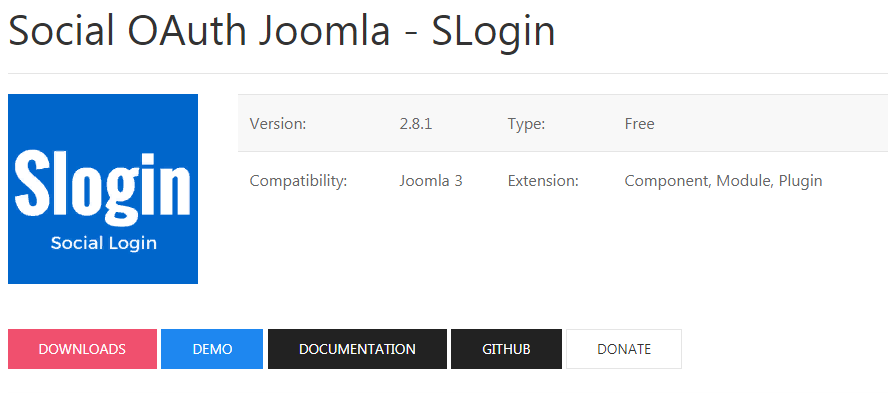
- the application is available in seven languages;
- doesn't use intermediary services;
- allows you to customize your design using CSS.
ULogin plugin for Drupal
- Using the uLogin tool discussed above with an advanced authorization module for Drupal, you can configure the access to the site through more than 20 social networks and services;
- compatible with Drupal 6 and 7 versions, but with some differences in the list of supported functions in favor of the seventh version;
- the developer recommends using it in combination with the Real Name module;
- the module allows you to add personalized icons.
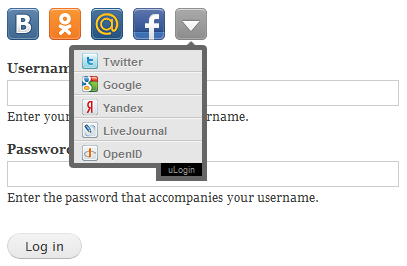
Conclusion
- universal services that combine authorization through various social networks and provide instructions on the code writing;
- authorization using a specific social network;
- plugins designed for the installed content management system.
This article is a part of Serpstat's Checklist tool
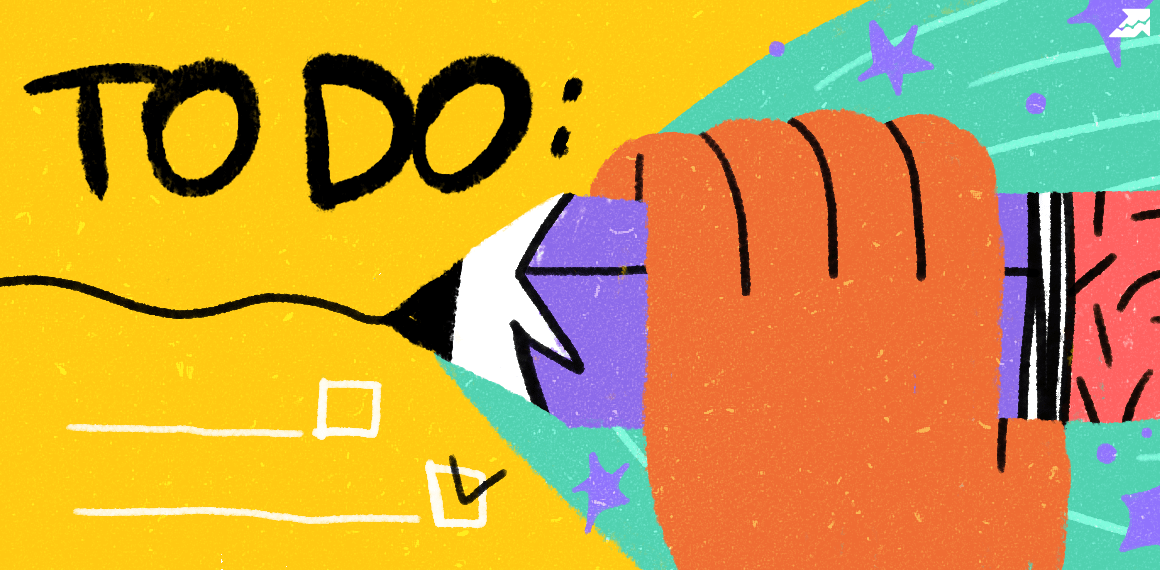 " title = "How to create an authorization through social networks 16261788369064" />
" title = "How to create an authorization through social networks 16261788369064" /> | Try Checklist now |
Speed up your search marketing growth with Serpstat!
Keyword and backlink opportunities, competitors' online strategy, daily rankings and SEO-related issues.
A pack of tools for reducing your time on SEO tasks.
Discover More SEO Tools
Tools for Keywords
Keywords Research Tools – uncover untapped potential in your niche
Serpstat Features
SERP SEO Tool – the ultimate solution for website optimization
Keyword Difficulty Tool
Stay ahead of the competition and dominate your niche with our keywords difficulty tool
Check Page for SEO
On-page SEO checker – identify technical issues, optimize and drive more traffic to your website
Recommended posts
Cases, life hacks, researches, and useful articles
Don’t you have time to follow the news? No worries! Our editor will choose articles that will definitely help you with your work. Join our cozy community :)
By clicking the button, you agree to our privacy policy.
