Start Exploring Keyword Ideas
Use Serpstat to find the best keywords for your website
How to build an internal search on your website
Using the advanced website search
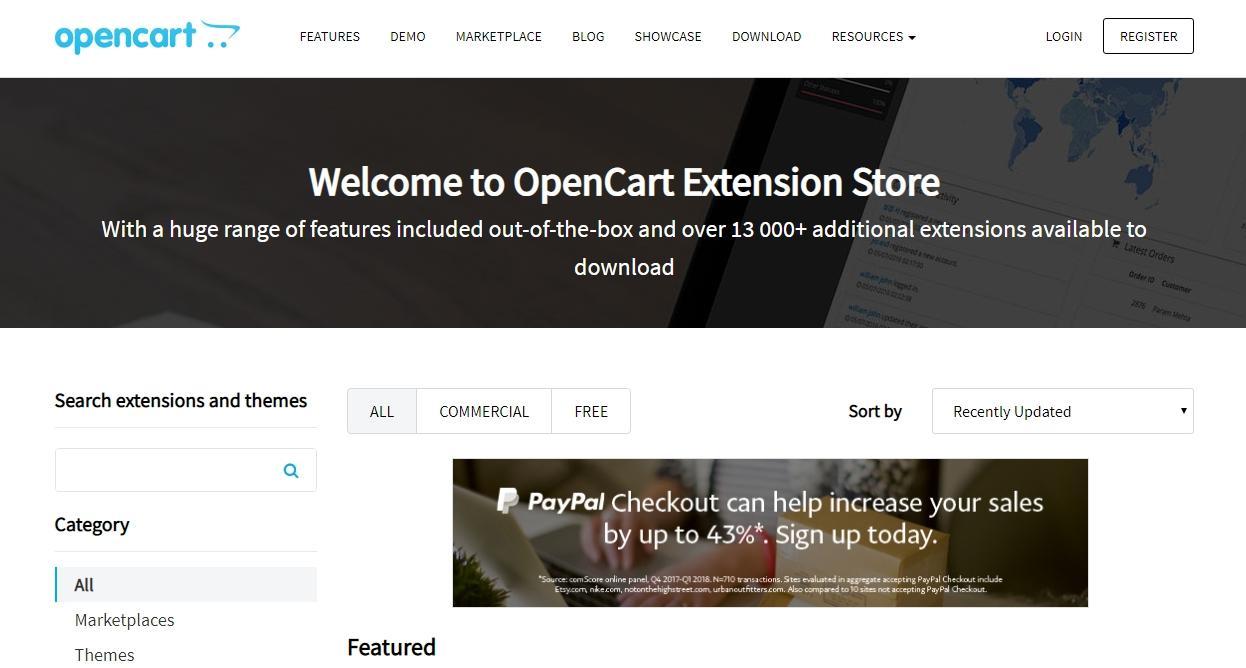
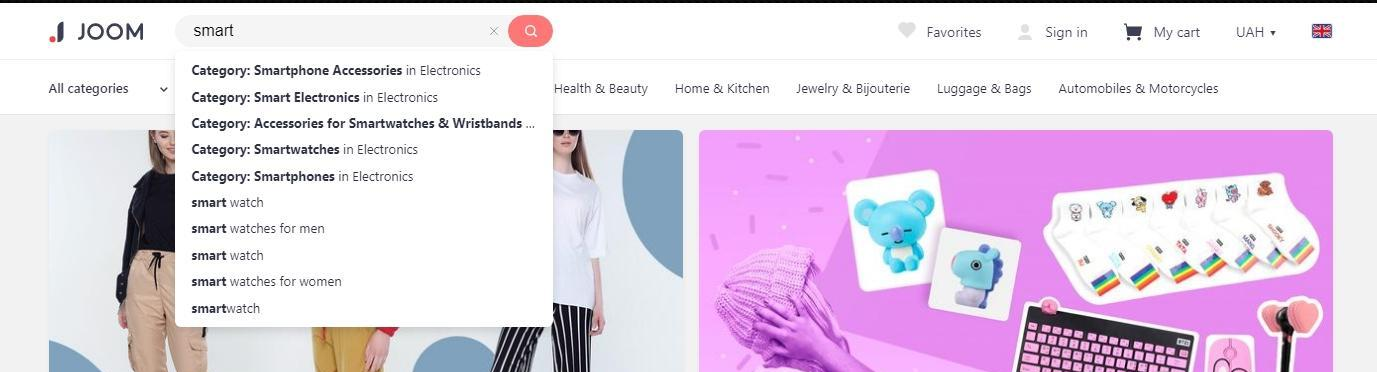
To enable crawling on the website search, you need to find out which parameter is used for this function. You can see it in the URL bar when searching on the website. For example, the /search/? Search = "user query" or search.php? S= "search query" option may be used:

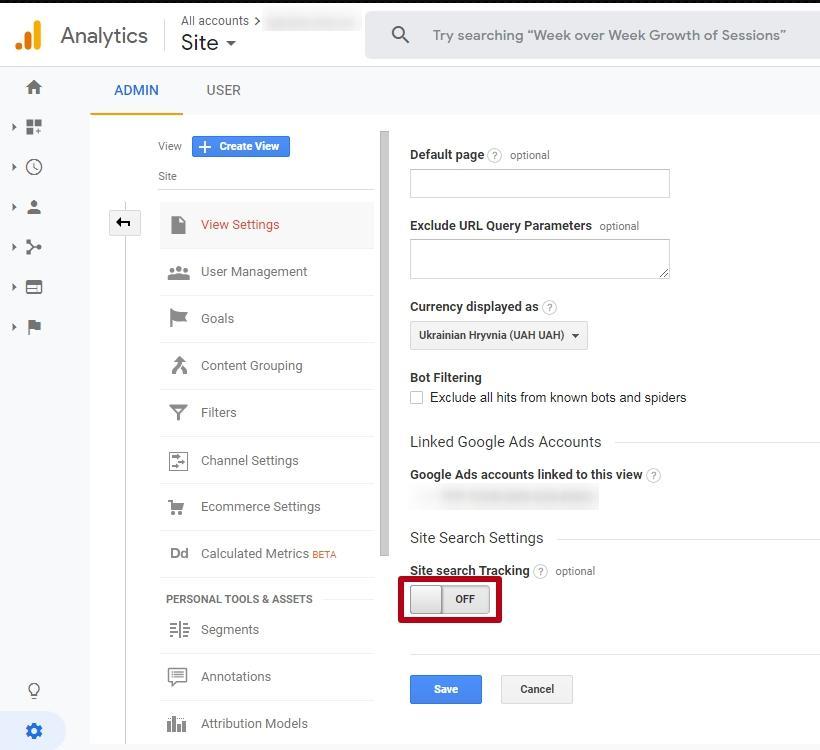
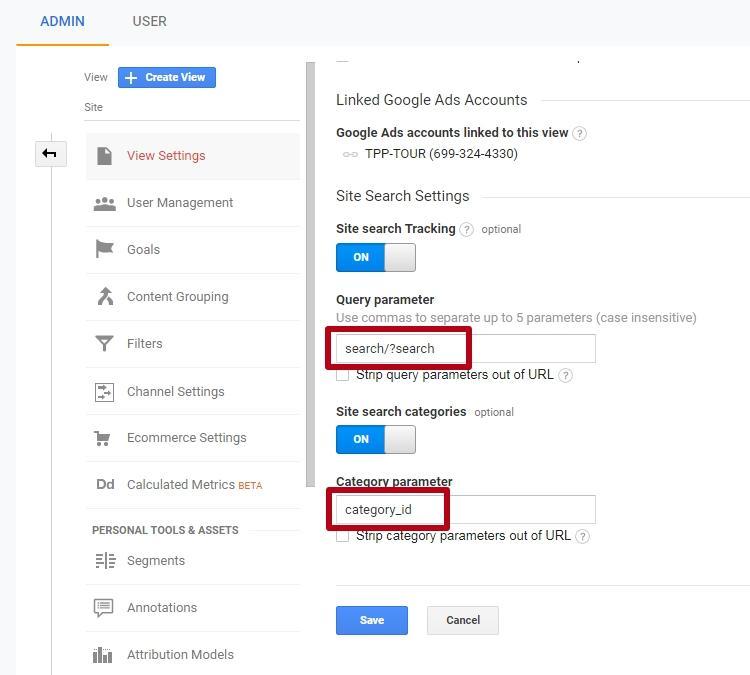
You can view the search queries of visitors in the "Behavior" section - "Site search":
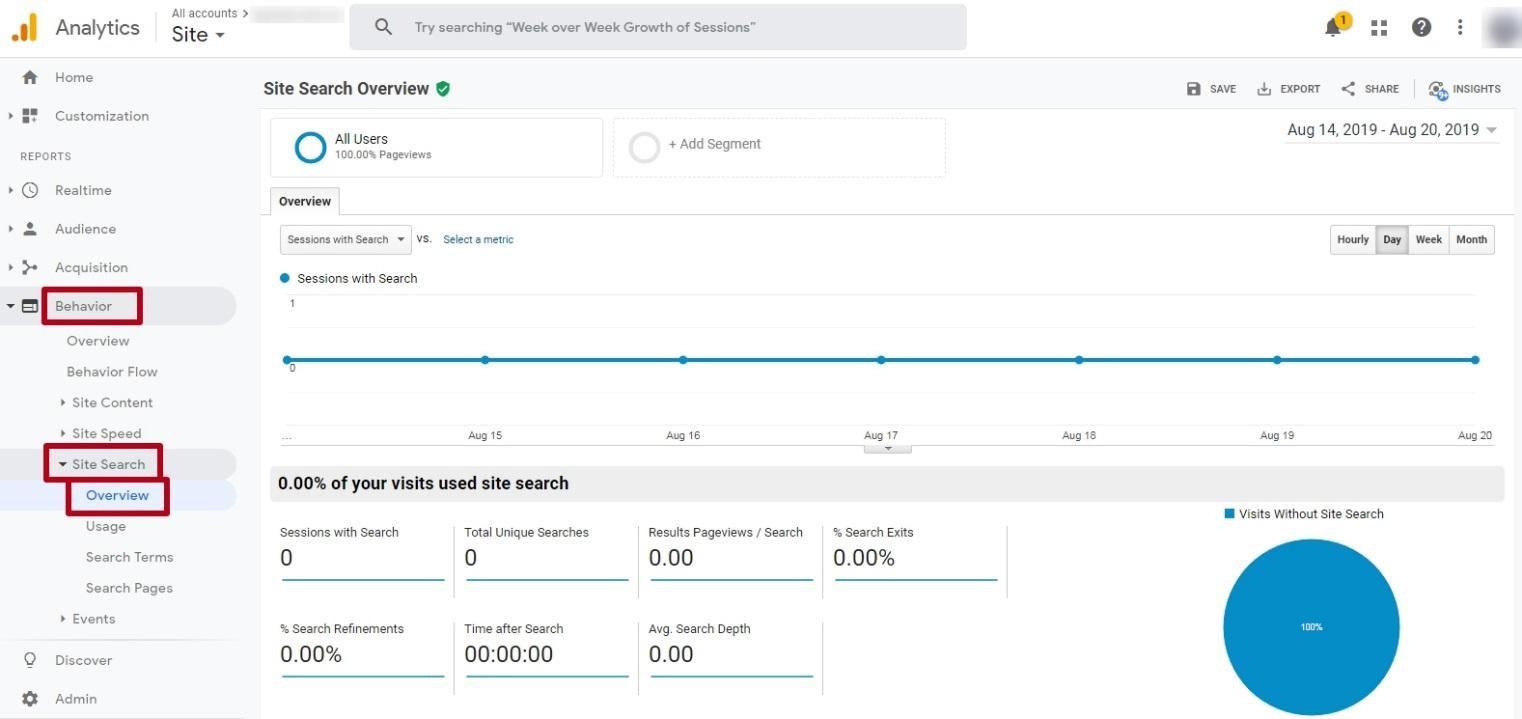
How to add a Google search to a website
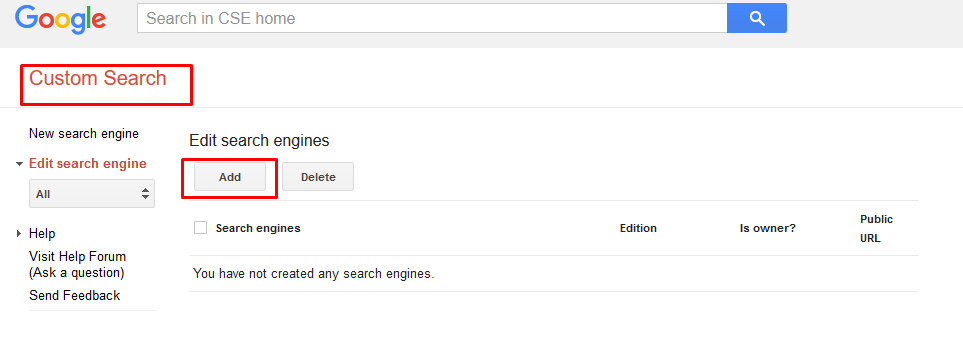
Fill in the fields, indicating the domain name, the language and the name of the search engine. Then, click "Create":
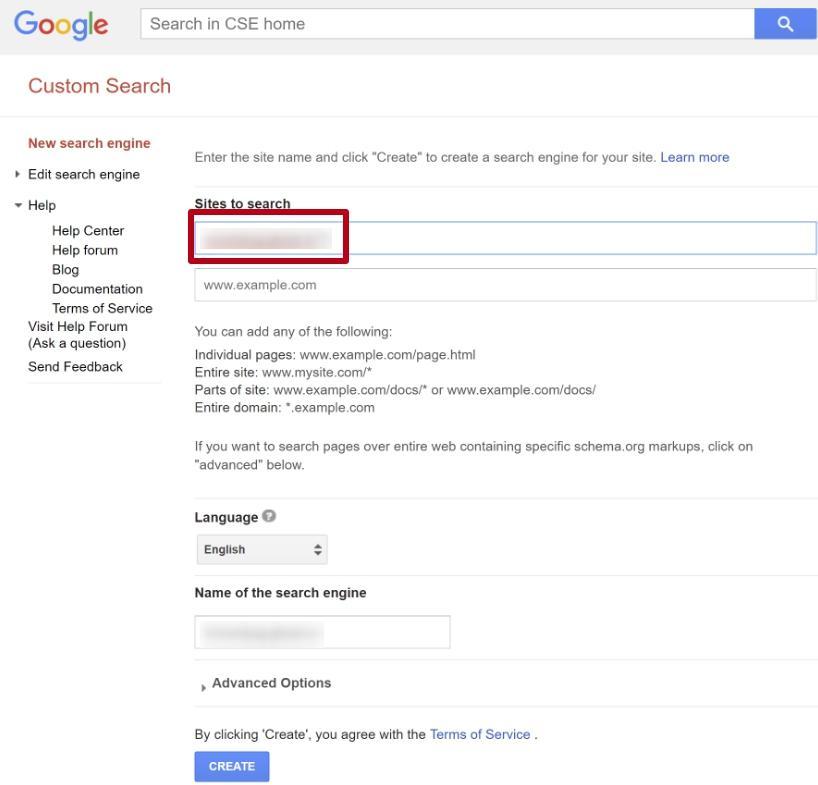
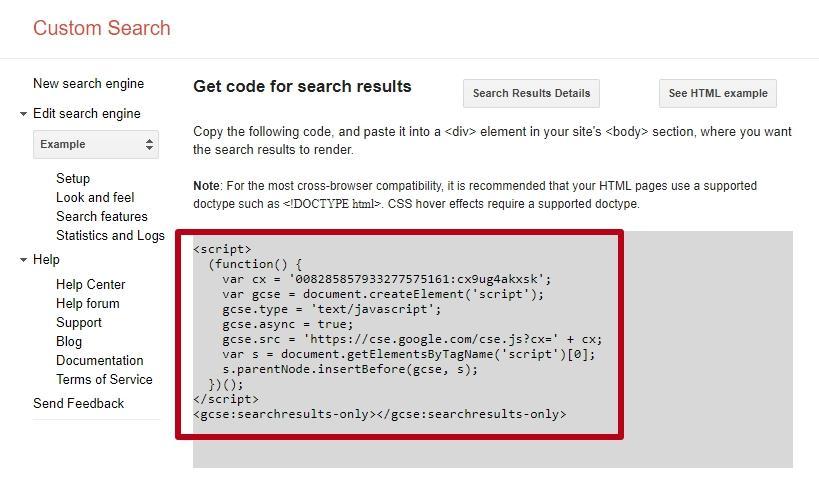
How to build-in search feature on the website using modules
Ajax live search for OpenCart websites
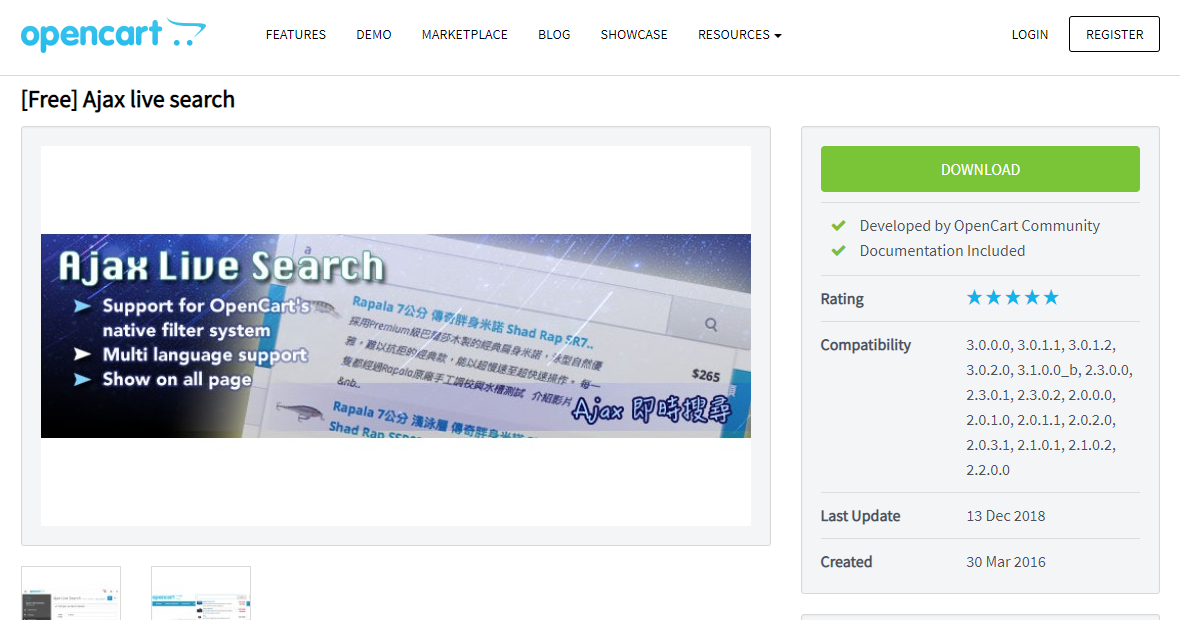
To install the module, download the archive for the appropriate OpenCart version:
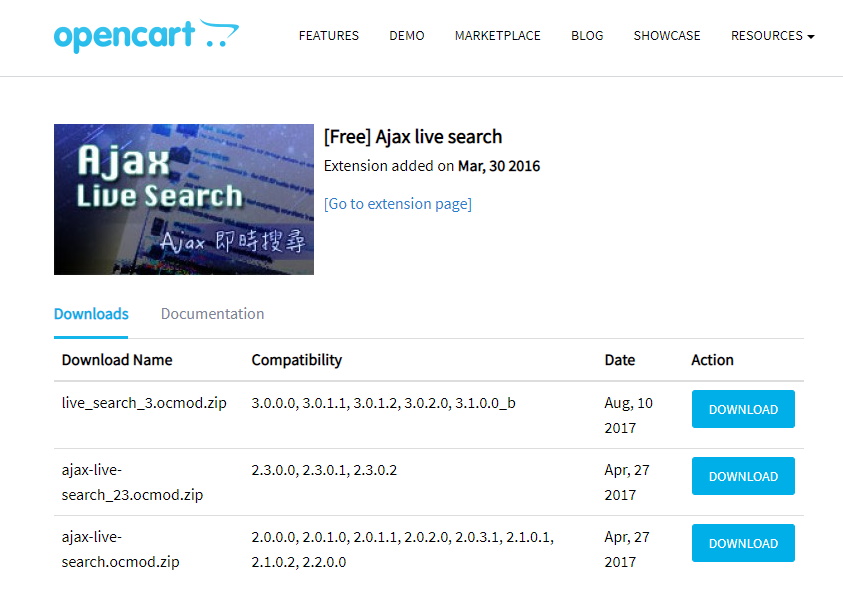
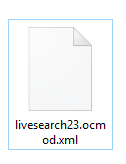
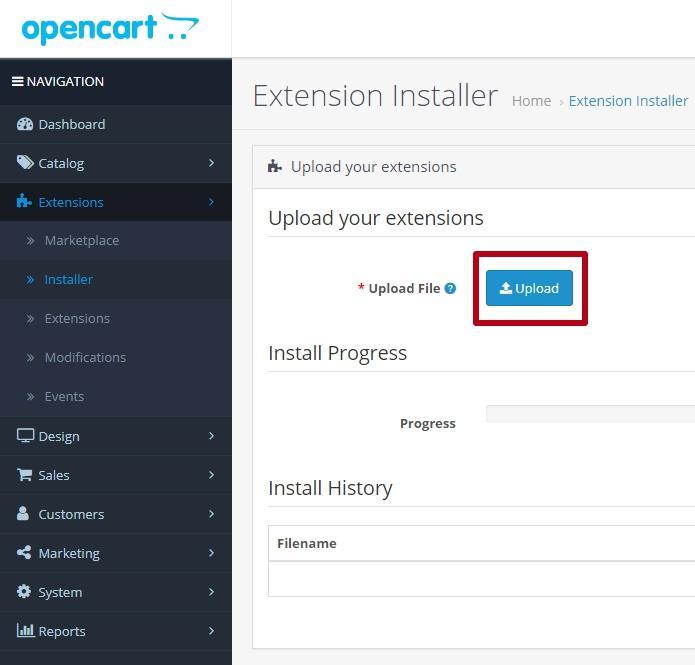
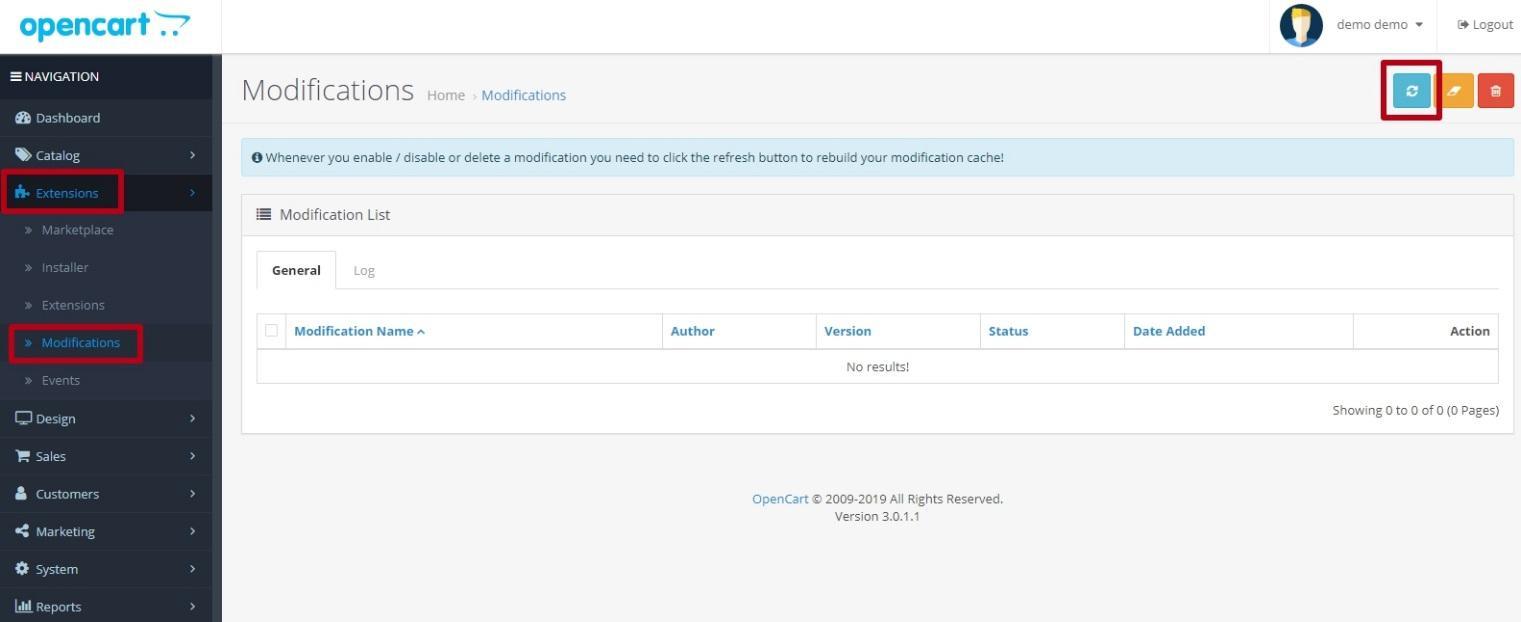
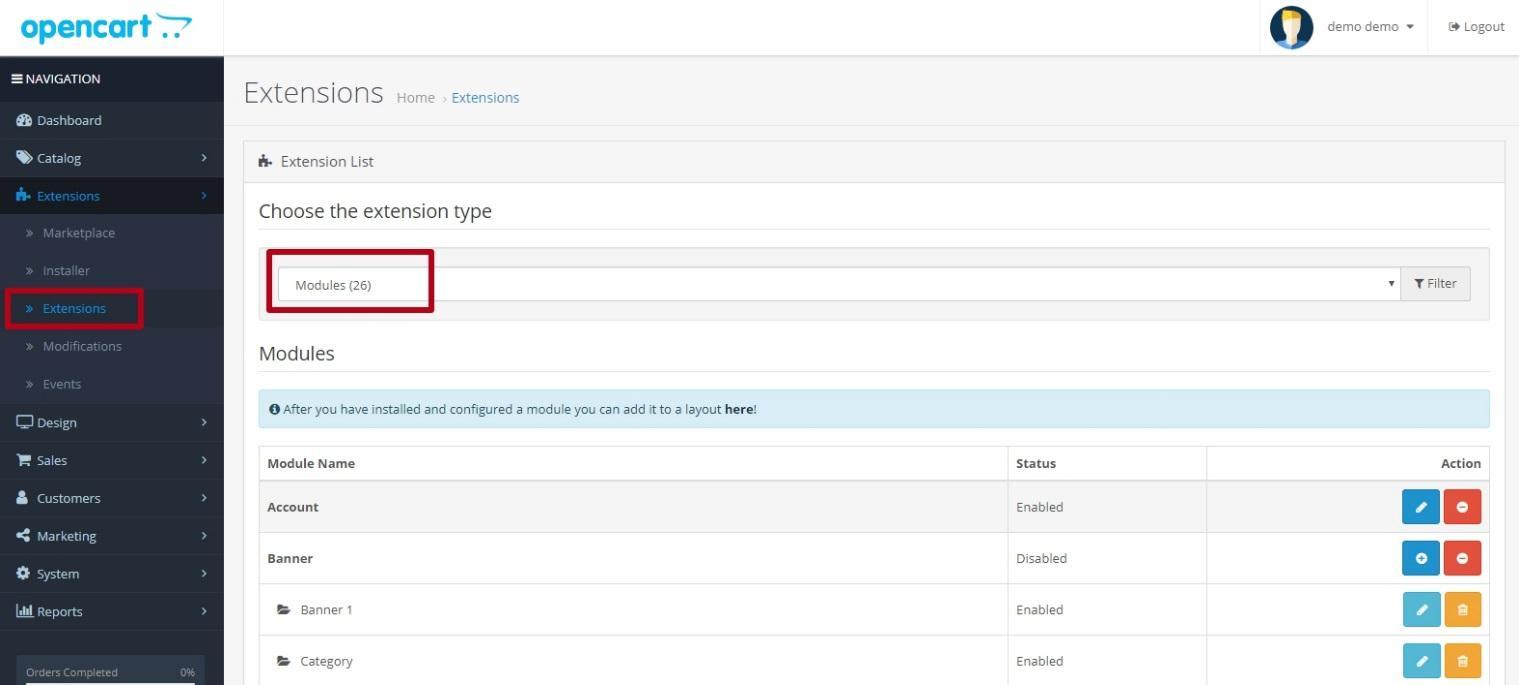
The module is installed correctly; the website now has built-in advanced search.
Google Search for WordPress websites
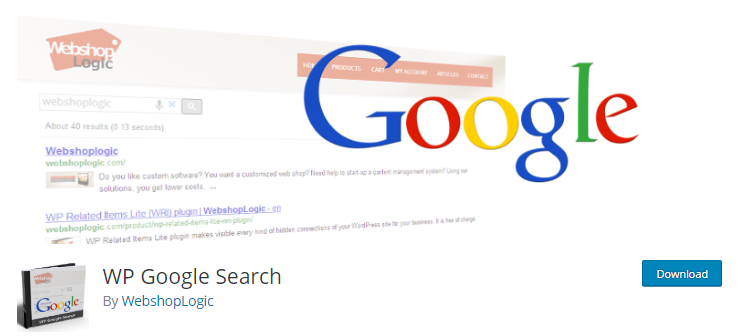
Go to the "Plugins" section and click "Add New". Next, find the plugin by name and click "Install":
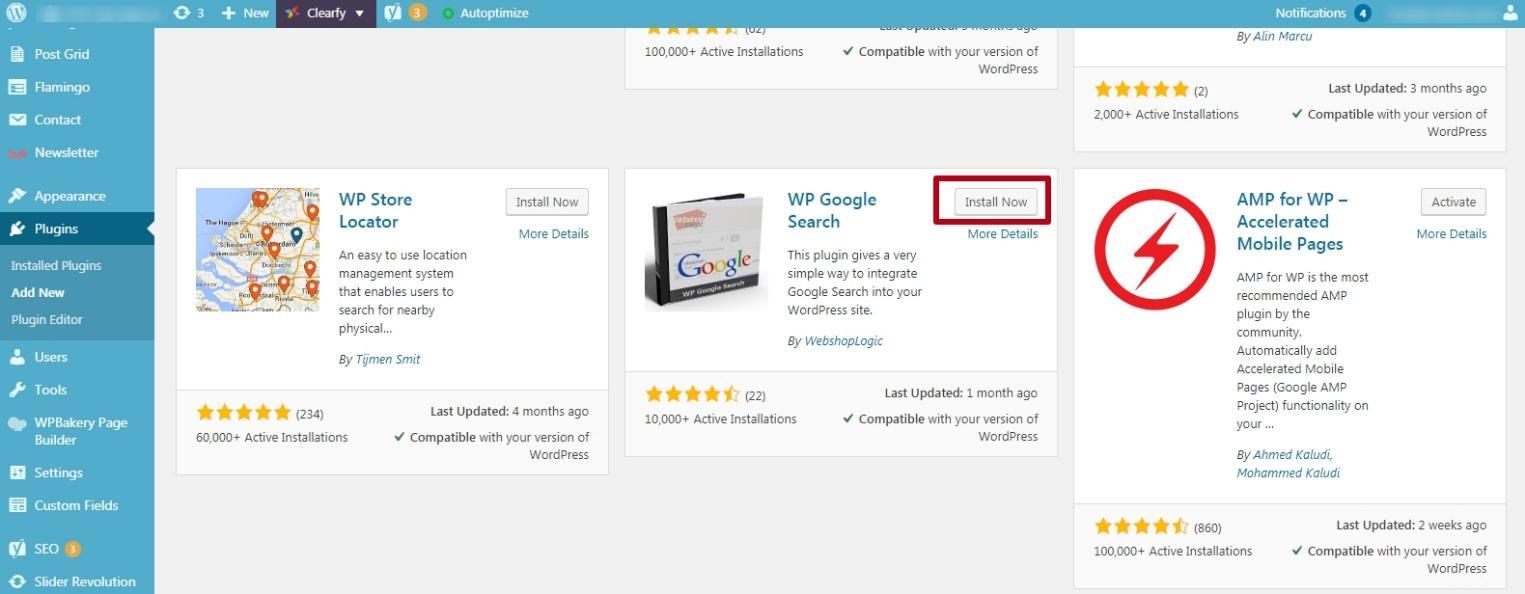
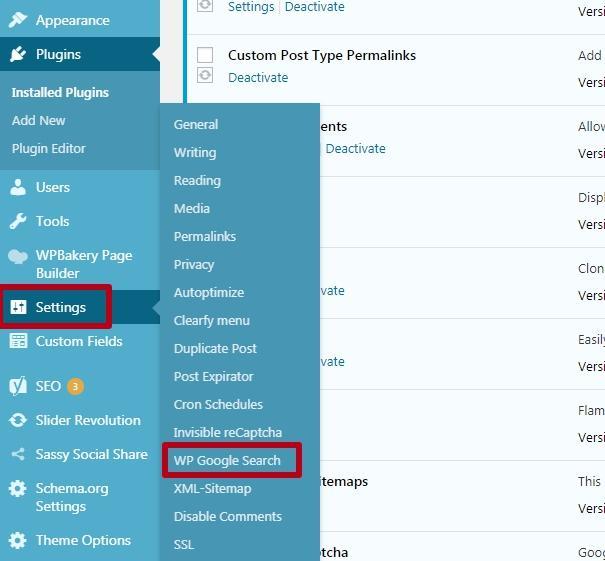
After that, go back to the WordPress admin panel, click "Appearance" and select "Theme editor".
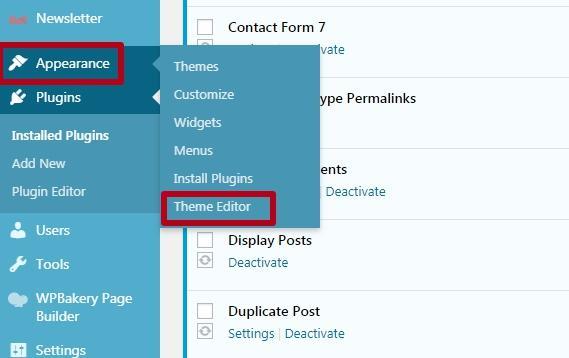
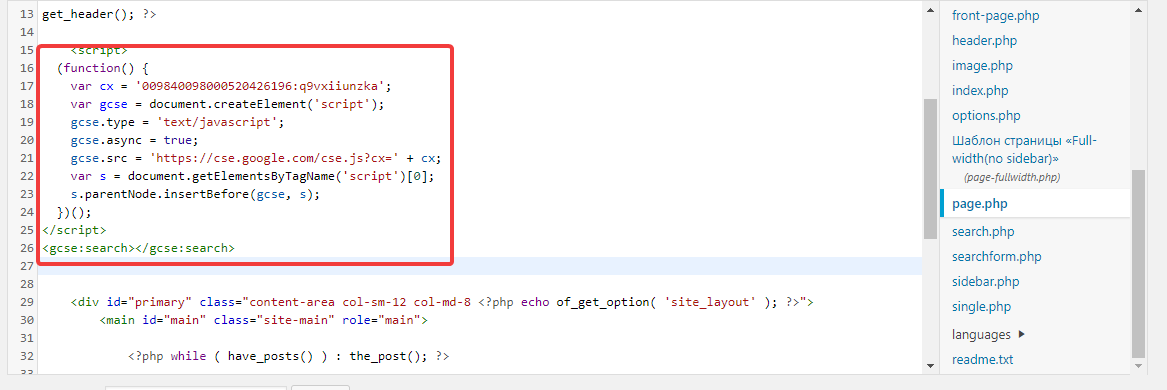
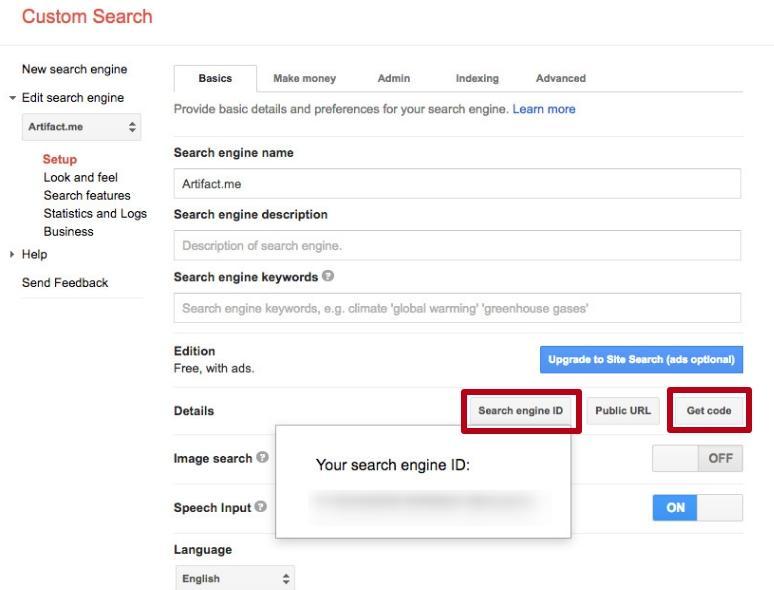
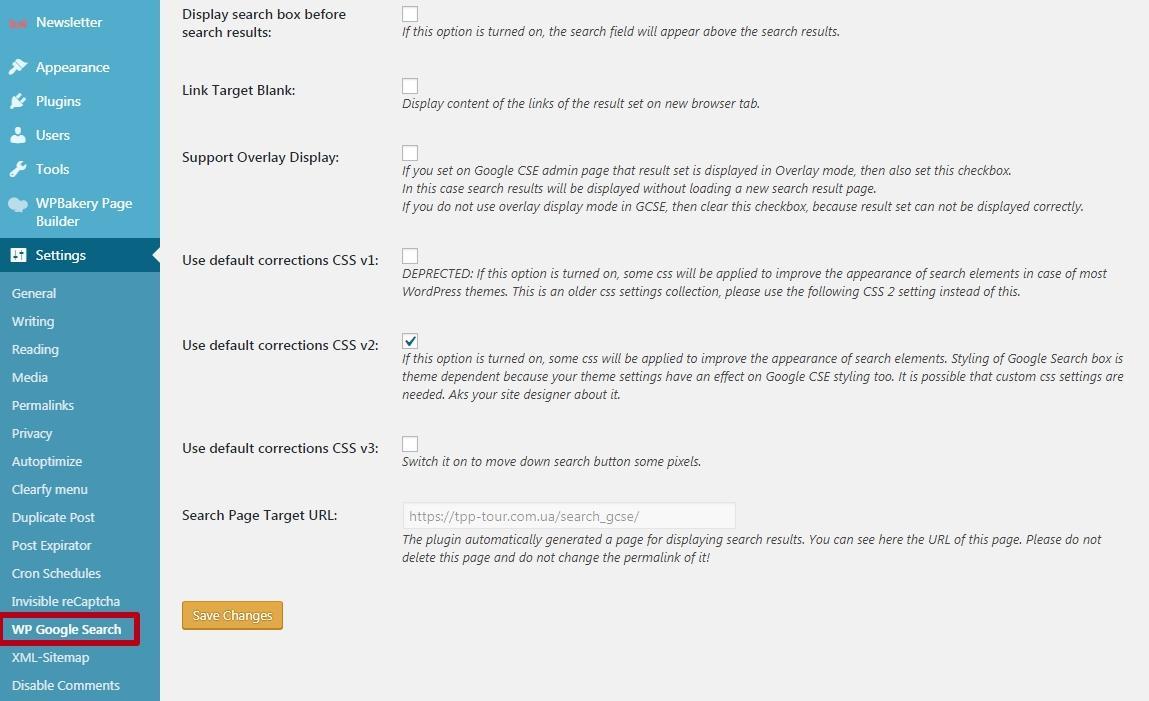
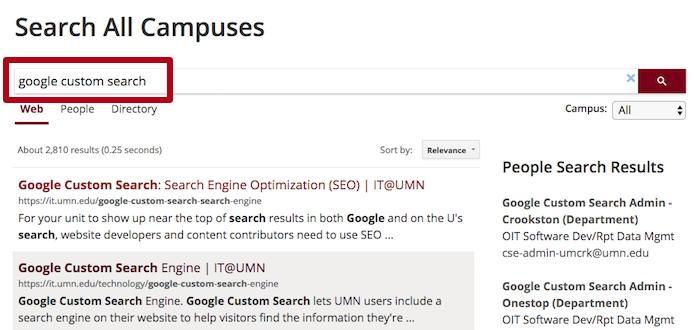
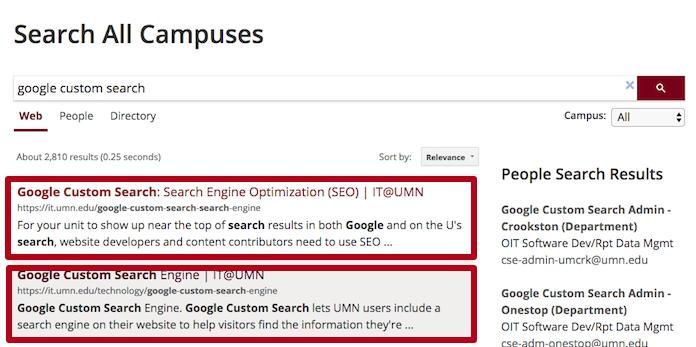
Conclusion
Google Search on a website allows you to customize and configure the interface, use additional parameters, and quickly receive detailed statistics on requests from website visitors.
This article is a part of Serpstat's Checklist tool
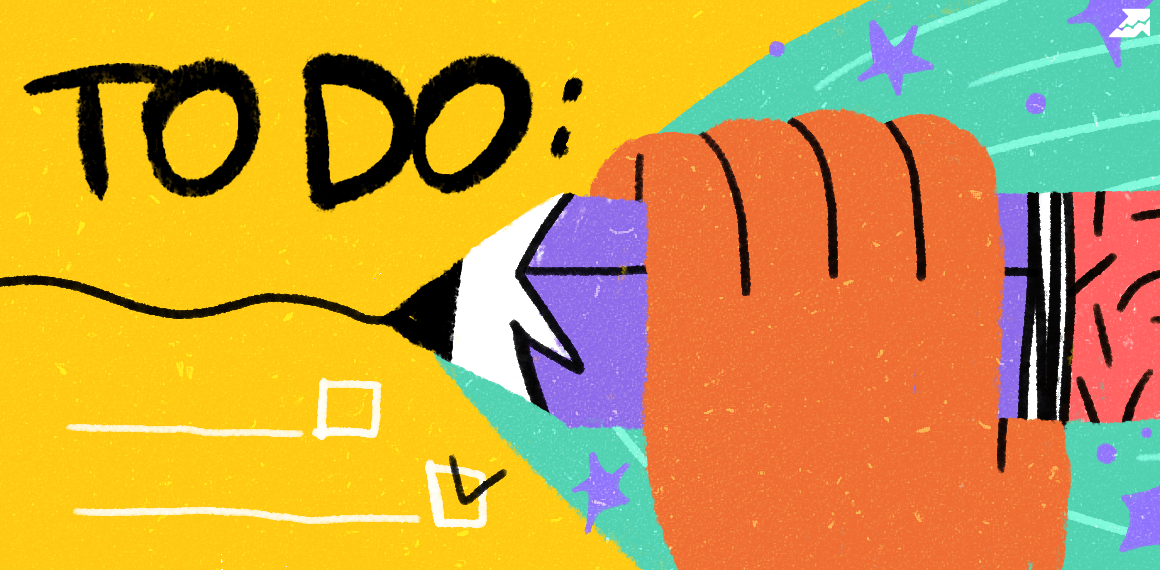 " title = "How to build an internal search on your website 16261788338383" />
" title = "How to build an internal search on your website 16261788338383" /> | Try Checklist now |
Speed up your search marketing growth with Serpstat!
Keyword and backlink opportunities, competitors' online strategy, daily rankings and SEO-related issues.
A pack of tools for reducing your time on SEO tasks.
Discover More SEO Tools
Tools for Keywords
Keywords Research Tools – uncover untapped potential in your niche
Serpstat Features
SERP SEO Tool – the ultimate solution for website optimization
Keyword Difficulty Tool
Stay ahead of the competition and dominate your niche with our keywords difficulty tool
Check Page for SEO
On-page SEO checker – identify technical issues, optimize and drive more traffic to your website
Recommended posts
Cases, life hacks, researches, and useful articles
Don’t you have time to follow the news? No worries! Our editor will choose articles that will definitely help you with your work. Join our cozy community :)
By clicking the button, you agree to our privacy policy.
