Start Exploring Keyword Ideas
Use Serpstat to find the best keywords for your website
How to analyze user behavior and location history on the website
What are user website locations?
How to analyze the users' location history on the website
Google Analytics Reports
Google Analytics Behavior Flow and Analysis
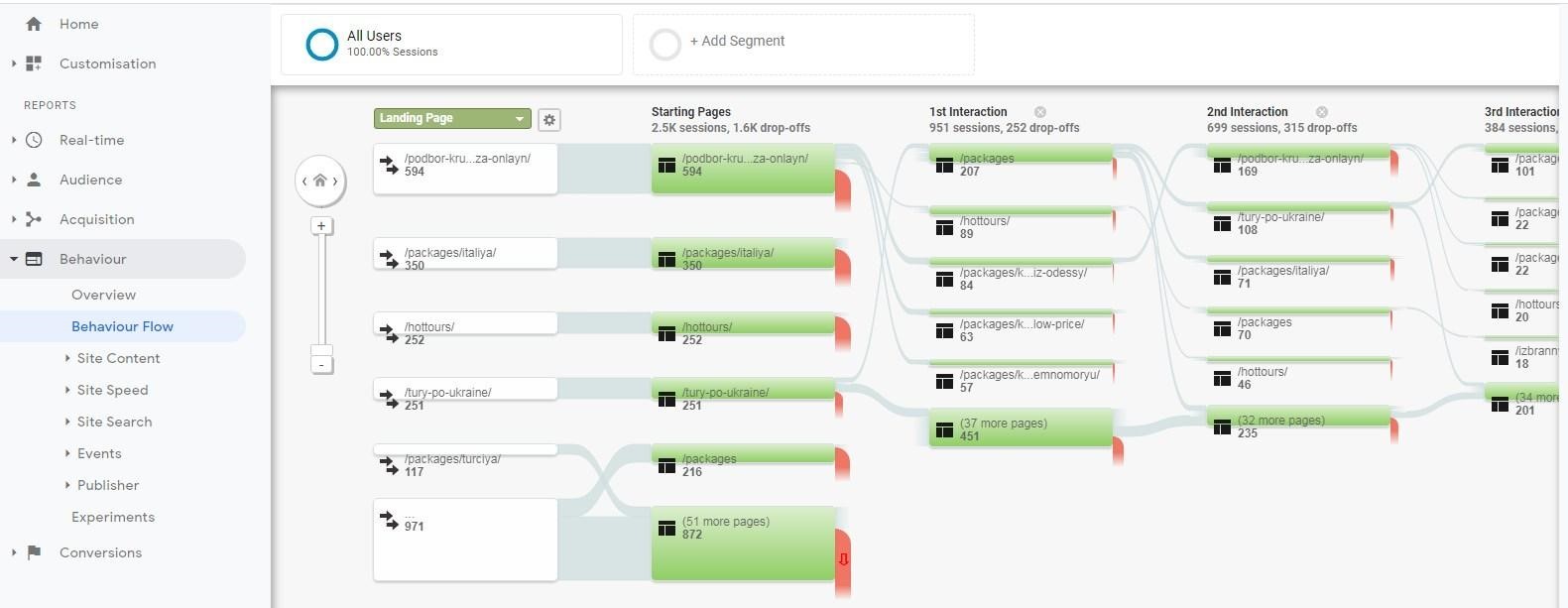
Also, the report will help to identify any issues with the materials, for instance, finding pages with high drop-offs rates.
The report also shows the number of visits grouped by the traffic source in order to understand which search engine or website attracts the maximum number of customers:
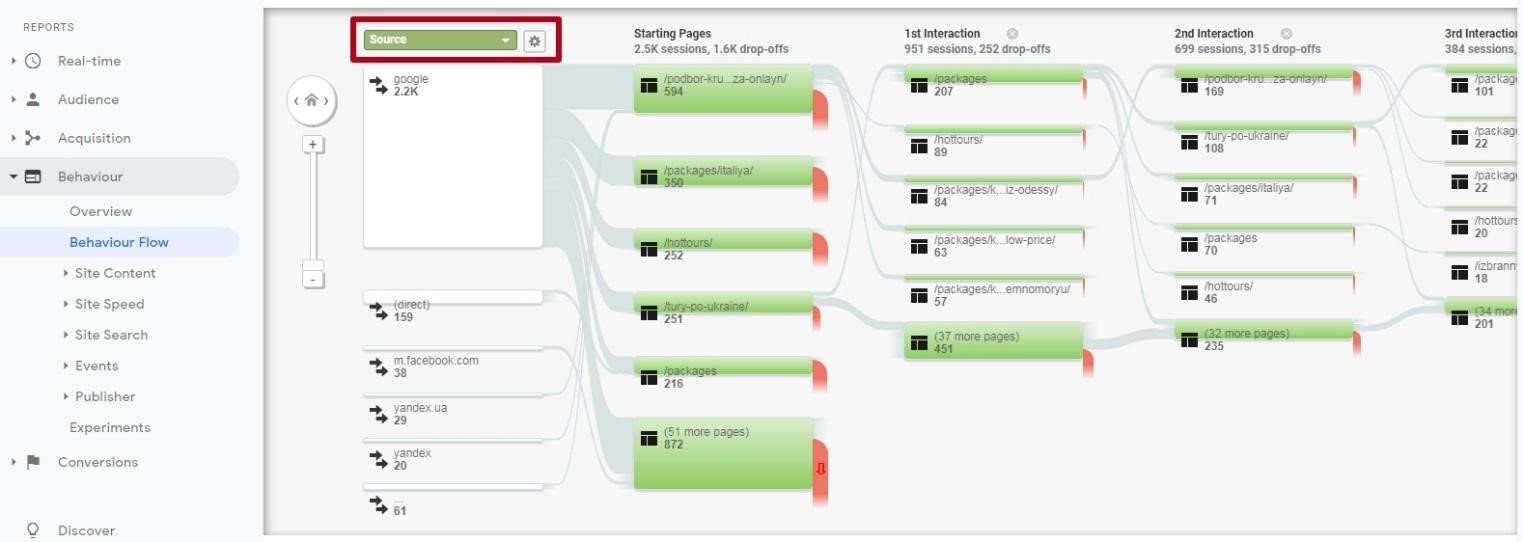
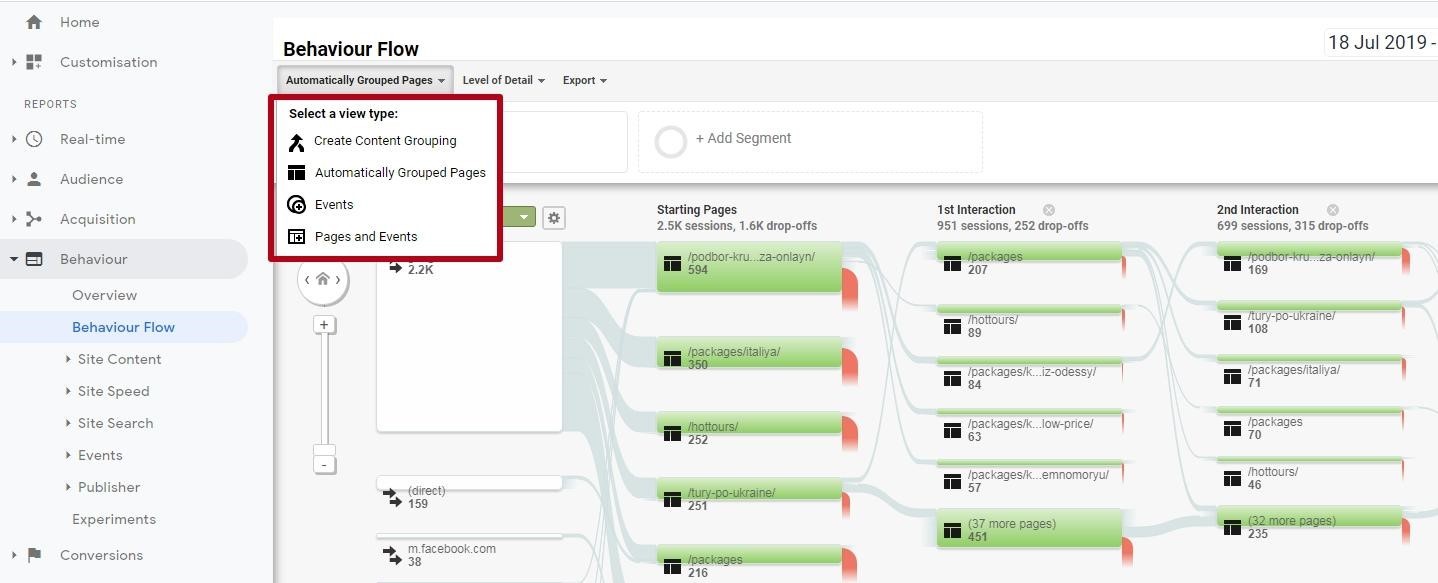
For instance, on the books website you can compare the number of downloads of fiction and scientific literature by creating appropriate content groups. At the same time, you can create separate groups: novels, poetry, detectives, etc. within each section.
Each content group has information about page views and drop-offs rates. To analyze content groups, you need to choose one of three options: add tracking code, use regular expressions or rules.
The report also allows you to view the visitors' location history of a particular segment; for instance, returned users or customers who have previously made a purchase. You can set a desired segment by clicking "Add segment":
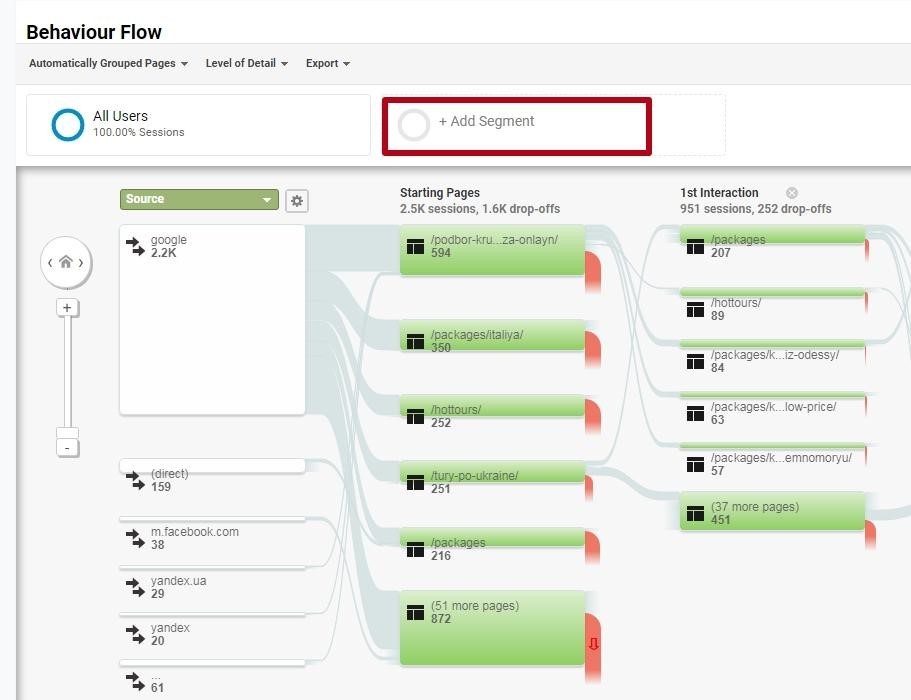
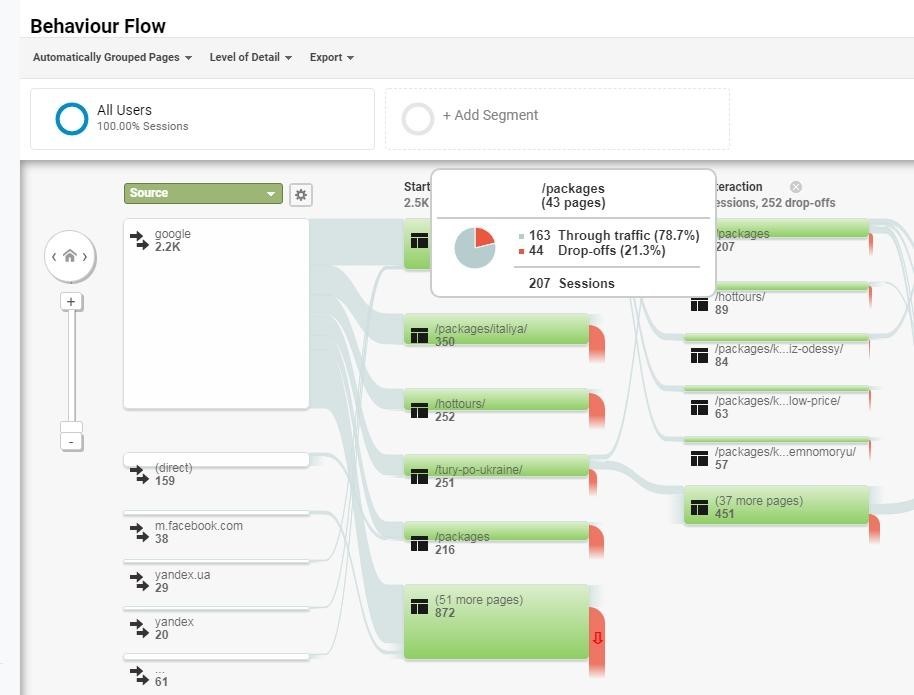
You can also view which materials are the most popular, and which, on the contrary, cause the most user drop-offs. Besides, using the report, you can get information on whether customers view additional goods or services before making a purchase.
Google Analytics Goal Flow and Analysis
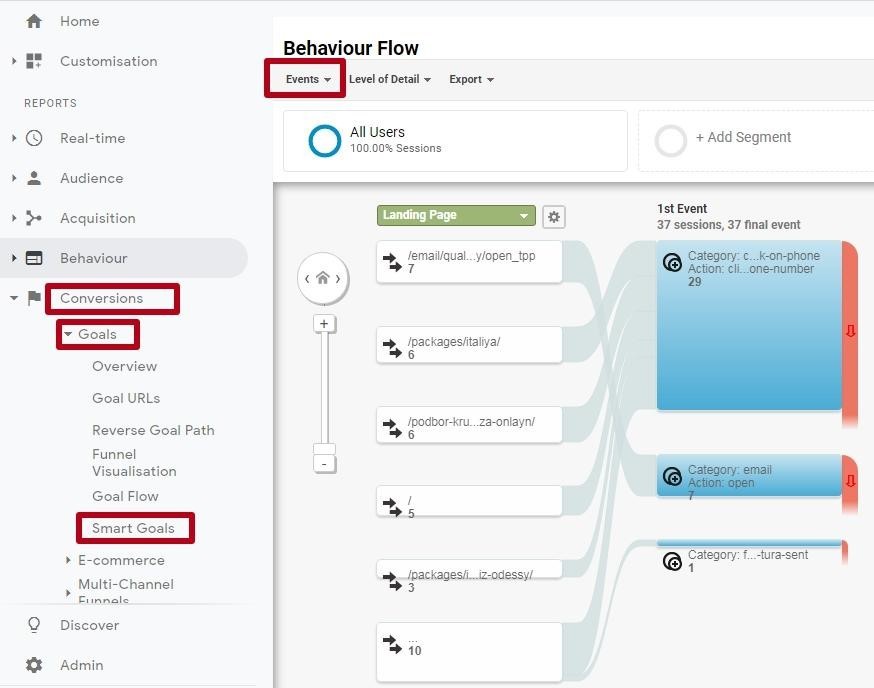
You can also set the sequence of steps to get to the goal. After the setup, the report will display the users' directions to conversion, and by analyzing them, you can find out whether there are frequent drop-offs or loops on any pages of the website.
If there is a significant traffic leak on a certain website, it is desirable to simplify the sequence of actions for the conversion and remove unnecessary steps.
"User Flow" in Google Analytics and their Analysis
In order to view the data, you need to go to the "Reports" - "Audiences" - "Users Flow":
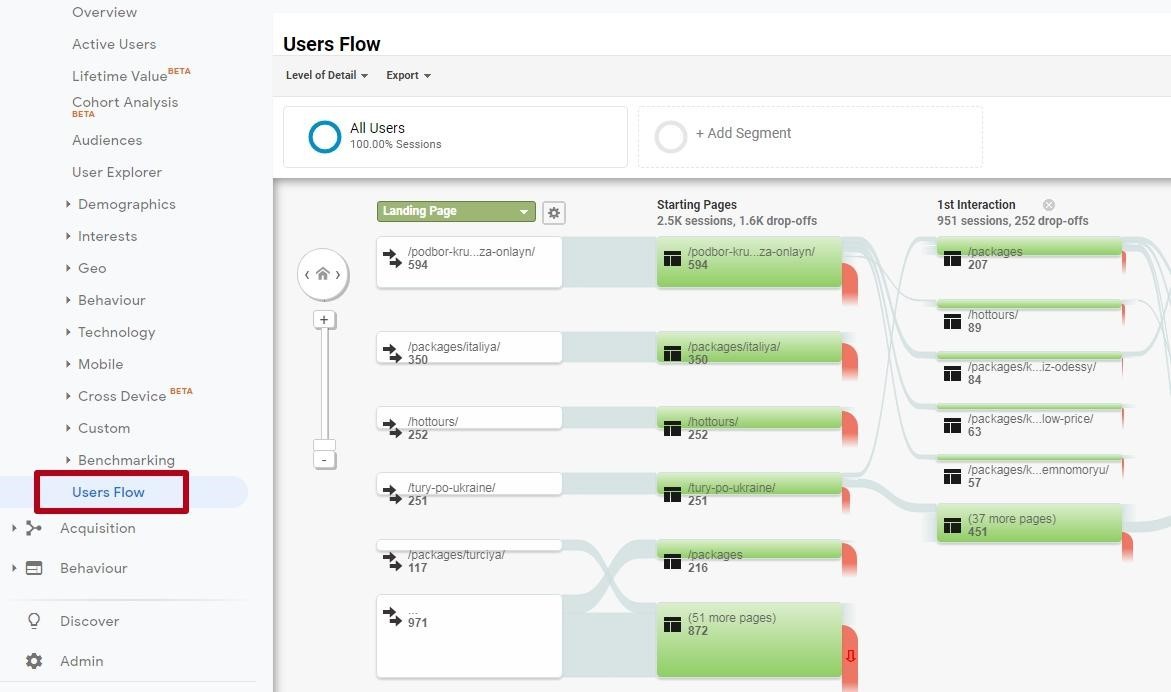
The report displays three steps by default, but you can increase their number to 12. To do this, simply click "+ Step":
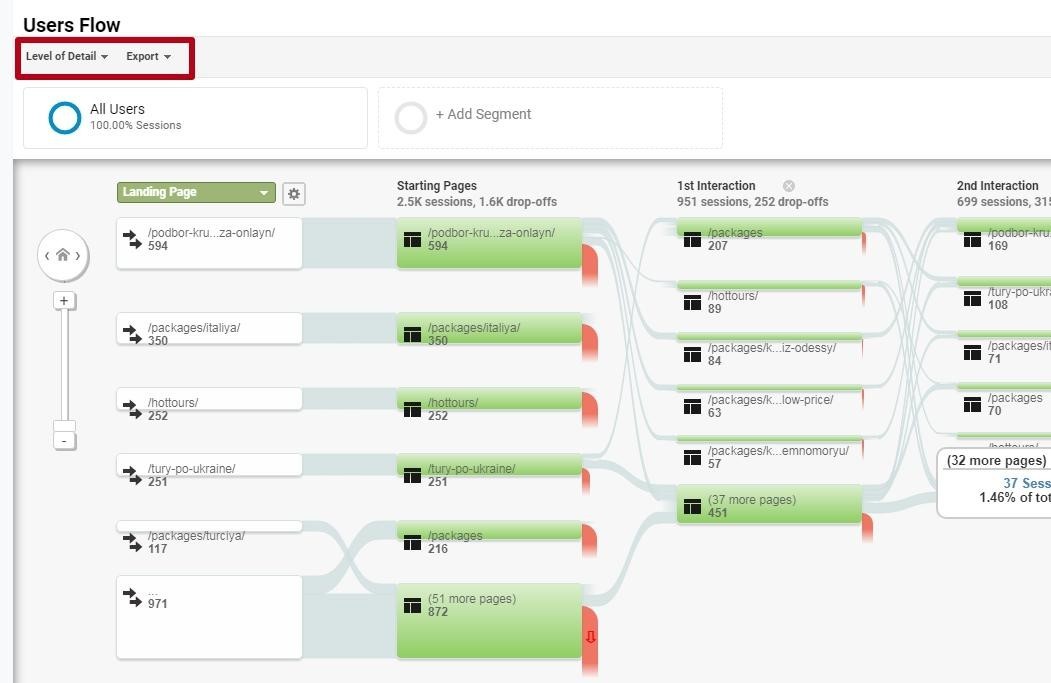
However, if in reality you see this path: "Homepage" - "Website search" - "Search results page" - "Drop from the resource", this indicates that users didn't find the materials or goods they were looking for on the website.
In this case, you need to analyze the user search on the website, improve navigation and, possibly, expand the variety of products.
User LocationTracking Plugins for Popular CMS
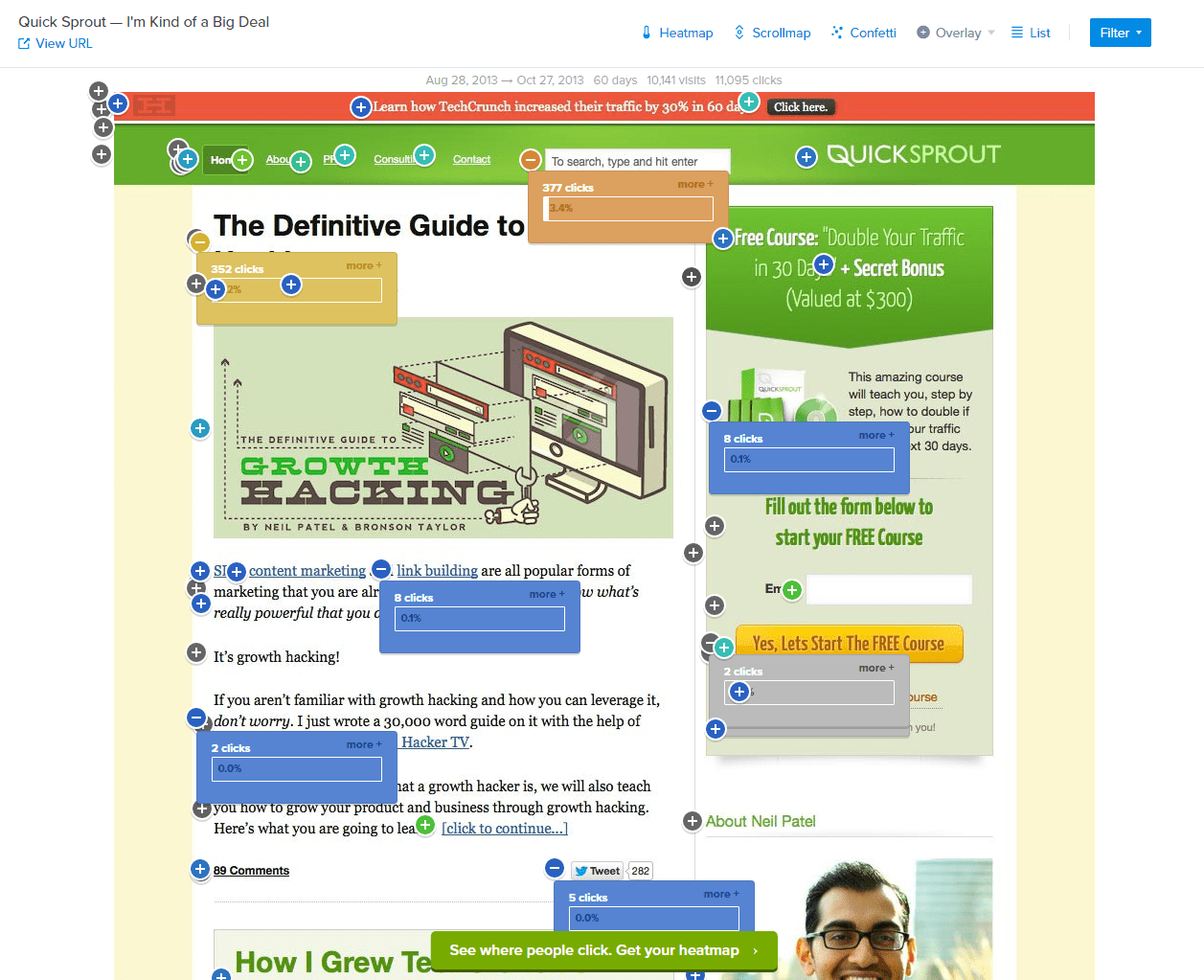
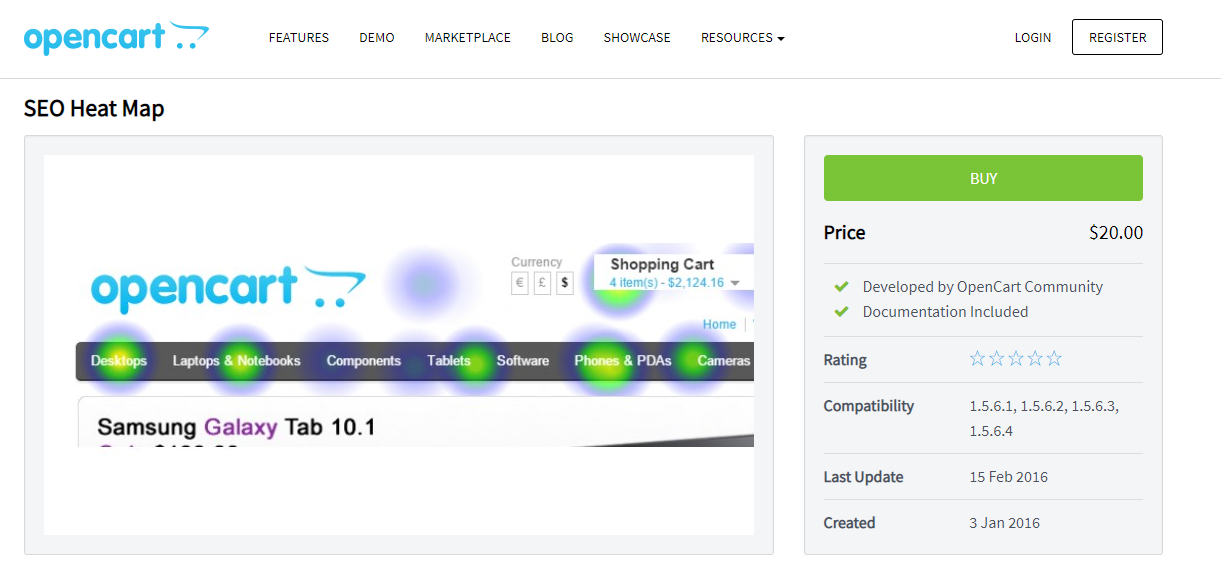
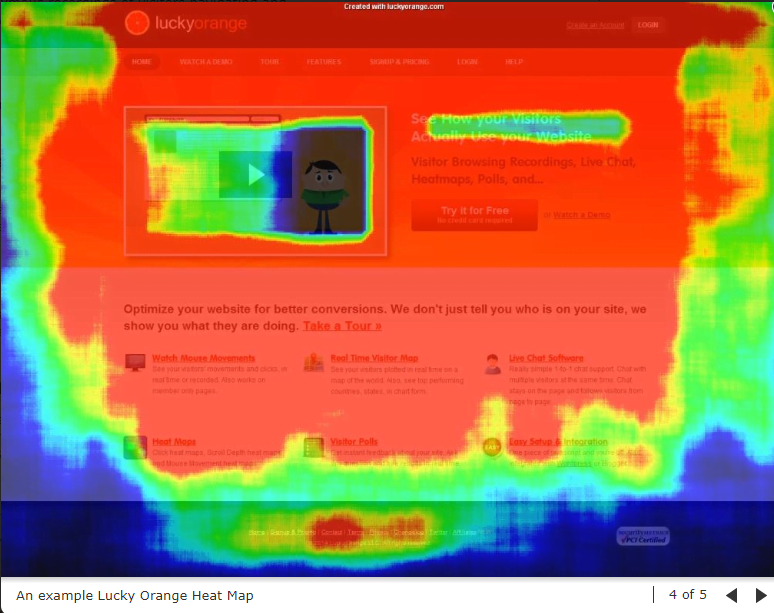
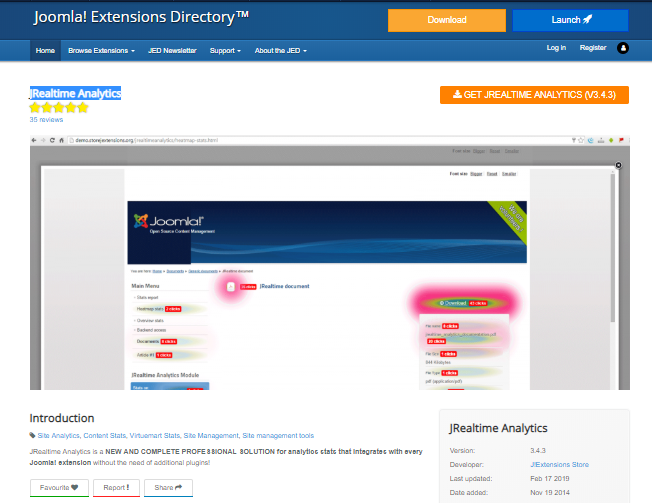
Conclusion
- find out which user paths are the most popular, and how you can optimize steps to target actions in order to improve conversion;
- set most and least visited pages and sections;
- see at which stages occurs the maximum traffic flow;
- identify which interface design elements are perceived by visitors as links, without being classified as such;
- check how often the website materials are read to the end;
- get statistics of filling out forms on the website;
- analyze the visitors' behavior of a certain segment, etc.
This article is a part of Serpstat's Checklist tool
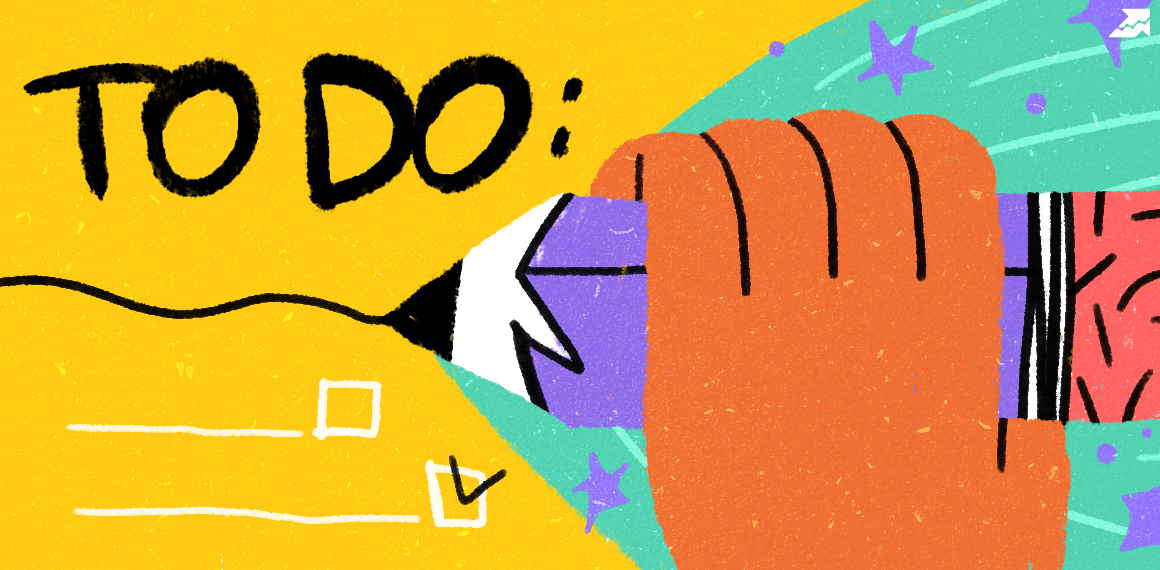 " title = "How to analyze user behavior and location history on the website 16261788313076" />
" title = "How to analyze user behavior and location history on the website 16261788313076" /> | Try Checklist now |
Speed up your search marketing growth with Serpstat!
Keyword and backlink opportunities, competitors' online strategy, daily rankings and SEO-related issues.
A pack of tools for reducing your time on SEO tasks.
Discover More SEO Tools
Tools for Keywords
Keywords Research Tools – uncover untapped potential in your niche
Serpstat Features
SERP SEO Tool – the ultimate solution for website optimization
Keyword Difficulty Tool
Stay ahead of the competition and dominate your niche with our keywords difficulty tool
Check Page for SEO
On-page SEO checker – identify technical issues, optimize and drive more traffic to your website
Recommended posts
Cases, life hacks, researches, and useful articles
Don’t you have time to follow the news? No worries! Our editor will choose articles that will definitely help you with your work. Join our cozy community :)
By clicking the button, you agree to our privacy policy.
