Start Exploring Keyword Ideas
Use Serpstat to find the best keywords for your website
How To Use Google Analytics And Google Tag Manager To Track Appointment Bookings?
As fierce competition grows, it becomes crucial to collect as much data as possible to create the best strategy for staying above the curve. One of the ways to collect data on your website is by implementing tracking tools.
Hop on a journey where we will uncover how you can use Google Analytics and Google Tag Manager to track appointment bookings.
But first of all, let us get to know these tools a little bit closer.

What Are Google Analytics And Google Tag Manager?
Developed and published by Google itself, they are the essential parts of modern websites. Google Analytics automatically tracks and reports the most useful data about your website. You don’t need to do anything to find out your website’s bounce rate, the average time a user spends on your website or duration of sessions, and many more essential metrics.
Unlike Analytics, Google Tag Manager doesn’t give you real-time user status, nor does it provide you with extensive reports to keep track of your website’s performance. What it does is simple, it lets you manage the tags on your website. Never guessed, right?
Managing tags might be a little hard to understand if you are a beginner and that’s okay. In general tags are bits of information created on the web. Tags in the case of tag manager, however, are a little bit different.
Every interaction a user has with your website, whether it is clicking some buttons or simply scrolling, leaves behind bits of information. Tags are tools that are used to capture this information and interpret it in a meaningful way.
But why would you go into such a hefty process just to get some data, why do you need it?
Why Use Google Analytics And Google Tag Manager?
Both tools provide exceptional value to their use on their own. However, their true power comes out when they are combined.
However advanced features GA may have, you need to manually insert them into your website and if you want to track the performance of specific web pages, you are on your own again.
With GTM, you don’t need to manually copy and paste code snippets on your website. But you can’t really track anything with just GTM.
So you need to make sure to combine both of the tools to finish your task faster and get better results. Here are the pro-level benefits you can get from using both of the tools:
- Get advanced user interaction data;
- Tracking with segments;
- Listen to particular events;
- Integrate with other services;
Advanced user data
Analyzing user data itself is not enough, especially when 78% of the visitors aren’t being tracked. When you consider that a huge chunk of them can’t be followed due to adblockers, laws, and regulations, the situation becomes dire. So, getting as much information as possible from the prospect you can track should be priority#1.
Simply knowing your bounce rate or last touch point doesn’t provide the necessary information. In order to get quality data, you should set up both GA and GTM to get more in-depth data about your prospects.
One particular example is tracking your users across different devices with UserID. As a plus, if you decide to make the transition to GA4, you don’t need even need to set up user tracking manually.
Tracking with segments
Though GA provides powerful data about the overall metrics of your website, it fails short to show you how your particular pages perform. You might have a really influential and persuasive copy on a specific part of your website that has high conversion ratios, but visitors to your site just never make it to it. So, that copy just sits on your website without reaching its full potential.
GTM when combined with GA, lets you create visitor segments. Then you analyze these segments to see how each portion reacts to different parts of your website. If you have ever done A/B testing, you know how powerful segmentation can become.
Segmentation also enables better retargeting of ads. Thanks to effective retargeting, Zendesk has managed to generate over 1,000% ROI from its marketing efforts. Although it is a much more advanced topic, it is one that you should keep in mind.
Listen to events
How your user interacts with your website is important. However, it is evident that some interactions have more importance than others. Obviously, a user booking a demo call is more important for you than that user going to the “Our Story” page. So, it should be important for your website as well.
Thanks to GTM’s built-in triggers and GA’s tracking code, you can listen to particular events. Just tweak it a little bit and you will have comprehensive data about events triggered by users. Research shows that if your users schedule a call, conversion rates get as high as 50%. With a little bit of support from 3rd parties, you can even set up phone call tracking on your website.
Integrate with other services
Until this point, we saw how GTM integrates with GA and what you can do with this integration. Guess what? GTM integrates with many other services, Meta Pixel and Google Ads being the most prominent ones.
The great part is, you can use third-party integrations as well. With this kind of support and data collection, it is much easier to convert organic traffic into qualified leads.
Why You Should Use Google Analytics And Tag Manager With Wordpress?
WordPress hosts more than 40% of the internet. This is a mind-blowing statistic. And that is not only for small businesses. In fact, 29% of the top 10K sites in terms of traffic operate based on WordPress. It created a beginner-friendly, but extremely scalable ecosystem. Here are the two main reasons why I recommend using WordPress if you are starting out:
It's easier for developers
Even if you are a tech-savvy person, you don’t have time to build a website if you are busy managing a small business. When outsourcing the development process, third parties would have an easier time with WordPress sites, compared to custom-made ones.
It’s easier for your business
The needs of small business change constantly. Your website should be able to keep up with these changes when needed. WordPress gives your website the flexibility it needs with its 60,000+ plugins. The hard work is already done, you only need to choose the plugin that will give you the necessary features and add it to your website.
The process of setting up GA and GTM is also much simpler on WordPress sites. Thanks to Google’s WordPress plugin Site Kit, adding Google Analytics to your website is just a click away. WordPress has also created a comprehensive guide on how to install Tag Manager.
On custom-made websites, GA and GTM are your only options. You need to learn these tools and customize them to your special needs.
On WordPress, however, there are plenty of plugins to eliminate this learning process. Even without any knowledge about GA or GTM, you can get valuable data from the plugins that utilize these tools.
These plugins differ in the functionality they offer. Some only add GA and GTM to the website, and some draw data and summarize it in data-rich reports.
Some of them go above and beyond by focusing on a niche and collecting crucial metrics about that specific business.
Appointment booking and online scheduling are one such business. An appointment booking website needs to collect more specific data and measure different metrics than an eCommerce or a blog site.
That’s why you need to set up GA and GTM in such a way that it captures data tailored to appointment booking businesses.
How To Use Google Analytics And Google Tag Manager To Track Appointment Bookings?
Being great and extremely useful, GA and GTM can’t automatically decide what metrics are most important for your business. And they certainly can’t track what is happening outside the digital world.
So, directing them on what to track will be an essential part of your work.
You should already have a list of metrics that you look at when making a decision for your business. Whether it is no-show rates, appointment hours, staff productivity, etc.
What you should do is make a logical connection between your offline metrics and online metrics.
For example, when a customer books an appointment, doesn’t cancel but also doesn’t come at the time of the appointment, it is a “no-show”.
GA and GTM can’t help you at this point, but they can help you before things come down to that.
Divide your customers into segments and send appointment reminder messages to them at different times. This way you can find out what is the optimal time to send reminders to the customers for maximum efficiency.
Or consider another example, in which a customer books an appointment but cancels just an hour before the scheduled time.
If you set up GA and GTM to keep track of dates and times of scheduling and rescheduling, you can figure out which percentage of customers cancel last minute.
Knowing this information, you can set up appropriate company policies to minimize cancellations or offer free cancellations without hurting the business as much.
Life-saving information is knowing what to track and what to make out of it. Some of the most important “buttons” to track aside from the “book now” on your appointment booking website are:
- Reviews;
- Staff information;
- Locations;
- Recurring appointment bookings;
- Extra services added during the check-out;
- Rescheduling and cancellation;
- Duration of booked appointments.
Reviews: According to Bright Local’s study, 88% of people trust online reviews as much as personal recommendations. Adding a reviews section will definitely boost your sales.
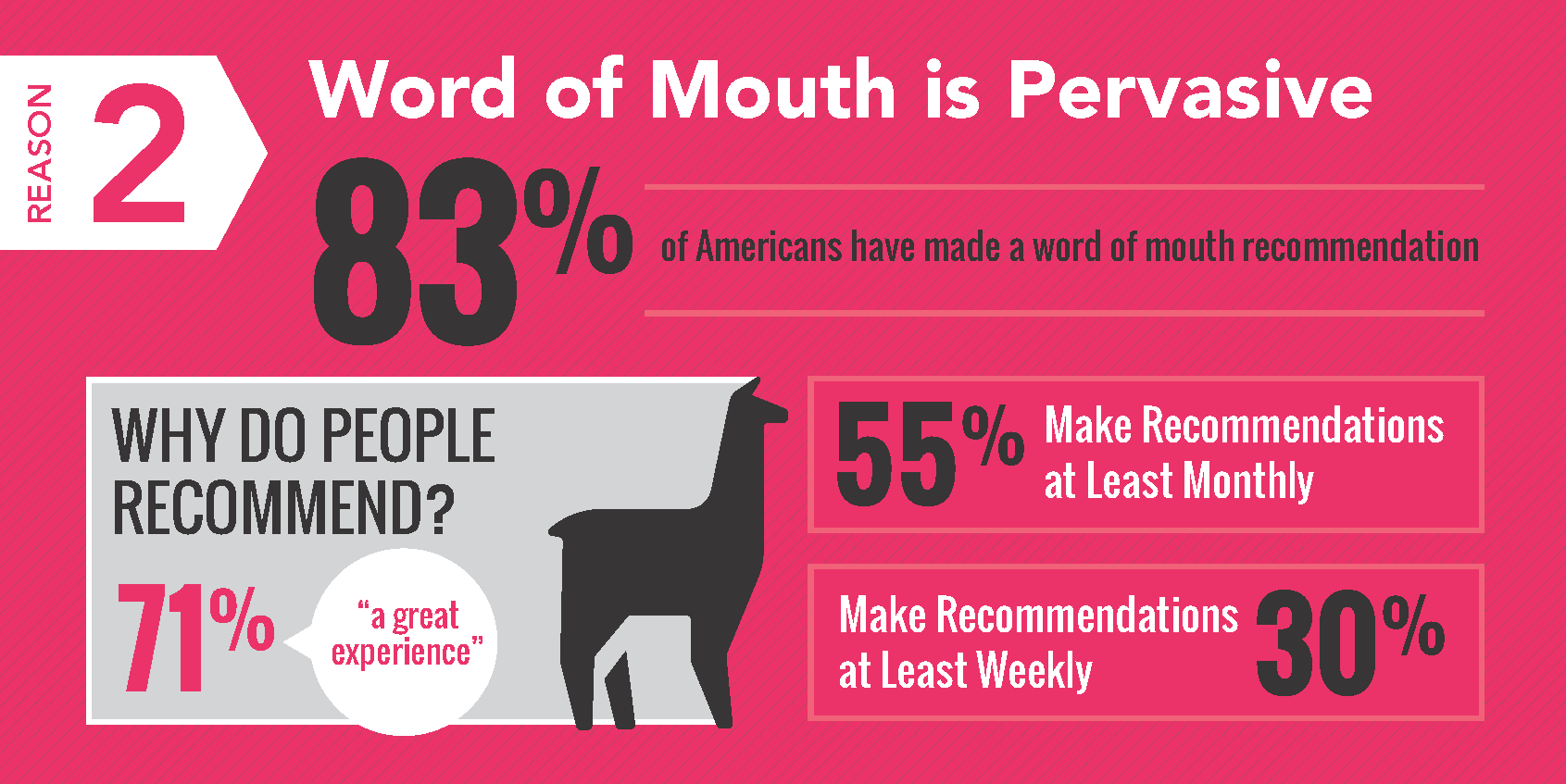
Tracking tip: Knowing individual reviews and their click rates, will show you what customers value in your business and what can be improved
Staff information: According to Forbes, only 2-5% of staff members are top performers. Discovering and retaining top performers can be extremely beneficial for your business.
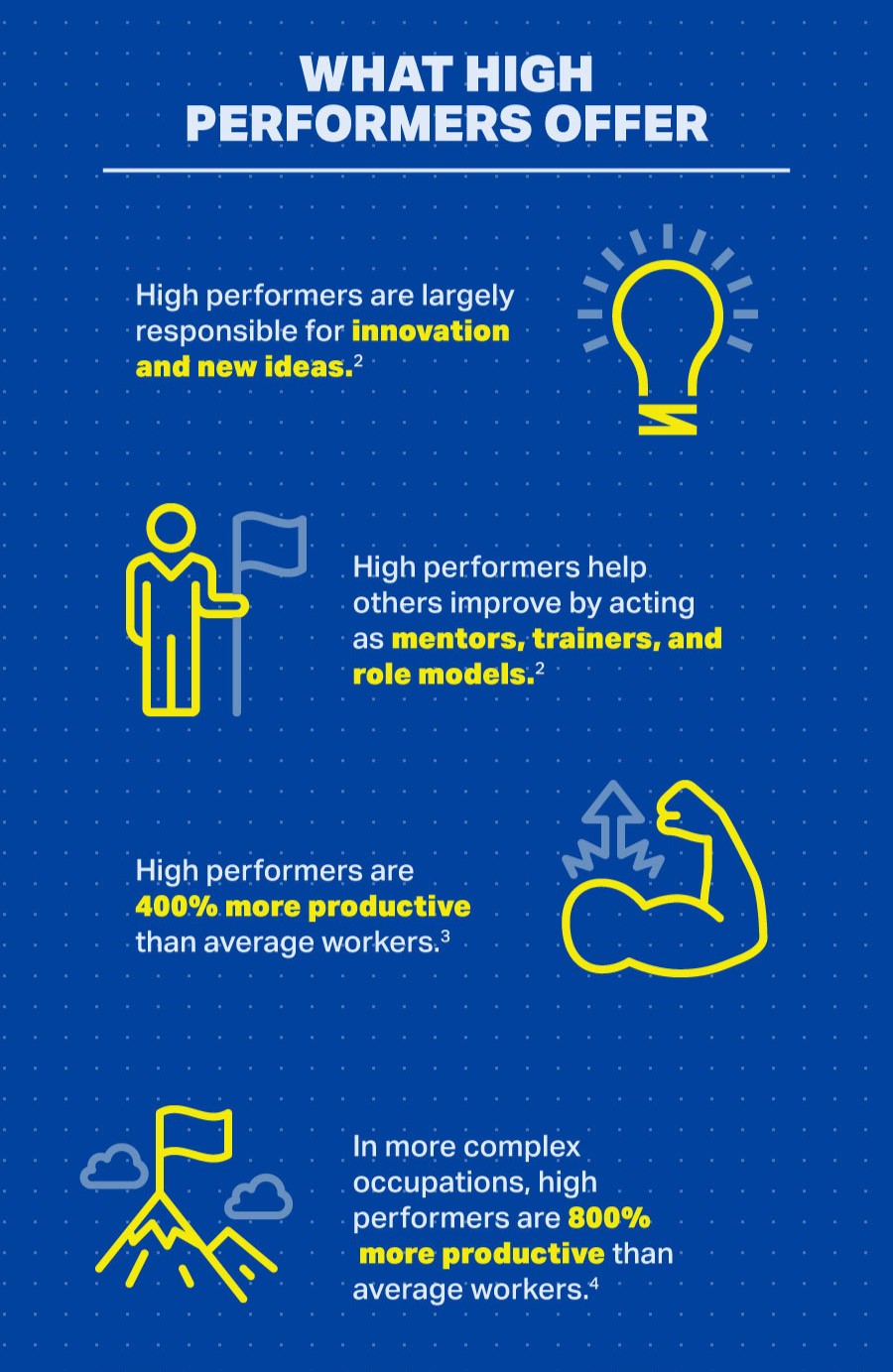
Tracking tip: Finding out employee information click rates and booking percentages shows which ones have a higher chance of capturing customer attention so you can place them higher in the list.
Locations: 50% of no-shows happen because of transportation times and distances. Showing detailed location information and alternative locations can boost sales.
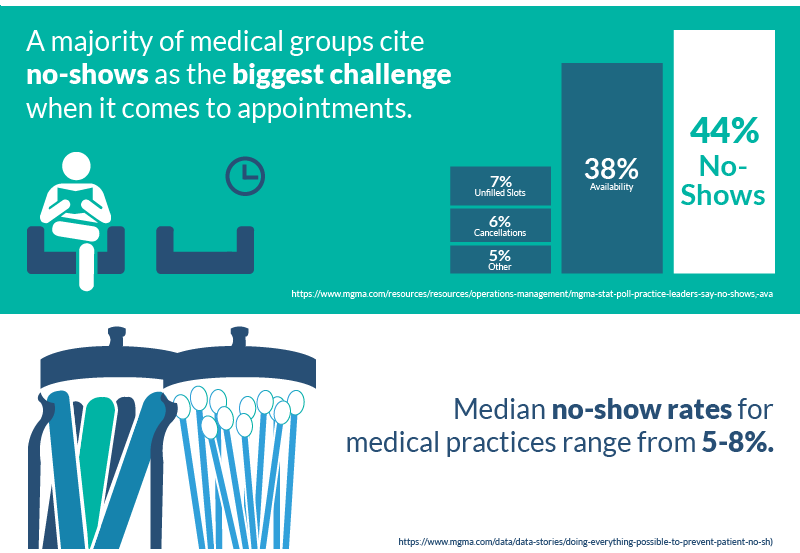
Tracking tip: Looking at the geodata and location clicks will help you uncover valuable information about distances. It can help you when you decide to branch out or move your business.
Recurring appointment bookings: Repeat customers spend 63% more and it is 5 times more expensive to acquire new customers. User retention for appointment bookings guarantees you a revenue stream for a period of time.
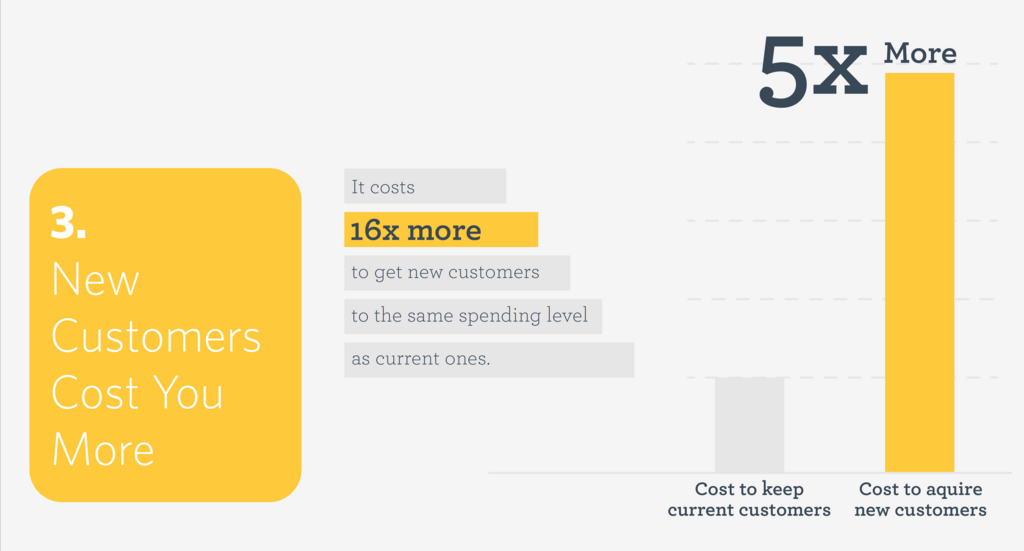
Tracking tip: Storing data on appointment dates can help you find out if your customers are coming periodically. Knowing this you can send custom messages or offers to increase your upsells with online appointment booking and gain a repeat customer.
Extra services added during the check-out: McKinsey says that cross-selling increases revenues by 20% and profits by 30%. Having the option to get extra benefits can easily get more customers, considering that they already decided to buy a product.
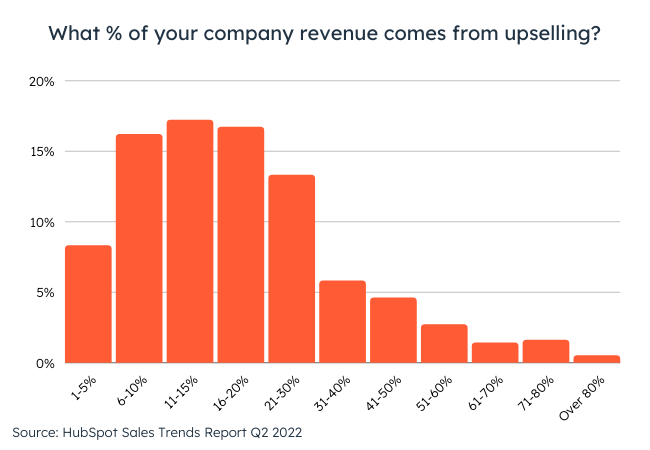
Tracking tip: Keep individual tracks of which service performs better overall and which services perform better in cross-selling. This way you can include cross-selling champions in your best-selling services to ensure maximum benefits.
Rescheduling and cancellation: Even in the most essential medical industry, between 20 and 30% of customers cancel or reschedule their appointments. Establishing a good cancellation policy can attract more customers without hurting the business.
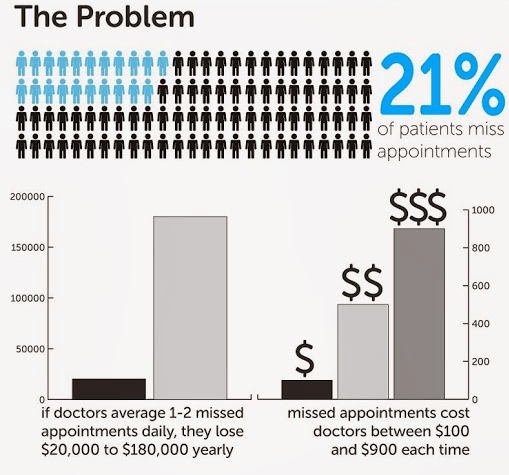
Tracking tip: Measuring how many time slots remain empty because of reschedules and cancellations can help you determine the cost of them to your business. Also, if a no-appointment pattern shows itself during work hours, you can optimize it by adding additional training and events to develop your team.
Duration of booked appointments: McKinsey research shows that 30% of pricing decisions make price optimization impossible and lead to a loss in profits. With more options for setting a price for appointments, it is possible to minimize loss.
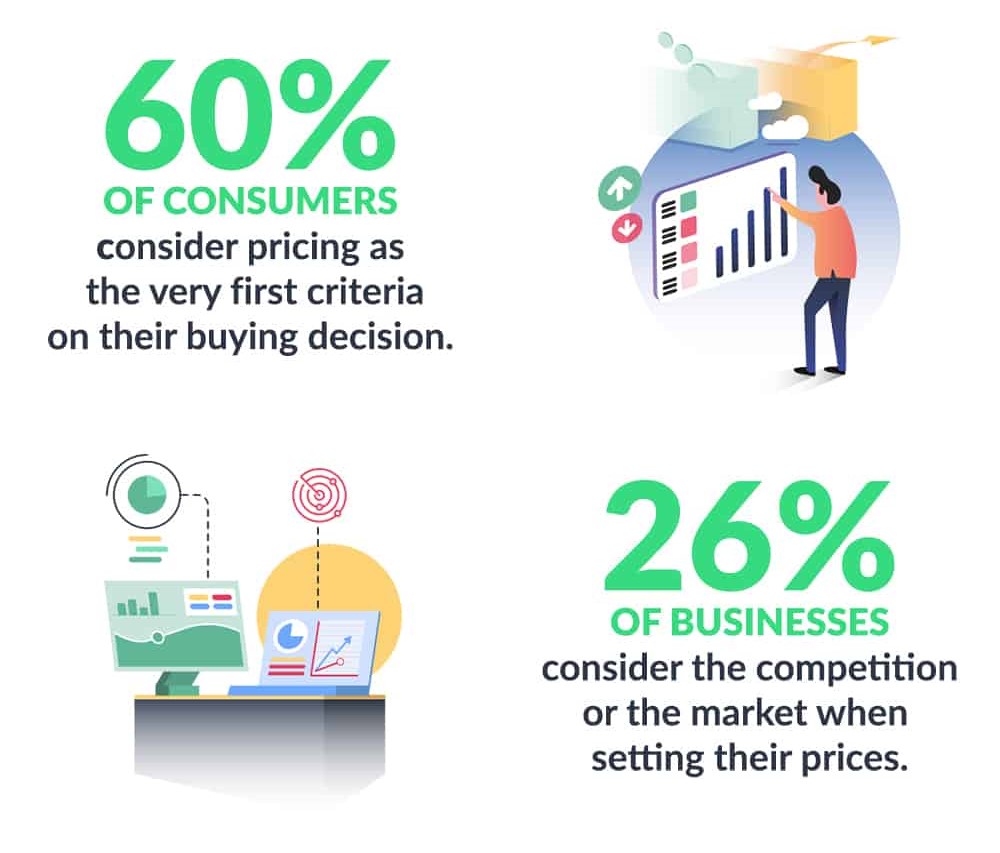
Tracking tip: Analyzing which duration slots are chosen and how long the actual durations reveal invaluable data. From that point, it is much easier to create the best pricing strategy for profit maximization.
The aforementioned points not only give you information on what to track, but also tells you what you need to offer on your website. Setting up and tracking these metrics on your website is hard to do.
If you want to spend less effort in the set-up process, you need to do your research and find an advanced tool to simplify things a bit.
One such tool is Booknetic. Booknetic is an advanced appointment booking plugin that can help you track your appointment bookings on your appointment booking dashboard.
How To Track Appointment Bookings With Booknetic?
Right out of the box, Booknetic supports the most important metrics that we mentioned. Here is the full list of automatic tracking features Booknetic offers and how it can help you:
Booking panel loaded: With this trigger, you can see when a user has loaded the booking panel and how many times it is loaded overall.
Location selected: Thanks to it, you can see the highest-performing branch directly from the Google Analytics dashboard.
Service selected: Now, you don’t need to wait for a manager’s report to see which service is more popular than others.
Staff selected: This trigger sends information when a user clicks to choose staff from the list
Selected date: Google Analytics automatically collects and shows data about the most popular dates, so you can better align your promotions and events to get the most out of them.
Selected time: Thanks to it, you automatically collect all the timeframes a user has clicked and see which period has the highest demand.
Information step completed: After all the steps are completed and the user is directed to the checkout page you can track it as an individual event.
Booking completed (with or without payment): With this, you can see which payment method a user preferred and if they have actually completed the booking process.
Payment error occurred: When a payment fails to proceed, it is automatically reported to Google Analytics.
Keep in mind that you can add as many custom trackers and events as you need. So, if there is a specific metric you want to keep track of, you can configure it yourself.
As for the setup process of GA and GTM on Booknetic, it is a straightforward process.
Setting up Google Analytics on Booknetic:
- Enter the admin control panel of Booknetic.
- Go to “Settings” then to “Integration Settings” and to “Conversion tracking”.
- Click the new tracker button.
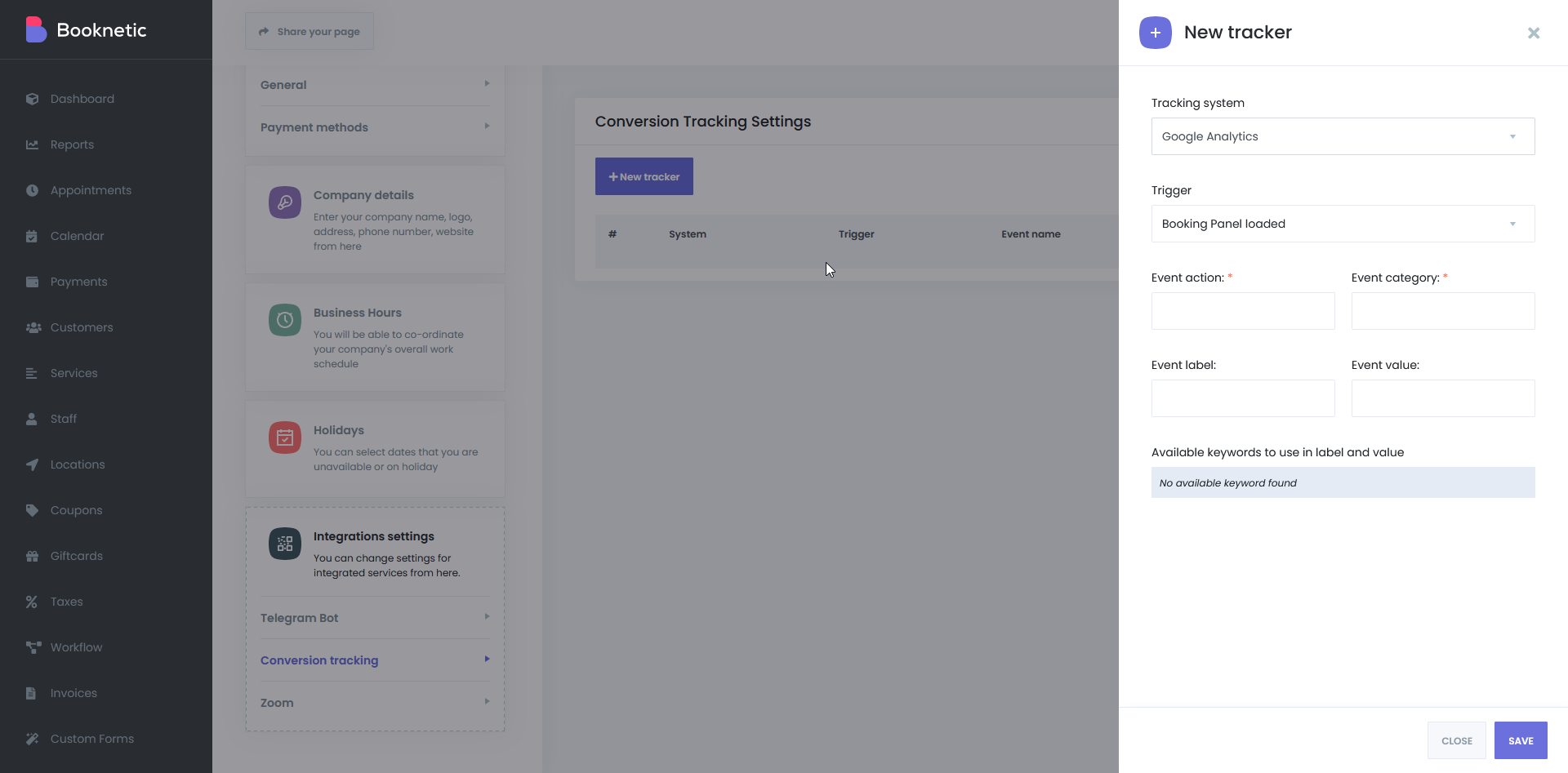
After these steps, you can choose any trigger you want and send it to Google Analytics.
If you need to tailor it further to your needs, you can also create custom triggers.
Linking GTM and Booknetic is also an easy process, but you need to do it in your Google Tag Manager Account.
If you don’t have one, you can follow Serptat’s Google Tag Manager guide which shows the installation process step-by-step.
Linking Google Tag Manager with Booknetic
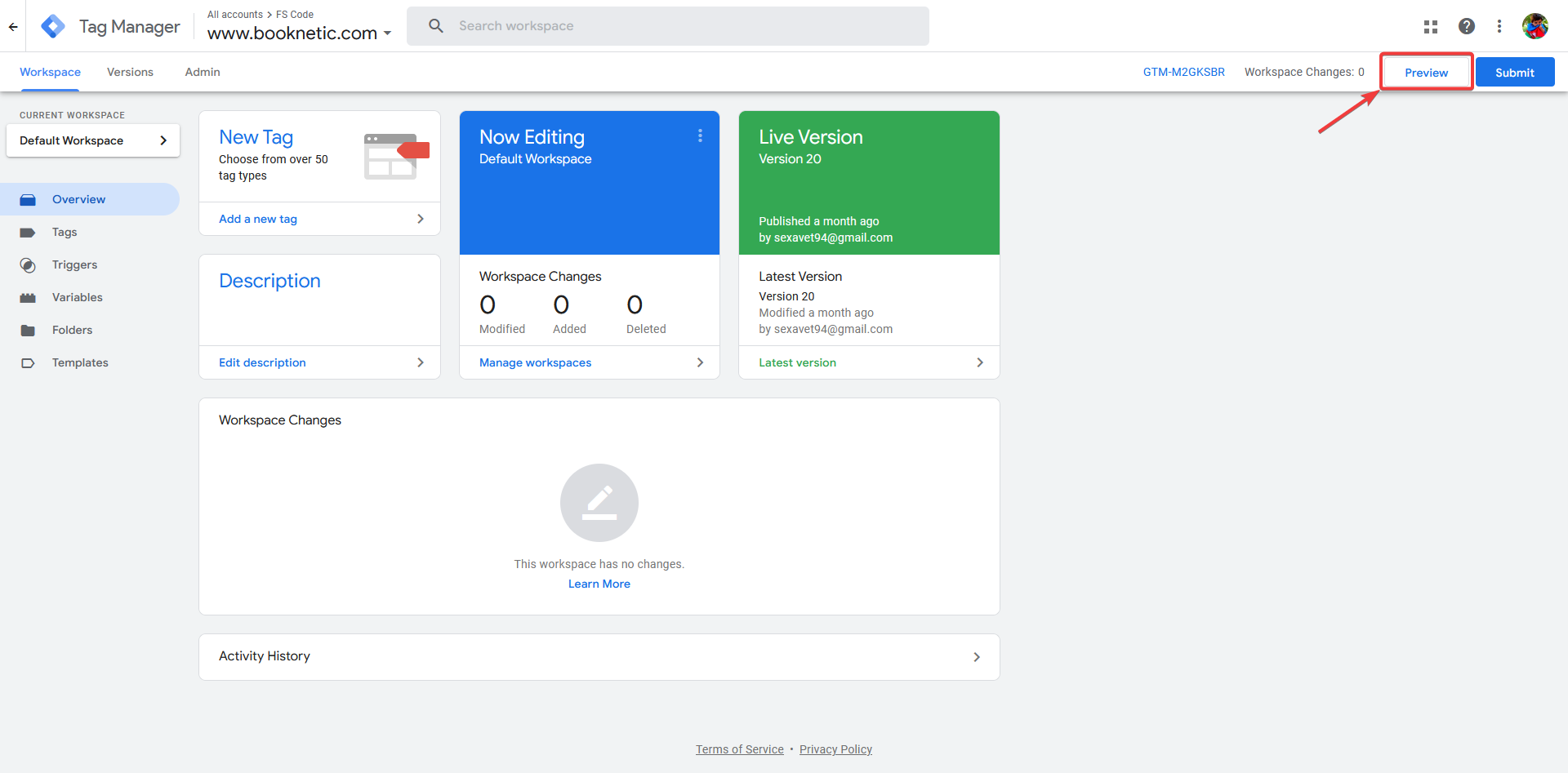
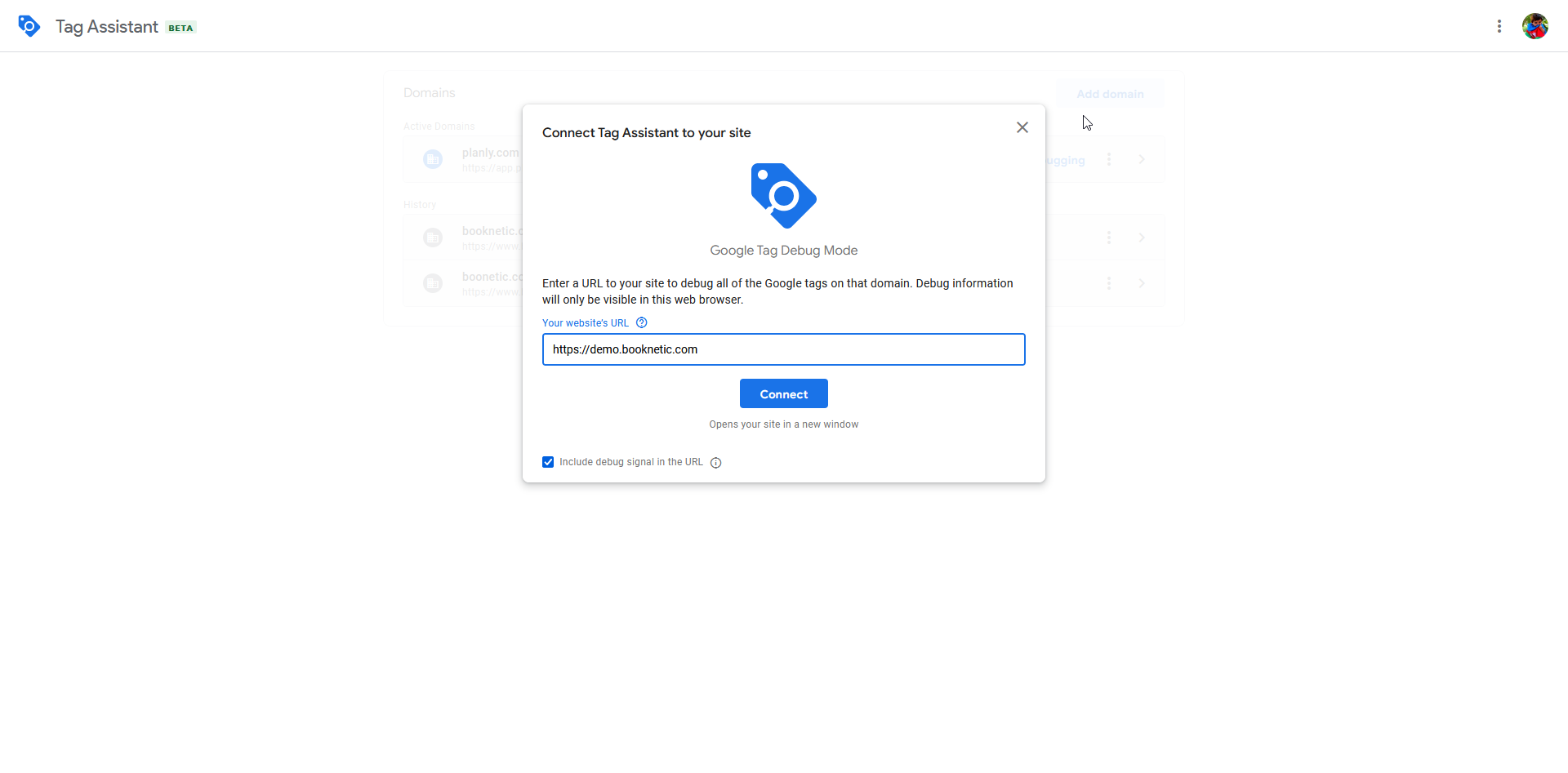
A lot of functions you might need on your booking website are automatically added by Booknetic.
With Tag Manager, you can also add Meta Pixel and third-party services to customize the data collection from your website even more.
Conclusion
Establishing a comprehensive tracking system can derive exceptional results. Now you know how you can implement this on your website.
The only remaining thing is taking time and setting up Google Analytics and Tag Manager to track appointment bookings.
Speed up your search marketing growth with Serpstat!
Keyword and backlink opportunities, competitors' online strategy, daily rankings and SEO-related issues.
A pack of tools for reducing your time on SEO tasks.
Discover More SEO Tools
Tools for Keywords
Keywords Research Tools – uncover untapped potential in your niche
Serpstat Features
SERP SEO Tool – the ultimate solution for website optimization
Keyword Difficulty Tool
Stay ahead of the competition and dominate your niche with our keywords difficulty tool
Check Page for SEO
On-page SEO checker – identify technical issues, optimize and drive more traffic to your website
Recommended posts
Cases, life hacks, researches, and useful articles
Don’t you have time to follow the news? No worries! Our editor will choose articles that will definitely help you with your work. Join our cozy community :)
By clicking the button, you agree to our privacy policy.
