Start Exploring Keyword Ideas
Use Serpstat to find the best keywords for your website
How to create a subscription to website updates
How to create a subscription on your website
Make sure that the form of subscription to the newsletter is harmoniously combined with the design of the website, but at the same time, stand out against the general background, focusing on itself. The main condition that must be met is the availability of the subscription form for users: it should not be hidden in the internal sections of the site or hidden under banners.
By way of displaying the forms of subscriptions are divided into static, pop-up windows and widgets called by clicking. From a technical point of view, forms are classified into subscriptions without confirming of the e-mail address - Single Opt-in - and subscriptions with confirmation - Double Opt-in.
To maximize the conversion, you need to pay attention to finding the best form option and drawing up a selling text on it.
Static subscription form
There are various options for placing a subscription form to the news of your website:
- during promotions and special offers, place a large subscription form in the center of the main page. Formulate in the form of a profitable offer for your new subscribers:

- place the form in the side of the page to the left or to the right, for unobtrusive informing of your visitors about the possibility of a subscription. Avoid too concise offers to subscribe to your website, which do not provide information about the benefits of a subscription.
The user must understand what exactly he will receive by sending his data - discounts, promo code, regular newsletter. A simple call to subscribe will attract fewer visitors:
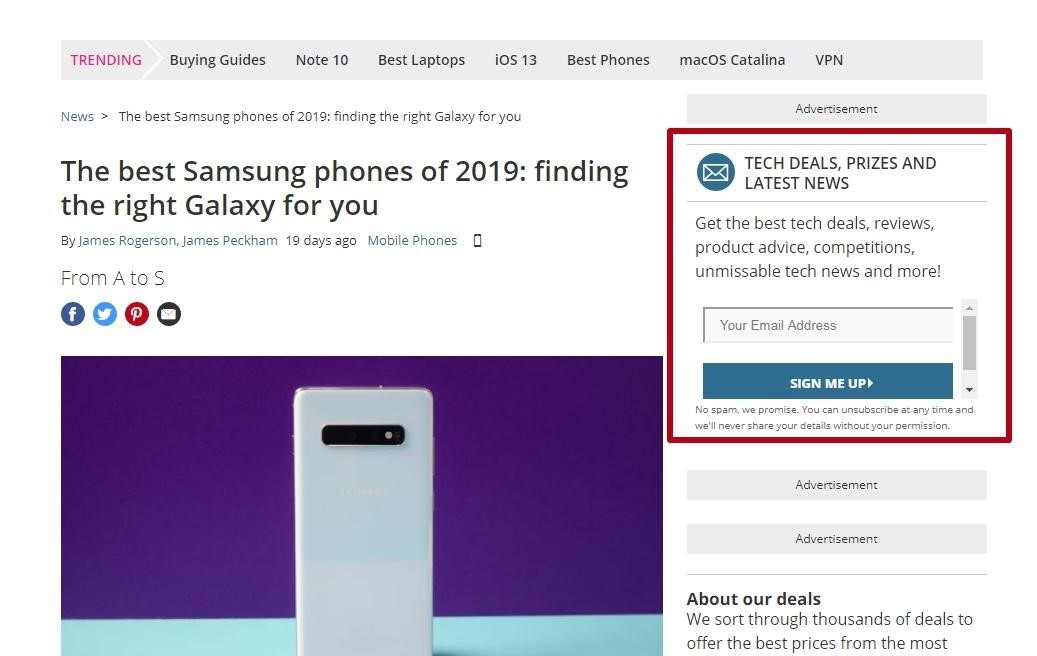
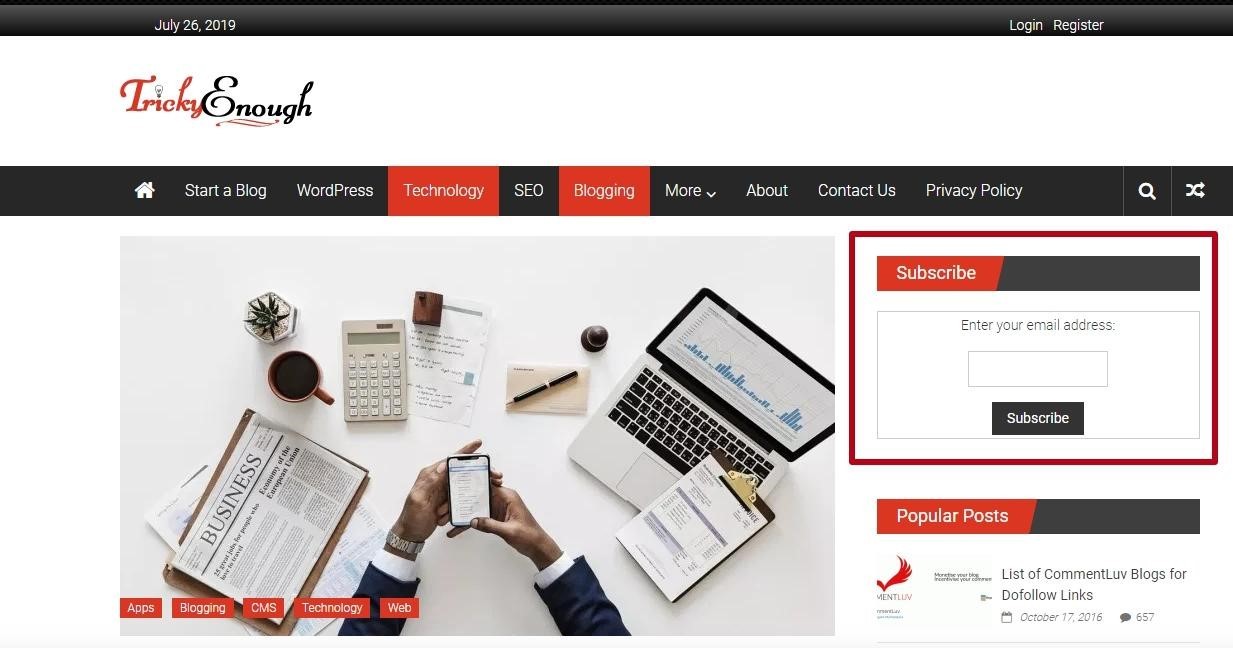
- add the "Subscribe to website" menu item in the top panel so that the interested user being in any section of the portal can subscribe at any time:
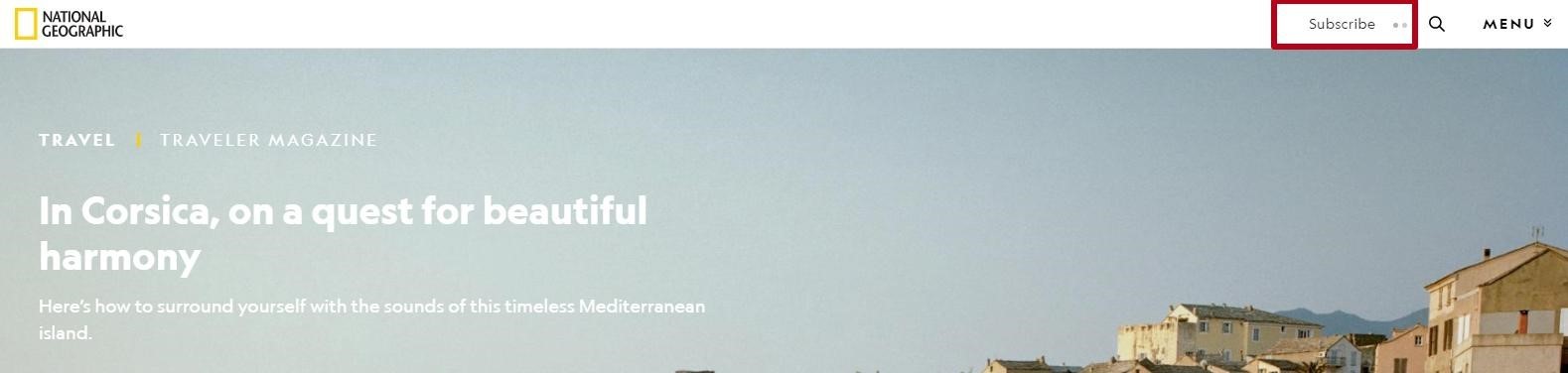
- the bottom of the page is another neutral place for the subscription form, which does not prevent the user from accessing the main content of the website. After reviewing all the contents of the page and making sure that the website is interesting for him, the visitor will be able to subscribe to updates.
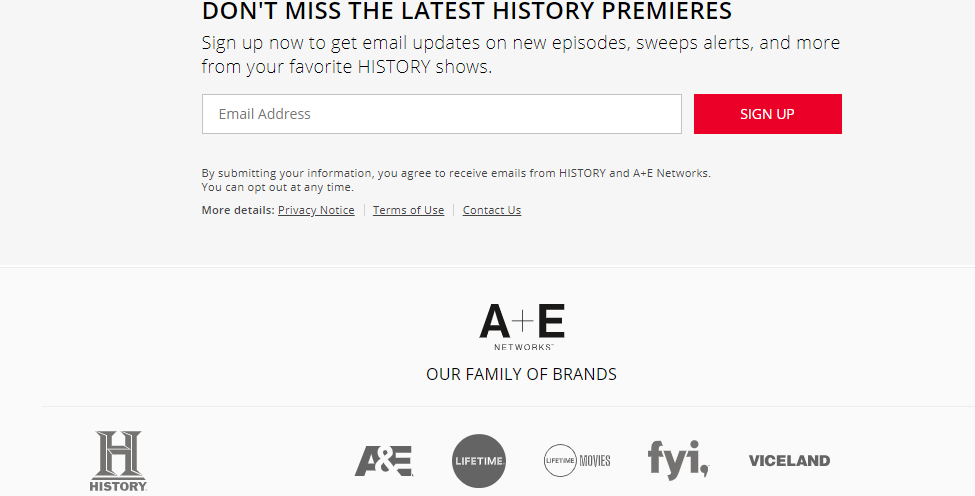
Pop-up window
Display the pop-up window for a few seconds after the user has accessed on your site. At the same time, make sure that the window is easy to close from different devices, otherwise most visitors can leave your website:
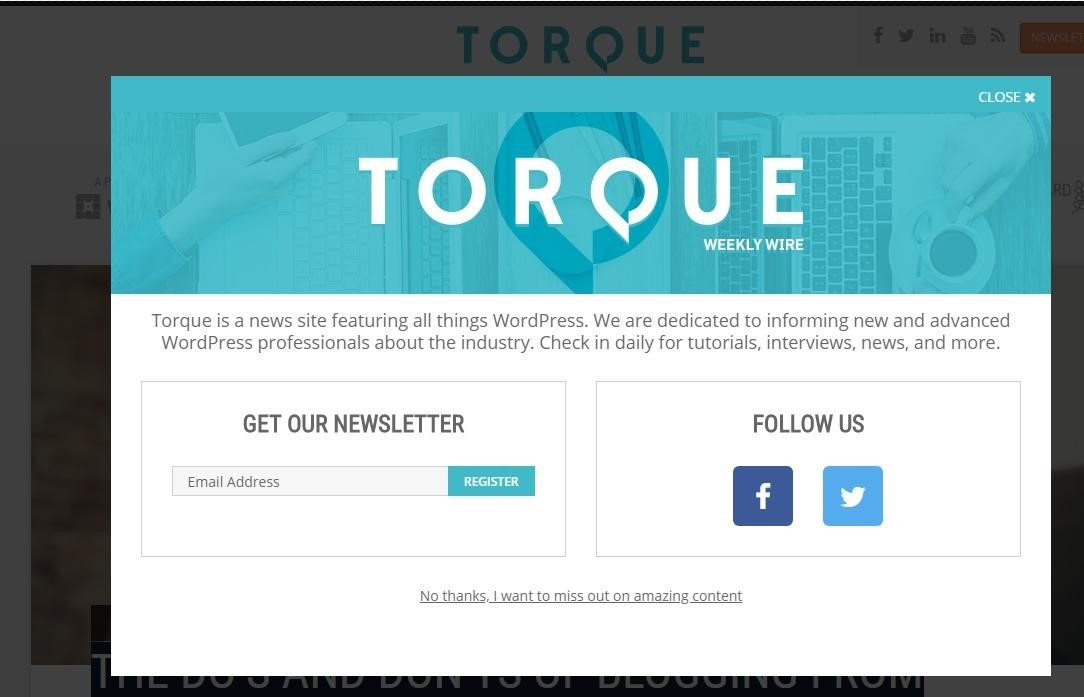
Subscription widget
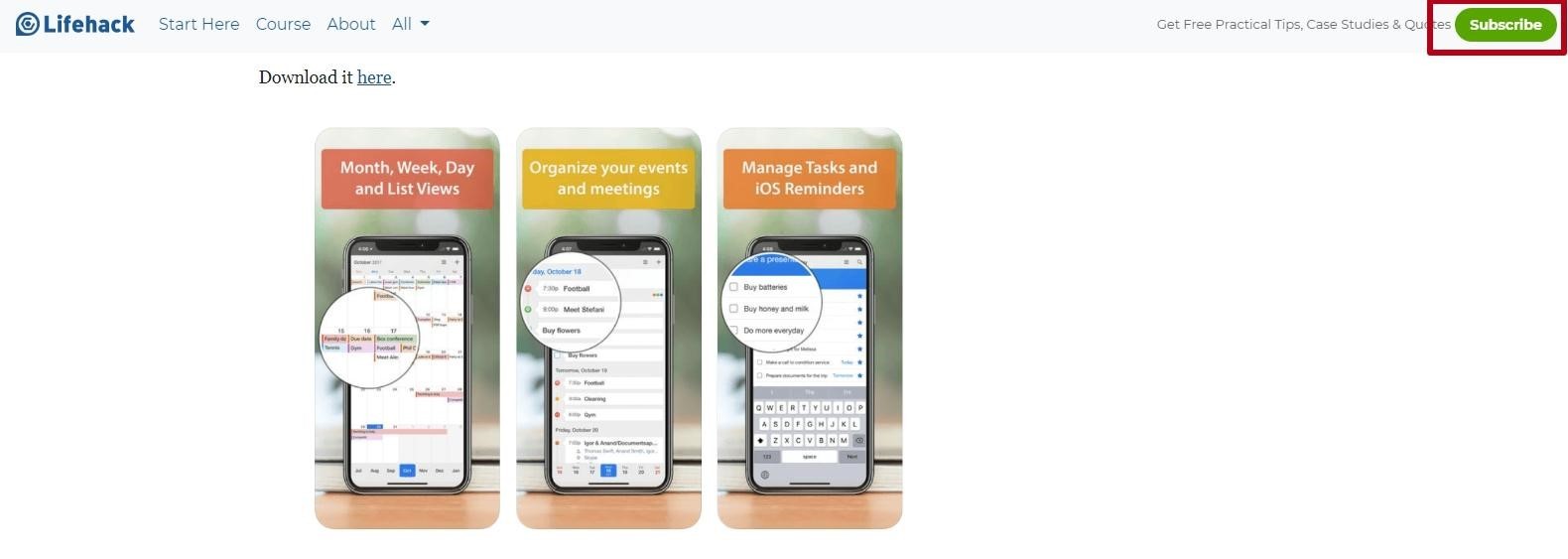
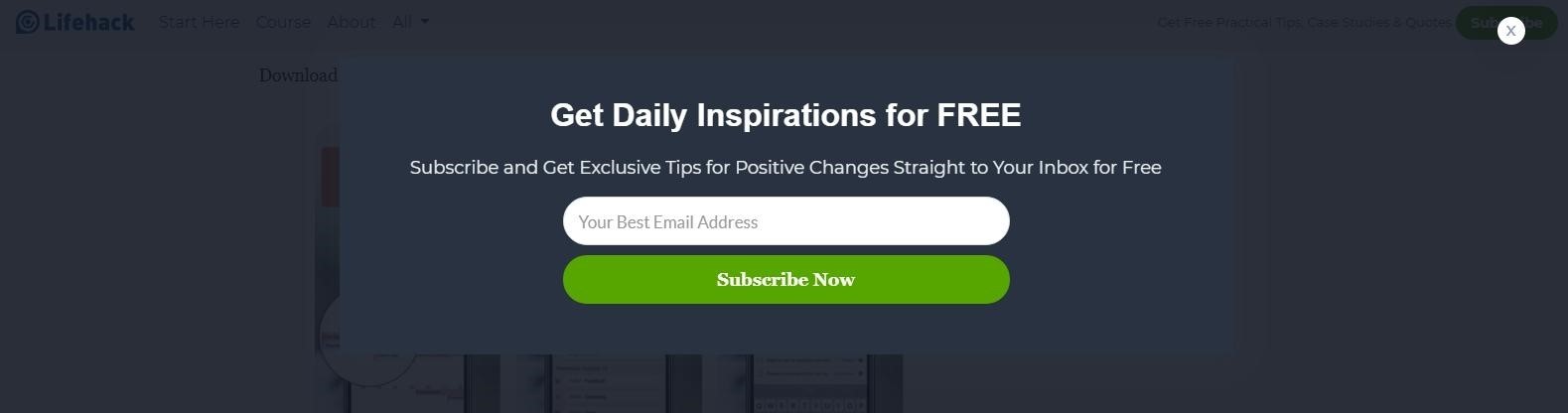
Single opt-in
When choosing this type of subscription, use the <input type = "email"> field in the form to automatically check the entered data for compliance with the format of the email address. In order to have incorrect addresses in the database, it is preferable to use the Double opt-in subscription option.
Double opt-in
Push notifications
What are push notifications
The user does not need to fill out the form and leave his data, after clicking "Allow" he will regularly receive Push-notifications from the website.
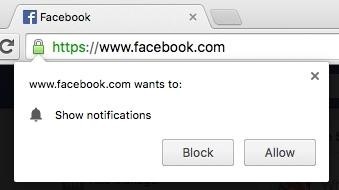
After confirming the permission, the user will receive Push notifications on behalf of the website in this format:
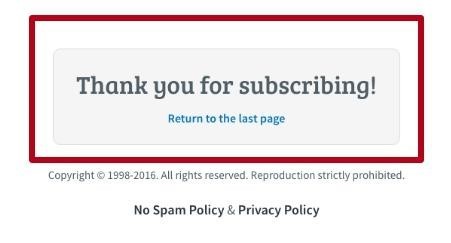
You can unsubscribe and block push notifications in your browser settings.
Configure Push Notifications
To write code, you need to create a project in Google Firebase in order to use Firebase Cloud Messaging as a message server. Then, the client and JS scripts are created to subscribe and send notifications from the server.
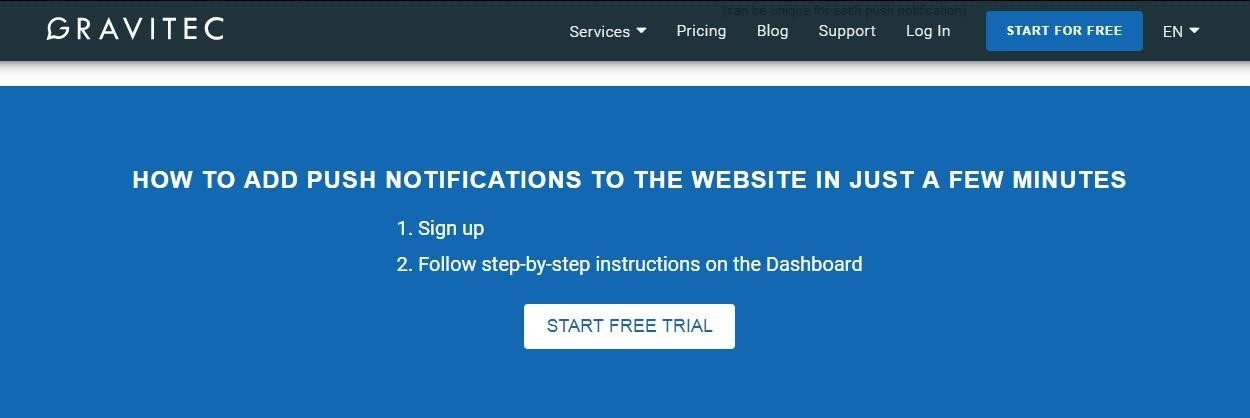
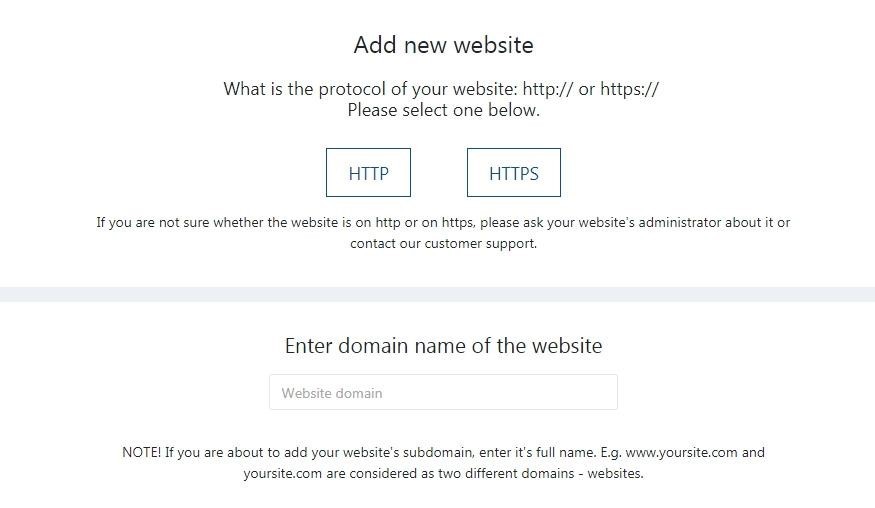

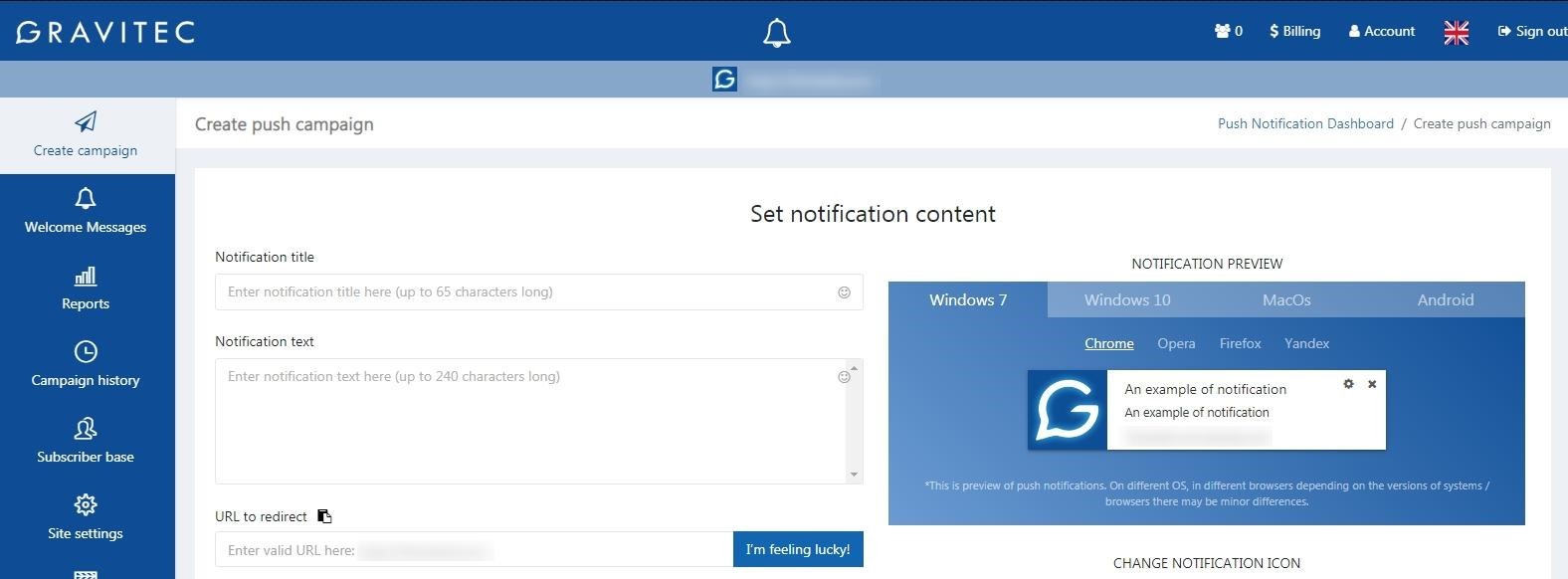
RSS feed
<? xml version = "1.0" encoding = "UTF-8"?>
<rss version = "2.0">
<channel>
<title> RSS Feed Title </ title>
<link> Site URL </ link>
<description> Description of the RSS feed </ description>
<lastBuildDate> Last Modified Date </ lastBuildDate>
<item>
<title> First News Title </ title>
<link> URL of the first news </ link>
<description> Description of the first news </ description>
<pubDate> First news posting date </ pubDate>
</ item>
<item>
<title> Second News Title</ title>
<link> Second news URL </ link>
<description> Description of the second news </ description>
<pubDate> Date of publication of the second news </ pubDate>
</ item>
...
<item>
<title> Some News Headline </ title>
<link> URL of some news </ link>
<description> Description of some News </ description>
<pubDate> Some-News posting date </ pubDate>
</ item>
</ channel>
</ rss>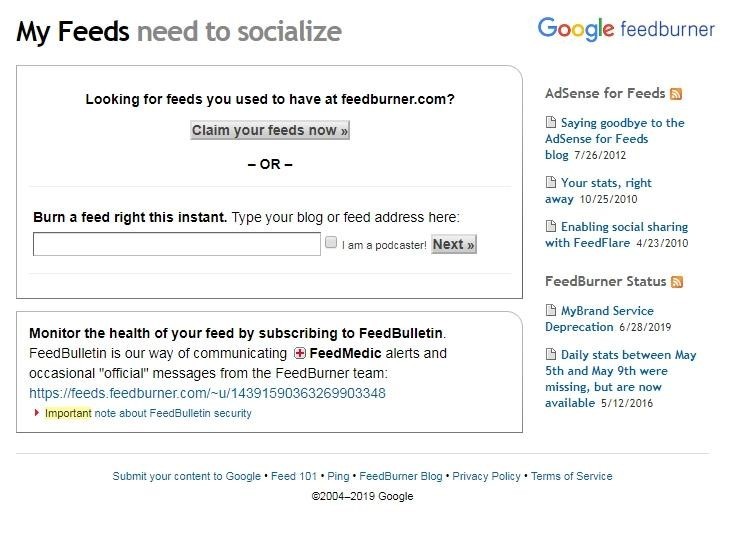
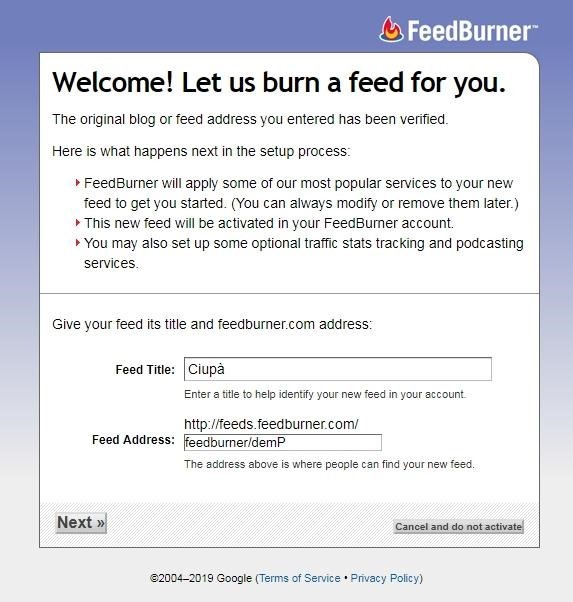
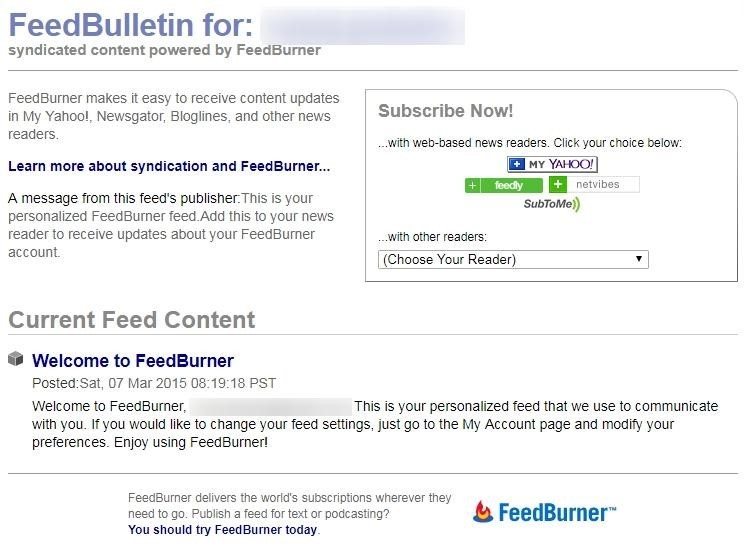
<p><a href="http://feeds.feedburner.com/com/Ciup" target="_blank">RSS</a></p> Conclusion
This article is a part of Serpstat's Checklist tool
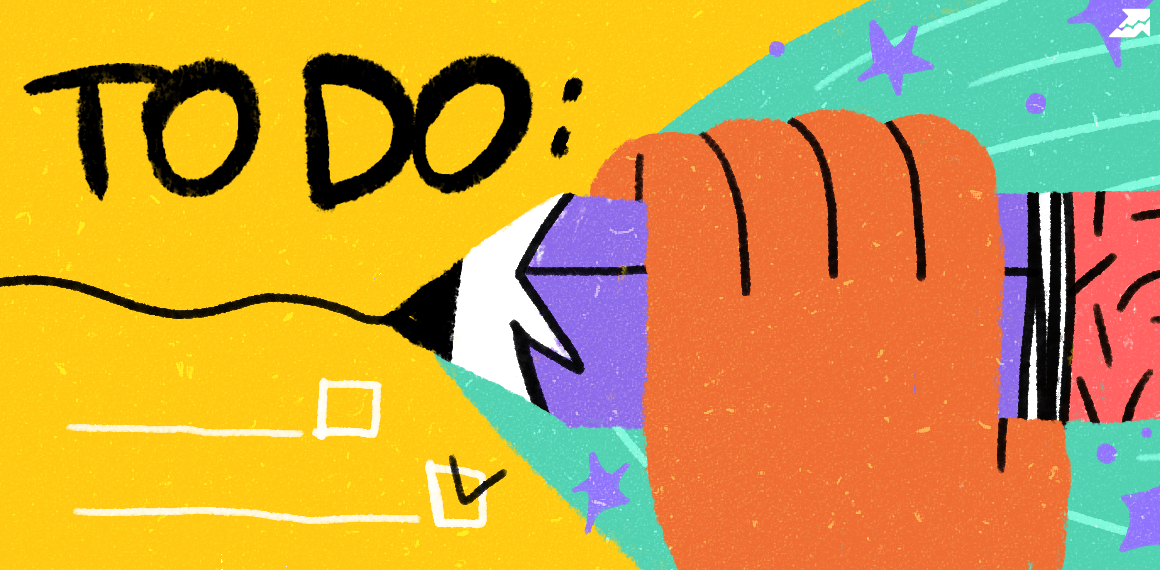 " title = "How to create a subscription to website updates 16261788319154" />
" title = "How to create a subscription to website updates 16261788319154" /> | Try Checklist now |
Speed up your search marketing growth with Serpstat!
Keyword and backlink opportunities, competitors' online strategy, daily rankings and SEO-related issues.
A pack of tools for reducing your time on SEO tasks.
Discover More SEO Tools
Tools for Keywords
Keywords Research Tools – uncover untapped potential in your niche
Serpstat Features
SERP SEO Tool – the ultimate solution for website optimization
Keyword Difficulty Tool
Stay ahead of the competition and dominate your niche with our keywords difficulty tool
Check Page for SEO
On-page SEO checker – identify technical issues, optimize and drive more traffic to your website
Recommended posts
Cases, life hacks, researches, and useful articles
Don’t you have time to follow the news? No worries! Our editor will choose articles that will definitely help you with your work. Join our cozy community :)
By clicking the button, you agree to our privacy policy.
