Tutorial
Keywords
The tool shows keywords for which the analyzed domain or URL is ranked in the top 100 Google/top 50 Bing search results and their positions. You can also see keywords the domain/page was spotted in paid search results. In the upper area of the table, switch between the SEO, PPC, or Missing keywords reports.

Missing keywords are keywords for which competitors' pages are ranked in the top 10, but the page of the analyzed site is not ranked even in the top 100 Google. This report is available for the exact URL analysis only.
For each keyword, Serpstat displays the main keyword metrics and the URL that ranks for a specific keyword.
Intent is the purpose of the user's search query. This is the reason why he entered the keyword into the search. If you know the purpose of the user's query, you will be able to create relevant text for the page and increase the chances of getting to the top of the search results for the desired queries (the indicator is available only for Google Ukraine and USA).
Keyword difficulty assesses the keyword competition level for promotion to the top 10 (at the moment, the indicator is under development).
The position taken by the keyword. If there is a designation “New” next to it, the domain wasn’t previously ranked within the top 100 Google/top 50 Bing for this keyword. Red and green marks indicate changes in position dynamics.
Volume (average per month over the last year) — how often users typed this keyword into a search.
Traffic — approximate keyword traffic for the analyzed domain or URL.
CPC — cost per click is in USD.
Competition will show how difficult it will be to promote a given keyword in PPC (max. 100%).
Results — the number of results in the search results for this keyword.
URL — the page where this keyword leads.
Ads — the number of ads that show the domain for a given key
Pages — the number of landing pages that ads for this key lead to.
Use case:
1. Keywords expansion and collection
This method is perfect for collecting keywords for a new page. To speed up the process and collect the highest-quality keywords, enter a similar competitor's page and apply a filter to select the keywords that are of the highest quality in your opinion. The same method is suitable if your goal is to expand the keyword list of an existing page.
2. Find out the competitor's budget collecting the keywords
When creating a new website or promoting your own, you may face the question of the budget for launching ads. To estimate costs, you can analyze a competitor's domain and understand what budget it has for advertising, and also see CPC (cost per click, USD) for keywords.
To collect keywords in a context with a specific cost, you can apply the "Cost" filter and specify the required parameters. This way you will not go beyond your budget.
Report set up
Here are some more tips on how you can set up the report for your needs:
1. Columns can be sorted and rearranged by location and by size;

2. To copy or transfer keywords to other tools, select the needed keywords on the page with checkboxes, then click "Operations" in the upper right corner:
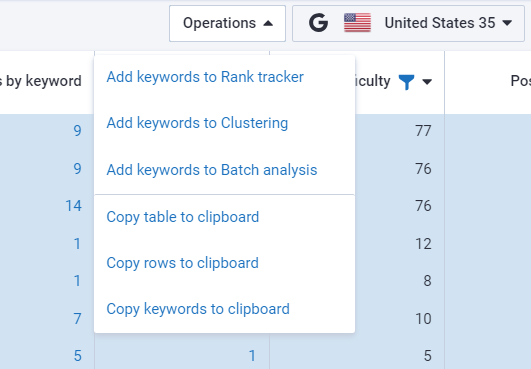
3. The settings allow you to remove or add the necessary columns, filter the results, and export the report in various formats:
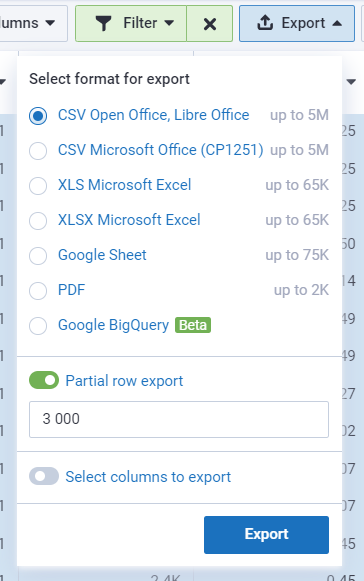
To export to Google (Sheets, BQ), connect your Google account to Serpstat. Then, exports will only be made to the connected account. You can change the account for export by changing the account email in Settings or disabling access directly through Google Settings.
4. The blue mark provides quick access to other reports.

5. A pointer to the left of the domain / URL will take you to the site.
6. With the quick filters you can filter the report by the desired parameters:
Most indicators in the columns are clickable, to see a detailed report — click on the indicator.
* In the default report, the filter "Keywords with incorrect content — does not contain" is applied, if you want to view all the results, the filter must be canceled.
Filters for the Domain Analysis module
Filters are applied to keywords, when using “and” you will get keywords that meet the conditions of all filters, and when using "or", you will get keywords that meet the condition of at least one of the filters.
You can separate keywords in all filters using a comma or line break.
Filtering by various parameters and conditions is available in all Domain analysis reports.
The "Keywords" filter will show keywords containing certain words.
Filter conditions:
- "Contains all (exact match)" – keywords containing all added keywords in the exact word form in the filter.
For example: by typing the keyword "discount amazon", the filter will show keywords containing "discount amazon" in this particular word form, and not "discounts amazon" or "amazons discount". - "Does not contain all (exact match)" – keywords do not contain all the keywords added to the filter in the exact word form.
- "Contains one of (exact match)" – keywords contain one of the keywords added to the filter in the exact word form.
- "Does not contain one of (exact match)" – keywords containing at least one of the keywords added to the filter will be excluded from the report.
- "Contains all (broad match)" – keywords contain all the added keywords in the filter in various word forms.
For example: by writing the keyword "sale", keywords containing variations of this word will be displayed in the report : "sales", "upsale" etc. - "Does not contain all (broad match)" – keywords do not contain any of the keywords added to the filter in any word form.
- "Contains one of (broad match)"– keywords containing at least one of the keywords and their word forms added in the filter.
- "Does not contain one of (broad match)" – all keywords that contain at least one of the added keywords in any word form will be excluded from the report.
The filter "Volume" will display a list of domain keywords with a certain volume. For example, keywords with a volume above 100.
Filter conditions:
- "Equal" – result is equal to the specified number;
- "Between" – result is in the range between "from" and "to" the specified numbers;
- "Not equal" – the result is not equal to the specified number;
- "Greater than" – the result is greater than the specified number;
- "Greater than or equal" – the result is greater than or equal to the specified number;
- "Lower than" – the result is lower than the specified number;
- "Lower than or equal" – the result is less than or equal to the specified number.
*These conditions are repeated for the following filters: "Position", "CPC", "Number of results", "Competition level", "Number of words in a keyword", "KW difficulty", "Traffic".
The filter "Position" will contain a list of domain keywords with a specific position. For example, keywords with positions from 1 to 10.
The filter "CPC" filter will contain a list of domain keywords with a certain CPC cost.
The filter "Number of results" will contain a list of domain keywords with a certain number of results in the search engine.
The filter "Competition level" filter will contain a list of domain keywords with a certain level of competition.
The filter "Number of words in the keyword" will contain a list of domain keywords with a certain number of words in the keyword.
Filter "KW difficulty" will contain a list of domain keywords with a certain keywords' difficulty.
Filter "Traffic" will contain a list of domain keywords with a certain traffic number.
Filter "SERP features" will allow you to filter by the content of the SERP features.
Filter conditions:
- "Contains all" – the report will contain only keywords for which the domain has been selected in the filter SERP features.
- "Does not contain all" – the report will not contain keywords for which the domain has selected in the filter SERP features.
*These conditions are repeated for the following filters: "Filter toponyms", "Misspelled keywords", "Title", "Text".
Filter “Toponyms" will allow you to filter by toponyms.
Filter "Misspelled keywords" will allow you to filter by keywords with incorrect spelling.
Filter "Title" will allow you to filter by the keywords in the title of the advertisement.
Filter "Text" will allow you to filter by the keywords in the text of an advertisement.
Filter "Position changed" will display a list of domain keywords with a certain position change.
Filter conditions:
- "Position increased" – the report will contain all the keywords for which a domain position has increased in comparison with the previous data update;
- "Position decreased" – the report will contain all the keywords for which the domain position has decreased, compared to the previous data update;
- "New keywords" – the report will contain only new keywords for the domain that were not in the report compared to the previous data update;
- "Position has not changed" – the report will contain keywords for which the domain position has not changed compared to the previous data update.
Filter "URL" allows you to filter by the keywords in the page address.
Filter conditions:
- "Contains all" – the report will contain all URLs that contain keywords or part of the URL from the filter.
- "Does not contain all" – the report will not contain all URLs that contain keywords or part of the URL from the filter.
- "Start with" – the report will contain all URLs that start with the part of the URL added to the filter. You need to enter the whole word, half of a word, or the first letters will not work.
The “Intent” filter allows you to display keywords that contain a certain type of intent. At the same time, the keyword can also contain other types. For example, if you select the Transactional Intent filter, but the keyword has both transactional and commercial types, this keyword will appear in the search results. If you only want to see keywords with a certain type of intent, you should use this filter:

If you still have any questions, you can go to our FAQ, use cases or contact the tech support chat.