Start Exploring Keyword Ideas
Use Serpstat to find the best keywords for your website
The Complete Guide To Google Analytics

That's about to change because in this comprehensive guide of Google analytics you'll discover how to use Google analytics properly to track, measure, and analyze metrics that really matter for growing your business.
How to install and setup Google Analytics the smart way
How to install and setup Google Analytics the smart way
2. Setup an account name. I usually use the domain name or business name on the account name.
3. Setup a website name. I just use the domain name here.
4. Then enter your website URL. If you have SSL or a secure site, make sure you use https://
5. Choose your industry category.
6. Then choose your time zone.
7. Data sharing settings. I just leave this setting on default. (optional)
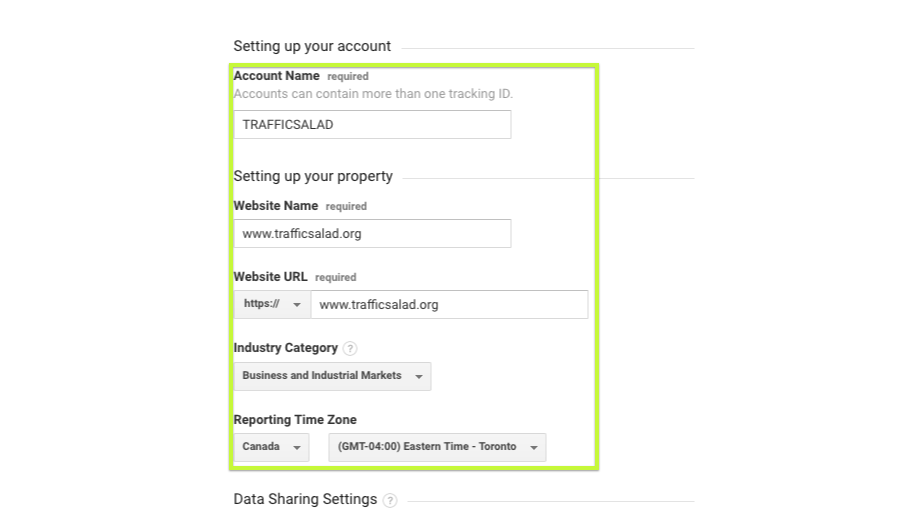
In order to connect your new Google analytics account with your website, you need to add the Google Analytics tracking script to your website's header. This requires a little bit of technical and coding skills, so if you don't have a developer, you might need to research how to add this code on your website.
Another alternative in installing Google Analytics is by using some plugins to install and connect it for you. Some platforms like WordPress have Free plugins that will install Google Analytics on your website in just a few clicks.
Lastly, you could also use Google Tag Manager to install Google analytics (and other scripts) on your website easily. Here's how a Google Analytics Tracking code should look like:
<script>
(function(i,s,o,g,r,a,m){i['GoogleAnalyticsObject']=r;i[r]=i[r]||function(){
(i[r].q=i[r].q||[]).push(arguments)},i[r].l=1*new Date();a=s.createElement(o),
m=s.getElementsByTagName(o)[0];a.async=1;a.src=g;m.parentNode.insertBefore(a,m)
})(window,document,'script','https://www.google-analytics.com/analytics.js','ga');
ga('create', 'UA-XXXXXXXX-X', 'auto');
ga('send', 'pageview');
</script>
Google Analytics: What does it consist of?
Google Analytics: What does it consist of?
Home section
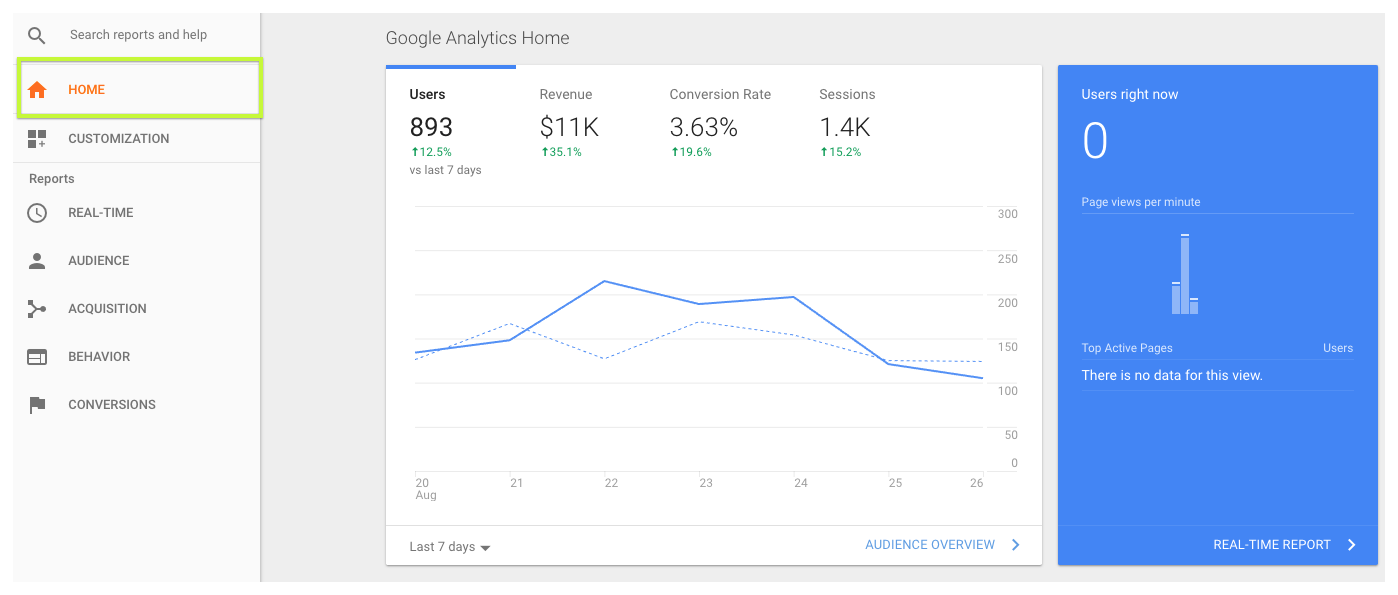
Sessions are higher than users because some users might have multiple sessions (instances where they've visited your website.
Customization section

And you can share custom dashboard formats (without sharing private data) to anyone who has Google Analytics. If you'd like to have a copy of this SEO dashboard on your own Google Analytics account, click here.
And now that Google has released Google Data Studio for free, you can even create more beautiful reports without purchasing expensive reporting software.
Just check out these beautiful report (Search console report) created with Google Data Studio.
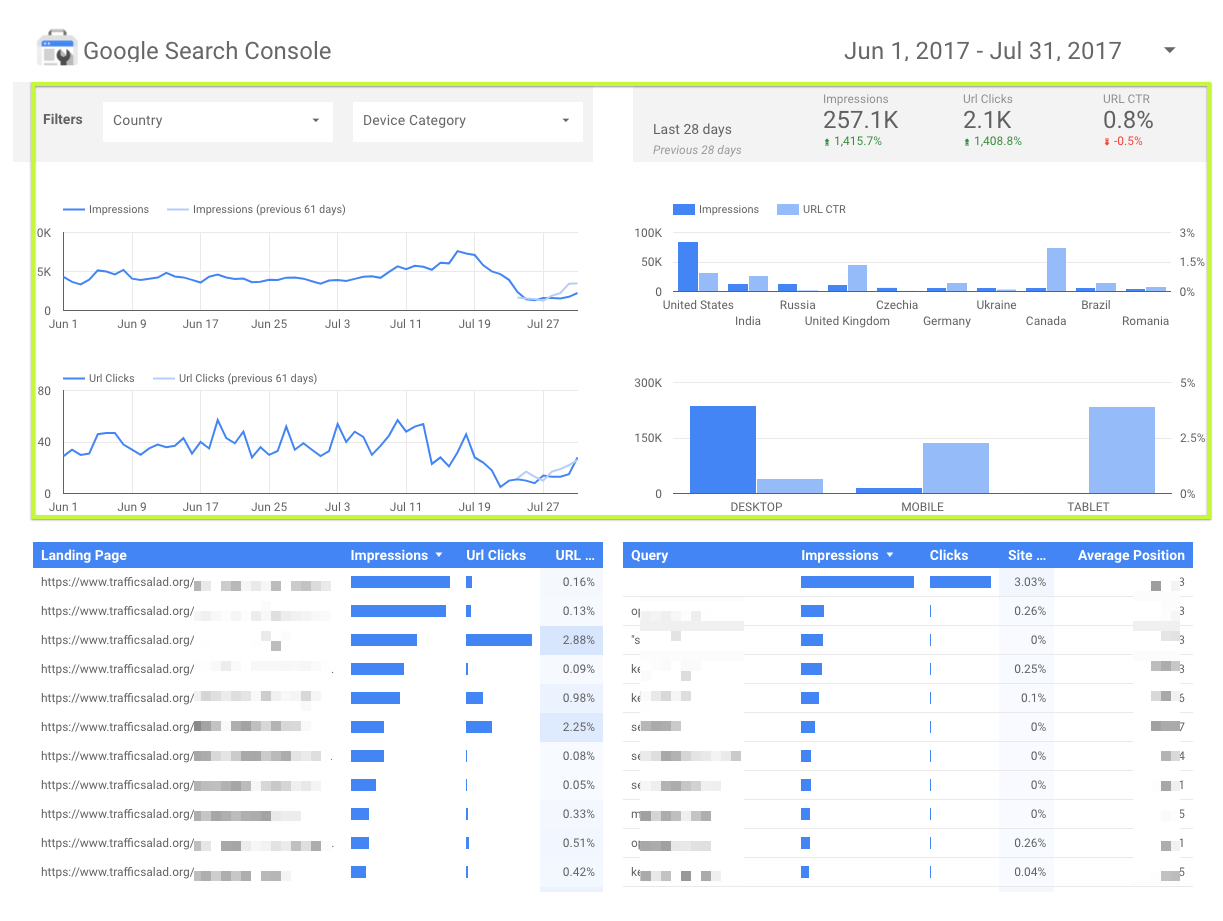
Real-Time section
Real-Time section
The real time tab can help you get more granular in your analysis by segmenting by location, traffic sources, content, events, and goals.
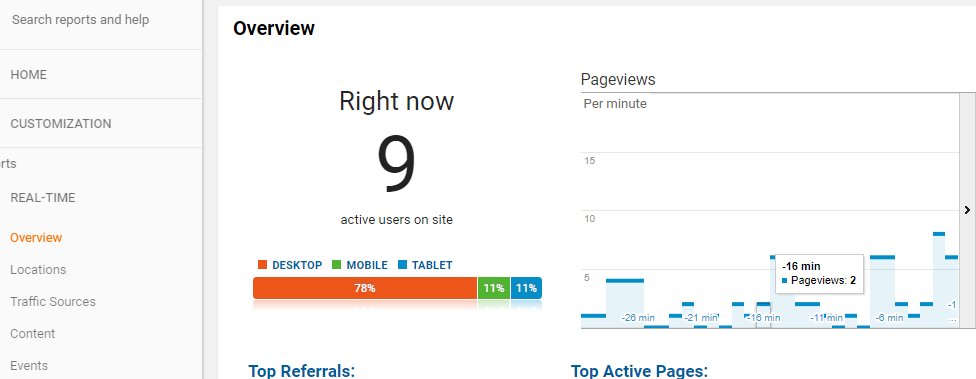
Audience Section
Audience Section
A session is a group of user interactions with your website that take place within a given time frame. That time frame is usually after 30 minutes of inactivity or after midnight. A user can have multiple sessions, and one of the best ways to explain this difference is by an example. For example, John visited your website and left a page open for about 31 minutes because he took a break. When he continues that session after 31 minutes, it will then be counted as 2 sessions even though a page has been left open and the 30 mins timer will then be reset.
For the other site metrics, I also look at the bounce rates of particular pages on my website. A 70% bounce rate means that out of 10 visitors, 7 of your visitors are just bouncing off your site. Optimizing and improving your website's bounce rates should be one of the parts of Conversion Rate Optimization strategies to increase conversions on your site.
For pages per visit, the more pages that are being visited by your users, the better it is. Ideally, that means that people are reading more of your content.
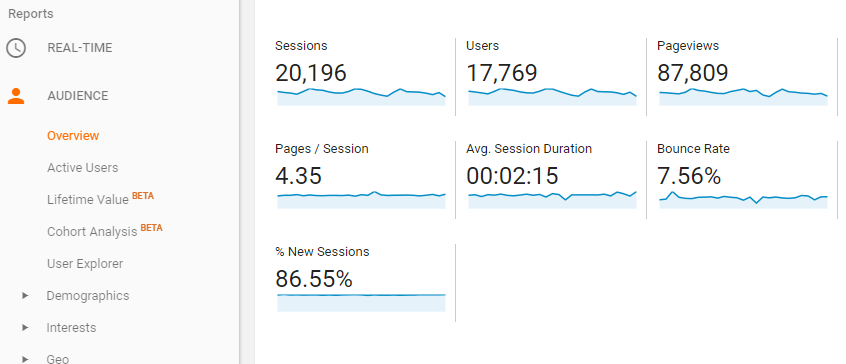
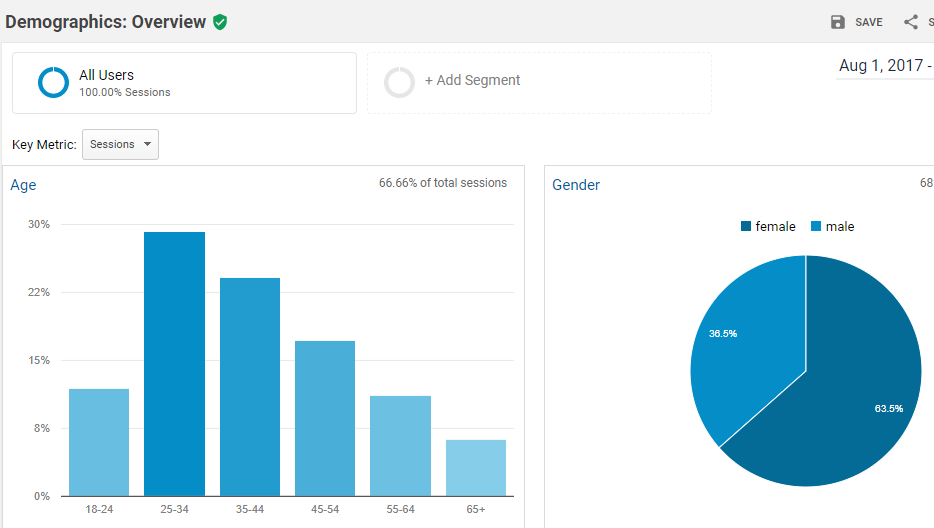
If you're looking for buyers, look into the affinity and in-market segments to identify which segments are getting conversions. You can also use the data that you've discovered in interests to create your Google Adwords Display marketing campaign.
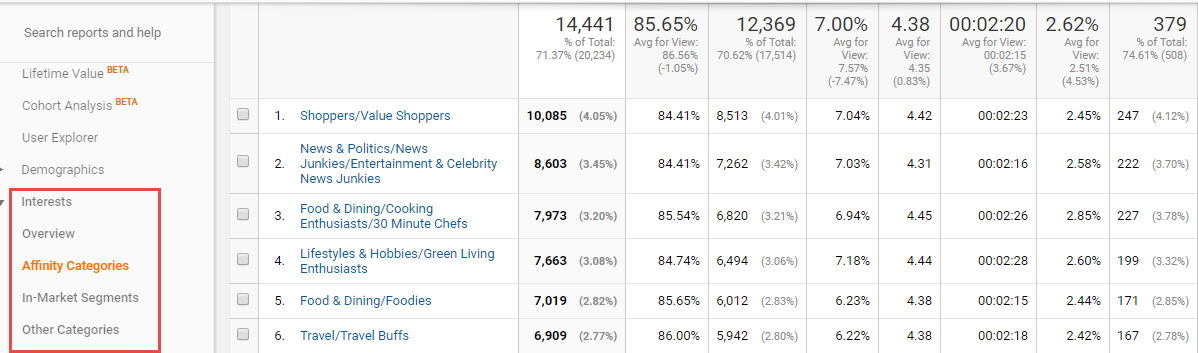
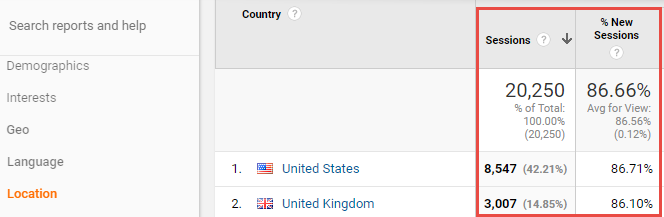
New vs. Returning Visitors — you'll want more people to return back to your website. When people return to your website, they'll usually convert higher because they are already familiar with your brand and website. Some of the strategies that will help bring more people back to your website is by sending out emails to your newsletter subscribers.
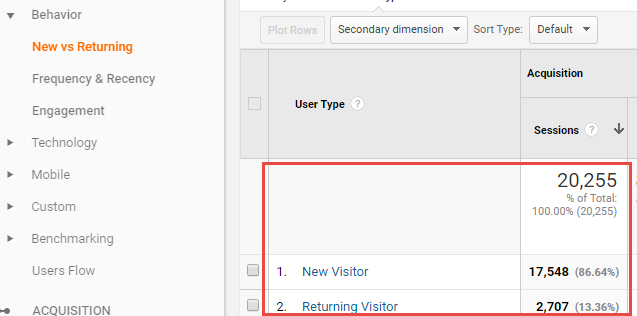
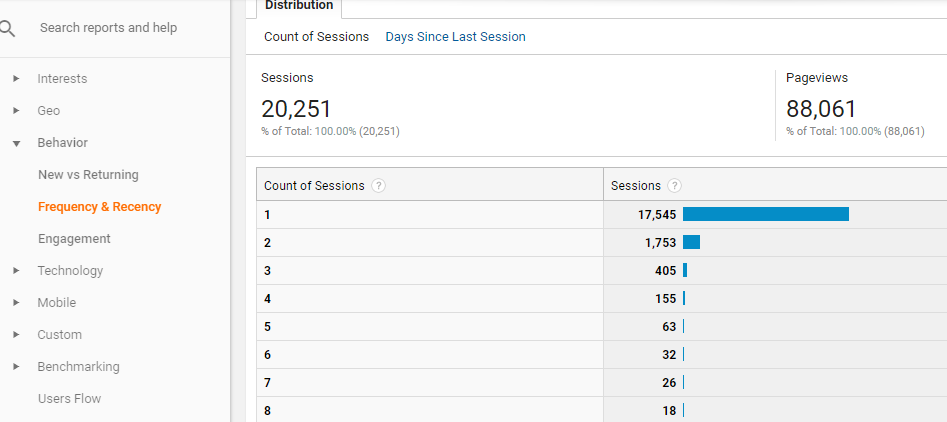
Technology Tab is a tab that I didn't use a lot. It showcases the browsers that your website visitors are using. Unless you need to optimize for a particular website browser, then you probably won't be using the technology tab soon.
Mobile Tab: In 2015, Google announced that mobile standard to surpass desktop in terms of "in the moment" searches. Searches like "I want to know", "I want to buy", "I want to go". This tab will show you if your website is getting more mobile traffic than desktop traffic just like what this website shows.
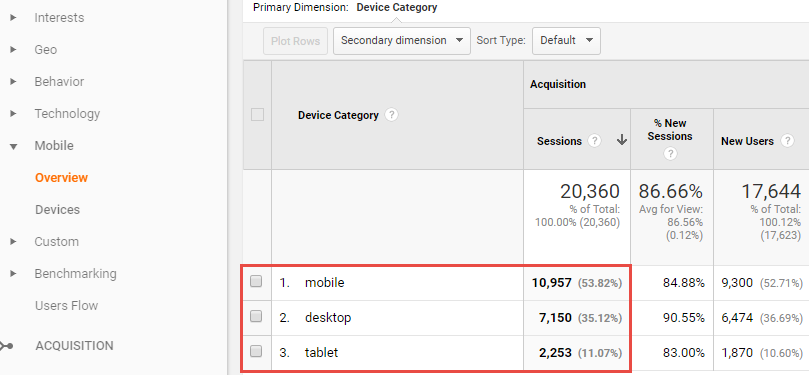
Another analysis you could do on the mobile section is to check which mobile devices dominates your website traffic. In this example, it clearly shows that almost half of the mobile visits are coming from an Apple iPhone device, yet conversion on this device is almost half of an Apple iPad.
My solution for this would be to make sure that the website loads and is optimized properly for an iPhone device.
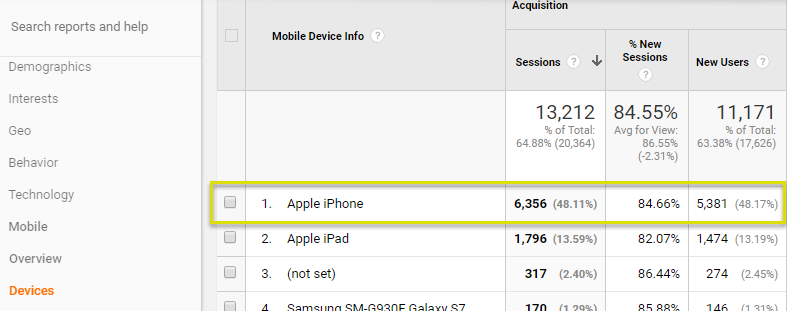
Benchmarking Tab is a new and interesting feature of Google Analytics because it uses other site data to compare your site's metric with other websites that are part of the network for benchmarking. (You may have remembered checking an option to be included in this benchmarking process anonymously when you first setup Google analytics).
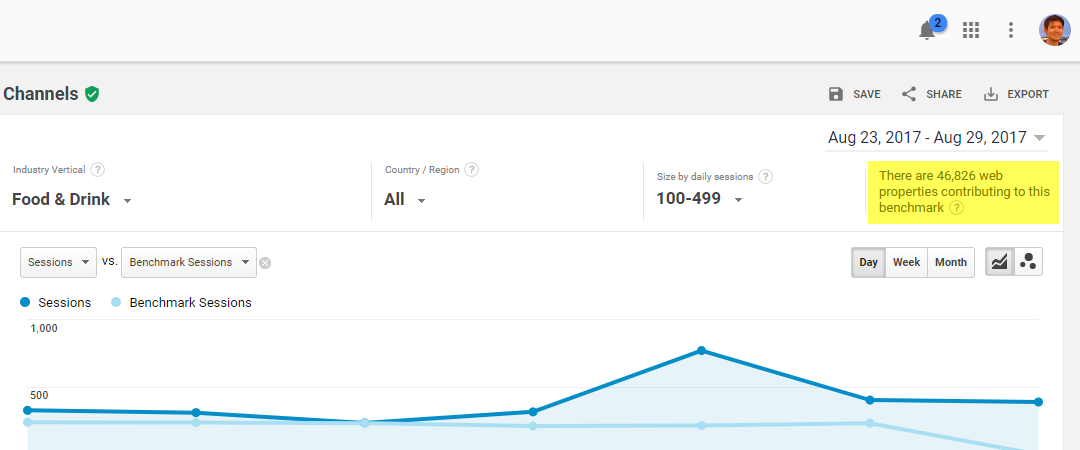
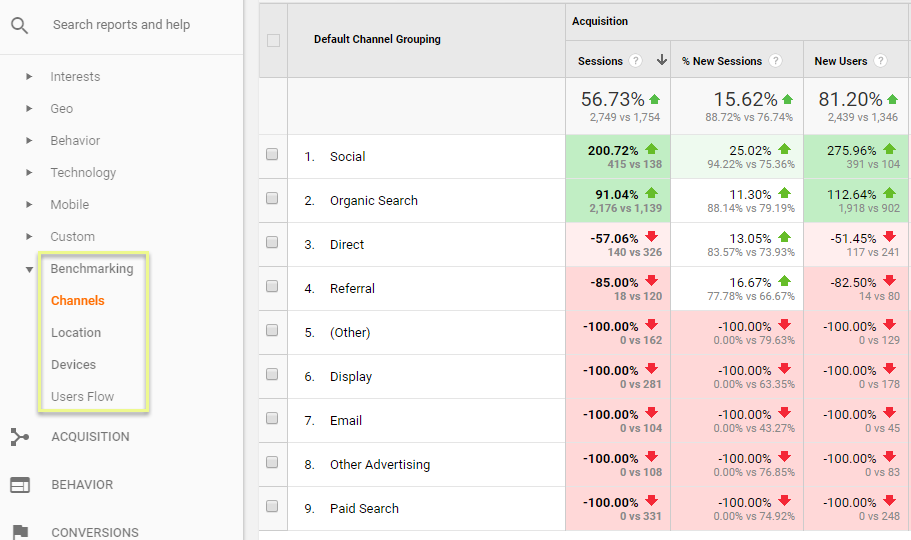
Acquisition section
Acquisition section
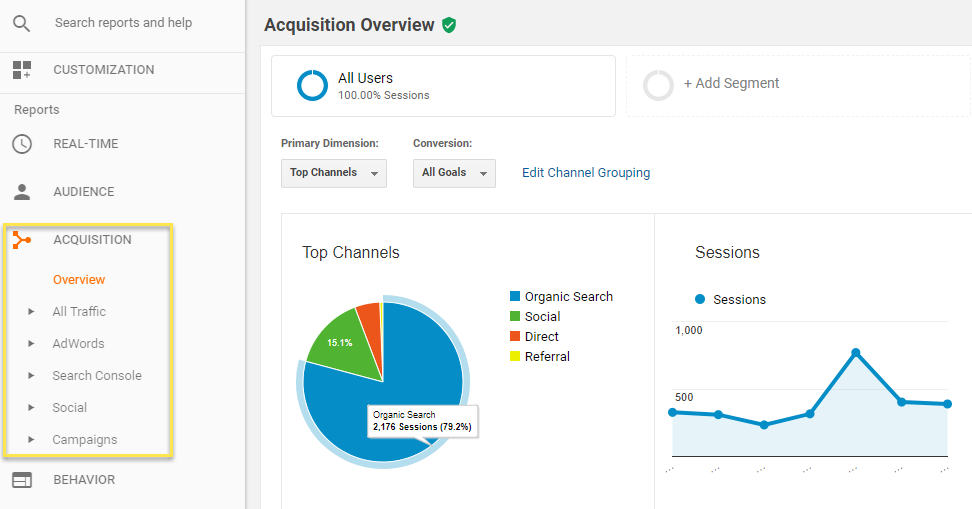
Source/Medium breaks down your traffic whether it came from organic, paid, email, direct or referral and if came from Google, Facebook, Bing, Yahoo or any other third party website.
The referrals section will quickly show you what third party websites brought traffic to your website. Whenever I see a new website that is referring traffic to my site, I'll try to check what this site is all about and why they started to link to my site.
Usually, it's because they've mentioned one of my articles, in which I'll personally reach out and thank them for linking to one of my articles.
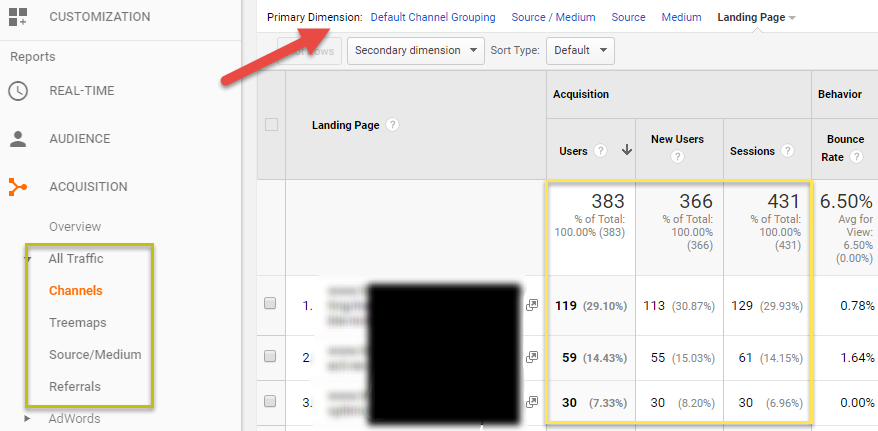
Search Console is one of my favorite sections in Google Analytics. But in order for this to work, you'll need to connect your Google Webmaster Search Console with Google Analytics. Most SEO optimizations for your website can be done and fixed within Google Search Console.
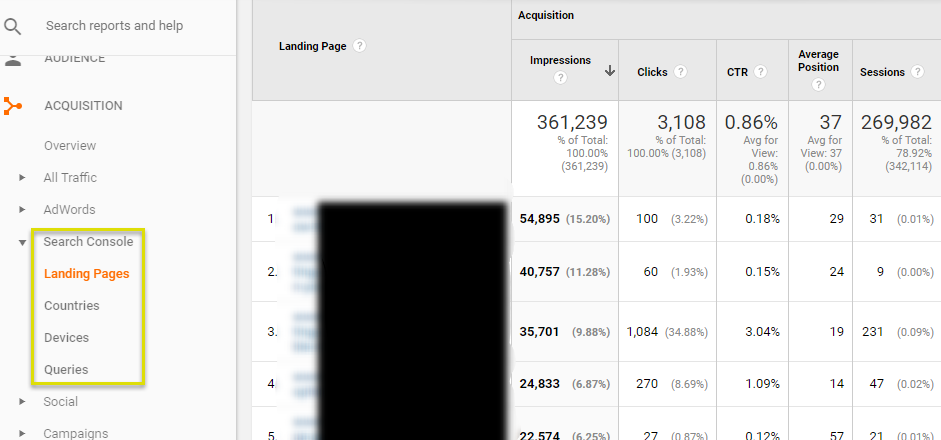
In Social tab, you could check how your website acquired visits from social networks and how it performed (goal conversions). The Network referral provides you with more information about the exact social networks like YouTube, Facebook, etc that drove traffic to your site.
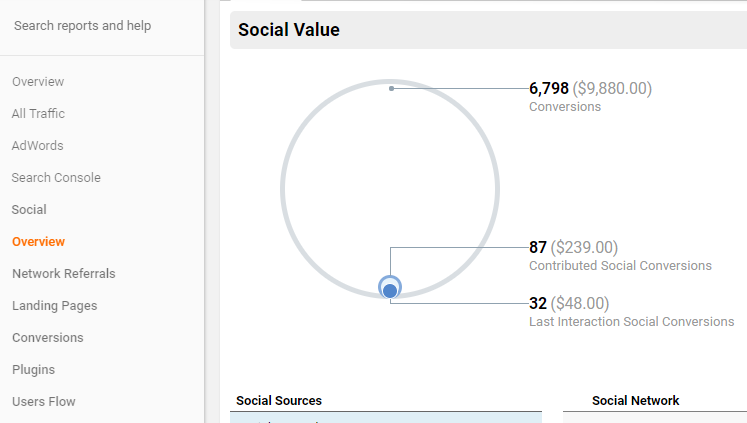
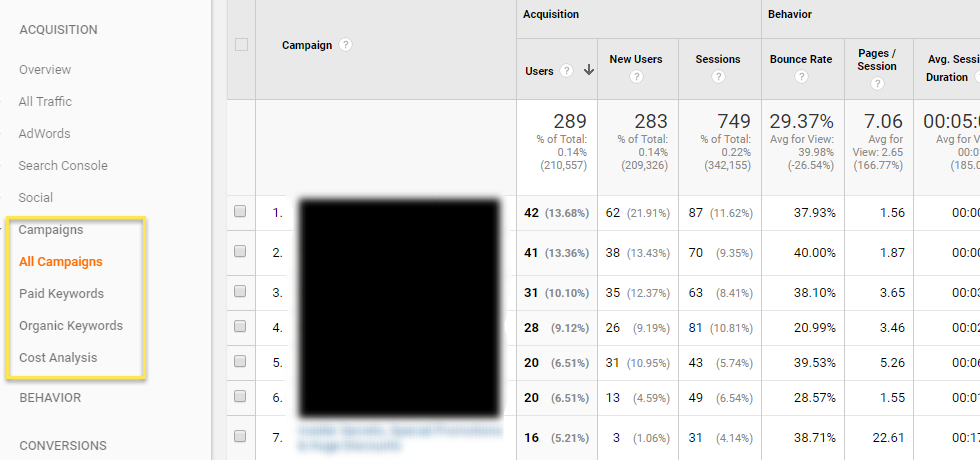
Behavior section
Behavior section
If you're a Google Adsense Publisher and you've connected your Analytics with Adsense, you'll be able to view Adsense metrics right inside Google Analytics. And lastly, you'll be able to run A/B split-testing campaigns using Google Optimize, and those results will be published in the experiments tab.
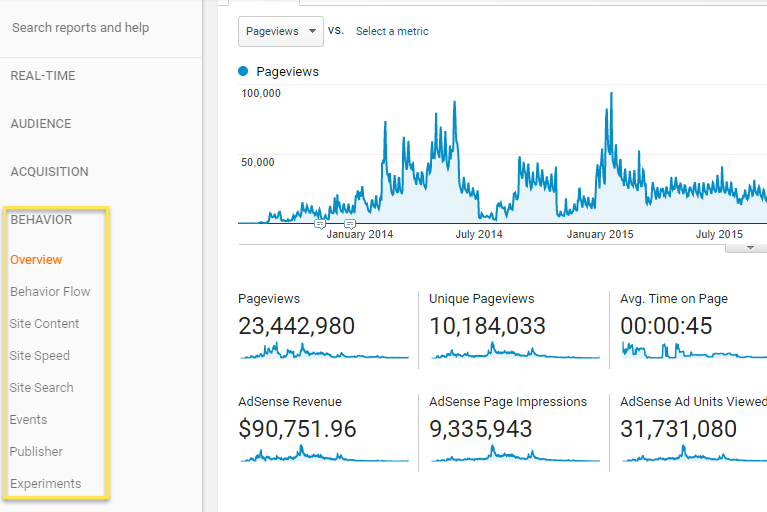
Conversions section
Conversions section
Before you can get conversions to work, you need to setup Goal tracking first. You can do that by clicking on the Gear icon on the left sidebar within Google Analytics and then under VIEW (choose the correct view) then click on Goals.
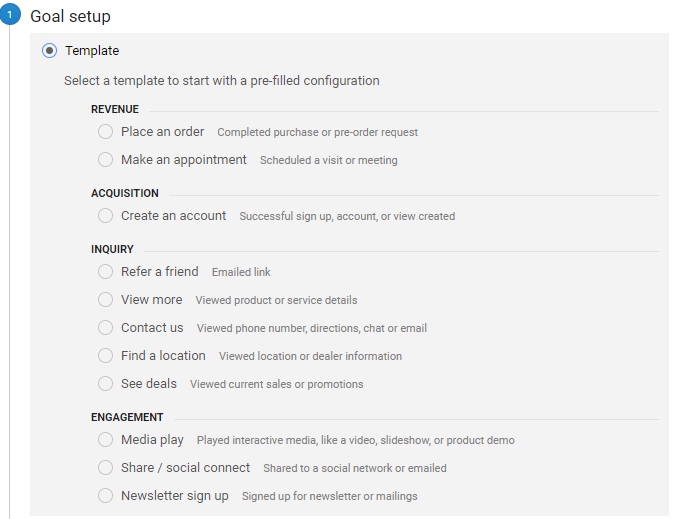
Ecommerce Tab — if you don't have an ecommerce website, you don't need to setup this section, but if you do have an ecommerce website, I strongly recommend that you set it up. You may also want to setup the enhanced ecommerce tracking to get more data out of your ecommerce stats.
Summing up
Summing up
One of the reasons I was able to grow traffic to my own websites is because of the constant keyword research and content that I publish on my websites. Part of this website keyword analysis is by looking at my competitor's keywords that are ranking for them.
Speed up your search marketing growth with Serpstat!
Keyword and backlink opportunities, competitors' online strategy, daily rankings and SEO-related issues.
A pack of tools for reducing your time on SEO tasks.
Discover More SEO Tools
Keywords Grouping
Streamline your SEO efforts with our advanced clustering keywords tool
Search Google Trends
Unlock the power of your target audience's searched keywords with our keyword trends
Keyword Volume Checker
Bulk Keyword Volume Checker – get valuable information about your target keywords
Tools for Keywords
Keywords Research Tools – uncover untapped potential in your niche
Recommended posts
Cases, life hacks, researches, and useful articles
Don’t you have time to follow the news? No worries! Our editor will choose articles that will definitely help you with your work. Join our cozy community :)
By clicking the button, you agree to our privacy policy.

