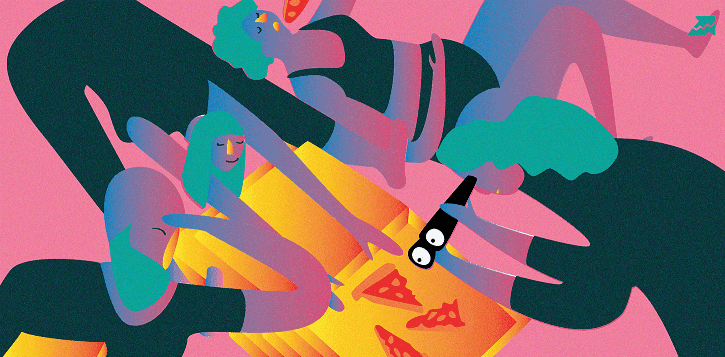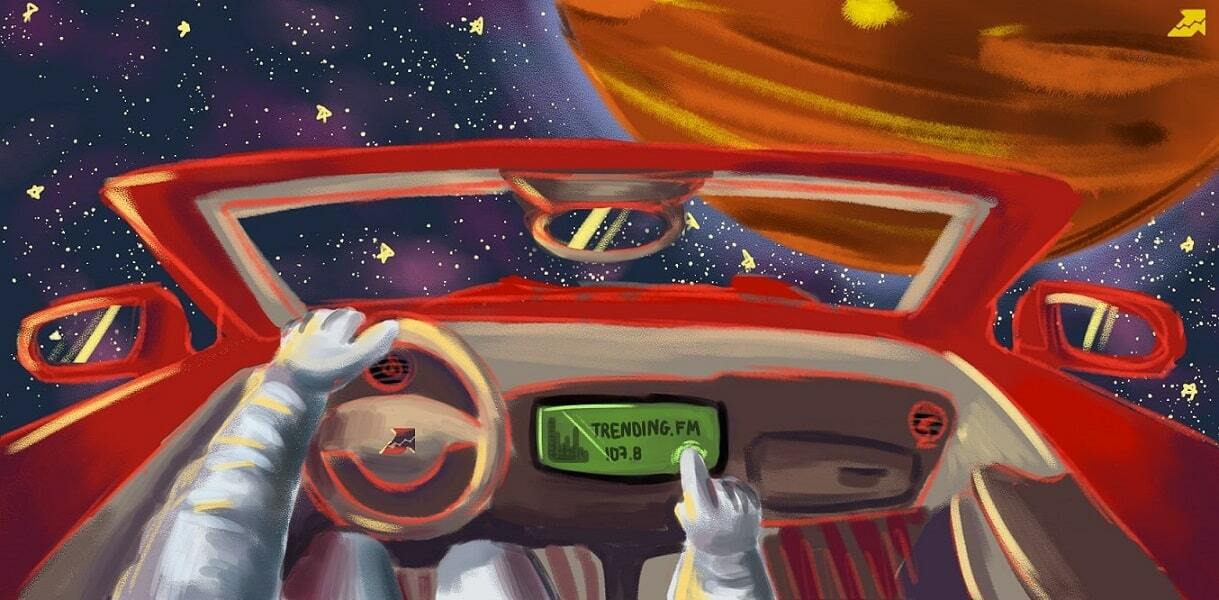Keyword Trends
How to determine current trends in a particular region in real time? Use the Keyword trends tool to discover up-to-date topics and news for your publications, thematic platforms, and niche media.

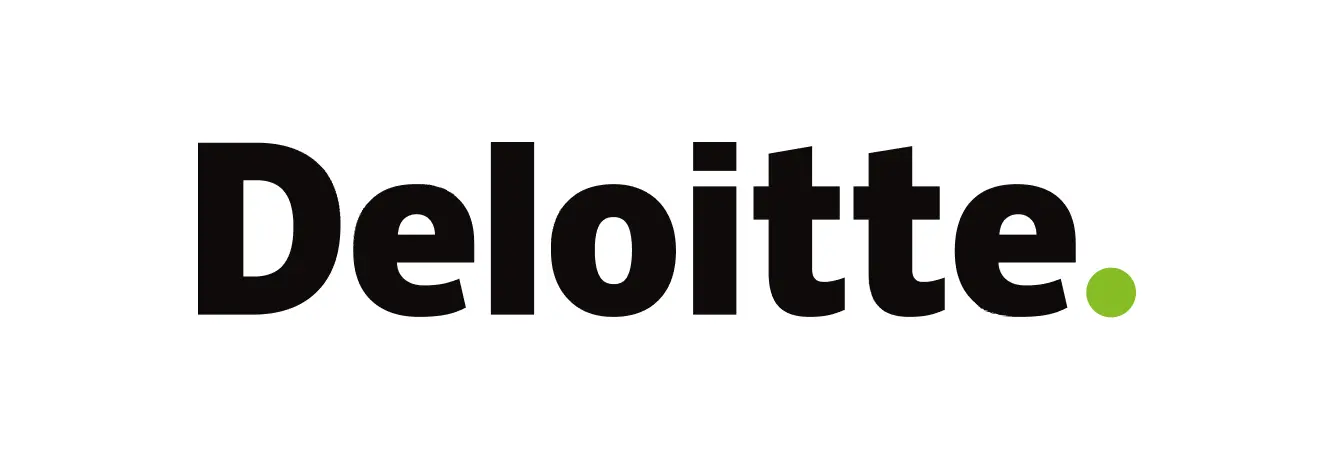

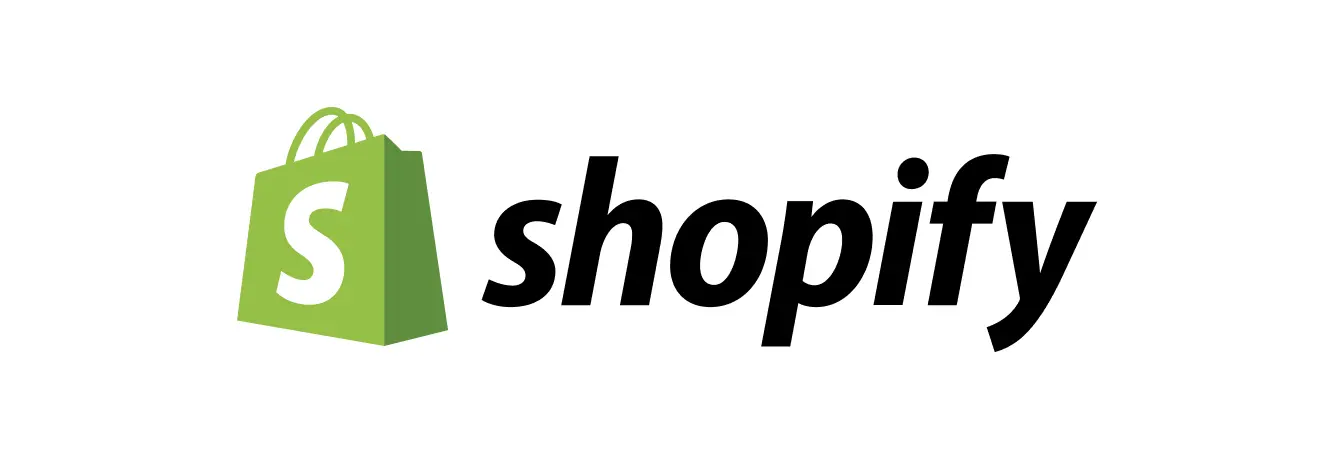
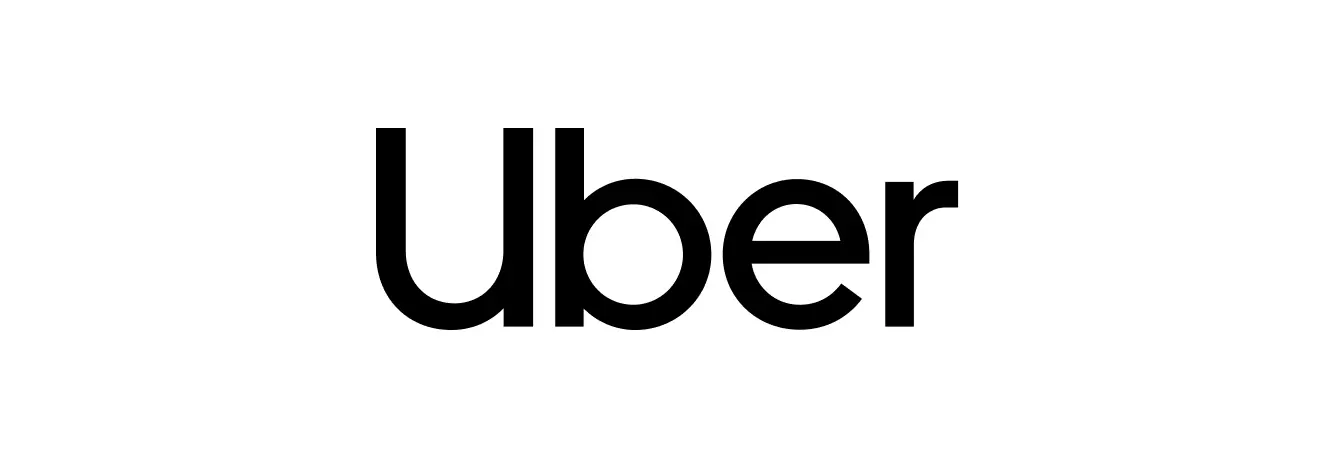
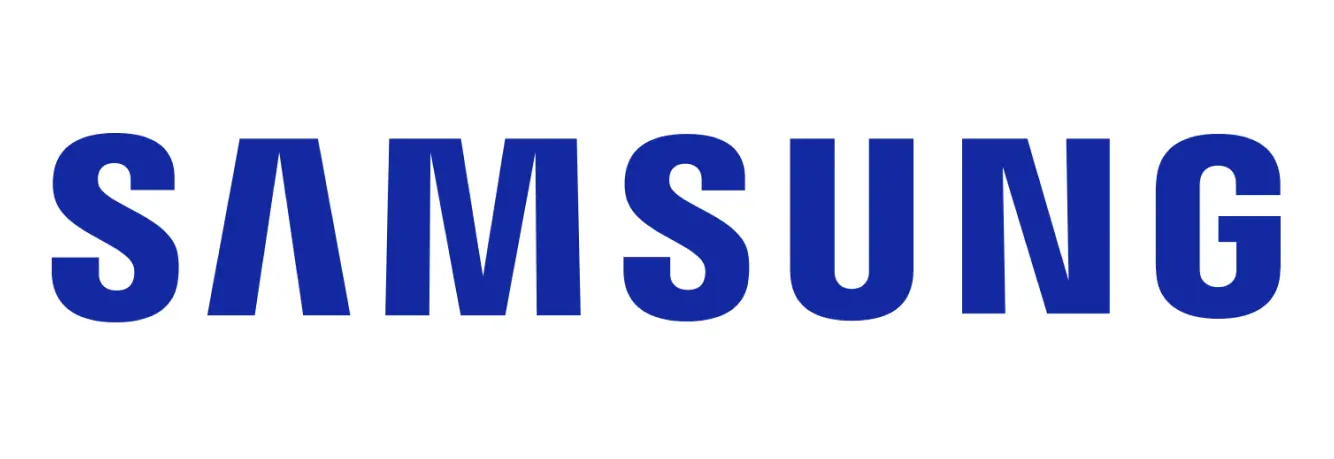
What is the Keyword Trends tool?
Keyword Trends is an instrument that collects and displays the most searched keywords on a SERPs by a country for current date in real-time.
The tool shows trending keywords that can generate content that drives traffic.

Endless stream of content ideas for
- news aggregators
- regional online publishers
- thematic content platforms (politics, finance, business, etc.)
- niche media
- marketplaces
Create content based on trends
- collect trending keywords and announce popular topics first
- see which subjects are gaining popularity
- get a whole set of tools for creating trending content
- check trends and create “hot” content
Keyword Trends for solving tasks
- search for relevant topics in a specific region
- create evergreen or trending content at the “peak” of popularity
- explore seasonal trends
- determine the localization of interest in your products or services
Get more info about Keyword Trends
FAQ
How to use Keyword Trends tool?
You can find instruction for Keyword Trends and other Serpstat tools in the tutorial.
What additional features are available in the report?
For comfort analysis, there are filters and sorting in ascending/descending order for columns with keywords, country, city, language, and date. The following report operations are also available:
- Quick transfer to Keyword Batch Analysis, Rank Tracker и and Keyword Clustering.
- The ability to copy tables, rows, or keywords to the clipboard.
- The ability to exclude extra columns from the report.
- Export is available in all needed formats: csv, xls, xlsx, Google Sheets.