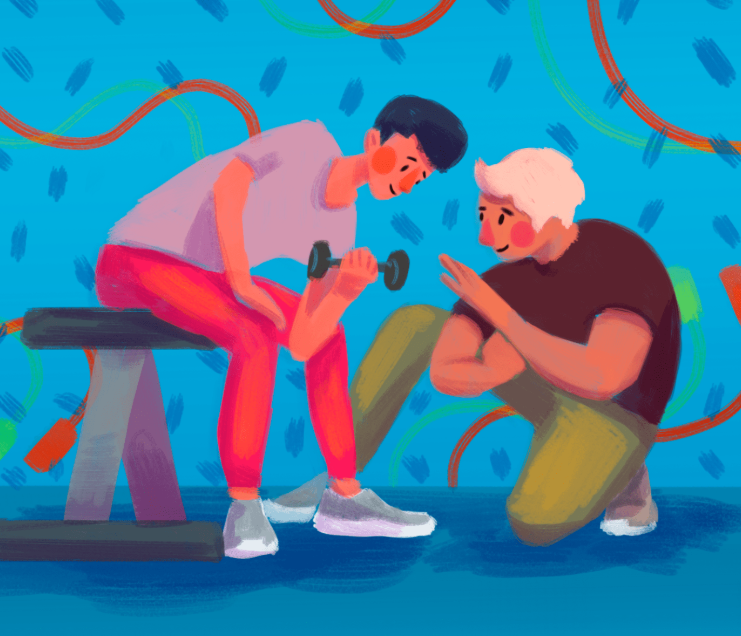Start Exploring Keyword Ideas
Use Serpstat to find the best keywords for your website
Checklist: Step-By-Step Work With Serpstat Projects
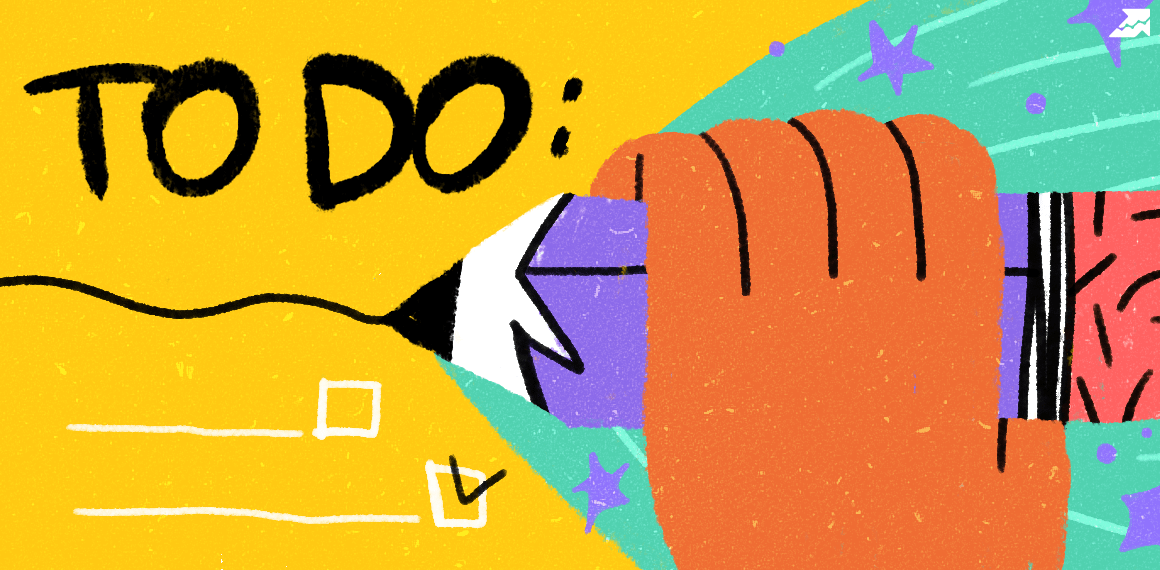

The tool is available for users with a paid subscription starting with plan B.
To examine a domain, you don't need to open Serpstat in a new tab - all necessary data is available with one click directly on the site!
Click on the icon and you'll get multiple SEO metrics about a domain or page: visibility, traffic, keywords, top competitors in the region, etc.
Read the post to learn about the benefits of the updated Serpstat checker.
Creating a checklist for one project
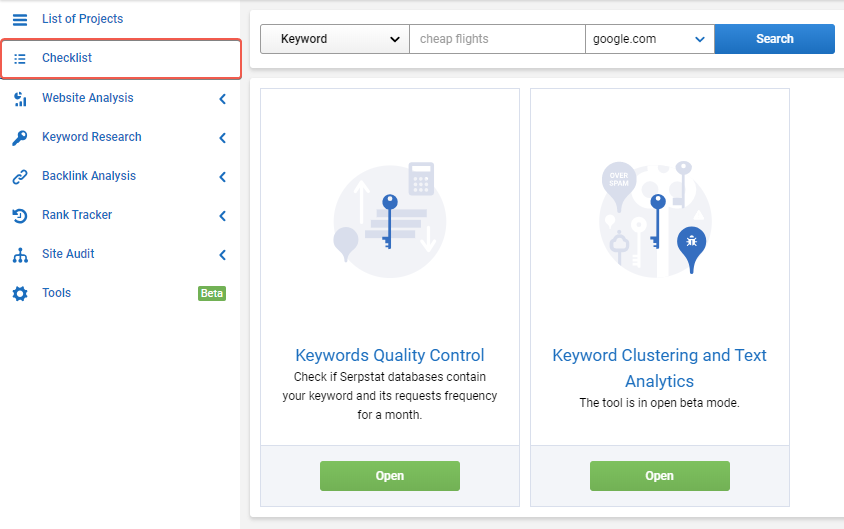
List of projects and Checklist
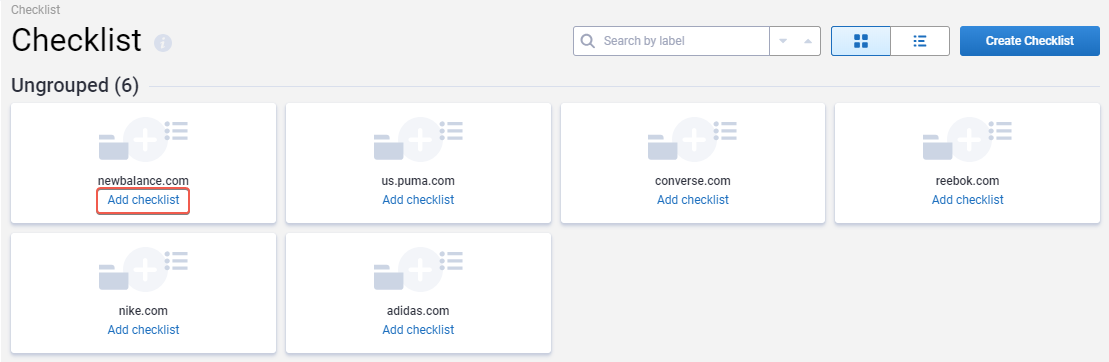
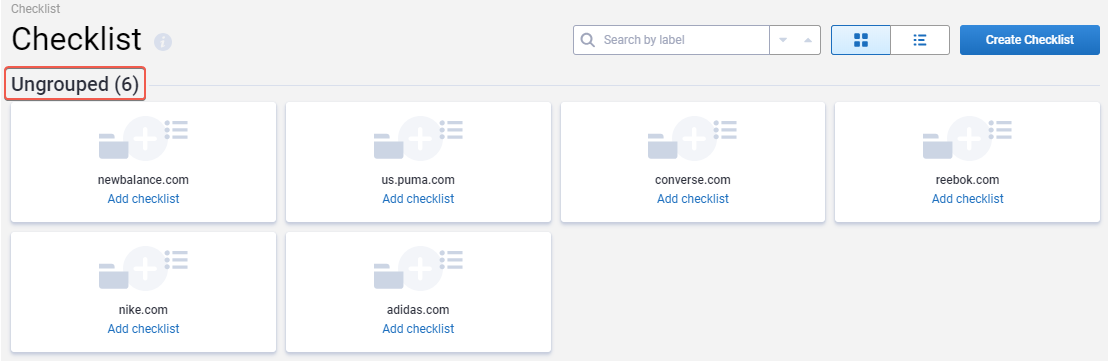 | 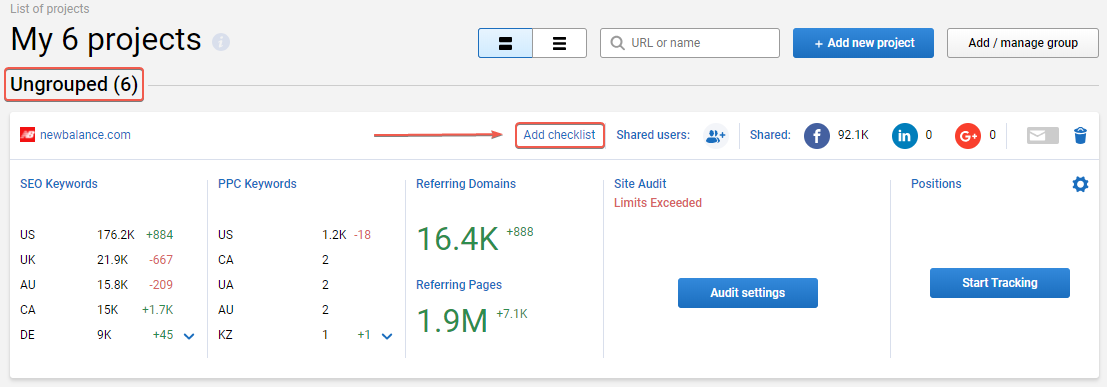 |
Templates
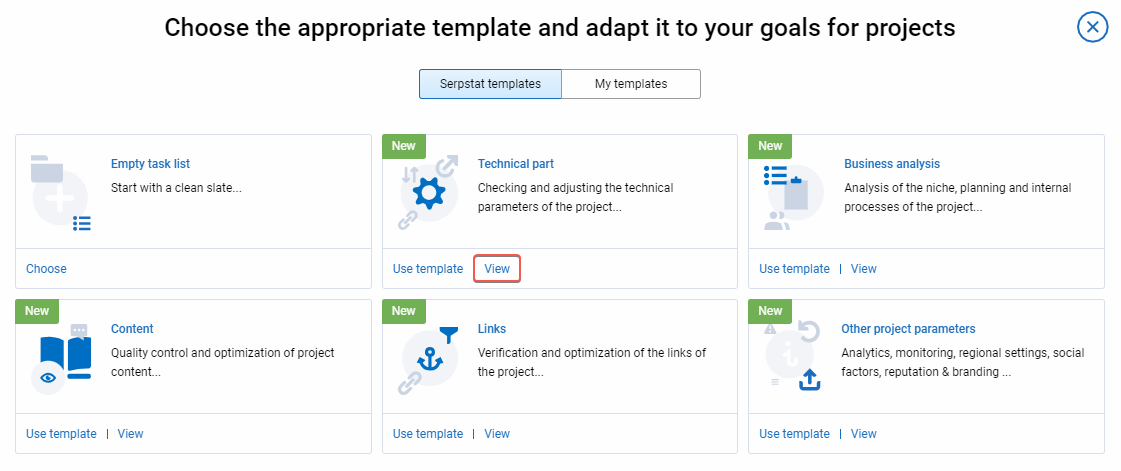 | 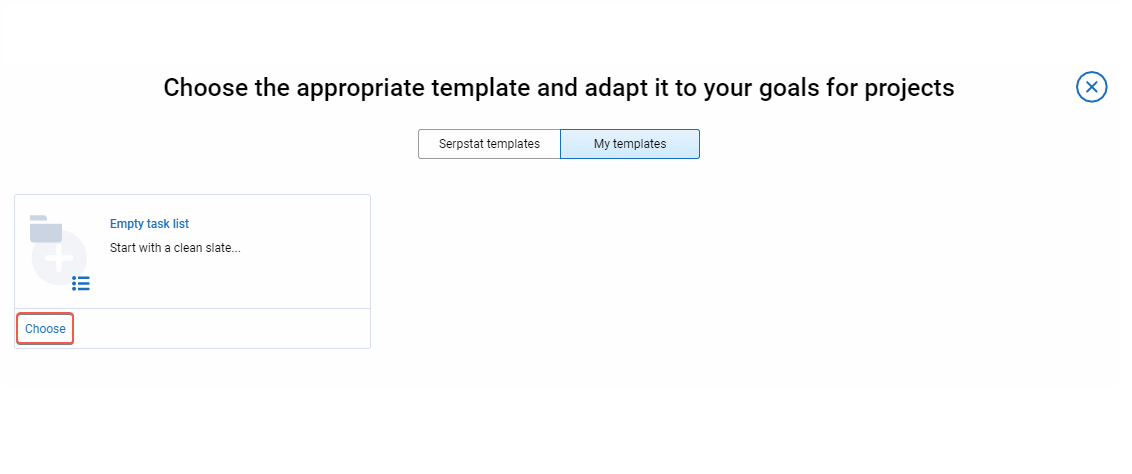 |
You cannot edit or delete Serpstat templates.
Adding/deleting tasks and categories
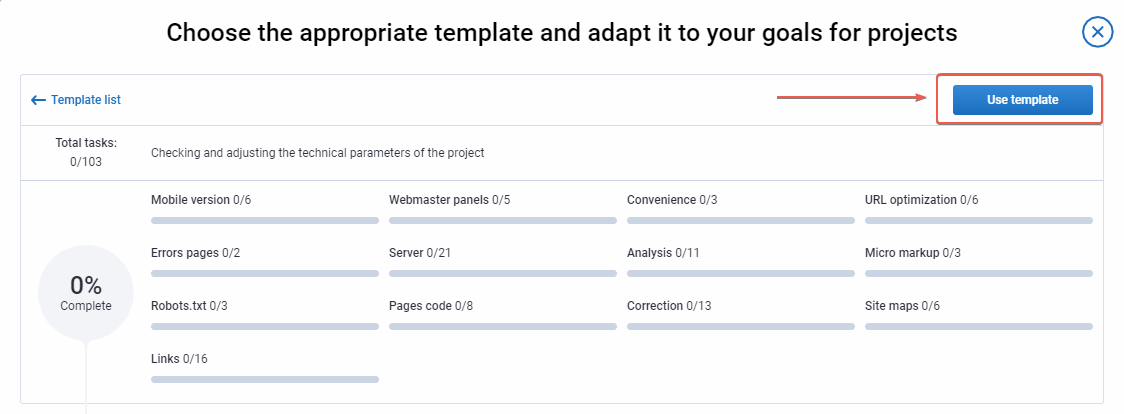 | 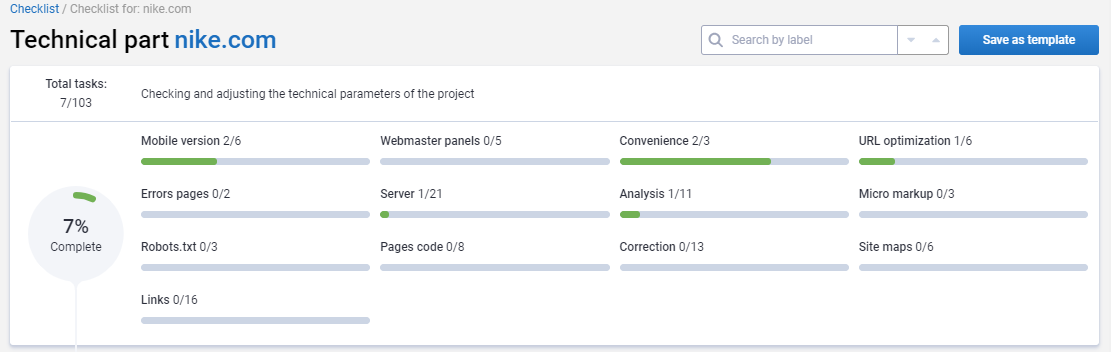 |
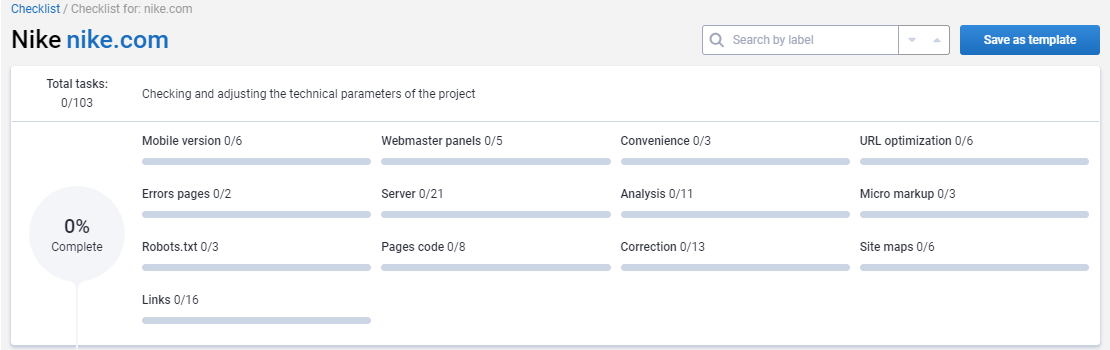
You have two ways to add a new task to the category:
- To add a task in the middle of the category, press "+" in the right toolbar;
- To add a task at the end of the category, start typing its name in the bar, as you can see below:
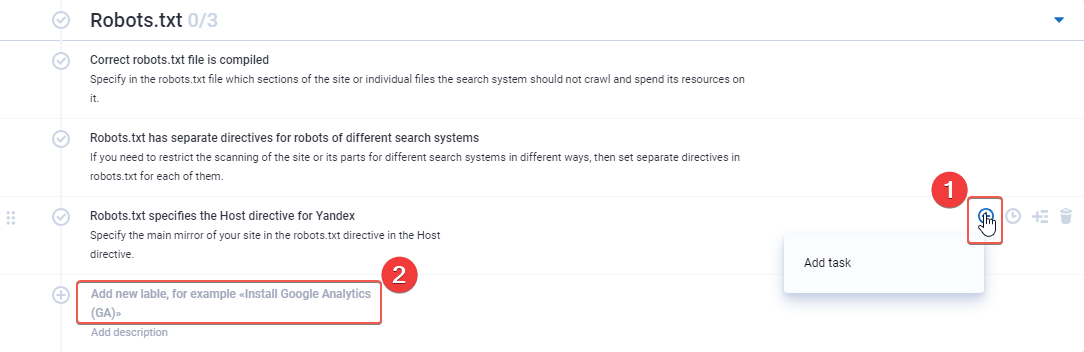
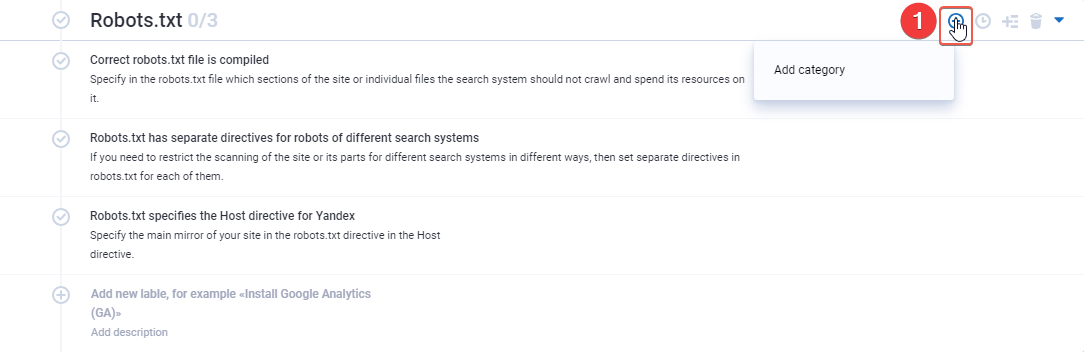 | 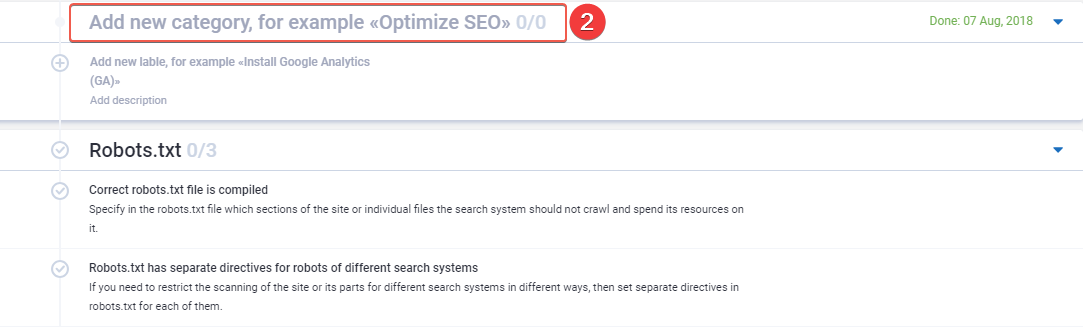 |
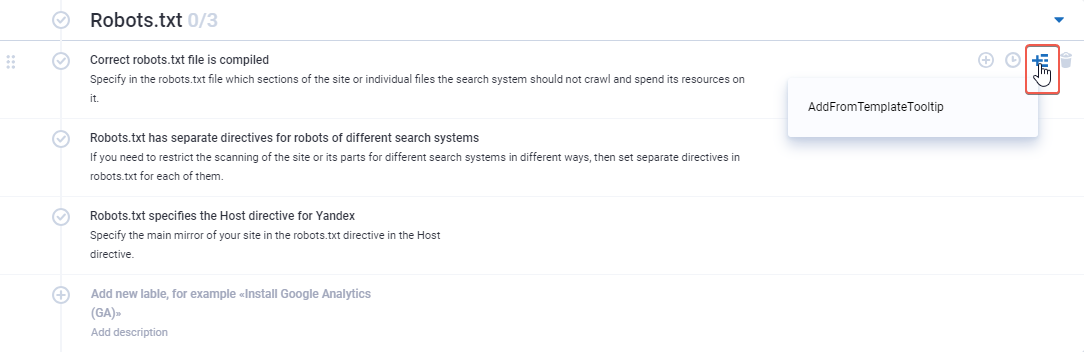 | 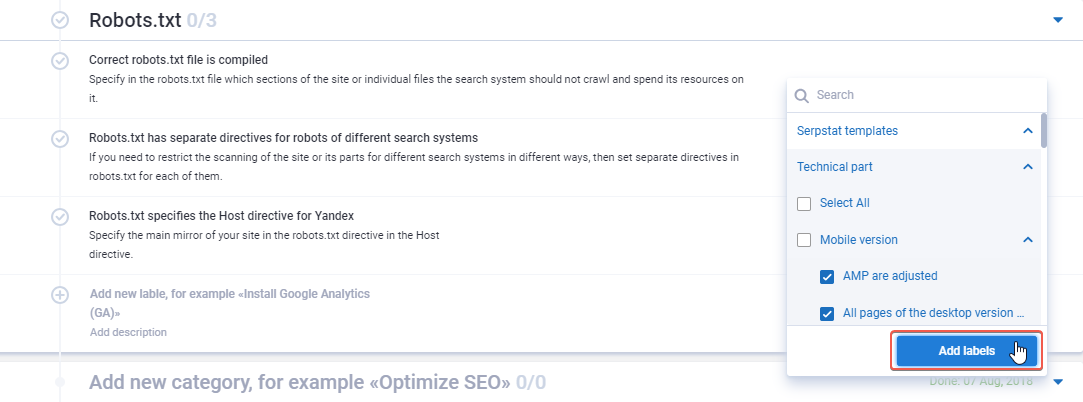 |
Schedule setting
You can set a separate repetition or with a regular interval: every day, afterday, every week or every month:
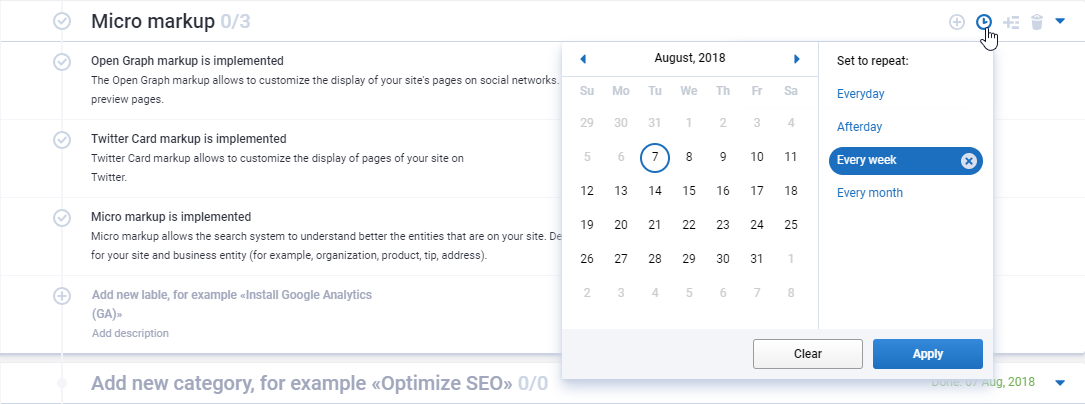 | 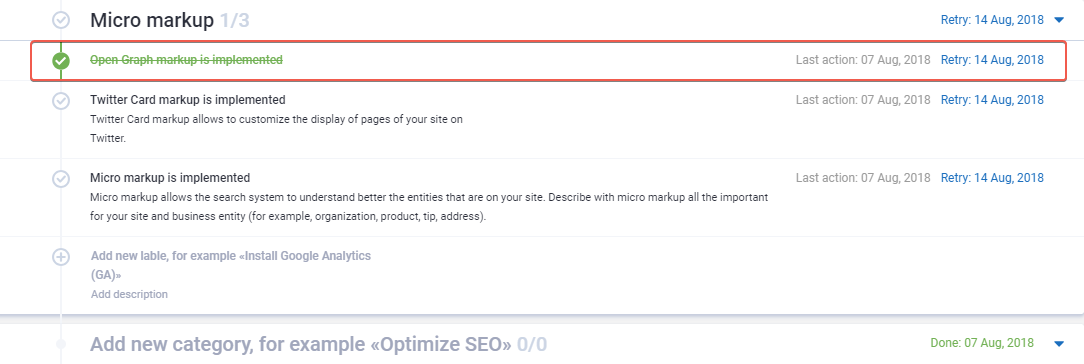 |
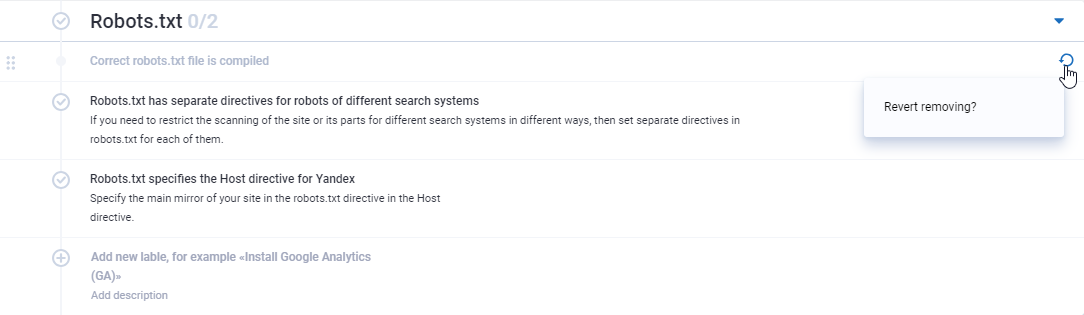
Saving templates
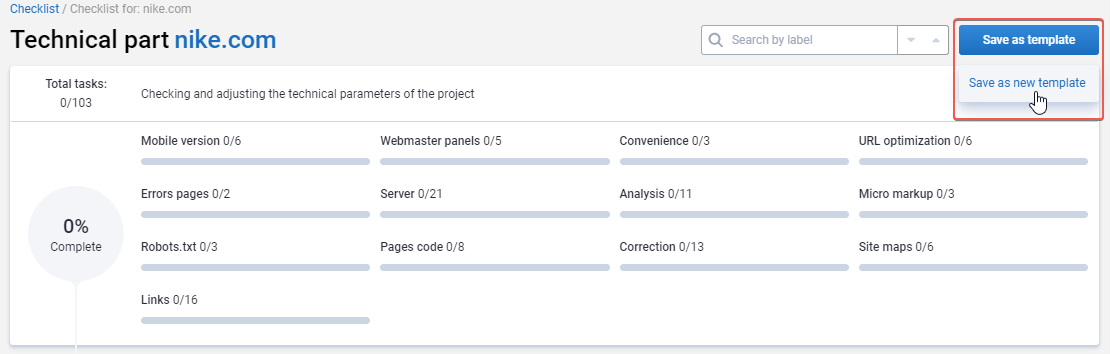
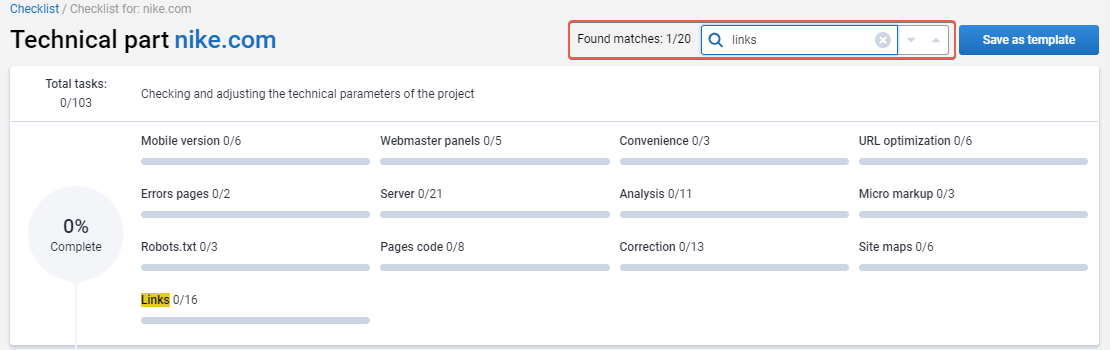
Creating checklists for several projects
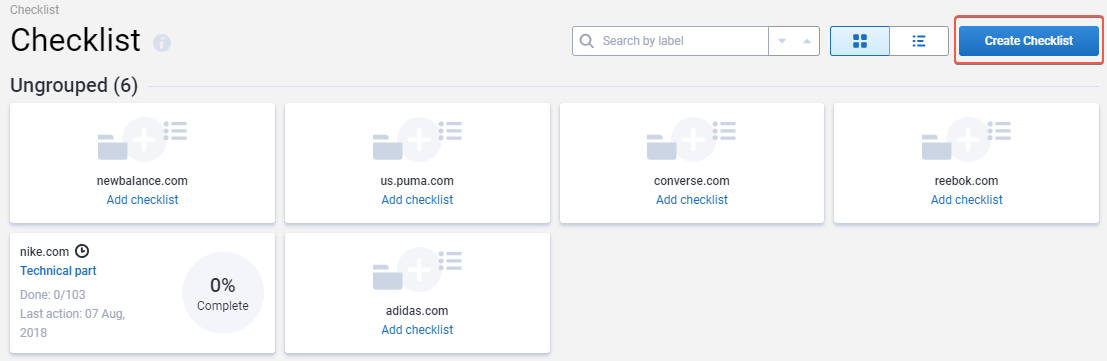
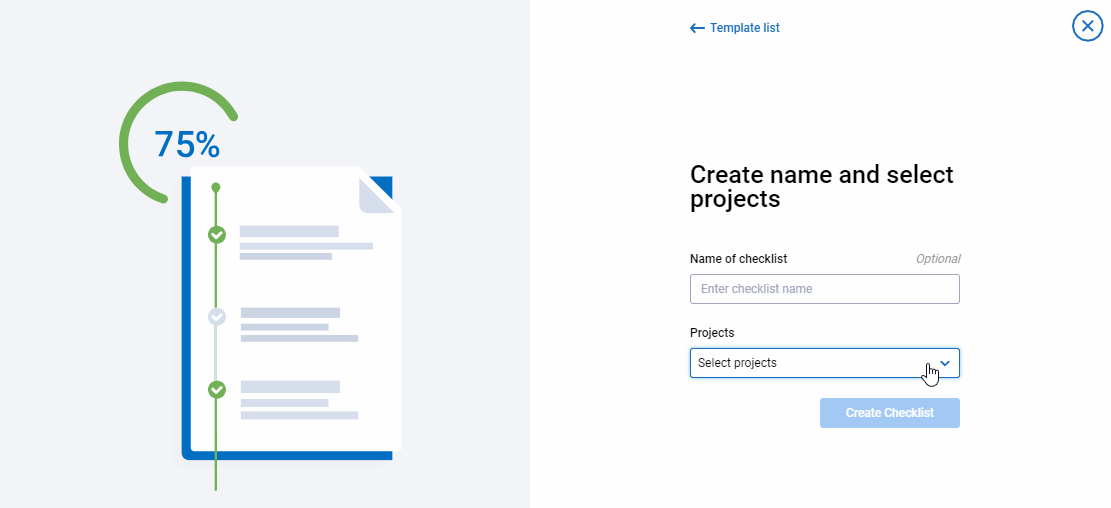 | 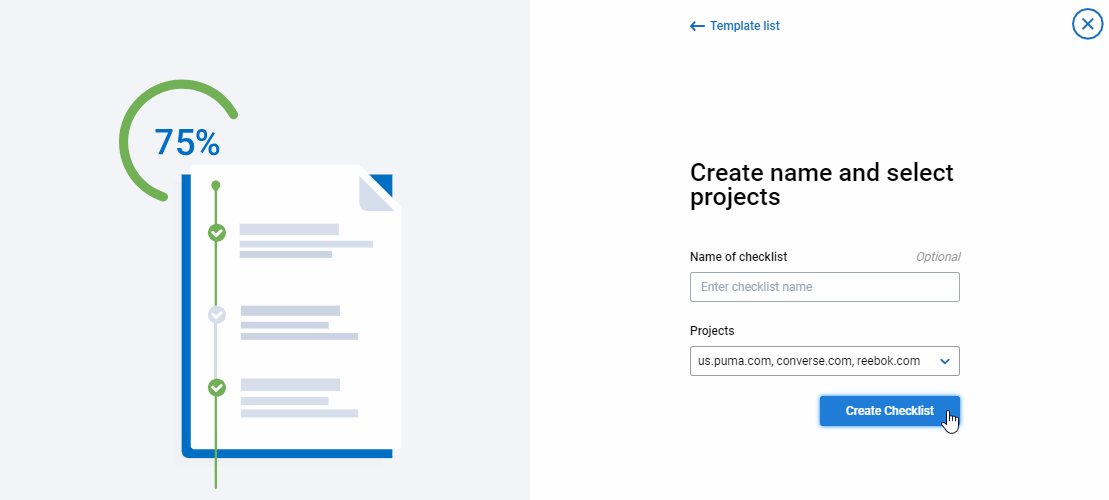 |
You can see other projects this checklist was created for. You need to move the pointer to the project name:
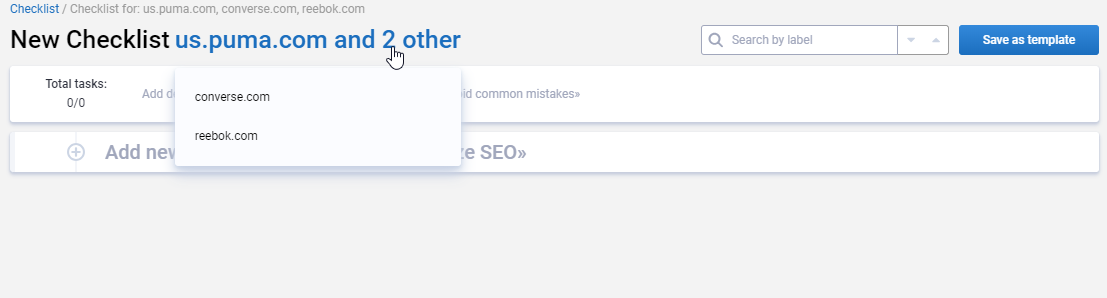
You can add a checklist to favorites, and it'll be displayed first in its group. The same will happen with List of projects. If there is a task with repetitive action, it'll also be shown in the Checklist.
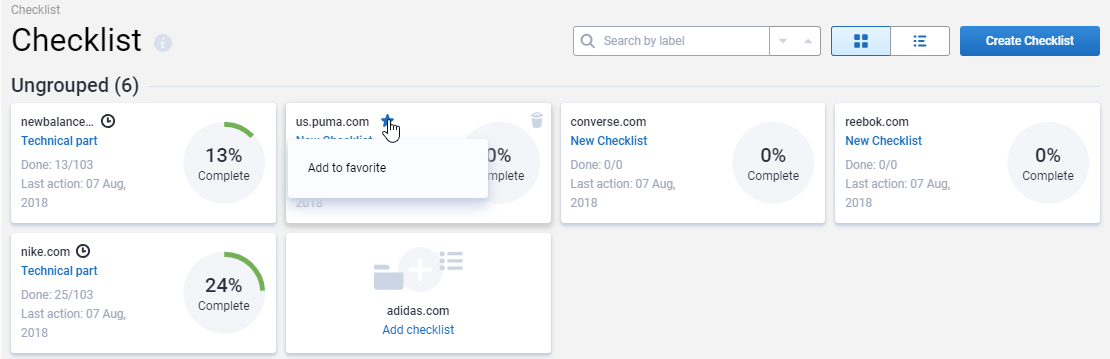
Summing up
Soon our blog will present you the new Checklists section where we'll post step-by-step manuals to perform all the tasks from Serpstat templates.
It's the first version of our tool. We are already working on the second one where you'll be able to do much more :)
If you want to ask questions, I'll be glad to answer them!
Speed up your search marketing growth with Serpstat!
Keyword and backlink opportunities, competitors' online strategy, daily rankings and SEO-related issues.
A pack of tools for reducing your time on SEO tasks.
Cases, life hacks, researches, and useful articles
Don’t you have time to follow the news? No worries! Our editor will choose articles that will definitely help you with your work. Join our cozy community :)
By clicking the button, you agree to our privacy policy.