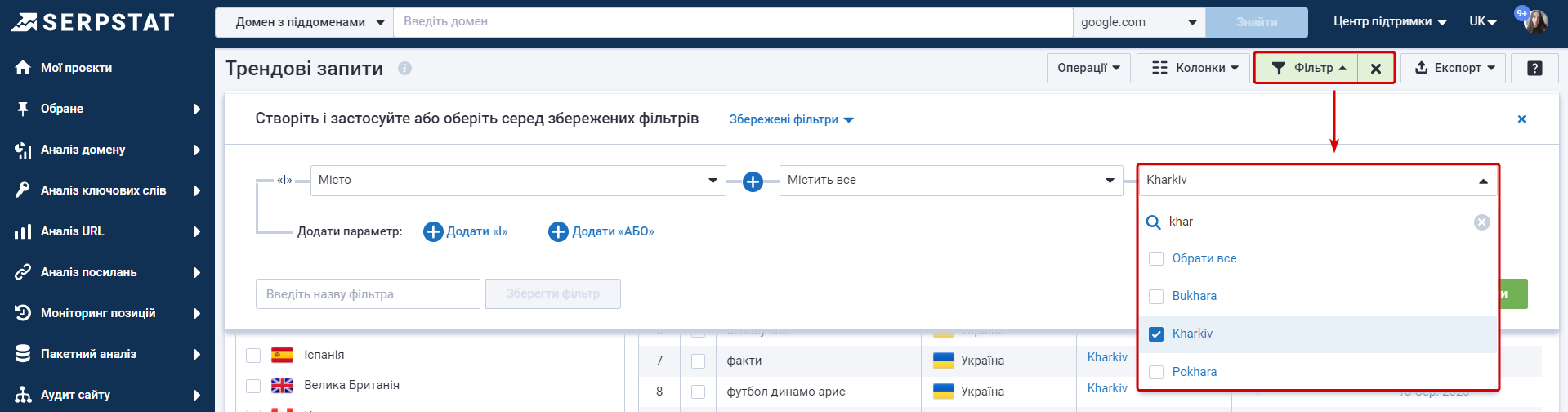Посібник користувача
Трендові запити
Призначення звіту
Звіт «Трендові запити» — визначає найпопулярніші запити Google на рівні міста по обраній країні. Дані можна отримати від сьогодення до одного місяця. Інформація оновлюється в режимі реального часу, і це можливість визначити трендові фрази й використовувати їх на сайті, тим самим збільшуючи трафік.
Кому буде корисним звіт: сайтам, які публікують новини, ведуть блог. Маркетплейси, які займаються продажем будь-якого виду товару. І всім, хто хоче залучити більше трафіку до сайту.
Як користуватися звітом
- Оберіть пошукову базу Google. (обмеження за кількістю вибраних баз немає)
- Натиснiть кнопку «Показати тренди».
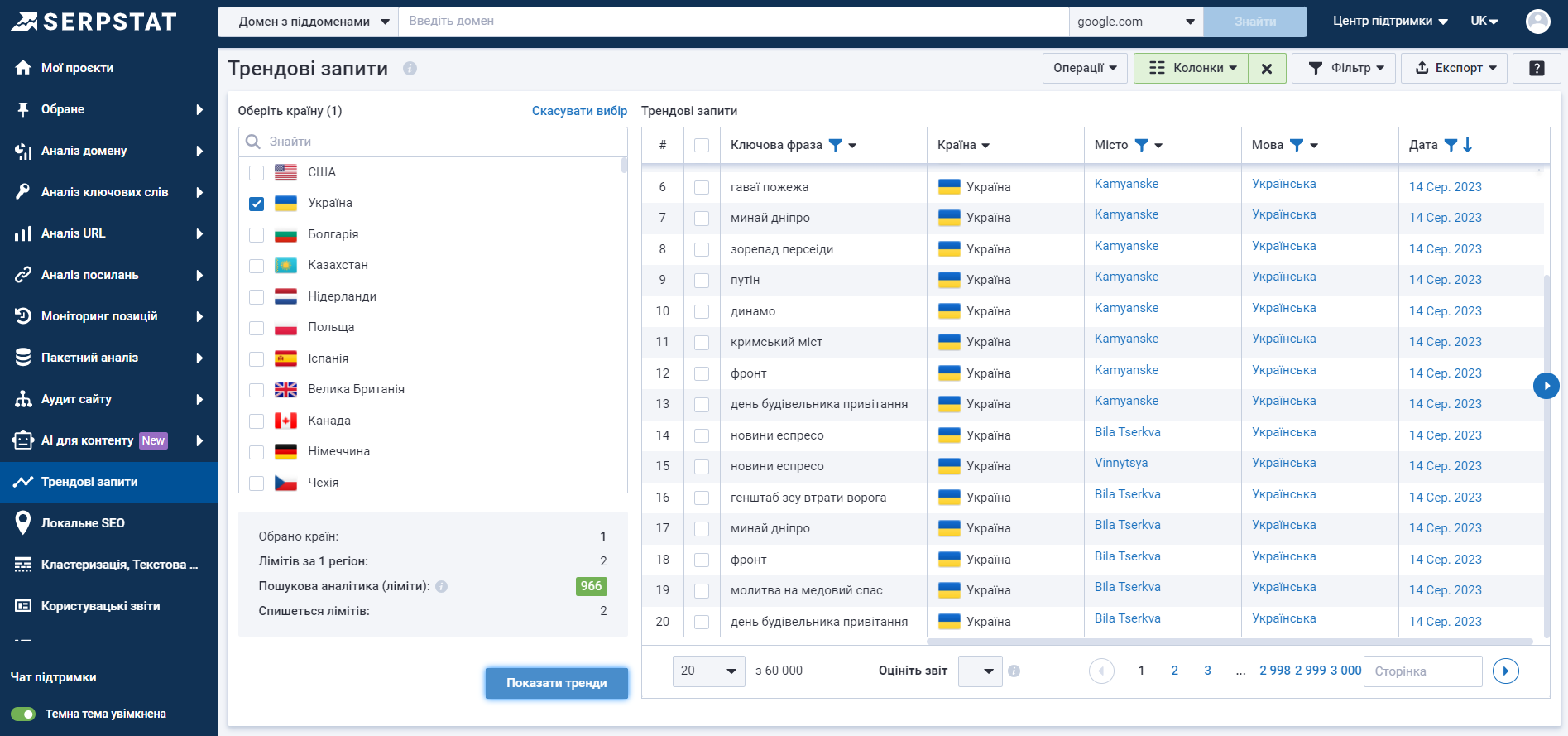
- Ключова фраза — список найпопулярніших запитів у Google.
- Країна — показує, на рівні якої країни вводили запит.
- Місто — показує, на якому рівні міста вводили запит.
- Мова — мова, якою було введено запит.
- Дата — дата, коли запит став трендовим.
Також є швидкі фільтри за всіма колонками. І сортування за зростанням/зменшенням.
Значення в колонках «Місто», «Дата», «Мова» клікабельні, їх можна використовувати в якості фільтрів.
Щоб відфільтрувати результати за містом:
- натисніть на колонку «Місто» і введіть назву міста вручну або виберіть із списку запропонованих. Натиснув на назву міста в колонці ви відфільтруєте результати за вибраним містом.

- натисніть на кнопку «Фільтр», оберіть параметр «Місто» і параметр «Містить усе» або «Не містить усе», у значенні впишіть назву міста вручну або виберіть із списка запропонованих.
Додаткові операції зі звітом
- Кнопка «Копіювати в буфер обміну» (таблицю, рядки або лише фрази).
- Кнопка «Налаштування відображення таблиці». Це можливість виключити колонки зі звіту.
- Кнопка «Фільтр»: за фразою, містом, країною або датою.
- Кнопка «Експорт» у форматах: csv, xls, xlsx, google sheets.
Логіка списання лімітів
1. За запити спишуться єдині ліміти модулів Пошукова аналітика та Аналіз посилань.
- 1 обрана база = 2 ліміти.
2. Під час експорту спишуться ліміти експорту з тих самих модулів.
- 1 рядок у файлі = 1 ліміт.
Use case
- У звіті оберіть країну та місто, де просуваєте свій сайт/сторінку.
- Застосуйте фільтр за містом та ключовій фразі, щоб звузити пошук за тематиками. Оберіть дату, щоб побачити популярні фрази за певний період або сьогодні.
- Проаналізуйте, яку семантику можна додати на сторінку сайту, підготувати лендинг чи написати статтю на блозі.
- З цього ж звіту відберіть фрази та запустіть рекламу на сторінки з новим контентом.
- Для багатьох трендів може не бути усталеної конкуренції в топі — так ви потрапите в ТОП видачі й отримаєте більше трафіку на сайт.